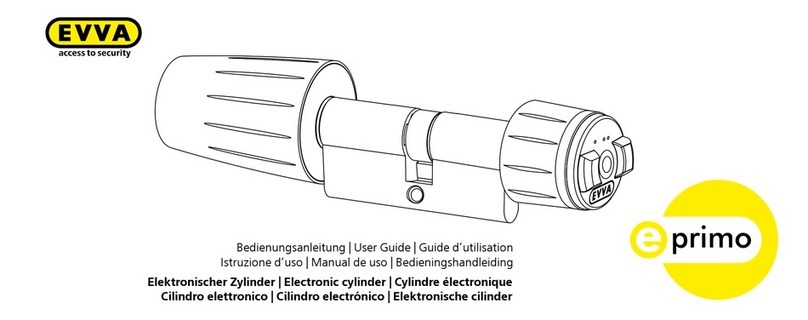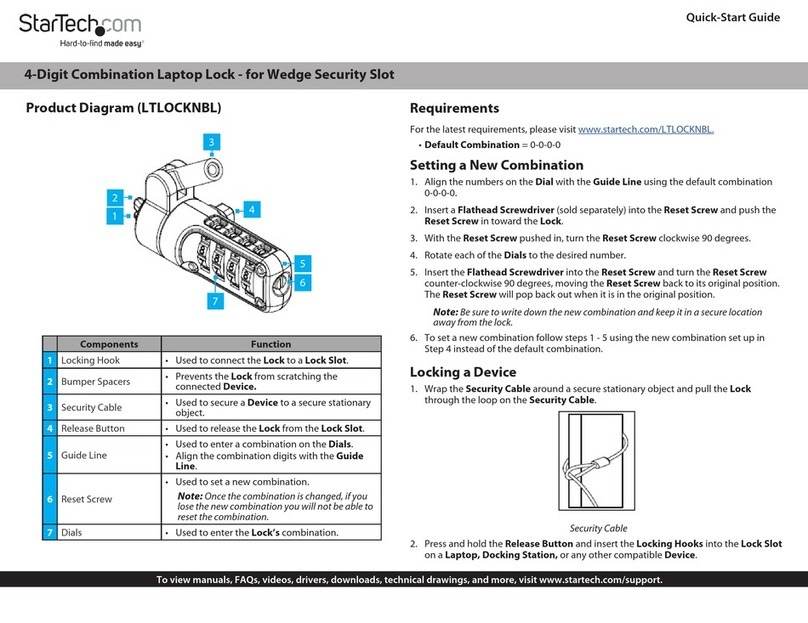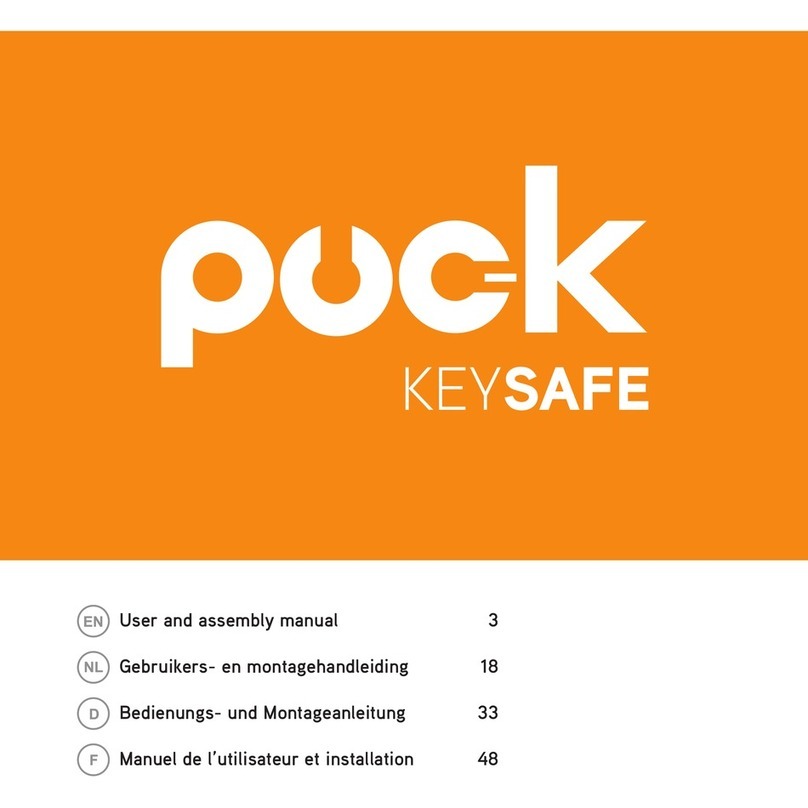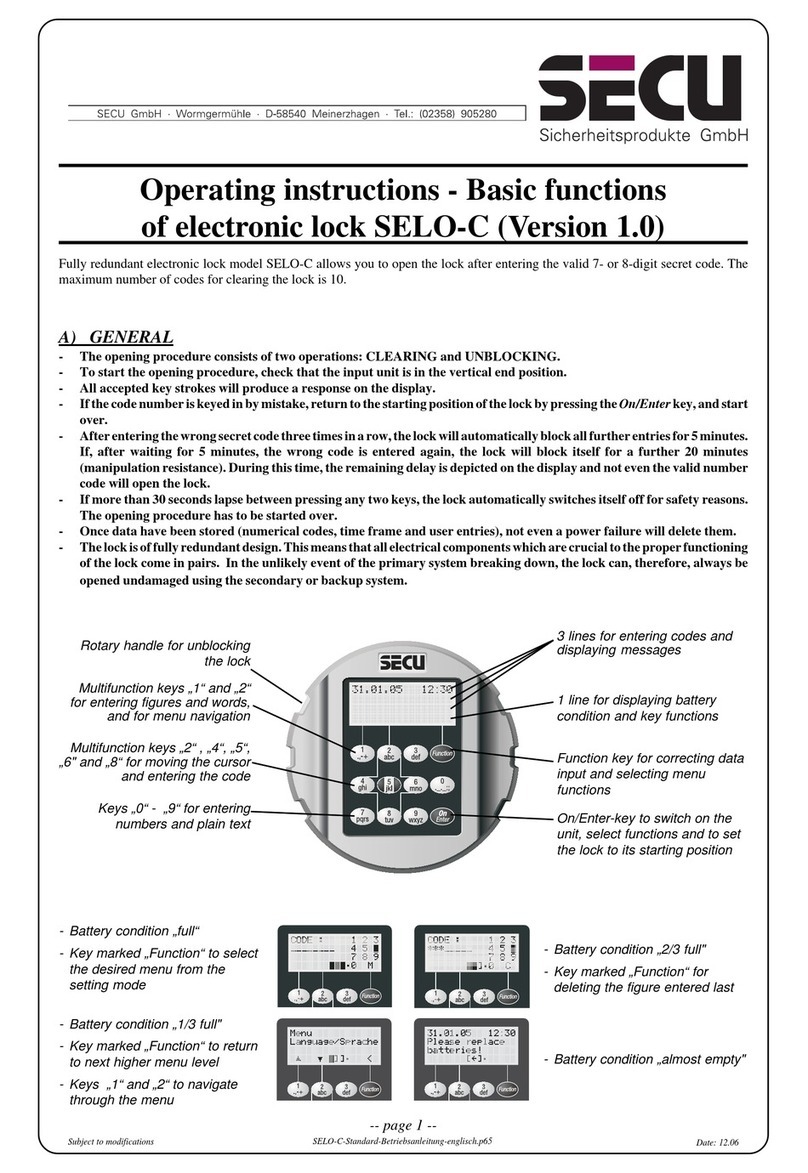EVVA Xesar 3.0 User guide

1
KPM.X.Systemhandbuch_X3.0.EN.V1.9 | 05/2019 | Subjects to misprints and technical changes.
System manual
Xesar 3.0
Version 3.0.216
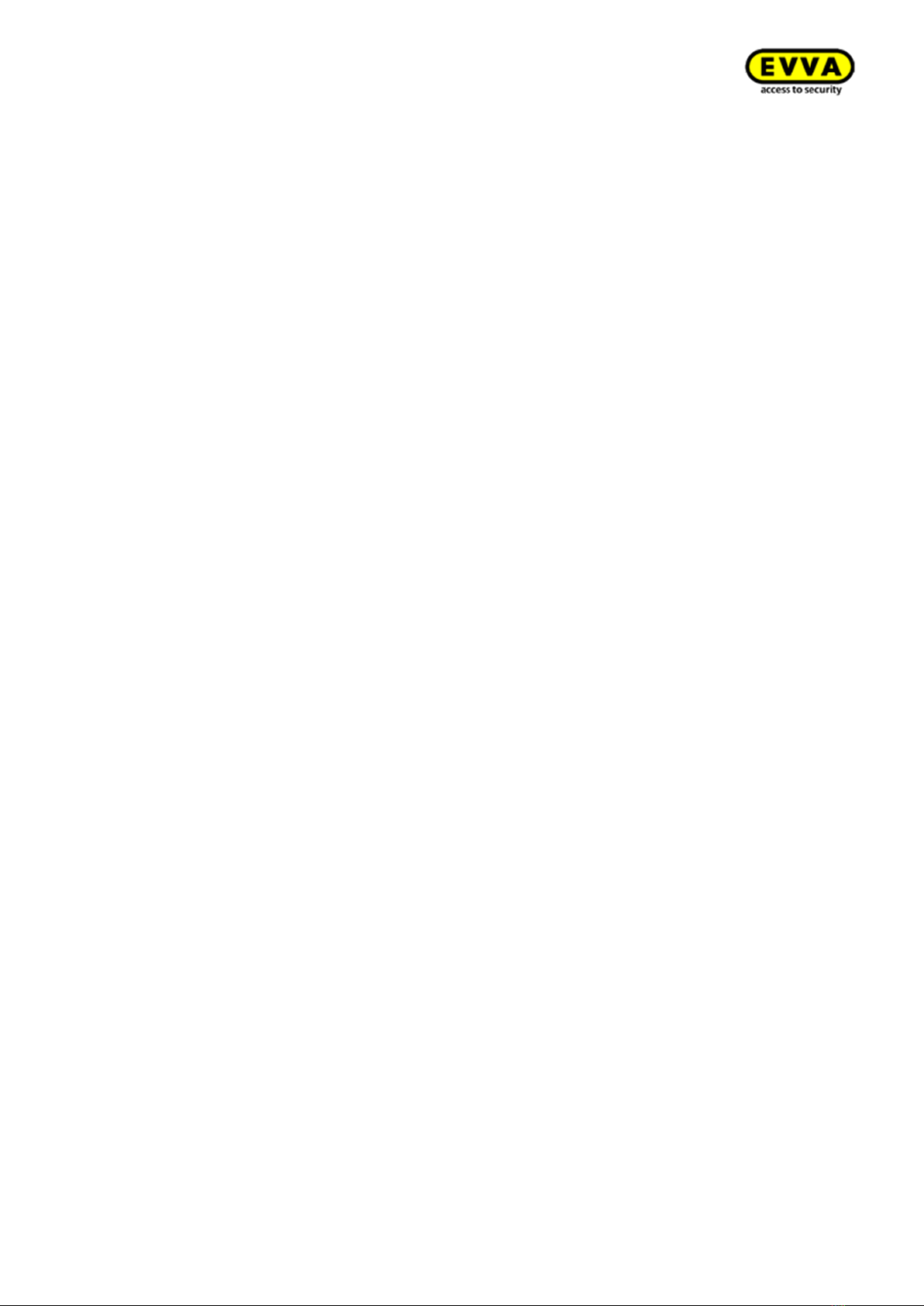
2
KPM.X.Systemhandbuch_X3.0.EN.V1.9 | 05/2019 | Subjects to misprints and technical changes.
Content
1General information and system overview ................................................................. 7
1.1 General legal notes........................................................................................... 7
1.2 Imprint ........................................................................................................... 8
1.3 Explanation of symbols ..................................................................................... 8
1.4 Signs and symbols within the Xesar software....................................................... 9
1.5 Condition of the identification medium .............................................................. 12
2Hardware and installation ...................................................................................... 13
2.1 Xesar access components................................................................................ 13
2.1.1 Xesar escutcheon ...............................................................................14
2.1.2 Xesar handle .....................................................................................19
2.1.3 Xesar cylinder....................................................................................21
2.1.4 Xesar wall reader ...............................................................................26
2.1.5 Xesar wall reader control unit ..............................................................28
2.1.6 Xesar wall reader online control unit.....................................................28
2.1.7 Mains adapter for control unit ..............................................................29
2.2 Installing Xesar access components .................................................................. 29
2.3 Xesar access components signal events ............................................................ 31
2.4 Xesar coding station ....................................................................................... 32
2.5 Xesar tablet................................................................................................... 33
2.6 Xesar emergency power device ........................................................................ 35
2.7 Admin Card ................................................................................................... 36
2.8 Identification media........................................................................................ 37
2.9 Construction Card (construction site medium).................................................... 38
3System requirements............................................................................................ 39
3.1 Xesar 3.0 single-user system ........................................................................... 39
3.2 Xesar 3.0 multi-user system server .................................................................. 41
3.2.1 System requirements –Server ............................................................41
3.2.2 System requirements - Admin PC with coding station and Admin Card ......43
3.2.3 System requirements –client PC with coding station without Admin Card .44
3.2.4 System requirements –client PC without coding station (PC/Tablet/Smartphone)
45
3.2.5 System requirements –Network (local network and Internet)..................45
3.3 Attachment to the project checklist .................................................................. 47
3.3.1 Depiction of layout .............................................................................47
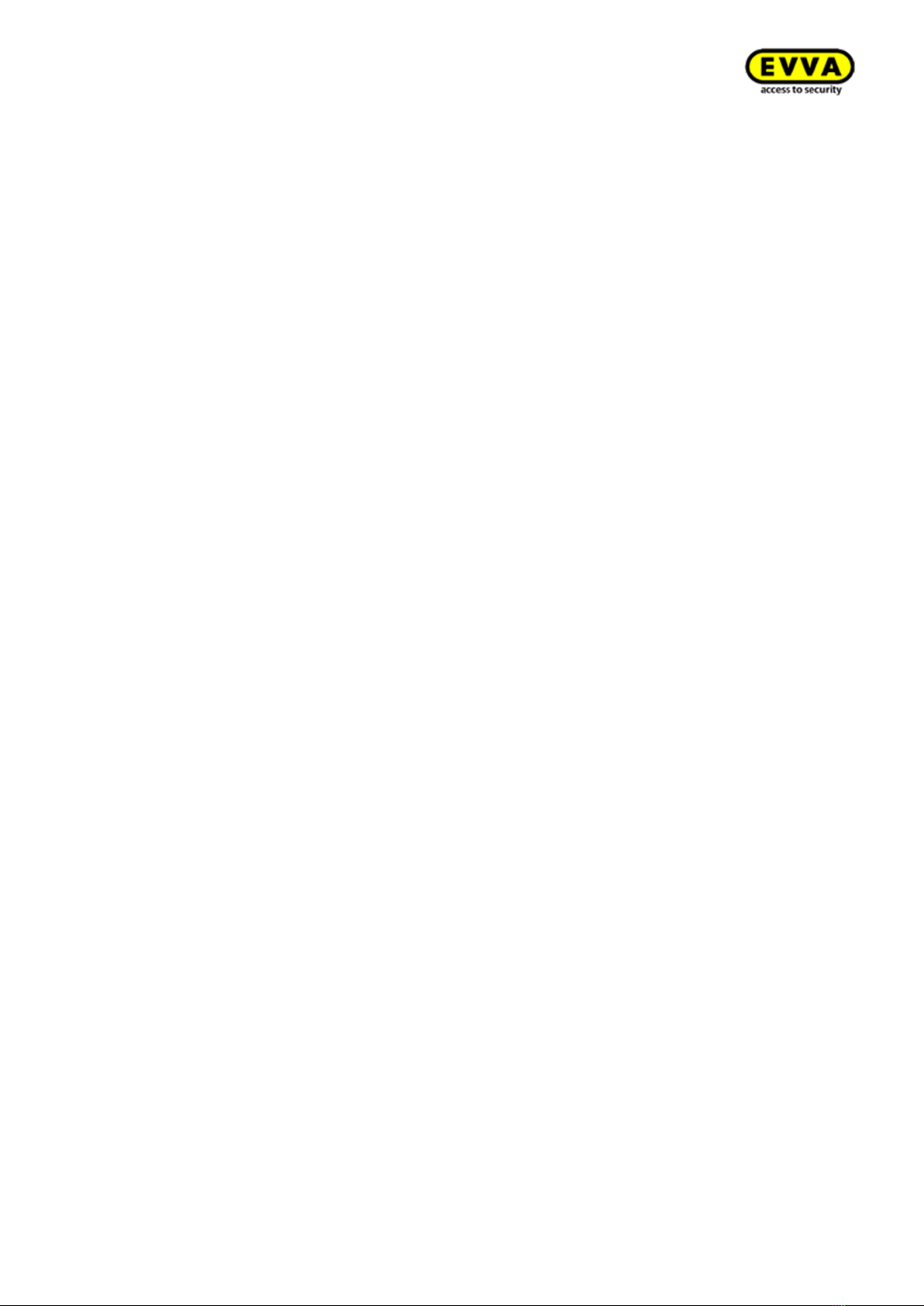
3
KPM.X.Systemhandbuch_X3.0.EN.V1.9 | 05/2019 | Subjects to misprints and technical changes.
3.4 Service/communication................................................................................... 48
3.5 Communication, Client PC - Server (backend).................................................... 49
3.6 Communication, Online wall reader –Server (backend) ...................................... 49
4System installations, upgrade and updates .............................................................. 50
4.1 Upgrade from Xesar 2.2 to Xesar 3.0 ................................................................ 50
4.1.1 Xesar upgrade compatibility ................................................................51
4.1.2 Upgrade instructions for Xesar 2.2 systems to Xesar 3.0 .........................51
4.2 Preparation of the PC for the Xesar 3.0 Installation ............................................ 53
4.2.1 Docker installation .............................................................................53
4.2.2 Coding station driverinstallation ...........................................................58
5Xesar 3.0 - Programs ............................................................................................ 65
5.1 Xesar Installation Manager .............................................................................. 67
5.2 AdminCard exchange:..................................................................................... 82
5.3 Software Update ............................................................................................ 84
5.4 Periphery Manager: ........................................................................................ 90
5.5 Linking the coding station to the Xesar software ................................................ 95
5.6 Integrating your Xesar tablet into your system ................................................ 102
5.7 Manually uninstalling and installing the Xesar app (upgrade from Xesar 2.2 to Xesar
3.0) 107
6Securing the Xesar system data with the Installation Manager ................................. 114
6.1 Manual backup............................................................................................. 114
6.2 Automatic backup ........................................................................................ 116
6.3 Backup files................................................................................................. 117
6.4 Restore ....................................................................................................... 118
7Commissioning Xesar software............................................................................. 123
7.1 General information on commissioning............................................................ 123
7.2 Settings ...................................................................................................... 124
7.3 User groups: ............................................................................................... 128
7.4 User ........................................................................................................... 133
7.5 Calendars.................................................................................................... 136
7.6 Time profiles: .............................................................................................. 138
7.6.1 Office Mode add time profile ("permanent opening", applies to EVVA access
components) ............................................................................................... 140
7.6.2 Add time profile (for persons and identification media) .........................142
7.7 Access points............................................................................................... 144
7.7.1 Add new access point: ...................................................................... 144
7.7.2 Describe access points:.....................................................................145
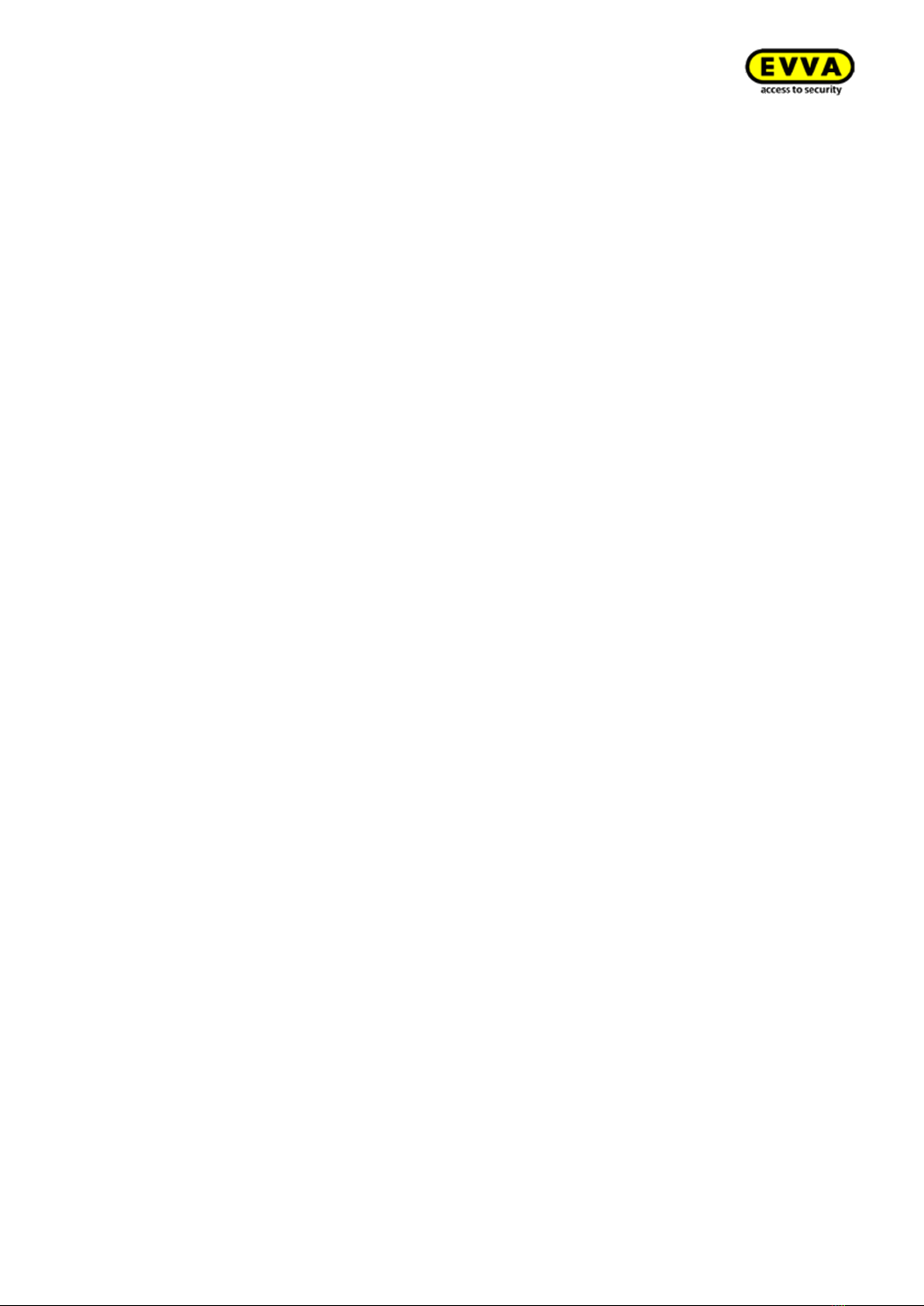
4
KPM.X.Systemhandbuch_X3.0.EN.V1.9 | 05/2019 | Subjects to misprints and technical changes.
7.8 Zones: ........................................................................................................ 146
7.9 Authorisation profiles .................................................................................... 148
7.10 Persons....................................................................................................... 151
7.10.1 Add person......................................................................................153
7.11 Identification media...................................................................................... 154
7.11.1 New identification medium ................................................................154
7.11.2 Existing identification medium ...........................................................156
7.12 Adding a new EVVA access components .......................................................... 159
7.13 Commissioning the Xesar network adapter ...................................................... 159
7.13.1 PC configuration............................................................................... 159
7.13.2 Commissioning a Xesar network adapter .............................................161
8Xesar system management ................................................................................. 165
8.1 Starting and quitting Xesar............................................................................ 165
8.2 The Xesar dashboard .................................................................................... 165
8.3 Xesar filter functions..................................................................................... 167
8.3.1 Manual filter: ................................................................................... 167
8.3.2 Preset filter: ....................................................................................167
8.3.3 Column view....................................................................................169
8.4 My profile.................................................................................................... 170
8.5 KeyCredits (units) ........................................................................................ 171
8.6 Support ...................................................................................................... 173
8.6.1 About Xesar .................................................................................... 173
8.6.2 Xesar help.......................................................................................174
8.6.3 Updates ..........................................................................................174
8.6.4 Download support data .....................................................................174
8.7 Maintenance tasks........................................................................................ 175
8.8 Firmware not up to date................................................................................ 176
8.9 Battery warning ........................................................................................... 176
8.10 Coding stations ............................................................................................ 177
8.11 Online error................................................................................................. 177
8.11.1 Insecure access points ...................................................................... 178
8.12 Identification media...................................................................................... 178
8.12.1 Identification media –Bulk processing ................................................ 179
8.12.2 Revoke identification medium ............................................................ 180
8.12.3 Withdrawing authorisations from identification medium.........................181
8.12.4 Blocking identification medium (adding them to the blacklist) ................181
8.12.5 Identification media that cannot be written to......................................182
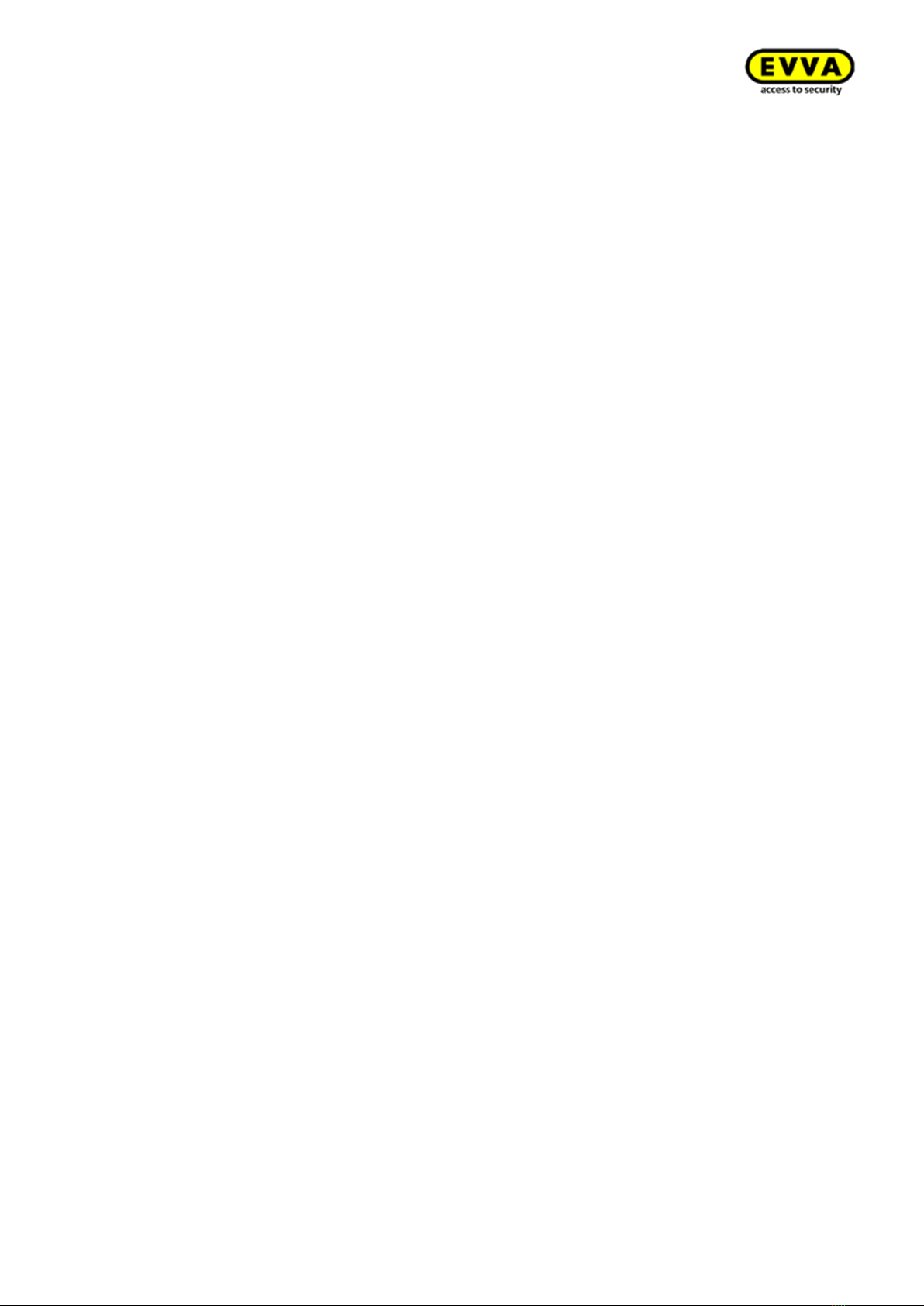
5
KPM.X.Systemhandbuch_X3.0.EN.V1.9 | 05/2019 | Subjects to misprints and technical changes.
8.12.6 Insecure identification media .............................................................183
8.12.7 Identification media not up to date..................................................... 183
8.12.8 Releases with disabled identification media ......................................... 183
8.13 Event logs ................................................................................................... 184
8.13.1 Event log ........................................................................................ 184
8.13.2 System event log .............................................................................185
8.14 Xesar tablet (programming unit) .................................................................... 186
8.14.1 Xesar tablet app............................................................................... 186
8.15 Xesar virtual network (XVN) .......................................................................... 191
8.15.1 Transferring access events using identification media ...........................192
8.15.2 Transferring blacklist entries using identification media .........................192
8.15.3 Transferring "Unlocking attempt by medium" notifications .....................193
8.15.4 Transferring the information "Identification medium deleted from door component"
193
8.15.5 Transferring the battery status using identification media......................194
8.16 Replacing AdminCard: .................................................................................. 194
8.17 Revoking the process of adding a component................................................... 196
8.18 Removing components (resetting to construction mode) ................................... 197
8.19 Force component removal (component faulty) ................................................. 198
8.20 Online wall reader ........................................................................................ 198
8.21 Potential errors ............................................................................................ 200
8.21.1 Display certificate warning (this is not an error) ...................................200
8.21.2 Docker does not start automatically (autostart) ................................... 200
8.21.3 Update to Xesar 3.0 .........................................................................200
8.21.4 Number of zones in Xesar 3.0 (compared with Xesar 2.2) .....................200
8.21.5 Import from Xesar 2.2 (time zone).....................................................200
8.21.6 Calendar import ...............................................................................200
8.21.7 COM port configuration errors in Windows 10 ......................................200
8.21.8 Expired certificates (Xesar tablet, browser) ......................................... 201
8.21.9 Unable to start docker ...................................................................... 201
8.21.10 Xesar Lifetime in Xesar 2.2............................................................. 201
8.21.11 Blocking the firewall / preventing the import ....................................201
8.21.12 Identification media read error ....................................................... 201
8.21.13 Xesar tablet error (ARES FX716M)...................................................202
8.21.14 XVN time delay .............................................................................202
8.21.15 Tablet error display XTDE17 ...........................................................202
8.21.16 Installation Manager no longer recognises a coding station.................202

6
KPM.X.Systemhandbuch_X3.0.EN.V1.9 | 05/2019 | Subjects to misprints and technical changes.
8.21.17 No dashboard display in the browser ...............................................202
8.21.18 Blue screen after removing a medium from the coding station ............ 202
8.21.19 Problems detecting media with Windows 10 Pro x64 Version build 1709202
8.21.20 Tablet synchronisation ...................................................................202
8.21.21 Tablet synchronisation ...................................................................202
8.21.22 Deactivate the "Certificate Propagation Service" ............................... 203
8.21.23 A server must not go into standby mode. ......................................... 203
8.21.24 A CU with 2 wall readers ................................................................203
8.21.25 Disable identification media ............................................................ 203
9Table of figures .................................................................................................. 204
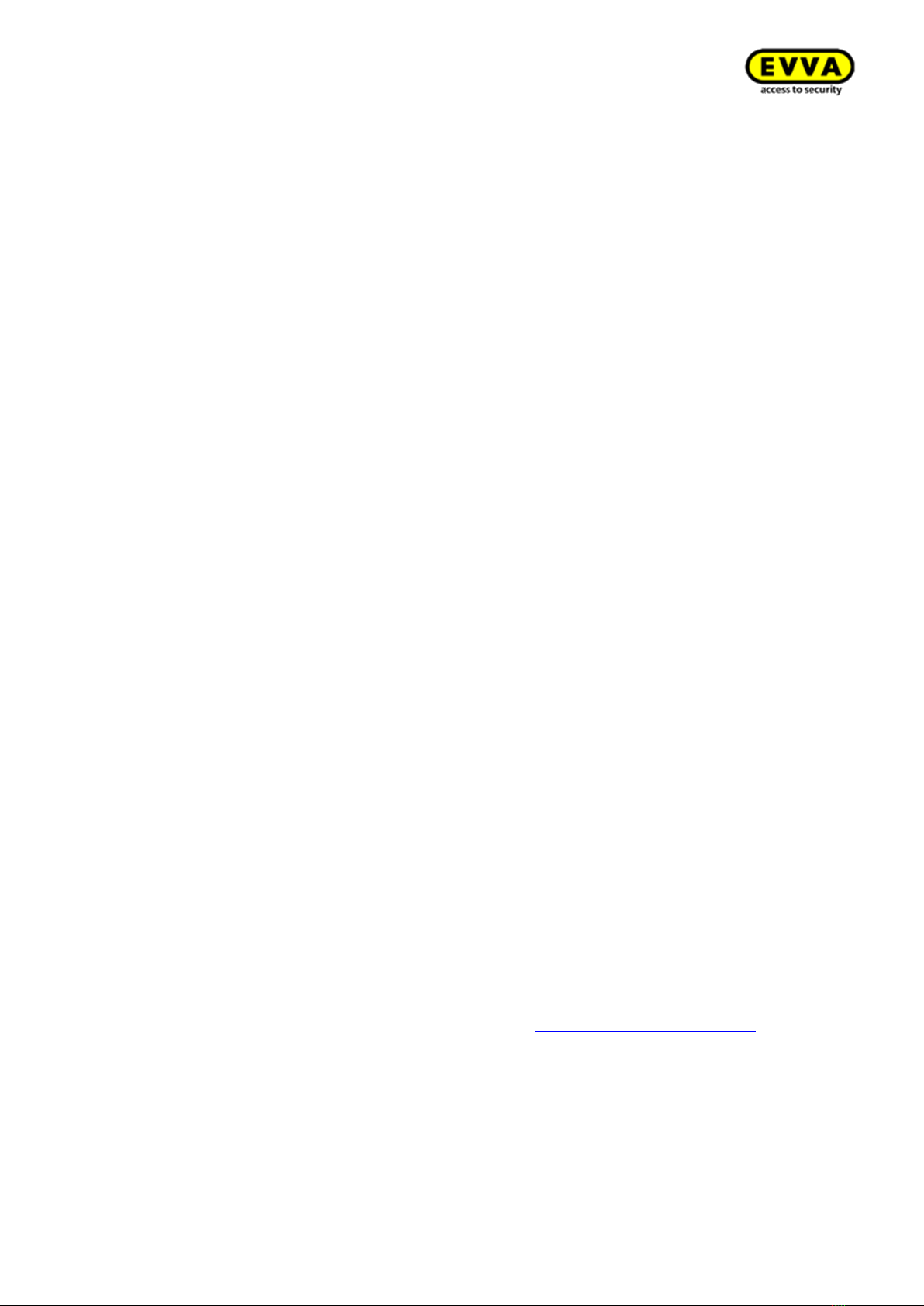
7
KPM.X.Systemhandbuch_X3.0.EN.V1.9 | 05/2019 | Subjects to misprints and technical changes.
1General information and system over-
view
This Xesar system manual describes how to operate the Xesar software and any associated Xesar
system components.
The products and/or systems described in the Xesar system manual must exclusively be operated
by persons that have been adequately qualified for the corresponding task. Qualified personnel is
able to identify risks when handling products/systems and prevent potential hazards on the basis
of their expertise.
1.1 General legal notes
EVVA concludes the contract on the use of Xesar exclusively on the basis of its General Terms of
Business (EVVA-GTB) as well as its General Licensing Conditions (EVVA-ALB) with regards to the
software for the product. Please refer to http://www.evva.com/terms.
We explicitly notify clients that the use of the locking system subject to this contract may trigger
legal approval, reporting or registration obligations, in particular with regard to data protection
(e.g. if you are establishing a comprehensive information system), as well as grant the right of co-
determination to staff in the event of use on corporate premises. Customers, clients and end users
shall be responsible for product use in compliance with legal stipulations.
The aforementioned information must be observed and passed on to operators and users as per
the defined manufacturer product liability according to product liability legislation. Non-compliance
releases EVVA from any liability.
Any use deemed as non-compliant with the contract or as unintended use as well as any repair
work or modifications that have not been explicitly approved by EVVA and all types of incorrect
servicing may cause malfunctions and are prohibited. Any modifications that have not been explic-
itly approved by EVVA render claims to liability, warranty as well as any separate guarantee claims
void.
Architects and advisory institutions are obliged to request all necessary product information from
EVVA and take into account all such information to comply with obligations regarding information
and instructions under the Product Liability Act. Specialist retailers and installers must comply with
the information in EVVA documentation and they must pass on such information to customers, if
applicable.
Please refer to the Xesar product catalogue for additional information beyond these vital instruc-
tions. These are available at http://www.evva.com/xesarhttp://www.evva.com/xesar

8
KPM.X.Systemhandbuch_X3.0.EN.V1.9 | 05/2019 | Subjects to misprints and technical changes.
1.2 Imprint
2nd English Edition, 05/2019
This edition shall not longer be valid upon publication of a new system manual.
All rights reserved. This system manual must not be reproduced, copied or adapted neither in full
or in part using electronic, mechanical or chemical methods or any other procedures without written
consent by the publisher.
We shall not assume any liability for technical or printing errors and their potential consequences.
However, the data in this system manual is revised regularly and corrections are incorporated.
All trademarks and industrial property rights reserved. We reserve the rights to make adaptations
and update the document without prior notification.
1.3 Explanation of symbols
The following signs and symbols are used in the system manual to facilitate illustration:
Attention, risk of material damage in the event of non-compliance
with the corresponding safety measures.
Notices and additional information
Hints and recommendations
Error messages
Options

9
KPM.X.Systemhandbuch_X3.0.EN.V1.9 | 05/2019 | Subjects to misprints and technical changes.
1.4 Signs and symbols within the Xesar software
The following icons and symbols are used within the Xesar software, Xesar Installation Manager
and Periphery Manager:
#
Condition
Visualisation
Explanation
1
Confirm/save
Confirming or saving input
2
Add
Adding elements, e.g. new persons, installation
location, etc.
3
Discard entries
Discarding an entry
4
Remove
Deleting elements from the Xesar system, e.g.
time profile, installation location, etc.
5
Edit
Editing the system (Installation Manager)
6
Start application
Starting the system (Xesar Installation Manager)
or starting the connection between coding sta-
tion and Xesar software (Xesar Periphery Man-
ager)
7
Stop application
Stopping the system (Xesar Installation Man-
ager) or stopping the connection between coding
station and Xesar software (Xesar Periphery
Manager)
8
Download
For example, download Xesar tablet app or Xesar
Periphery Manager
9
Continue
Continuing to next input
10
Load/transfer
Loading the AdminCard
11
Export
Exporting lists (persons, events, etc.)
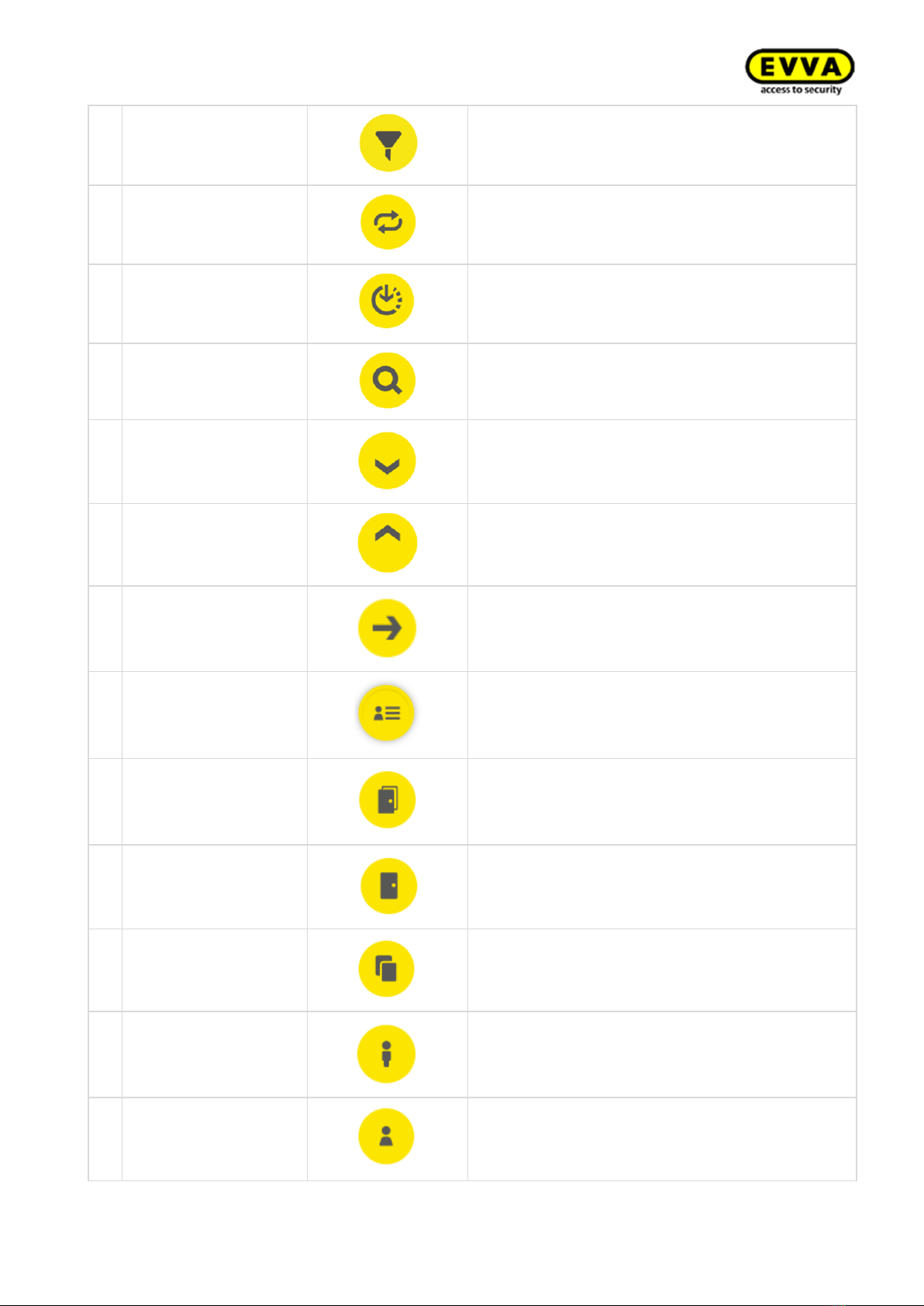
10
KPM.X.Systemhandbuch_X3.0.EN.V1.9 | 05/2019 | Subjects to misprints and technical changes.
12
Filter
Find potential filter settings here
13
Update/connect
On Xesar dashboard runs an activity at the
backend.
In Xesar tablet app: connect to a connected door
14
Not updated/waiting
for update/download
update
An update is available and can be downloaded
using this icon
15
Search
Search for a specific event entry here
16
Maximise
Maximises the view
17
Minimise
Minimises the view
18
Go to
Click here to go to the Xesar management soft-
ware The required browser window opens
19
System event log
Shows actions carried out within the Xesar soft-
ware by users and the system
20
Filtered by zones
Shows all zones to which a person has an access
authorisation
21
Filtered by access
points
Shows all locations to which a person has an ac-
cess authorisation
22
Filtered by identifica-
tion media
Shows all identification medium assigned to a
person
23
Filtered by persons
Filter by persons
24
My profile
Add a description here and change the personal
password

11
KPM.X.Systemhandbuch_X3.0.EN.V1.9 | 05/2019 | Subjects to misprints and technical changes.
25
Displayed language
Change the language here.
26
Show KeyCredit units
Shows the number of KeyCredits to be deducted
(e.g. as a result of changing authorisations or is-
suing new identification media).
Also shows the number of added KeyCredits
27
Show Xesar Lifetime
KeyCredits
This icon is displayed if Xesar Lifetime KeyCred-
its have been activated.
28
Event log
For instance, this icon appears below persons.
Filters all of a person's access events
29
Help information
This symbol enables the display of help texts.
30
Lists export
The displayed list can be exported as CSV or
XLS file.
31
List view settings
Adjustment of list view regarding column selec-
tion, number of lines per page, save settings and
reset
32
Backup button
Click on the backup button in the Installation
Manager to create a backup of the system data
33
Logout
Click on Logout button to end the session.

12
KPM.X.Systemhandbuch_X3.0.EN.V1.9 | 05/2019 | Subjects to misprints and technical changes.
1.5 Condition of the identification medium
No.
Status
Visuali-
sation
Explanation
1
Insecure disabled identification
medium
There are still insecure access points.
2
Secure disabled identification me-
dium
There are no uncertain access points.
3
Unauthorised identification me-
dium
The identification medium is not authorised.
4
Currently valid
5
Currently invalid
6
Currently valid identification me-
dium, becomes invalid upon up-
date
7
Currently invalid identification me-
dium, becomes valid identification
medium when updated
8
Currently invalid identification me-
dium, with a validity period that
lies in the future.
9
Deactivated identification medium
The medium has been deactivated, there are
no further insecure access points and the cal-
endar is no longer important.
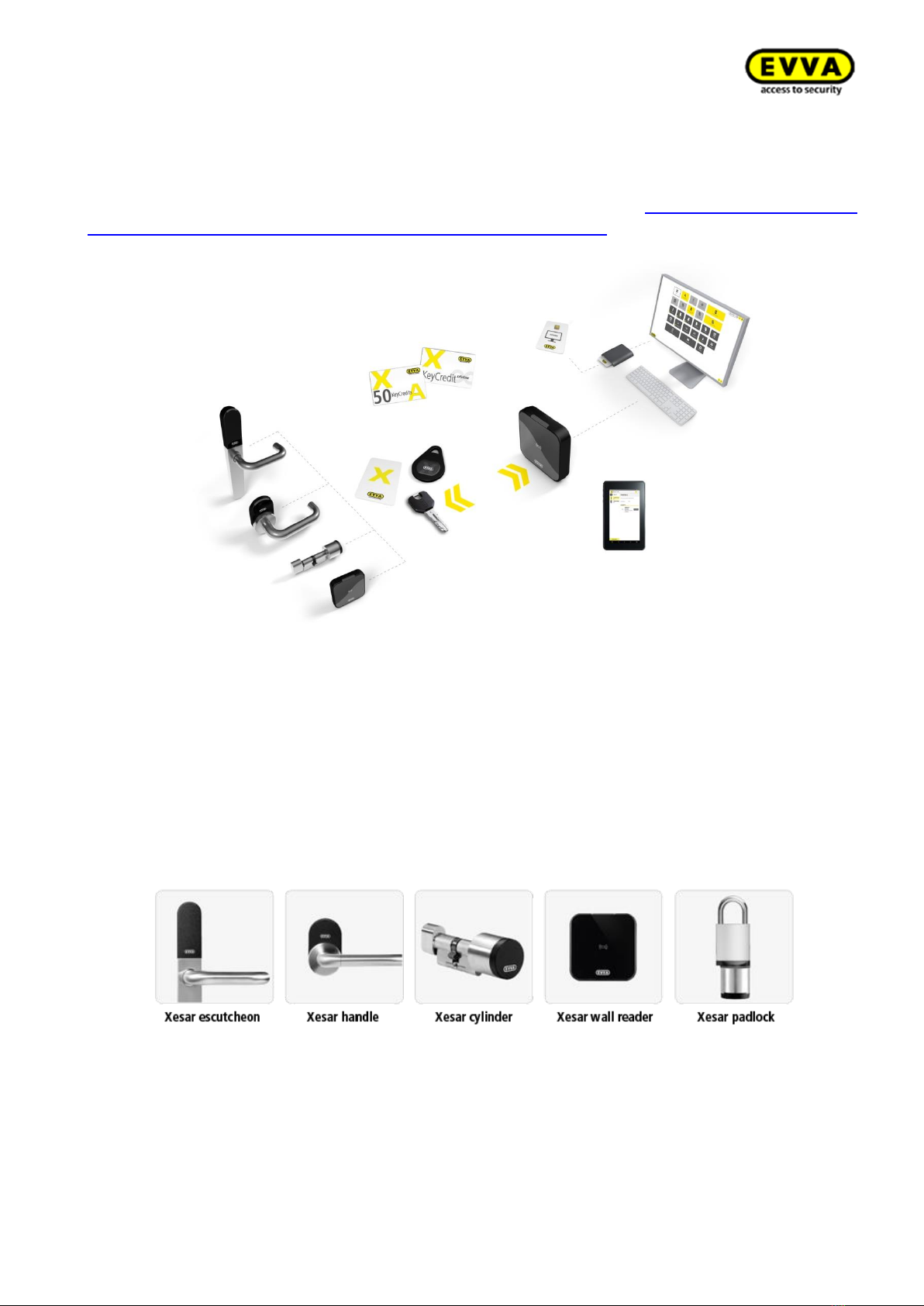
13
KPM.X.Systemhandbuch_X3.0.EN.V1.9 | 05/2019 | Subjects to misprints and technical changes.
2Hardware and installation
Please check carefully to make sure the Xesar product you selected is suitable for your application.
We have made the required data sheet available on our homepage: https://www.evva.com/uk-
en/products/electroniclockingsystemsaccesscontrolsystems/xesar/
Figure 1: System architecture (sample image)
2.1 Xesar access components
Xesar's versatility offers different components, such as different escutcheon, handle, cylinder
shapes (including hybrid and cam locks), wall readers and padlocks.
Figure 2: Xesar access components (sample image)

14
KPM.X.Systemhandbuch_X3.0.EN.V1.9 | 05/2019 | Subjects to misprints and technical changes.
Xesar access component interface
All Xesar access components feature a plug-interface to update components via a tablet. The inter-
face may also be used as an emergency power supply for battery-operated Xesar access compo-
nents.
The interface is located on the front of all Xesar access components, behind the connector cover
(EVVA logo). Slightly press towards the inside on the left-hand side of the EVVA logo (near the "E")
with your finger and fold out on the right-hand side (near the "A") to access the interface.
After having used the interface, once again carefully close the connector cover (EVVA logo) to
protect the Xesar access components from penetrating dust and humidity.
Do not use pointed objects to open and close the cover to prevent potential
damage.
2.1.1 Xesar escutcheon
Figure 3: Xesar escutcheon (sample image)
The Xesar escutcheon is a battery-operated access component suitable for indoor and outdoor use.
The Xesar escutcheon is suitable for conventional metal frames and solid door locks with a handle
angle of up to 40°, for self-locking escape door locks as per EN 179/EN 1125, fire protection doors
and there are also versions available for panic and emergency exit doors with bar handles or push
handles as per EN 1125.
Please use the dedicated seal enclosed with the product in the event of a use outdoors or in zones
that are exposed to water.
Please check carefully to make sure the Xesar product you selected is suitable for your application.
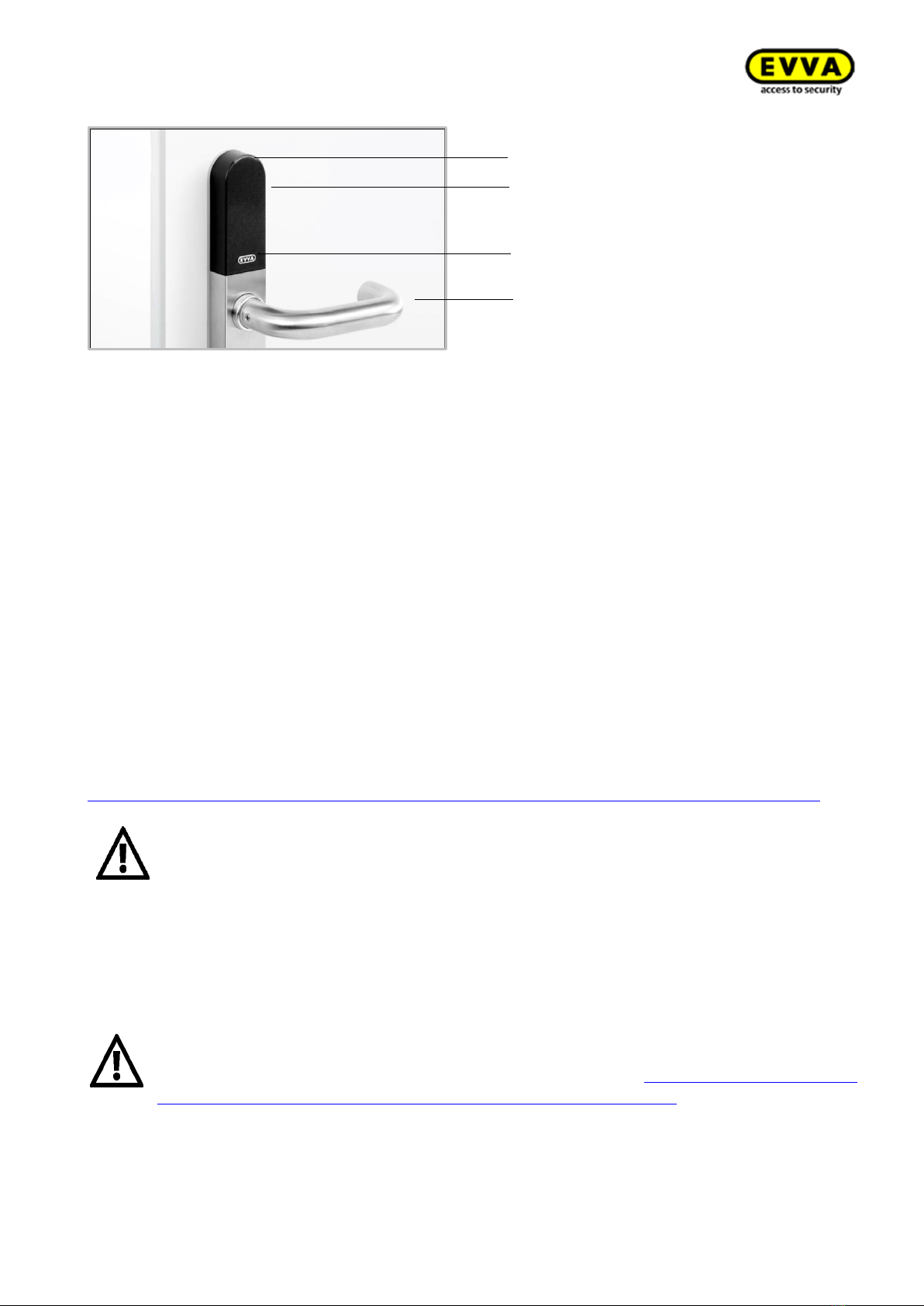
15
KPM.X.Systemhandbuch_X3.0.EN.V1.9 | 05/2019 | Subjects to misprints and technical changes.
2.1.1.1 Xesar escutcheon —functional description
Figure 4: Xesar escutcheon (sample image)
Reader unit
The reader unit sensor is located on the outside of the Xesar escutcheon between the connector
(EVVA logo) and visual indicator (LED).
Functional principle
The outside handle is disengaged by default –operating the outside handle will not change the
position of the latch. Hold an authorised identification medium to the reader unit, the outside handle
is mechatronically engage for five seconds. If you operate the outside handle during this period,
the latch or bolt (depending on the lock type) will move.
The inside handle is always engaged and can be operated at any time. In this process, the mecha-
nism always unlocks the latch.
Xesar escutcheons feature an event memory for the last 1,000 events. Once the event memory is
full, the system overwrites the oldest entries with the most recent events. For this reason, it is
important to regularly synchronise events to prevent event records from being lost.
Please refer to the corresponding data sheet for additional specifications at:
https://www.evva.com/uk-en/products/electroniclockingsystemsaccesscontrolsystems/xesar/
Please note the continuous release function (see section:
Identification media ) and the different acoustic and visual signals
(Section:2.3Xesar access components signal events).
Please note that if access components are installed in fire doors, the certifi-
cates are exclusively valid in conjunction with approvals from the correspond-
ing door manufacturer.
Please also note the following, important notices before use!
Important notes on use, general legal information, danger to life and limb, risk of
explosion, climatic and environmental effects, installation instructions and use
of batteries; please refer to our safety instructions on operation and cleaning
which are included and can be found on our website at: https://www.evva.com/uk-
en/products/electroniclockingsystemsaccesscontrolsystems/xesar/
Visual signals
Reader unit
Connection cable
Handle
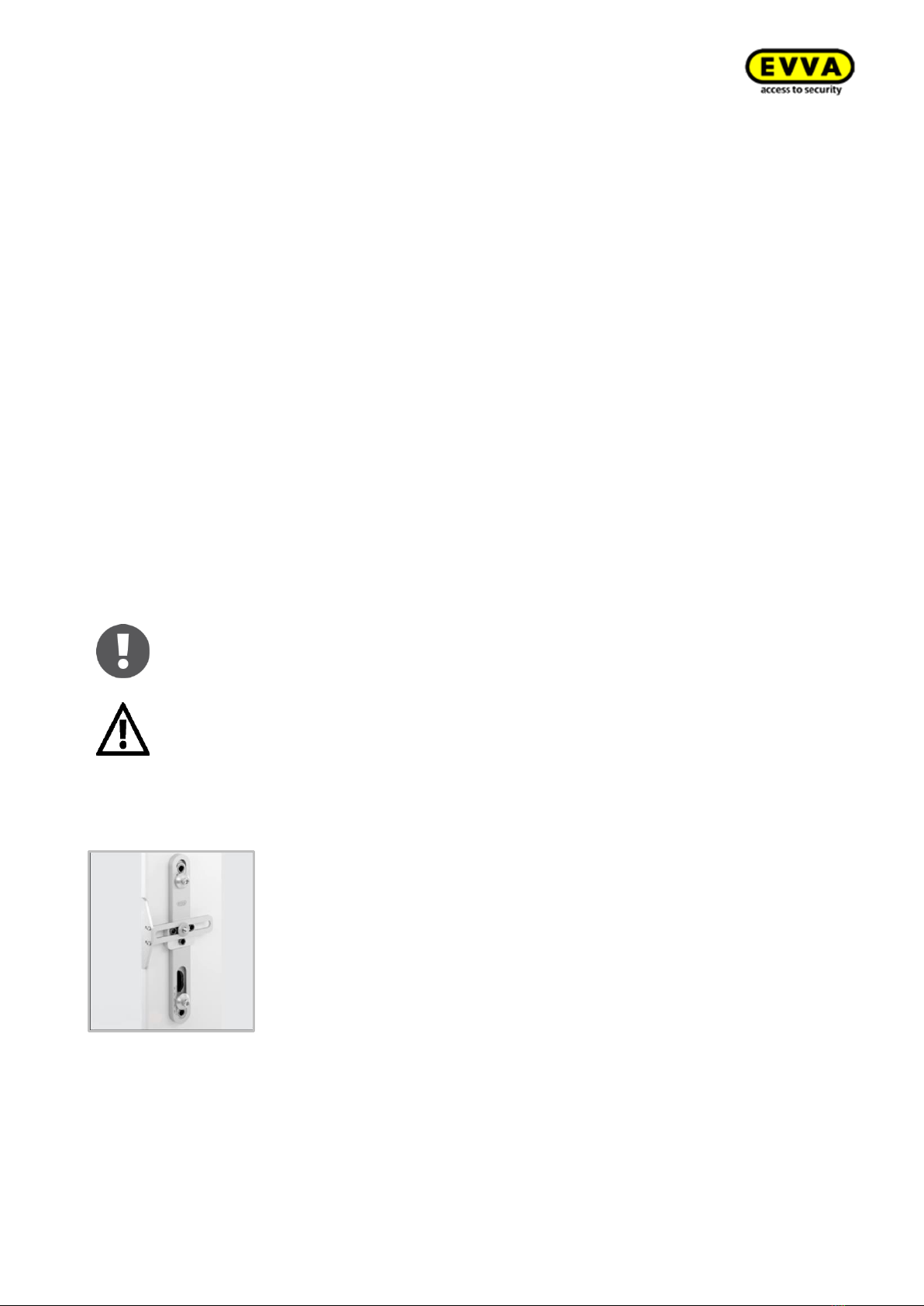
16
KPM.X.Systemhandbuch_X3.0.EN.V1.9 | 05/2019 | Subjects to misprints and technical changes.
Battery replacement
We recommend having batteries replaced by trained, specialist personnel only.
Replace batteries in due time, as soon as the escutcheon indicates "Battery low", see section: In-
stalling Xesar access components
Please note that specialist personnel must install Xesar access components as per the notes and
information as well as the assembly manual enclosed with the product.
EVVA provides a host of different installation tools to make installing your Xesar system easier.
Visit our website.
Language-neutral assembly manual
To support Xesar access component assembly EVVA provides language-neutral assembly which
can be found on the packaging of the corresponding product or on our homepage.
https://www.evva.com/uk-en/products/electroniclockingsystemsaccesscontrolsystems/xesar/
Product-specific assembly video clips
We have provided assembly video clips with demonstrations of complex assembly steps here:
http://video.evva.com/tutorials/xesar/exdrz1/exdrz1-1/ domainhttp://video.evva.com/tutori-
als/xesar/exdrz1/exdrz1-1/
Language-neutral drilling template
EVVA provides a single-use, cardboard drilling template without text to support the assembly of
versions requiring one or several drilled holes. They are printed on the corresponding product
packaging and are available in our homepage in the general download section:
https://www.evva.com/uk-en/products/electroniclockingsystemsaccesscontrolsystems/xesar/
The assembly manuals and the packaging feature QR codes which will take
you directly to the corresponding video sequence or assembly manual.
You must observe the listed sequence of installation steps as other-
wise malfunctions may occur.
Installation using drilling template
Figure 17: Drilling template (sample image)
EVVA provides a high-quality, metal drilling template to facilitate preparing the door for an as-
sembly of any type of Xesar escutcheons and Xesar handles.
An adjustable stop safeguards that holes are correctly aligned and it enables adaptations of the
settings to match the requirements of any door situation. Hardened metal drilling sleeves guaran-
tee a long service life even after intense use.

18
KPM.X.Systemhandbuch_X3.0.EN.V1.9 | 05/2019 | Subjects to misprints and technical changes.
Xesar access components signal events.
Repeatedly disregarding the "Battery low" warning may cause escutcheon malfunctions.
At normal ambient temperatures, the first "Battery low" warning indicates that up to 1,000 actua-
tions are still possible within the next 4 weeks. Temperatures deviating from normal ambient tem-
peratures may cause the escutcheon to prematurely fail.
Do not use rechargeable batteries. Please ask your specialist retailer for a list of recommended
battery models.
Always replace all batteries used (three AAA batteries) in the corresponding escutcheon! If appli-
cable, you may be required to synchronise the system time using the Xesar tablet after having
replaced the batteries.
If the batteries are drained, it is exclusively possible to operate the escutcheon using the
emergency power device (optional accessory) and a MasterKey medium.
Battery replacement procedure
1. The battery compartment is located in the top of the internal escutcheon plate. You require
a T8 Torx screwdriver to open the battery compartment. Undo the screw on the bottom of
the escutcheon.
2. Turn the Torx screw clockwise until you can remove the internal escutcheon plate.
3. Hold the bottom of the internal escutcheon plate and carefully remove it from the attach-
ment panel. You can now pull the internal escutcheon plate over the handle. Make sure you
do not scratch the handle in the process. You can alternatively remove the internal handle
beforehand.
4. Now remove the three empty AAA batteries and replace them with new batteries you ac-
quired earlier. Ensure correct polarity when inserting batteries.
The component outputs a signal to confirm having correctly completed the battery replacement
(signal 8 in the signal table in section: 2.3 Xesar access components signal events
Now once again position the internal escutcheon plate on the attachment plate and proceed in
reverse order to reassemble the internal escutcheon plate.
Battery replacements or power cuts must not exceed a duration of one minute
as otherwise the escutcheon must be resynchronised using the Xesar tablet.
The procedure to replace batteries in Xesar escutcheons for panic doors is
identical despite the different internal escutcheon plate's design.
If the batteries are drained, it is exclusively possible to operate the escutch-
eon using the emergency power device (optional accessory) and a Mas-
terKey medium.

19
KPM.X.Systemhandbuch_X3.0.EN.V1.9 | 05/2019 | Subjects to misprints and technical changes.
2.1.2 Xesar handle
Figure 5: Xesar handle (sample image)
The Xesar handle is a battery-operated access component suitable for internal solid or glass doors
in conjunction with a corresponding glass door lock.
Thanks to compliance with fundamental lock standards and a handle angle of up to 40° the Xesar
handle is compatible with many European lock types.
The Xesar handle is suitable for conventional solid door locks with a handle angle of up to 40°, self-
locking escape door locks as per EN 179 and fire protection doors.
Please check carefully to make sure the Xesar product you selected is suitable for your application.
We have made the required data sheet available in the download section of our homepage:
https://www.evva.com/uk-en/products/electroniclockingsystemsaccesscontrolsystems/xesar/
2.1.2.1 Xesar handle —functional description
Figure 6: Xesar handle (sample image)
Visual and audible signalling
Xesar handles audibly and visually indicate events. For this purpose, there is an LED on the upper
edge of the reader unit of Xesar handles. For a list of all signals please refer to section:2.3 Xesar
access components signal events
Visual signals
Reader unit
Connection cable
Handle with battery
compartment
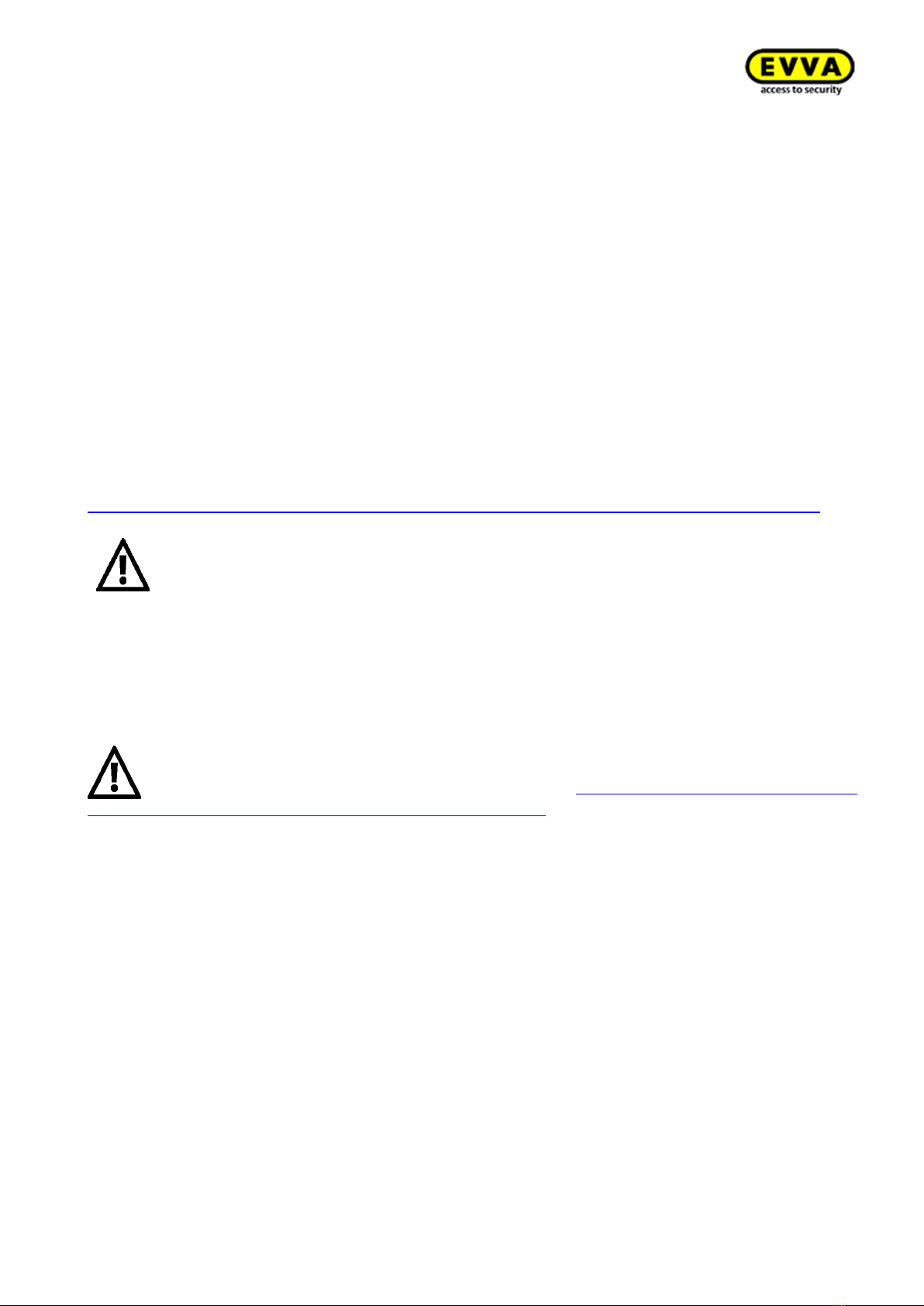
20
KPM.X.Systemhandbuch_X3.0.EN.V1.9 | 05/2019 | Subjects to misprints and technical changes.
Reader unit
The reader unit sensor is located on the outside of the Xesar handle between the connector (EVVA
logo) and the LED.
Functional principle
The outside handle is disengaged by default –operating the outside handle will not change the
position of the latch. Hold an authorised identification medium to the reader unit to mechatronically
engage the outside handle for five seconds. If you operate the outside handle during this period,
the latch or bolt (depending on the lock type) will move.
The inside handle is always engaged and can be operated at any time. In this process, the mecha-
nism always unlocks the latch.
Xesar handles feature an event memory for the last 1,000 events. Once the event memory is full,
the system overwrites the oldest entries with the most recent events. For this reason, it is important
to regularly synchronise events to prevent event records from being lost.
Please refer to the corresponding data sheet for additional specifications at:
https://www.evva.com/uk-en/products/electroniclockingsystemsaccesscontrolsystems/xesar/
Please note the permanent release function (see section: 0
Identification media ) and the different acoustic and visual signals (see sec-
tion: 2.3 Xesar access components signal events).
Please note that if access components are installed in fire doors, the certifi-
cates are exclusively valid in conjunction with approvals from the correspond-
ing door manufacturer.
Please also note the following, important notices before use!
Important notes on use, general legal information, danger to life and limb, risk of explo-
sion, climatic and environmental effects, installation instructions and use of bat-
teries; please refer to our safety instructions on operation and cleaning which are
included and can be found on our website at: https://www.evva.com/uk-en/prod-
ucts/electroniclockingsystemsaccesscontrolsystems/xesar/
Battery replacement
We recommend having batteries replaced by trained, specialist personnel only.
Replace batteries in due time, as soon as the handle indicates "Battery low", see section: 2.3 Xesar
access components signal events
Repeatedly disregarding the "Battery low" warning may cause
handle malfunctions.
At normal ambient temperatures, the first "Battery low" warning indicates that up to 1,000 actua-
tions are still possible within the next 4 weeks. Temperatures deviating from normal ambient tem-
peratures may cause the handle to prematurely fail.
Do not use rechargeable batteries. Please ask your specialist retailer for a list of recommended
battery models. If the batteries have been drained, it is exclusively possible to operate the handle
using the emergency power device (optional accessory).
Table of contents
Other EVVA Lock manuals
Popular Lock manuals by other brands

Gianni Industries
Gianni Industries EM-2200 specification

BMB Beschlaege
BMB Beschlaege NOKY SOLO P quick start guide

Salto
Salto XS4 Mini user manual
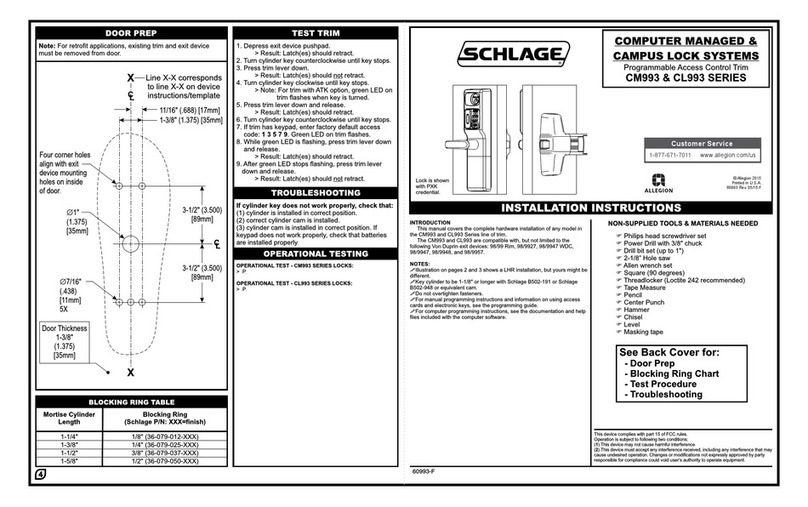
Schlage
Schlage CM993 Series Installation instructions and information manual

BMB Beschlaege
BMB Beschlaege NOKY SOLO S quick start guide
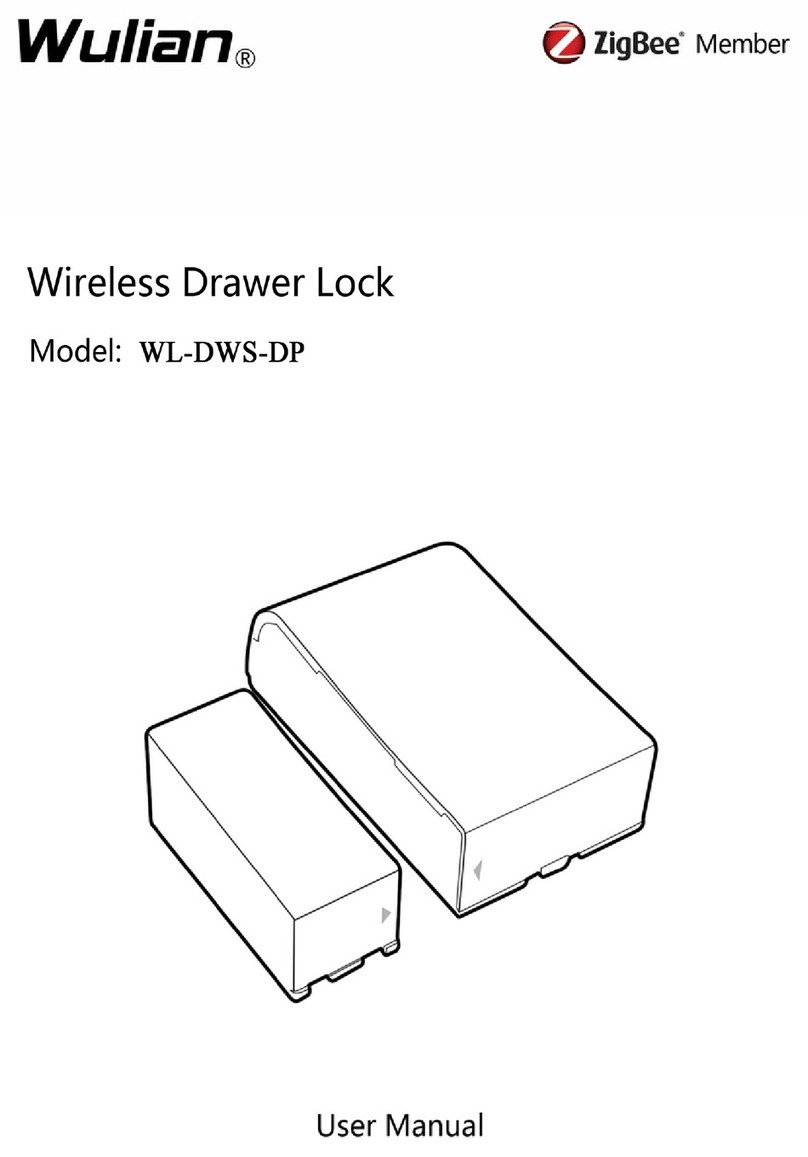
Wulian
Wulian ZigBee WL-DWS-DP user manual

National Cabinet Lock
National Cabinet Lock C8055 Dimensional drawing
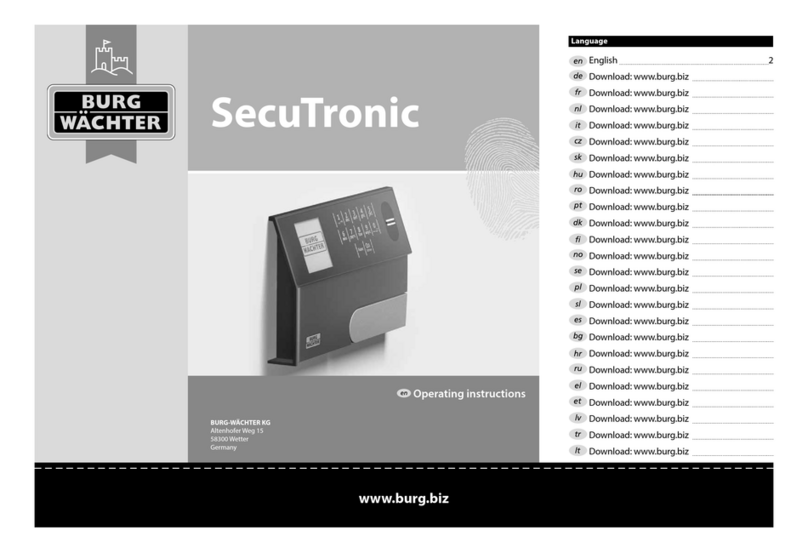
BURG-WACHTER
BURG-WACHTER SecuTronic operating instructions

Kaba
Kaba PowerPlex 2000 Series quick start guide

Esco
Esco systeQ Series installation instructions
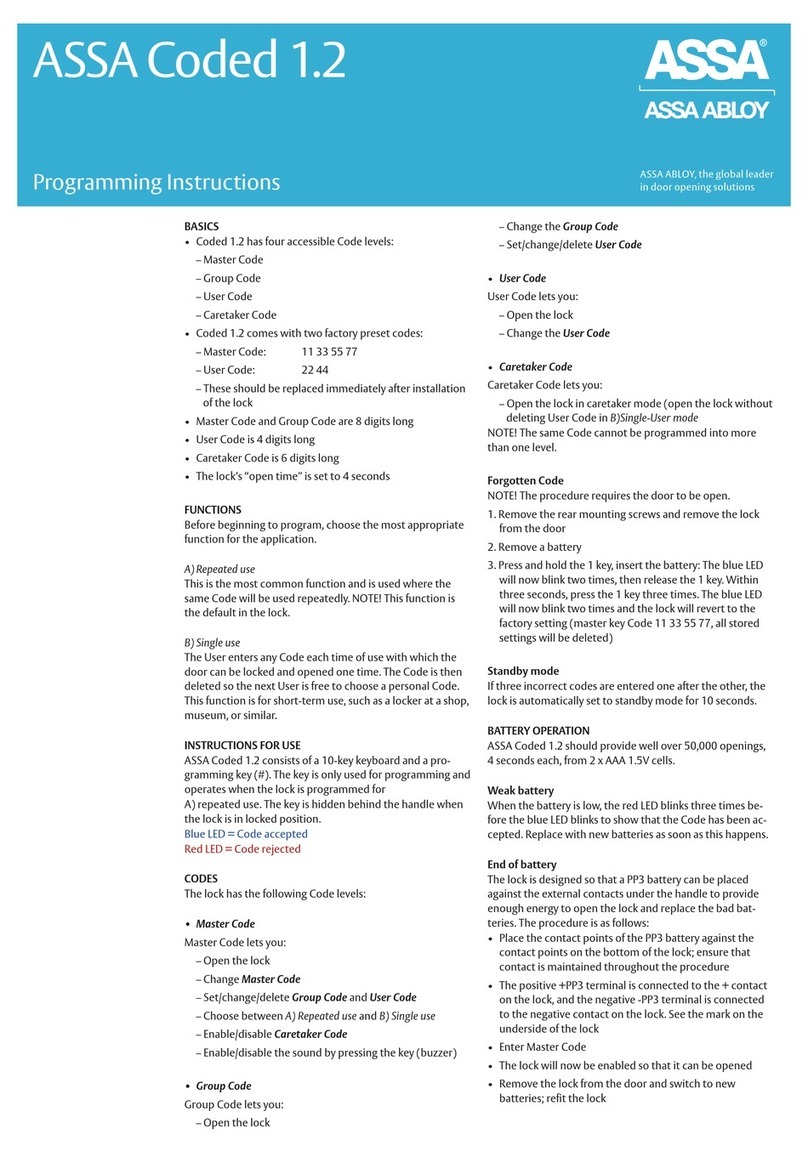
Assa Abloy
Assa Abloy ASSA Coded 1.2 Programming instructions
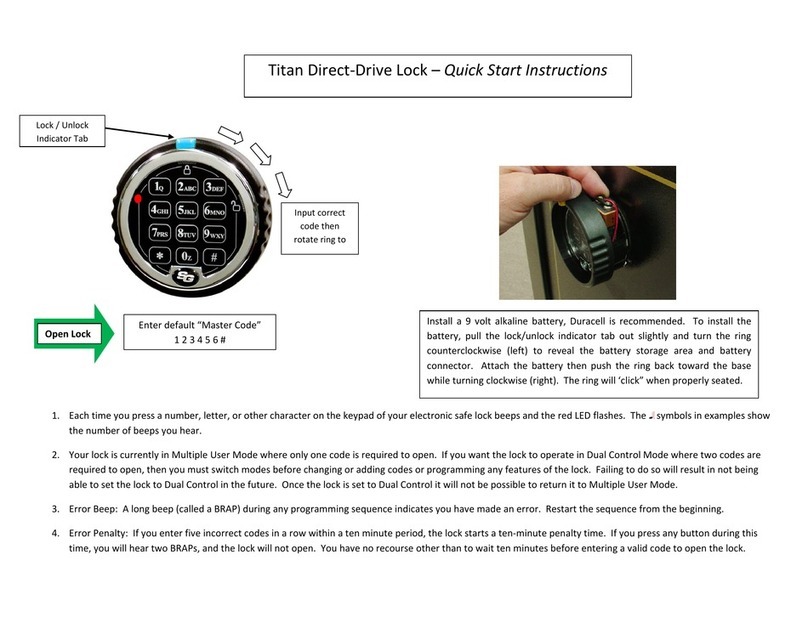
S&G
S&G Titan Quick start instructions