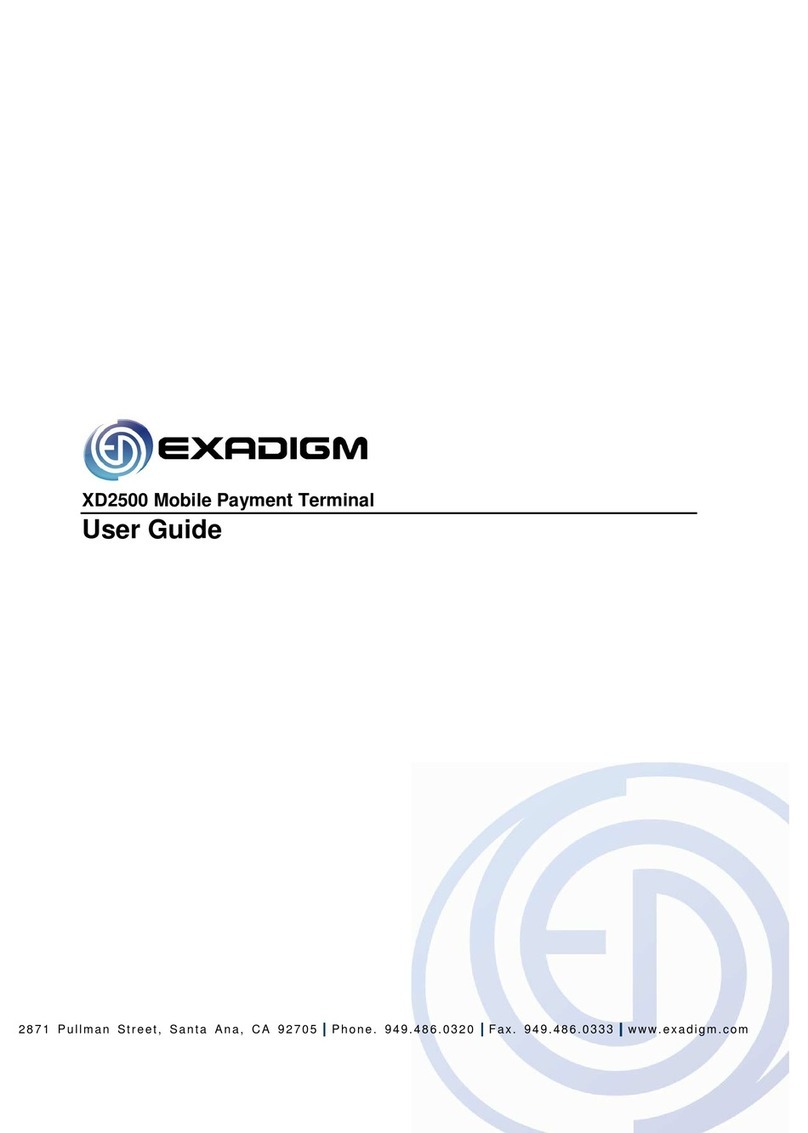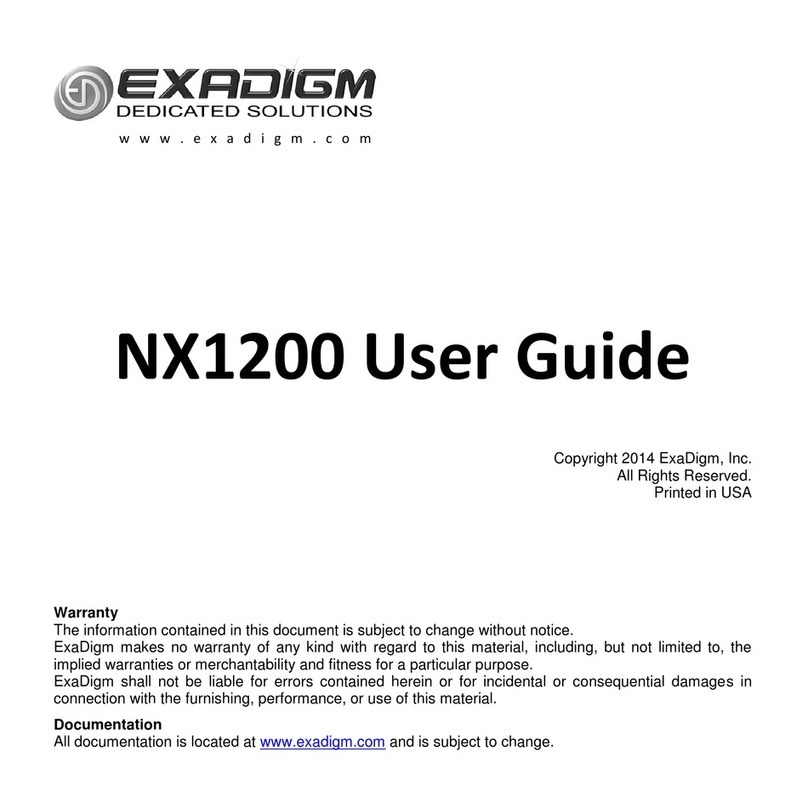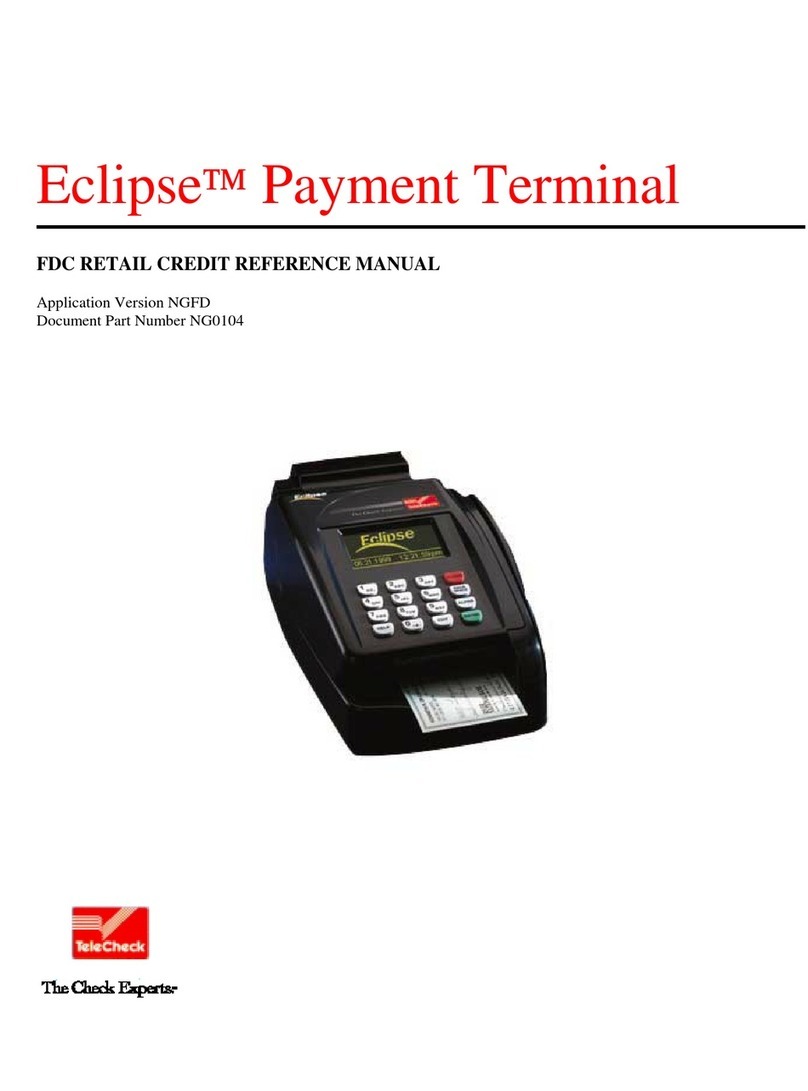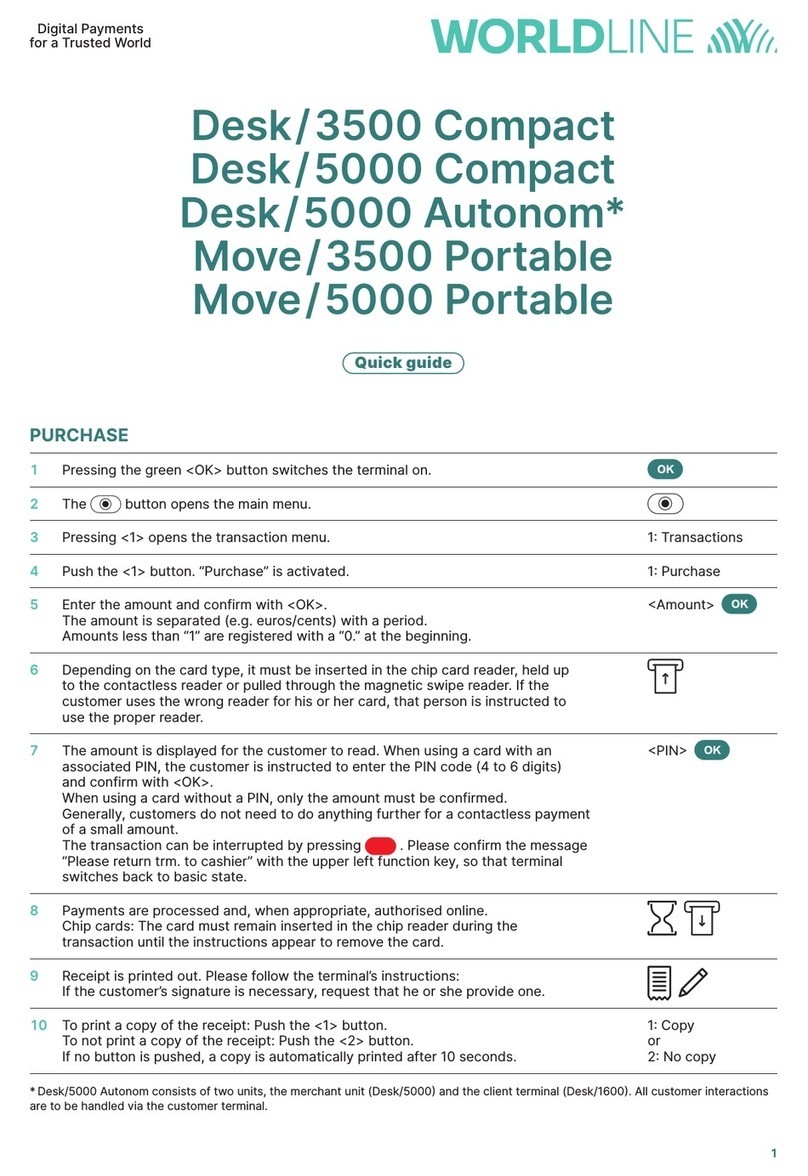Exadigm XD2000 User manual

XD2000 Terminal User’s Guide
XD2000 Terminal User’s Guide - 1 - Rev.1/0506
Printer compartment
Holds the printer head mechanism and large
capacity paper roll.
Paper feed key
When depressed, this key advances the paper
through the feed area.
Power key
Turns the terminal on or off.
Sleep indicator
Indicates whether or not the terminal is currently in
sleep mode.
Magnetic card reader
Reads cards with magnetic strips.
Graphical display
User display that offers 132 x 64 pixel resolution.
Arrow keys / Function keys
Used to navigate menus. The up and down arrow
keys move menu selections up and down while
the left and right arrow keys are used to scroll the
cursor left and right.
Keypad
Used to input numbers, menu navigation, etc.
Clear deletes the character to the left of the cursor.
Func Alpha inserts letters instead of numbers.
Cancel returns to the previous screen and Enter
confirms your selection.
AC adapter receptacle
Connects to the AC adapter to provide
power.
Power indicator
Indicates whether or not the terminal is
currently powered on.
Serial port
RS232 interface to connect to external
devices and computers.
Battery
Provides power current filtering.

XD2000 Terminal User’s Guide - 2 - Rev.1/0506
Installing and Configuring
Follow the steps in order to use your terminal with your merchant account and begin accepting credit card
payments. If you require assistance with the process or need to find details regarding your accounts, please
contact your dealer.
Pre-Installation
Ensure that the terminal is properly connected to an active power source or with a fully charged battery in it.
Carefully plug the AC adapter into the terminal (the plug should insert into the power receptacle on the right side
of the terminal) and secure it to a live electrical outlet.
Follow instructions for your specific module type:
Combo Modem (Ethernet, Dial-Up, Host USB)
1. Note: Make sure to insert the Internet cable into the jack BEFORE you turn on the terminal.
2. Option only for live transactions – Connect the terminal to an active Internet cable. Insert the Internet
cable into the jack located in the rear of the terminal.
Important note: Press ENTER after every selection.
a. Admin
b. Setup
c. Password: 1234
d. Communication
e. Ethernet
f. Conn. Method
g. Choose whether it’s going to be a Static/DHCP/PPPoE
Connection
h. Set IP (If DHCP/Dynamic press cancel and proceed to step ‘o’)
i. Set Mask
j. Set Gateway
k. Set DNS1
l. Set DNS2
m. Review all info for Static IP and press cancel after each viewing
n. Press CANCEL twice to return to the ETHERNET MENU
o. Scroll down to Test Connection and press enter
p. Go back to Main Menu and Process Transactions
To Switch from Ethernet to Dial-Up use the following procedures:
a. Admin
b. Setup
c. Password: 1234
d. Communication
e. Modem Std
f. Cancel to setup
g. Select [Processor Name]
h. Comm Option
i. Direct Call
j. Cancel to Main Menu and run a test transaction
-or-
a. Main Menu
b. Change Modem
To Switch to USB mode:
Please contact Technical Support at (866) 392-8326 (option 1) because USB connection options vary from
product to product.

XD2000 Terminal User’s Guide - 3 - Rev.1/0506
WiFi Modem
1. Have the 802.11 b/g access point ready and make sure the Ethernet connection is good by setting the
WEP Keys, SSID, and enabling WEP.
2. Use the same configuration from the access point by using the following steps:
Important note: Press ENTER after every selection.
a. Admin
b. Setup
c. Password: 1234
d. Communication
e. W_F
f. Use DHCP
g. YES
h. WEP
i. YES
j. Setup SSID
k. Add SSID
l. Enter SSID
m. WEP Key
n. WEP Key – 0
o. Enter WEP KEY
p. Press CANCEL
q. Test Connection
r. Go back to Main Menu and Process Transactions
CDMA Modem
Setting up network service for CDMA (Verizon, Sprint, Alltel, Bellsouth)
Before you could use our terminal to do live transactions with TCP/IP connections, you need to make sure the
modem is activated.
The following is the procedure to activate the Modem:
1. Contact your network carrier and register your terminal modem ESN
number.
2. You can obtain the ESN number from Admin/ Diagnostics/ [1] System/
Password 4321/ [6] Modem/ [7] CDMA (Mode – W)/ [1] Get information
3. After you register your modem, ask for the right plan, which includes
'Data Communication' service. (Plans vary per region…i.e. West, East,
South, Mid). You can also ask for EXPRESS NETWORK, 1X plan in
order to use the 1XRTT technology.
4. Get the Phone/MIN number for the modems from your network carrier
and input that number into terminal by the following path: Admin/
Diagnostics/ [1] System/ Password 4321/[6] Modem/ [7] CDMA (Mode
– W)/ [3] Set MDN number / Enter Number and press ENTER.
5. After entering the MDN, check the network status by the following path: Cancel out until the main
menu/Admin/ Diagnostics/ [1] System/ Password 4321/ [6] Modem/ [7] CDMA (Mode – W)/ [2] Network
Status. If the modem is activated, most of the status should be 'Yes'.
6. The above procedure should make your terminals ready for live transactions. Try to do a live transaction.
If it got approved or declined, then everything is ok. If you get connection error messages, contact your
network carrier to verify username and password information e.g. for regular data service plan,
Verizon uses '777' as phone number, 'QNC' as username and password for data communication. For
Verizon Express services (1XRTT), we use ‘phone number @vzw3g.com as username and vzw as
password. The phone number here is the number given by your carrier after you register your modem
and select proper plan e.g. Username: 9492857777@vzw3g.com and vzw as password. You can
check or modify this information at the following path: Admin/ Setup/ Password 1234/
Communication/CDMA/ Scroll down to your selection to view or modify.

XD2000 Terminal User’s Guide - 4 - Rev.1/0506
GSM Modem
Setting up network service for GSM/GPRS (Cingular or T-Mobile)
Before you could use our terminal to do live transactions with TCP/IP connections, you need to make sure the
modem is activated by inserting in the SIM card.
The following is the procedure to activate the Modem:
a. Contact your network carrier and obtain a SIM Card by applying
for an account that is for Data Network (GPRS)
**Note: Your local store may not know what you are trying to do,
so to make things simple state that you need a SIM Card for
your Laptop Air Card (PCMCIA CARD)
b. Remove back sliding tray from Module by pushing on the right
corner tab
c. Place SIM Card onto tray
d. Slide tray back into Module
e. Use the following steps to activate card
f. Admin/ Setup/ Password : 1234/ Communication/ GSM/ GSM
Carrier/ Select Carrier/Cancel To GSM Menu/ Initialize/ Test
Connection/ 0% packet loss is good/ Cancel out to Main
g. Run Test transaction
Global Dial-Up Modem
If you have a Dial-Up Terminal, your terminal should be configured and ready to go but in order to make sure
everything is set up properly, use the following steps.
a. Make sure the phone line is properly secured to the back connector.
b. Power up terminal by holding down the power button 3 seconds
c. Run a test transaction
d. If you should encounter a Connection Error, check the following:
e. Make sure the phone line is connected
f. Admin
g. Setup
h. Password: 1234
i. Communication
j. Make sure Modem Std has a star next to it, if not press enter at this option
k. Cancel out to Main
l. Run test transaction again.
m. If you see a connection error, please contact Technical support at 1-866-392-8326

XD2000 Terminal User’s Guide - 5 - Rev.1/0506
Removing and Loading Paper
1. Open the paper compartment by firmly grasping it on both leading
edges and pulling upward.
2. Remove any remaining paper and discard the plastic or cardboard
paper roll core.
(Be careful not to discard the gray support spindle.)
3. Eject any remaining paper by pressing the printer FEED button.
**CAUTION: Do not manually force the paper through the printer
mechanism. Doing so may cause damage to the printer unit.
4. Carefully insert a new paper roll so that the paper is fed from the
bottom of the roll.
5. Close the printer compartment so that it snaps firmly into place.
6. Press the FEED key to ensure that the paper roll has been properly
installed. If correctly installed, the paper will feed through the
compartment. Once completed, tear off the remaining paper.

XD2000 Terminal User’s Guide - 6 - Rev.1/0506
Inputting Special Characters
The chart below summarizes special characters you can input into the terminal. To input a special character,
press “0” key followed by the FUNC ALPHA key. Continue pressing the key until you arrive at your chosen
character. Example: to enter *, press “0” followed by pressing the FUNC ALPHA key 24 times.
Character Press
FUNC ALPHA key
blank space 0
. 1
@ 2
- 3
, 4
_ 5
$ 6
# 7
= 8
‘ 9
“ 10
+ 11
! 12
~ 13
% 14
^ 15
& 16
( 17
) 18
< 19
> 20
? 21
/ 22
* 23
| 24
{ 25
} 26
[ 27
] 28
: 29
; 30
Important note:
The numbers in the above chart are how many times you need to press the FUNC ALPHA key after you press
the “0” key to get the expected character. If you wish to enter only the @ sign in the receipt for an email address,
for instance you would input @@ to get only one @. Typing “abc@@xyz.com” would display simply
Table of contents
Other Exadigm Payment Terminal manuals
Popular Payment Terminal manuals by other brands

VeriFone
VeriFone V660p installation guide

New Pos Technology
New Pos Technology NEW 8210 product manual
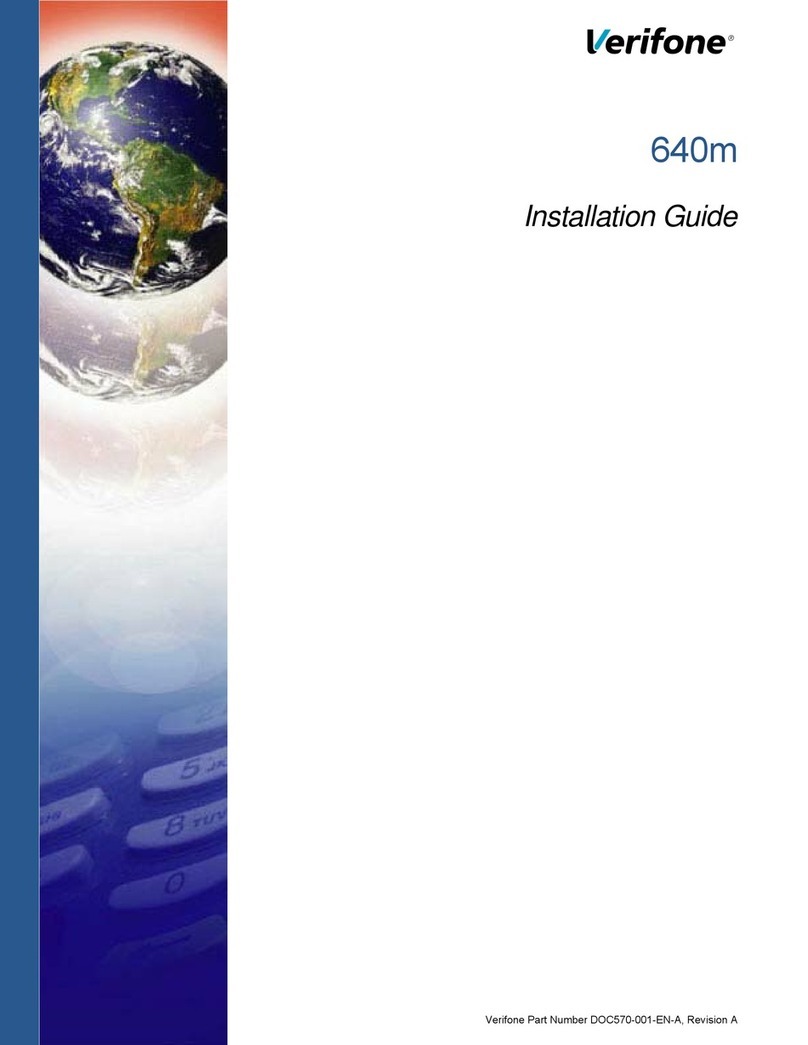
VeriFone
VeriFone 640m installation guide
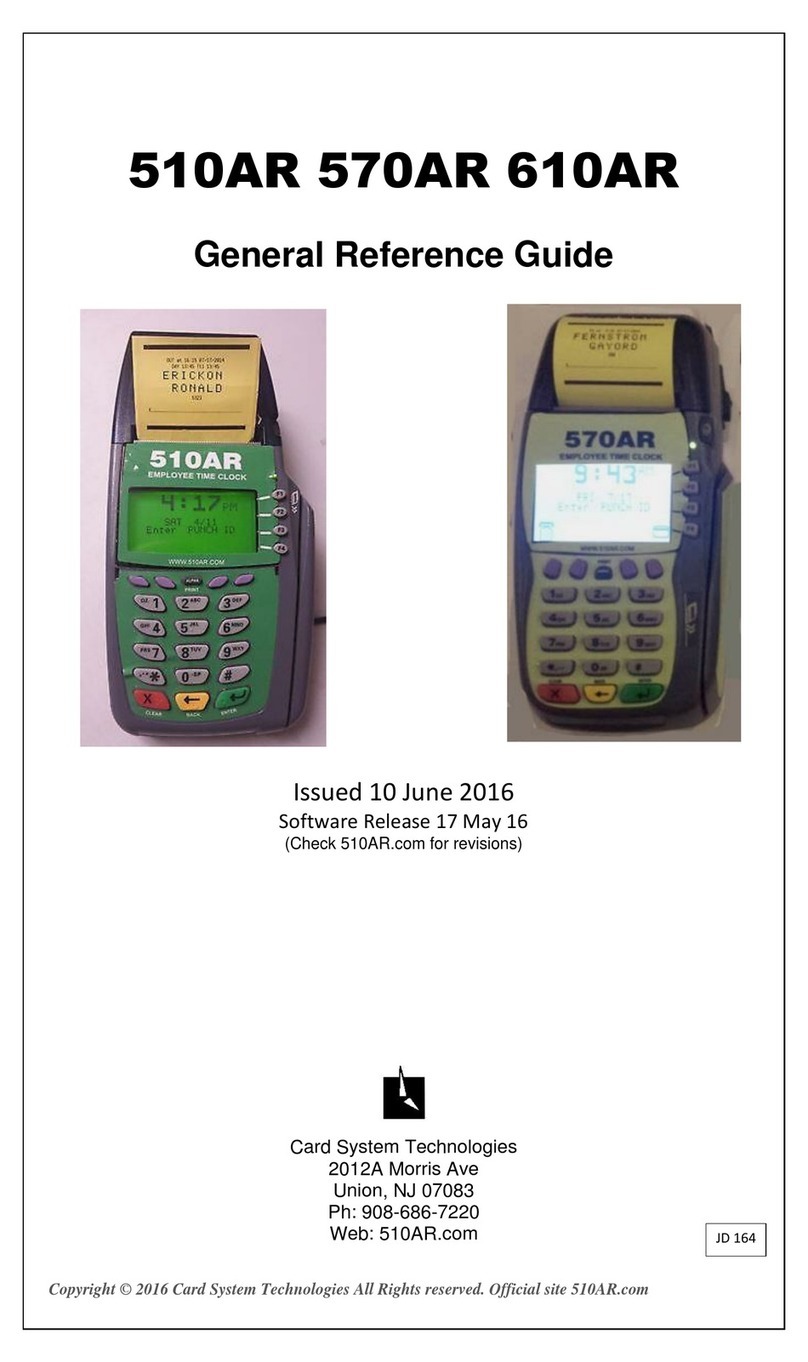
Card System Technologies
Card System Technologies 510AR General reference guide
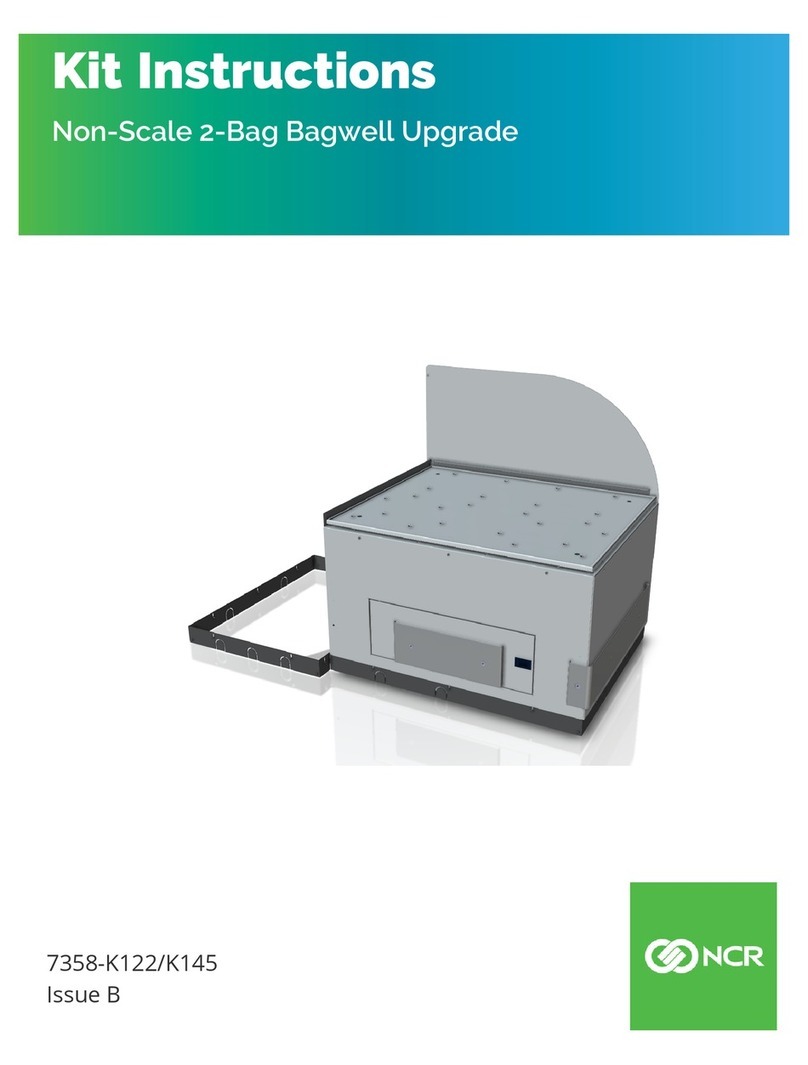
NCR
NCR FastLane SelfServ Checkout 7358 Kit instructions

Moneris
Moneris DESK/5000 reference guide