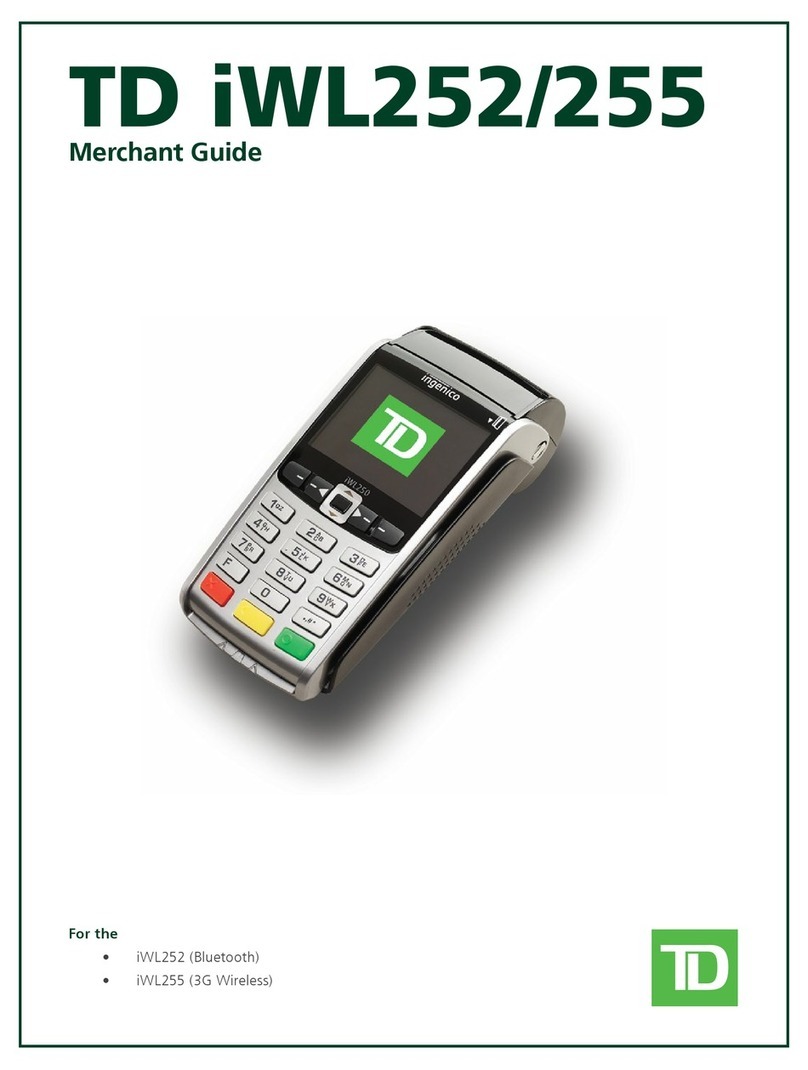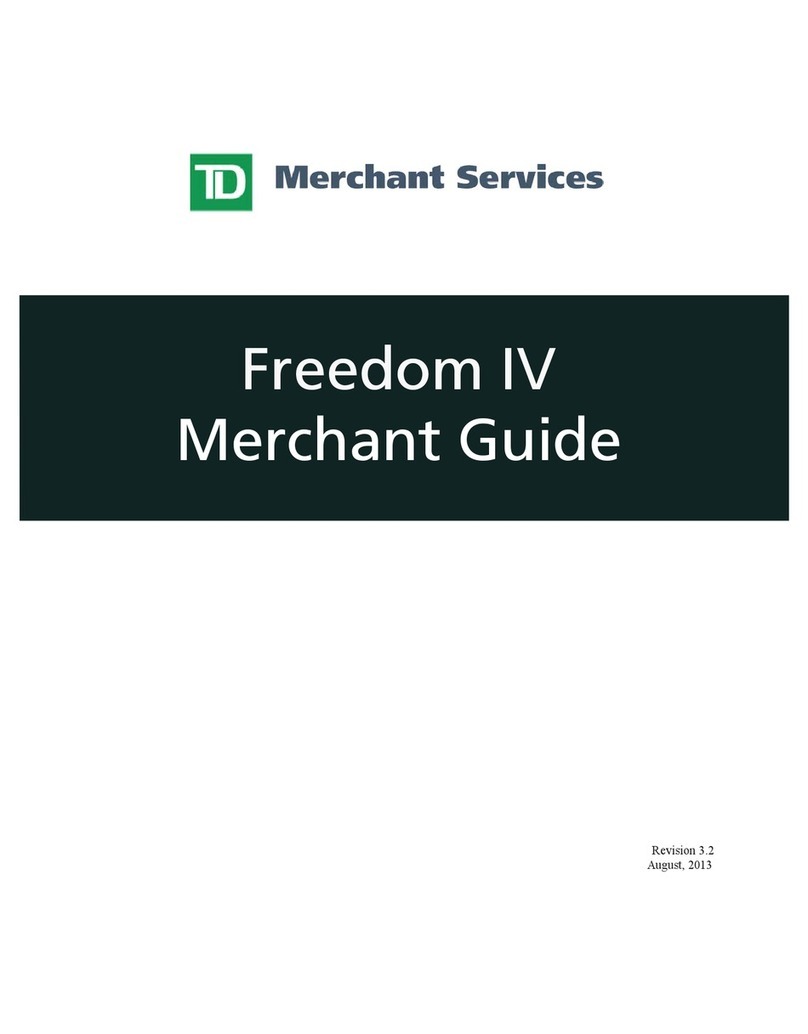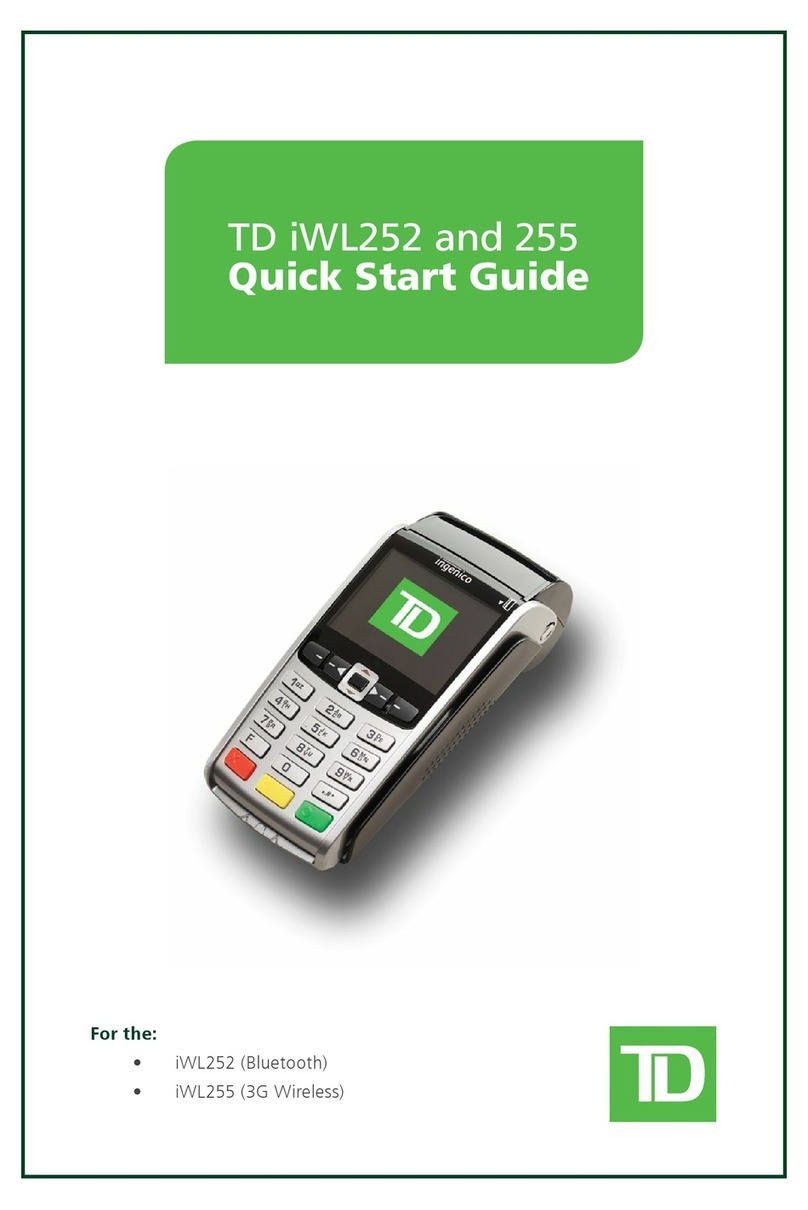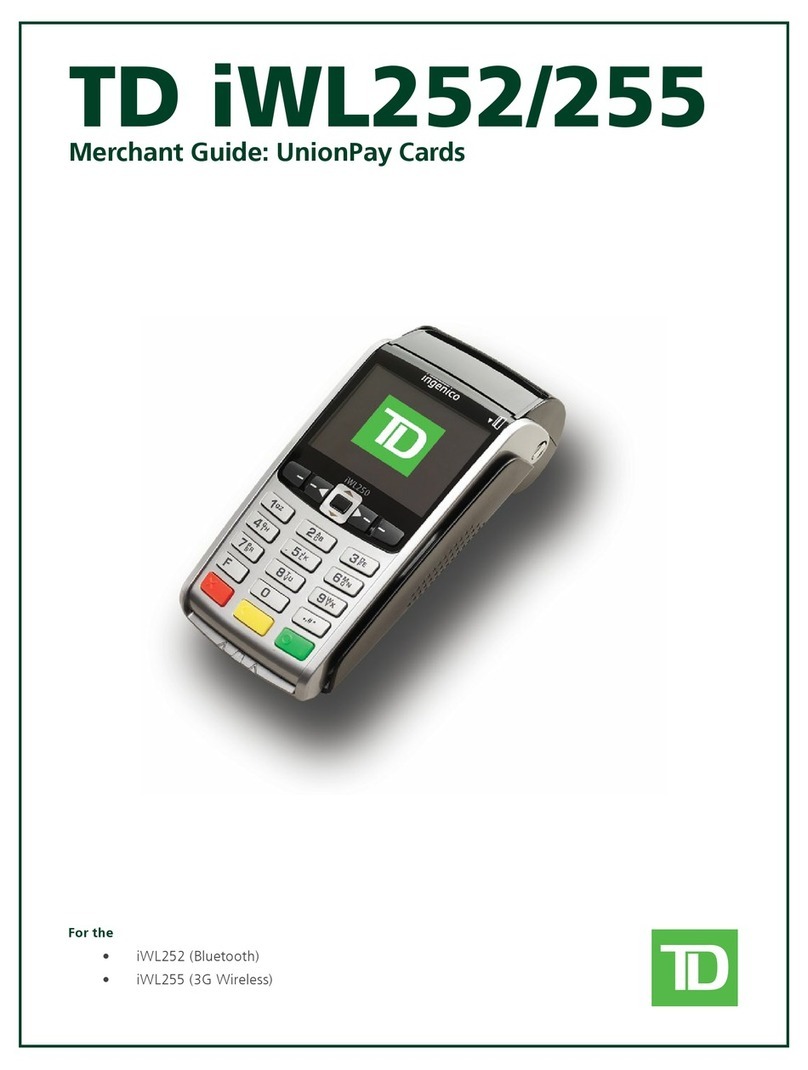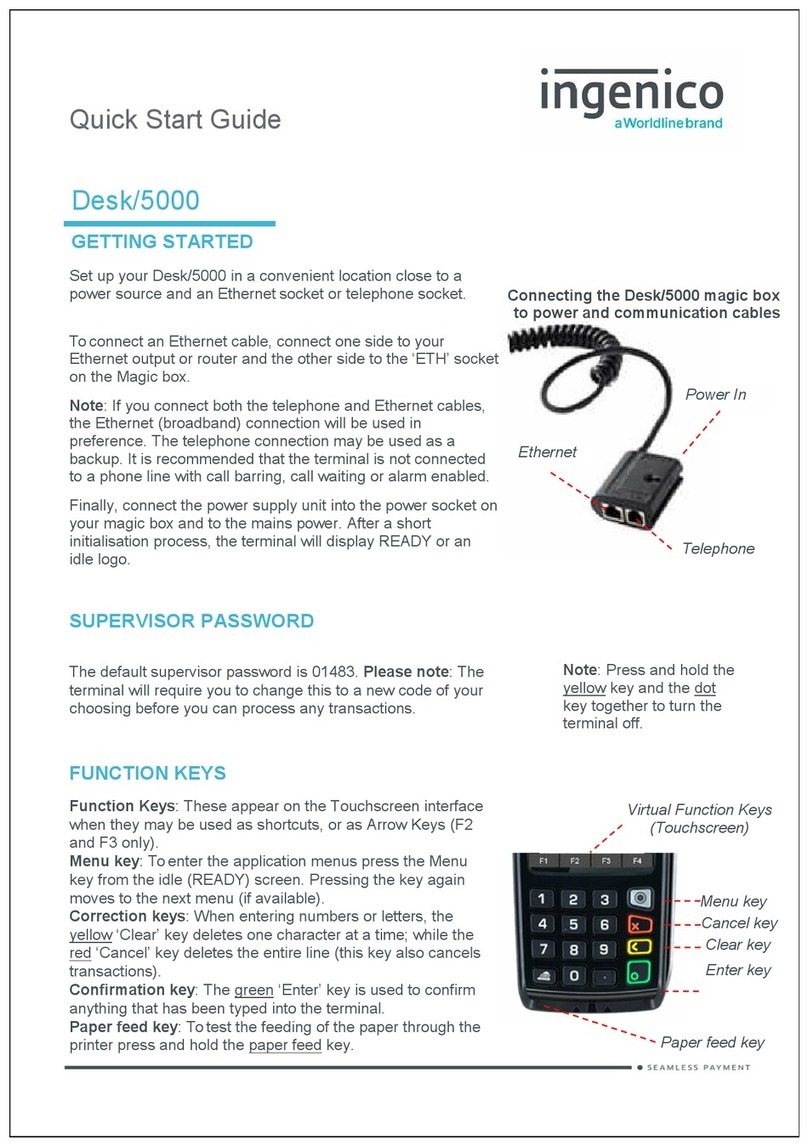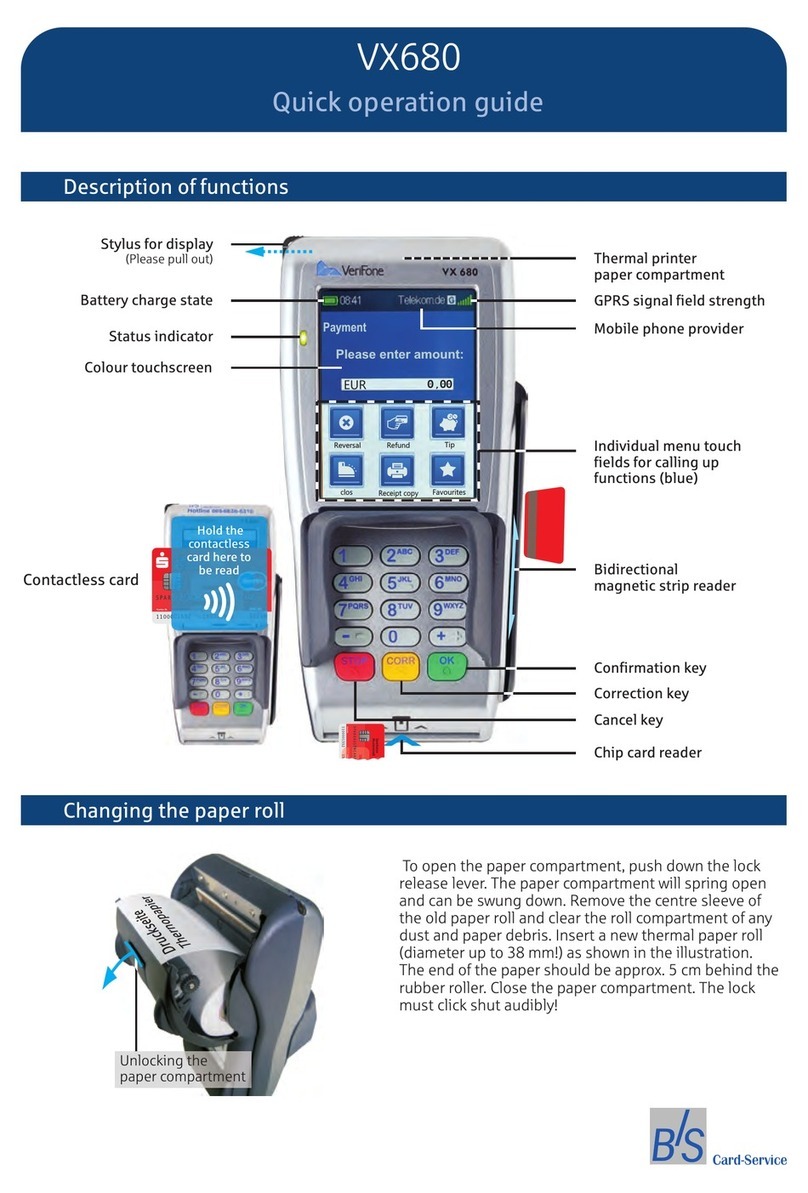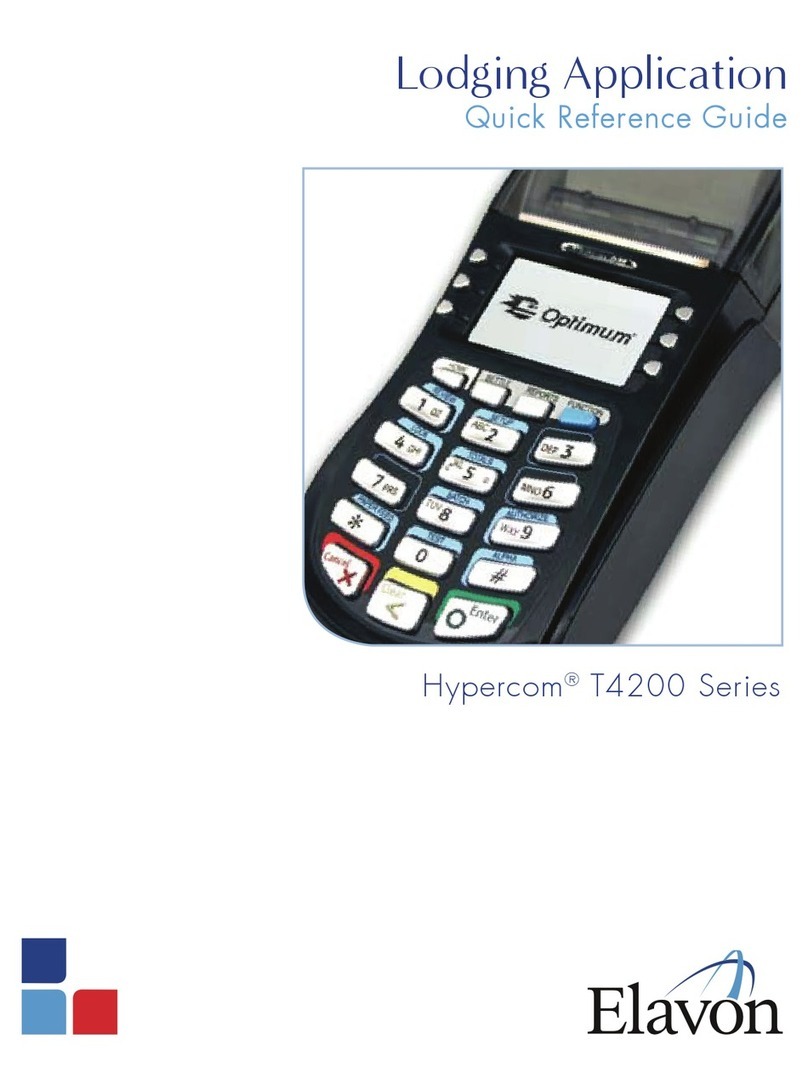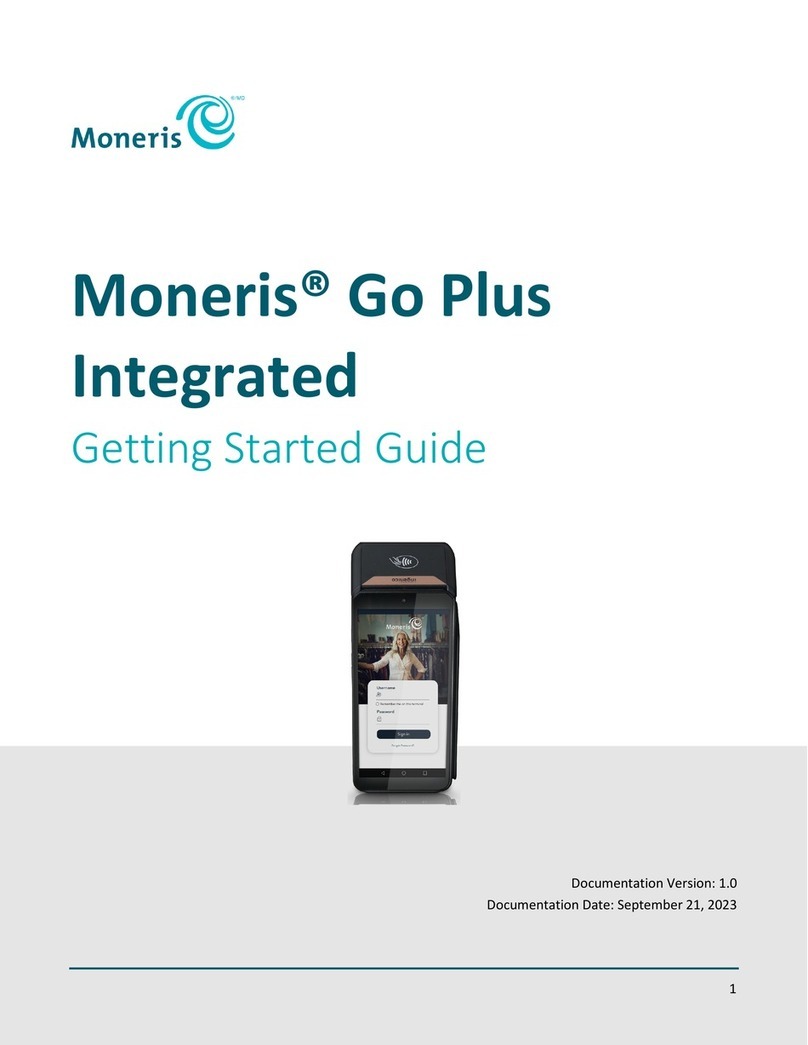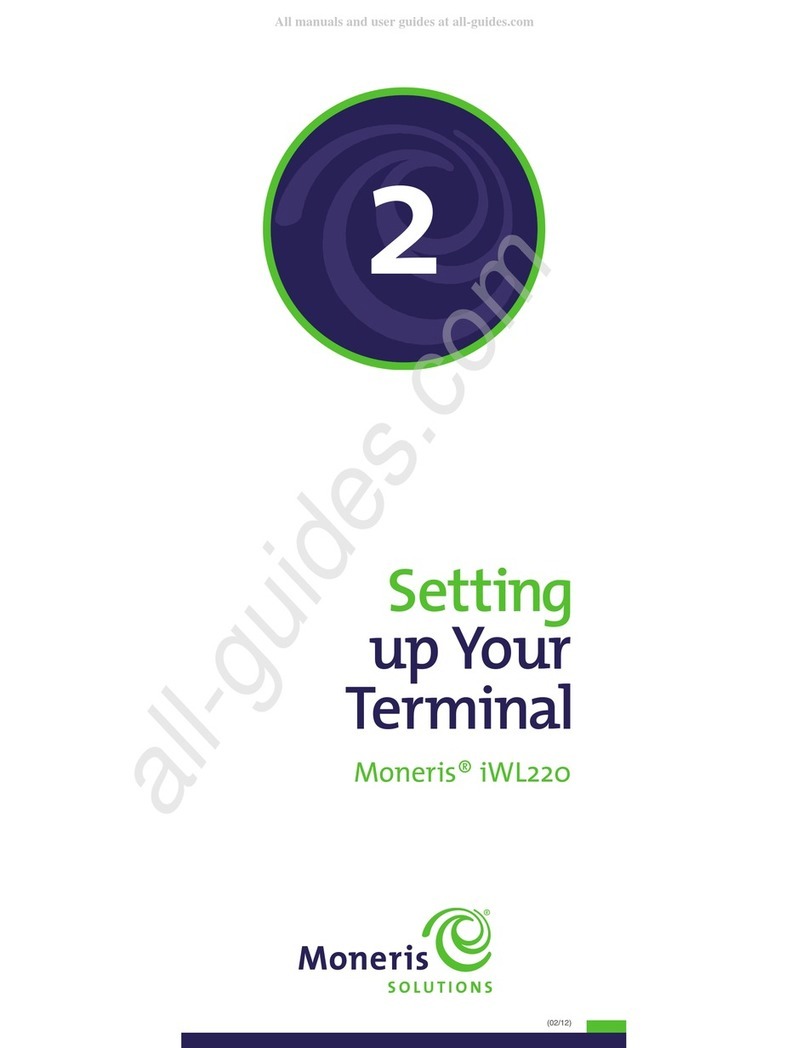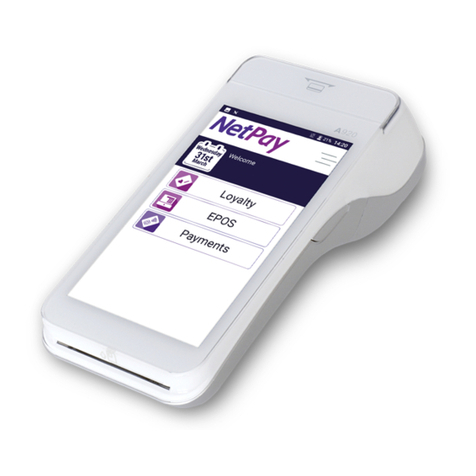TD TD Generation User manual

TD Generation
Quick Start Guide
For the TD Generation:
• Portal 2 with PINpad

COPYRIGHT ©2016 by The Toronto-Dominion Bank
This publication is confidential and proprietary to The Toronto-Dominion Bank and is intended solely for the use of Merchant
customers of TD Merchant Solutions. This publication may not be reproduced or distributed, in whole or in part, for any other
purpose without the written permission of an authorized representative of The Toronto-Dominion Bank.
NOTICE
The Toronto-Dominion Bank reserves the right to make changes to specifications at any time and without notice. The
Toronto-Dominion Bank assumes no responsibility for the use by the Merchant customers of the information furnished in this
publication, including without limitation for infringements of intellectual property rights or other rights of third parties resulting
from its use.
MERCHANT INFORMATION
Merchant Name .............................................
Merchant Number ...........................................

i
Contents
About this Guide .......................................................1
Merchant Welcome Kit Contents ...............................1
The Portal 2 with PINpad........................................... 1
The Terminal ..............................................................2
Navigation ............................................................................................. 2
Changing the paper.............................................................................. 2
The PINpad ................................................................2
The Communications Hub.......................................... 3
Terminal Screens........................................................3
Icons ....................................................................................................... 3
Idle screens and icons............................................................................ 4
Home screen(s) and icons ..................................................................... 5
Navigation ................................................................................... 5
Cardholder Privacy and Security ...............................5
Terminal security ................................................................................... 5
Fraud prevention................................................................................... 5
Force post fraud prevention ......................................................... 5
Call for authorization fraud prevention......................................... 6
Financial Transactions................................................6
Accepted card types .............................................................................. 6
Credit card purchase ............................................................................. 6
Debit card purchase .............................................................................. 8
Phone or mail purchase ........................................................................ 8
Force post purchase .............................................................................. 9
Void........................................................................................................ 9
Transaction recall ................................................................................ 10
Refund ................................................................................................. 10
Receipts ...................................................................11
Reprinting receipts.............................................................................. 11
Receipt examples................................................................................. 11
Continued on next page

ii
Business Day Functions ...........................................13
Performing day close .......................................................................... 13
Reprinting the day close report ......................................................... 13
Reporting................................................................. 14
Business day reports............................................................................ 14
Batch reports ....................................................................................... 14
Administration.........................................................15
Adjusting terminal volume................................................................. 15
Adjusting PINpad volume ................................................................... 15
Troubleshooting.......................................................15
What problems can I easily resolve? .................................................. 15
Why isn’t my terminal powering on? ................................................ 16
Why do I see the Internet disconnected icon? .................................. 16
Why do I see the PINpad disconnected icon?.................................... 16
Reference.................................................................17
Control panel menu............................................................................ 17
Financial transactions menu ............................................................... 18
Reports and reprint menus................................................................. 18
Storing the terminal and PINpad ....................................................... 18
Maintaining the terminal and PINpad............................................... 18

1
About this Guide
This Guide provides an introduction to your TD Generation solution, hardware functionality, performing financial
transactions, administration features and troubleshooting. For further information regarding its use and available
features, please review our online documentation at www.TDMerchantSolutions.com/ResourceCentre.
Merchant Welcome Kit Contents
Quick Start Guide
Pamphlets
• How to Help Prevent Fraud
• Payment Card Industry Data
• If you have a problem or concern
Information sheets
• What you need to know about
chargebacks
• Payment card industry data security
standard (PCI DSS)
Miscellaneous
• Paper rolls (3 + 1 in the terminal)
• Cleaning card and instructions
• Card acceptance decals (Visa®,
MasterCard®, Discover®, American
Express®, Interac® Direct Payment)
The Portal 2 with PINpad
The terminal is solely for you, our Merchant. You will use the terminal to initiate transactions for customer’s
using credit, debit, loyalty or gift cards. Depending on your settings, some card types may not be accepted
by your terminal. For loyalty and gift card information, please review our online documentation at
www.TDMerchantSolutions.com/ResourceCentre.
• Pleasenote,therearetwoversionsofthisterminal:thePortalwithPINpadandPortal2withPINpad.Beloware
examplesoftheterminalscreenstohelpyoudeterminewhichversionyouuse.ThisdocumentcoversthePortal2.
• Ifyouhavetheprevioushardwareversion,pleaseensurethatyoudownloadthePortalwithPINpaddocumentation.
16:20
?
Wed Apr 20 16:09:34
?
Portal with PINpad Portal 2 with PINpad

2
The Terminal
1. Paper chamber button
2. Touchscreen
All navigation and merchant data entry
is done through the touchscreen.
Navigation
• The terminal uses a touchscreen for
navigation. You can navigate screens by
swiping left / right or tapping an
onscreen option.
• Only use your finger when using the
touchscreen as objects may damage it.
Changing the paper
1. Press the paper chamber button on the
top-left corner of the terminal to open the
panel and remove the empty paper roll tube.
2. Unwrap a new paper roll and place it in
the paper chamber so that the loose end
of the paper feeds up from under the
paper roll towards you.
3. Press down on the panel until it clicks
shut and ensure there is a bit of paper
sticking out from the chamber.
The PINpad
The PINpad is used by the customer to make
transaction selections and entries.
1. Dash keys
Use the
-
/ dash keys to navigate the
screens and menus.
2. Command keys
•
X
= Cancel
•
<
= Correction
•
O
= OK or activate
3. Volume key
Use this key to adjust the PINpad volume.
4. Card readers
a) Insert chip cards
b) Contactless cards
c) Swipe cards
Wed Apr 20 16:09:34
?
ID:|
1
4
7
2
5
8
3
6
9
0
CANC <OK
1
2
- -
1 QZ 2 ABC 3 DEF
4 GHI 5 JKL 6 MNO
7 PRS 8 TUV 9 WXY
0
X<O
Welcome/Bonjour
4a
4b
4c
1
2
3

3
Terminal Screens
Icons
The icons on the terminal change from screen to screen. Below are the most common icons that you will use in
your day-to-day business and which screen(s) they are available on. The PINpad has no interface icons.
Icon Name Description Idle Screen Home Screen
?
Help Tap this to access the Help
screen.
Service menu This icon is only used by TD
technicians.
-
Control panel Tap this icon to access
administration and
configuration settings. This
menu functionality is covered
in our online Merchant Guide.
-
Speaker volume Tap to access terminal’s
speaker volume.
Screen brightness Tap this to change terminal’s
screen brightness.
Mail Tap to review any priority
emails.
Internet status These icons indicates if your
terminal is connected to the
Internet or not. If it isn’t you
will see to the bottom right
of the icon.
Possible Possible
Dial-up status This icon indicates that your
terminal is connected via
dial-up.
Possible Possible
The Communications Hub
The Generation terminal comes with an hub to allow for easy power and Internet connectivity. It includes:
• A power cable
• A power port
• A dialup port
• An Ethernet port
Dual connection communications hubs
are available upon special request.

4
Icon Name Description Idle Screen Home Screen
PINpad
disconnected
This icon indicates your
PINpad is disconnected from
the terminal. Please verify the
PINpad is securely connected
to the terminal.
Possible Possible
Lock / Log off Tap this to log out the current
user or, if you don’t use login
IDs, tap this icon to return to
the Idle screen.
-
Home Tap this to access the Home
screen(s).
Paper Advance Tap this to advance the paper roll. -
Idle screens and icons
The default screen is called the Idle screen. It displays a lot of important information and different ways to
access your terminal’s functionality. If you require users to log on to use the terminal, your Idle screen will
be the one on the left. After the terminal is unlocked, or if it doesn’t require a login, it will appear as the
screen on the right.
Wed Apr 20 16:09:34
?
ID:|
1
4
7
2
5
8
3
6
9
0
CANC <OK
Terminal (locked)
Wed Apr 20 16:09:34
?
Terminal (unlocked)

5
Home screen(s) and icons
The Home screen displays three or more icons that
always include: Purchase, Void and Day Close.
• If your business requires more than 10
transaction types, there will be a
second screen with the remaining icons.
• The Service Menu icon is replaced
with the Control Panel icon.
Navigation
If you have more than one Home screen you can tell
which screen you’re on by looking at the two dots at
the top of the screen. The red dot indicates the active
screen. Place your finger on the touchscreen and
swipe left or right to navigate to the desired screen.
If an icon has sub-menus, swipe up and down the
screen to navigate.
Cardholder Privacy and Security
Please refer to the Cardholder Privacy sheet in your Merchant Welcome Kit. It contains important
information about your responsibilities to your customers and their personal and transaction information.
Terminal security
It is the Merchant’s responsibility to secure their terminal and to prevent unauthorized use. The
Merchant will be liable for any unauthorized use of the terminal or any user IDs or passwords. There are
two user security settings:
No security (Default)
This setting does not use user IDs and passwords.
Merchants that choose to use no security still have
the option to setup a store / manager override ID
and password to access areas of the terminal that
have a mandatory requirement for supervisor
password.
Security
This option allows the user to enable a login for
supervisors and operators with an ID and password or
just ID login. The supervisor setup requires you to
create a password. You can activate this by tapping
the / Home key Control Panel icon
Logon Method.
Fraud prevention
Please refer to the How to Help Prevent Fraud pamphlet in your Merchant Welcome Kit. You can also reduce
fraudulent transactions on your terminal by enabling:
Force post fraud prevention
You can now disable or password protect force post transactions on your terminal. If a force post transaction
occurs the terminal will either:
• Password protected — Request a supervisor or manager to enter their password.
?
Wed Apr 20 16:09:34
Purchase
Void
Force Post
Purchase
Day Close
Refund
X
Last
Receipt
CLOSED
$
RECEIPT
$
Tran. Recall
More
Debit/Credit
Ribequ
1234 5678 91
Alitem Ra
Ide
que
9101 121
amt
delk
Host Tran.
Financial
Reports

6
Call for authorization fraud prevention
You can enable / disable call for authorization transactions. The default setting is OFF.
Financial Transactions
The TD Generation terminal can perform the following transactions:
• Purchase
• Purchase (Phone / Mail)
• Force post
• Refund
• Void
• Cash*
• Pre-authorizations / Tabs*
• Gift card*
• Loyalty card / More Rewards® / Air Miles®*
• UnionPay*
* These optional transactions are covered in our online documentation at
www.TDMerchantSolutions.com/ResourceCentre.
Accepted card types
The terminal will accept whatever cards you indicated when you signed up. If you wish to adjust your
accepted card list, please contact the TD Merchant Solutions Help Desk at 1-800-363-1163.
Credit card purchase
1. Tap the / Home key Purchase.
2. Enter the dollar amount on the terminal and tap OK.
3. Select one of the following payment methods: Insert, Swipe,Contactless or Manual Entry.
Insert
a) The customer enters their PIN and presses OK. Go to step 4.
Swipe
a) Verify the card info with what is on the screen and tap OK. Go to step 4.
Contactless
a) The customer taps their contactless-enabled credit card on the PINpad. In some cases
the customer may be required to swipe or insert their card. Go to step 4.
Manual entry
a) Enter the account number on the PINpad and press OK.
Ifyouwanttouseeitherofthesefraudpreventionfeatures,youmustenablethemoneachofyourterminals.Todoso,please
calltheTDMerchantSolutionsHelpDeskat1-800-363-1163.
Dependinghowyouhavesetupyourterminal,youmayberequiredtoenterasupervisorIDandpasswordtoproceed
withanytransaction.
Thistransactionflowisusedforcreditcardpurchaseswherethecreditcardispresent.Ifthepurchaseisviaphoneormail,
usethePhone or mail purchase instructions.Ifyouusetheincorrectpurchasetransactionyoucouldincurextracharges.

7
b) Enter the expiry date on the PINpad and press OK.
c) A manual imprint of the credit card is required. Do you wish to continue (NO or YES)
If you selected NO, the transaction will be canceled.
If you selected YES, make an imprint of the card and continue below.
d) Enter the CVD number on the terminal and tap OK. This number is generally located
on the back of the credit card. This is an optional step depending on your settings. Go
to step 4.
4. The screen shows that the transaction is completed with an authorization number or approved
message. If the credit card was manually entered or swiped, the customer must sign the receipt.
Contactless transactions may prompt you to print them.
5. You can REPRINT the receipt or FINISH the transaction.
Ifthepurchasewasforalowamountyoumaybeofferedtheoptiontoprintthereceipt.Thisreceipt
thresholdcanbesetbycallingtheTDMerchantSolutionsHelpDeskat1-800-363-1163.
ENTER
AMOUNT
CONFIRM
AMOUNT
RECEIPTS
SWIPE CARD MANUALLY
ENTER CARD
ENTER # and
EXP. DATE
ENTER CVD?
(optional)
IMPRINT CARD
MESSAGE
SELECT
PAYMENT
METHOD
FINISHED
ENTER PIN
INSERT CARD
DIFFERENT
PAYMENT
REQUIRED?
TAP CARD
YES YES
NO

8
Debit card purchase
1. Tap the / Home key Purchase.
2. Enter the dollar amount and tap OK.
3. Select one of the following payment
methods: Insert, Swipe or Contactless.
Insert / swipe
a) The customer selects the
account to use: CHEQUING or
SAVINGS.
b) The customer enters their PIN
and presses OK. Go to step 4.
Contactless
a) The customer taps their
contactless enabled credit card
on the contactless card reader.
Go to step 4.
In some cases the customer may
be required to swipe or insert
their card.
4. The screen shows that the transaction is
completed with an authorization
number, or approved message, and the
receipts print. Contactless transactions
may prompt you to print them.
5. You can REPRINT the receipt or FINISH
the transaction.
Phone or mail purchase
1. Tap the / Home key Phone / Mail Purchase.
2. Enter the dollar amount and tap OK.
3. Enter the account number on the PINpad and press OK.
4. Enter the expiry date on the PINpad and press OK on the PINpad.
5. Enter the CVD number and tap on the PINpad. This step is dependent upon your settings.
6. The screen shows that the transaction is completed with an authorization number and the receipts print.
7. You can REPRINT the receipt or FINISH the transaction.
ENTER
AMOUNT
CONFIRM
AMOUNT
RECEIPTS
INSERT or
SWIPE CARD TAP CARD
SELECT
PAYMENT
METHOD
FINISHED
ENTER PIN DIFFERENT
PAYMENT
REQUIRED?
YES
NO
• Theseinstructionsareusedforpurchaseswherethecardisnotpresent.Ifthecardispresentatpurchase,see
Credit cardpurchase.Ifyouusetheincorrectpurchasetransactionyoucouldincurextracharges.
• Therearerisksperformingtransactionswhenthecreditcardisnotpresent.Ensurethatyouperformallofthe
availablesecuritychecksforphone/mailpurchases.

9
Force post purchase
This option is only used due to communication problem or that the force post is requested via the terminal.
1. Tap the / Home key Force Post Purchase.
2. Enter the dollar amount and tap OK.
3. Then enter the authorization number and tap OK. Please note, authorization numbers can
include letters.
4. Select one of the following payment methods: Insert, Swipe, or Manual Entry.
Insert
a) Insert the card into the PINpad. Go to step 5.
Swipe
b) Swipe the card on the PINpad. Go to step 5.
Manual
a) Enter the account number and tap OK.
b) Enter the expiry date and tap OK.
c) Enter the CVD number and tap OK. Go to step 5.
5. The screen shows that the transaction is approved and the receipts print.
6. You can REPRINT the receipt or FINISH the transaction.
Void
This option recalls a transaction so that you can void it. The following instructions can access any transactions
that were performed in the current open batch. If a day close has been completed you cannot recall
transactions made prior to the day close and you must do a refund, not a void.
1. Tap the / Home key Void.
Credit Card
a) Enter the trace # from the receipt of the transaction to be voided and tap OK.
b) Confirm that the transaction is to be canceled (NO or YES).
c) The screen shows that the transaction is completed with an approved message and the receipts
print. Go to step 2.
Debit Card
a) Enter the trace # from the receipt of the transaction to be voided and tap OK.
b) Confirm that the transaction is to be canceled (NO or YES).
c) Customer inserts their card, enters their PIN and presses OK.
d) The screen shows that the transaction is completed with an approved message and
the receipts print. Go to step 2.
2. You can REPRINT the receipt or FINISH the transaction.
BeforeyouperformthistransactionyoumustcalltheTDMerchantSolutionsHelpDeskat1-800-363-1163andreceive
anauthorizationnumber.

10
Transaction recall
This option recalls a transaction so that you can view, void or complete / close it if it is a pre-authorization or
tab. The following instructions access any transactions that were performed in the current open batch. If a
day close has been completed you cannot recall transactions prior to the day close. Pre-authorization and tab
transactions are covered in our online documentation at www.TDMerchantSolutions.com/ResourceCentre.
1. Tap the / Home key Transaction Recall.
2. Select one of the following:
Recall all
This recalls the details all of transactions in the open batch.
a) A list of all transactions currently available on the terminal appear. Go to step 2.
Recall by trace #
This only recalls the transaction connected to the trace # in the open batch.
a) Enter the trace number that you want to recall and tap OK. Go to step 4.
Recall by amount
This recalls any transaction for the entered dollar amount in the open batch.
a) Enter the dollar amount and tap OK. Go to step 3.
Recall by account #
This recalls any transaction for the entered card account number in the open batch.
a) Swipe or Manually enter the card. Go to step 3.
Recall by invoice #
This recalls the transaction for the entered invoice number.
a) Enter the invoice number that you want to recall and tap OK. Go to step 4.
3. If there are multiple transactions, scroll to the desired one and tap OK.
4. Select Void to cancel the transaction or select Completion to close a pre-authorization.
Tap cancel to leave this screen without making a selection.
Refund
You can only perform a refund on a transaction that has already been submitted for reimbursement.
1. Tap the / Home key Refund.
2. Enter the dollar amount and tap OK.
3. Select one of the following payment methods: Insert / Swipe,Contactless or Manual Entry (credit
card only).
Insert / swipe credit or debit card
a) The customer inserts or swipes their card. Go to step 4.
Contactless credit or debit card
a) The customer taps their contactless-enabled card on the screen. Go to step 4.
Debitrefundsaredisabledbydefault.IfyouwishtoactivatedebitrefundsonyourterminalpleasecalltheTDMerchant
SolutionsHelpDeskat1-800-363-1163.

11
Manual credit card
a) Enter the account number on the PINpad and press OK.
b) Enter the expiry date on the PINpad and press OK.
c) Is this refund for a phone / mail purchase (NO or YES)?
If you selected NO, continue below.
If you selected YES got to step 4.
d) A manual imprint of the credit card is required. Do you wish to continue (NO or YES)?
If you selected NO, the transaction will be cancelled.
If you selected YES, make an imprint of the card and go to step 4.
4. The screen shows that the transaction is completed with an approved message and the receipts print.
Contactless transactions may prompt you to print them.
5. You can REPRINT the receipt or FINISH to complete the refund.
Receipts
Each transaction has a different receipt and most of the information is purely for record keeping. There are
some points of important information you need to be aware of to ensure that your transactions have
completed correctly.
Reprinting receipts
1. Tap the / Home key Reprint and select one of the following:
Last Receipt
a) Confirm that you want to reprint the last receipt (NO or YES).
b) The most recent receipt will reprint with the word DUPLICATE on it.
Past Receipt
a) Swipe the card that the transaction was performed on. Any transactions that were
done on the terminal by the swiped card will appear on the screen.
b) Select the transaction that you want to reprint the receipt for and tap OK.
c) Select PRINT if this is the correct transaction.
d) The selected receipt will reprint with the word DUPLICATE on it.
Receipt examples
Transaction type
C Online chip card transaction RF Contactless transaction
CN Chip card No Signature Required
transaction
SSwiped mag card transaction
CO Off-line chip card transaction SC Swiped chip card fall back transaction
MManually entered mag card transaction SN Swiped No Signature Required transaction
MC Manually entered fall back of a chip card
transaction

12
Card type
AM American Express MD MasterCard Debit
DP Debit PV Visa Debit
DS Discover / Diners RC RCS
JC JCB UP Union Pay*
MC MasterCard VI Visa
* Union Pay transactions are covered in our online documentation at www.TDMerchantSolutions.com/ResourceCentre.
Important information
Trace # The trace number associated with the transaction.
Inv # The invoice number associated with the transaction.
Auth # The authorization number associated with the transaction.
Signature The card issuer determines when a signatures is required for a transaction so ensure that
the client signs these receipts.
Approved Always ensure that the transaction was approved as it could be Declined.
Credit Card Debit Card
The information that you will use the most is noted on the receipts below.
Merchant Name
Address, Postal Code
City, Province
2000000
N10000000205
**** PURCHASE ****
12-21-2015
Acct # 452001****5097
Exp Date 10/19
Name: John Q Public
A00000000003101001
Trace # 6
Inv. # 5
Auth # 75612
RRN 001006006
TVR 000000000000TST F800
TC 0E19785C8DAA97AC
Total $50.00
(00) APPROVED THANK YOU
Retain this copy for your records
Merchant Copy
Receipt Banner
Receipt Banner
12:29:12
C
Card Type VI
VISA CREDIT
Merchant Name
Address, Postal Code
City, Province
2000000
N10000000205
****
PURCHASE
****
12-21-2015
Acct # 452001****5097
Account Chequing
A00000000003101001
Trace # 9
Inv. # 3
Auth # 75612
RRN 001006006
F800
Total $50.00
(00) APPROVED THANK YOU
Retain this copy for your records
Merchant Copy
Receipt Banner
Receipt Banner
12:29:12
C
Card Type DP
INTERAC

13
Business Day Functions
Depending on the logon method, it may be as simple as a user performing transactions to entering a logon
ID and password.
Performing day close
You have a deadline to perform a day close. This is called your balancing window and it is set on the
system. If your day close is done before your balancing window ends, you’ll receive same or next business
day deposit for credit and debit card totals. Otherwise, they will be forwarded to the next business day.
You must close your business day on each terminal in order to maintain accurate records and balance
your accounts. Closing the business day is important as it:
• Sends any stored transactions (SAFs).
• Closes all open batches.
• Prints selected reports.
• Checks for mail, and downloads.
• Downloads available updates.
• Starts a new business day on the terminal
by opening a new batch.
1. Tap the / Home key Day Close.
2. Confirm that you want to close your business day (NO or YES). Once the process is started
ensure that the terminal is not used until the day close is completed.
3. Select your report delivery method (DISPLAY or PRINT). Depending on how you have set up
your day close, certain reports will print.
4. When it is completed you will see the Business Day Closed message.
Reprinting the day close report
1. Tap the / Home key Reprint.
2. Select Day Close Report.
3. Confirm that this is correct (NO or YES).
Adaycloseisautomaticallyperformedonyourterminaleverythreetofivebusinessdaysifoneisn’tperformedsoonerbyyou.

14
Reporting
The following reporting options are split into two different groups, business day and customized. You
have access to all of the business day reports, and these will be covered in this document. Please see our
online documentation for customized reports at www.TDMerchantSolutions.com/ResourceCentre.
Business day reports
Tap / Home key Financial Reports Business Day Reports and select a report.
Report Instructions Provides...
Terminal Detail DISPLAY or PRINT your report. ...transaction details by card type for the
current business day.
Terminal
Balancing
DISPLAY or PRINT your report. ...transaction totals by card type for the
current business day.
Business Day
Subtotals
DISPLAY or PRINT your report. ...transaction totals by card type for the
current business day. Theis report can be
run without closing your business day.
Operator Detail Select whether the report is for an individual ID
(Operator ID), or tap the 0key for all IDs, and tap
OK.
DISPLAY or PRINT your report.
...transaction details by card type for the
current business day by operator ID.
Operator
Balancing
Select whether the report is for an individual ID
(Operator ID), or tap the 0key for all IDs, and tap
OK.
DISPLAY or PRINT your report.
...transaction totals by card type for the
current business day by operator ID.
Outstanding
SAF
DISPLAY or PRINT your report. ...all stored transaction details that have not
been sent for settlement.
Batch reports
Tap / Home key Reports Batch Reports and select a report.
Report Actions Provides...
Transaction
Details
Select which batch you want to review
(PREV or CURRENT).
DISPLAY or PRINT your report.
...transaction details by card type and for
current or previous batch.
Totals Select which batch you want to review
(PREV or CURRENT).
DISPLAY or PRINT your report.
...transaction totals by card type and for
current or previous batch.

15
Administration
Adjusting terminal volume
1. Tap the / Terminal Volume icon.
2. Drag the volume bar to the desired
level and tap TEST.
3. When you are satisfied with the new
volume level tap the / back arrow
to exit.
Adjusting PINpad volume
1. Press / PINpad Volume key.
2. Select -or +to adjust the PINpad
volume by 10%.
3. When you’re satisfied with the new
volume level press cancel to exit.
Troubleshooting
If you’re unable to resolve the problem after performing the following steps, please contact the TD Merchant
Solutions Help Desk at 1-800-363-1163.
What problems can I easily resolve?
Problem Action Required
Chip cards cannot be
processed
1. Try inserting a different card. If this card can be read, the
problem is with the first card.
2. Use a cleaning card to clean the problem card reader.
Display screen is blank • Ensure that the power cable is firmly connected to the electrical
outlet.
Display lighting is too
bright or too dark
• Adjust the brightness setting to work with the lighting at the
terminal location.
Bad Communication • Tap cancel and try again.
Magnetic stripe card
reader won’t read cards
1. Try swiping the card more quickly, more slowly or from the top of
the reader towards you.
2. Request another form of payment. If this card can be read, the
problem is with the first card.
3. Use a cleaning card to clean the problem card reader.
Printer does not print 1. Is there is paper in the device? If there is, ensure that the paper is
loaded correctly.
2. Ensure that the paper feed is clear and that the paper roll is
seated correctly.
3. Ensure the printer lid is closed completely.
Printer jam 1. Ensure that the paper feed is clear and that the paper roll is
seated correctly.
2. Ensure the printer lid is closed completely.

16
Why isn’t my terminal powering on?
1. Ensure that the electrical outlet has power.
2. Ensure that the power cord is fully inserted into the outlet.
3. Ensure the power cord is correctly connected to the communication adapter.
4. Power on the terminal.
Why do I see the Internet disconnected icon?
The icon will only appear when there is an Internet communication problem.
1. Is your Internet connection working properly? Verify this with another device.
2. Is your Internet cable connected properly? Unplug it and plug it back in again.
3. Is your modem / router working correctly? Unplug and plug back in your modem / router and wait for 3
to 4 minutes.
Why do I see the PINpad disconnected icon?
The icon will only appear when there is an communication problem between the PINpad and the terminal.
1. Is your PINpad disconnected from the terminal? Unplug it and plug it back in again.
2. Reboot your terminal and see if this resolves the problem.
Other manuals for TD Generation
4
Table of contents
Other TD Payment Terminal manuals