Hypercom Optimum T4100 User manual
Other Hypercom Payment Terminal manuals
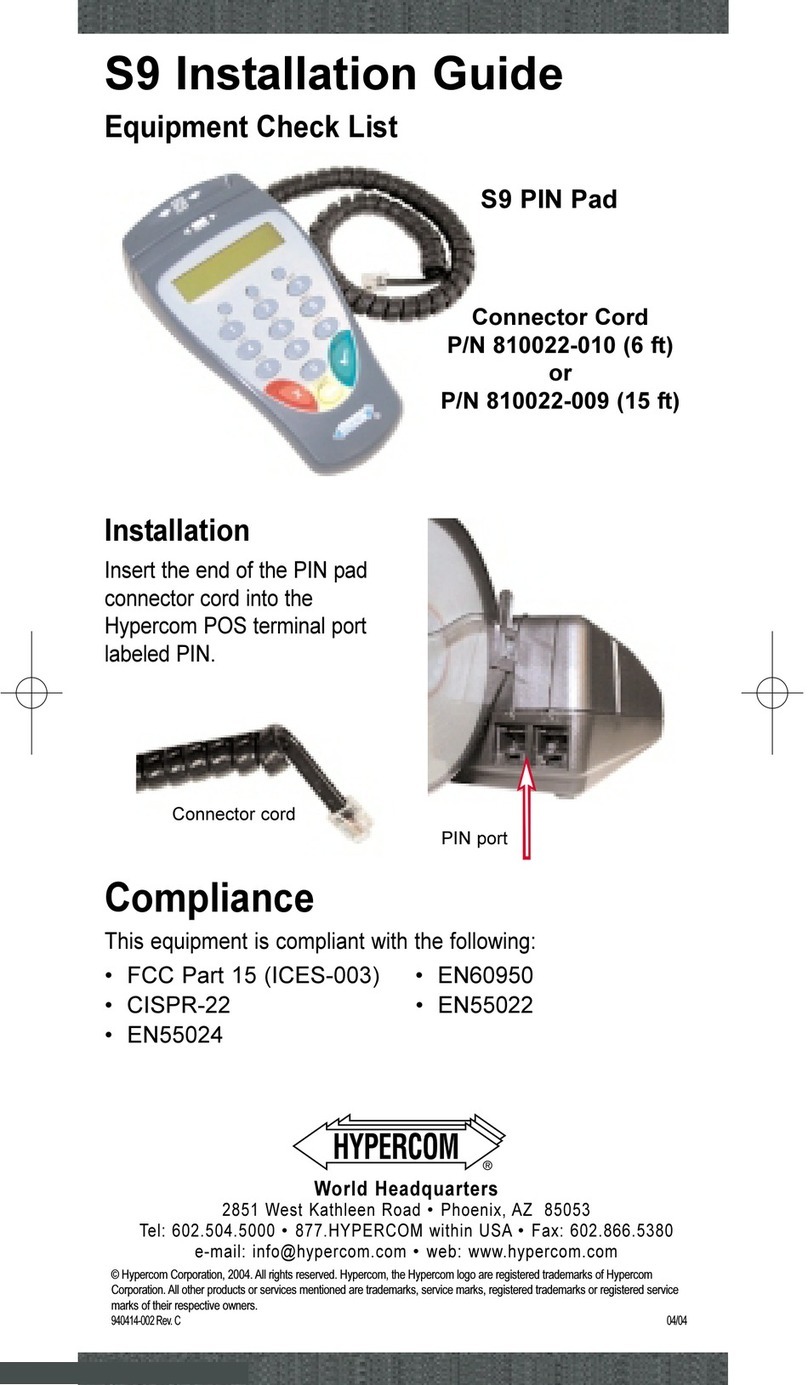
Hypercom
Hypercom S9 User manual

Hypercom
Hypercom ICE 5500 User manual
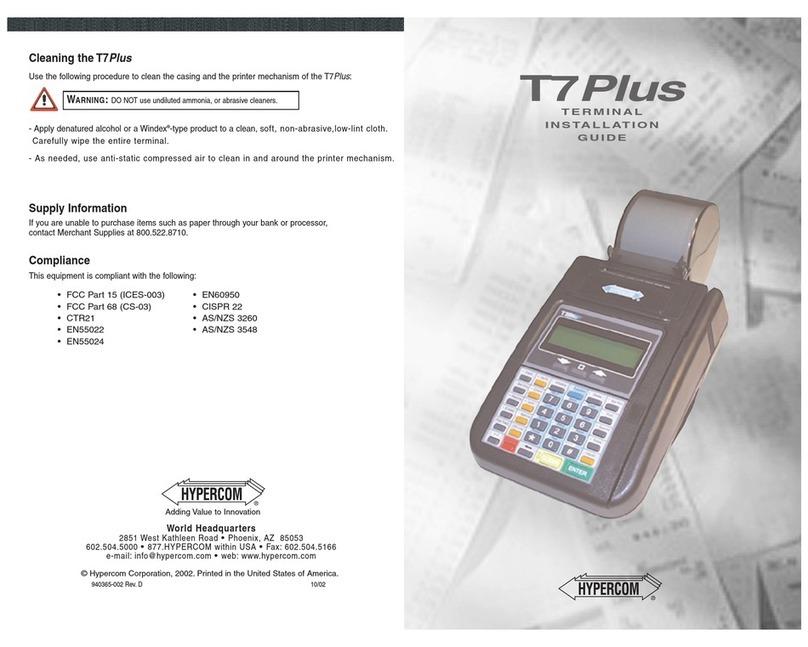
Hypercom
Hypercom epic T7 Plus User manual
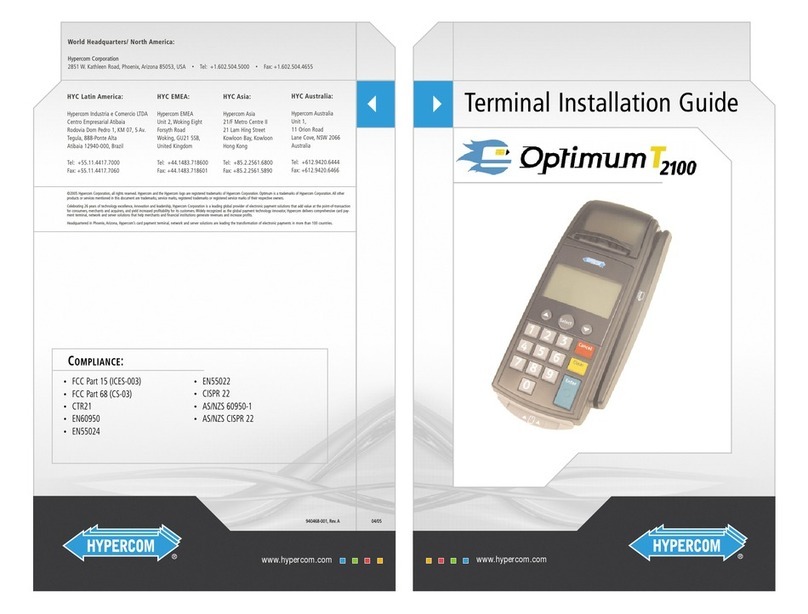
Hypercom
Hypercom Optimum T2100 User manual
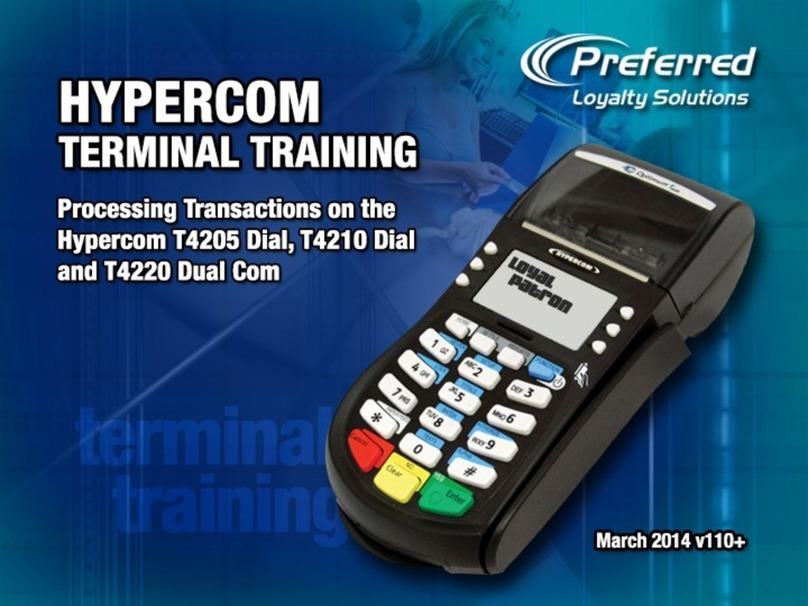
Hypercom
Hypercom T4205 Dial Installation guide

Hypercom
Hypercom M4230 User manual
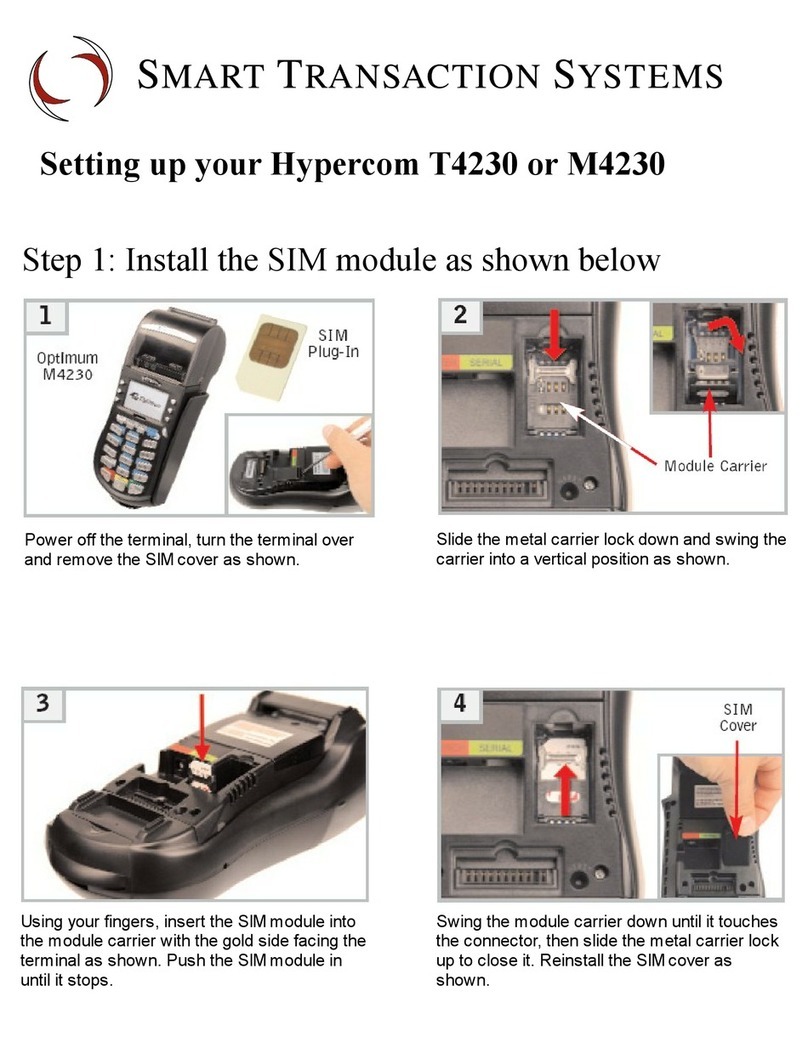
Hypercom
Hypercom M4230 User manual
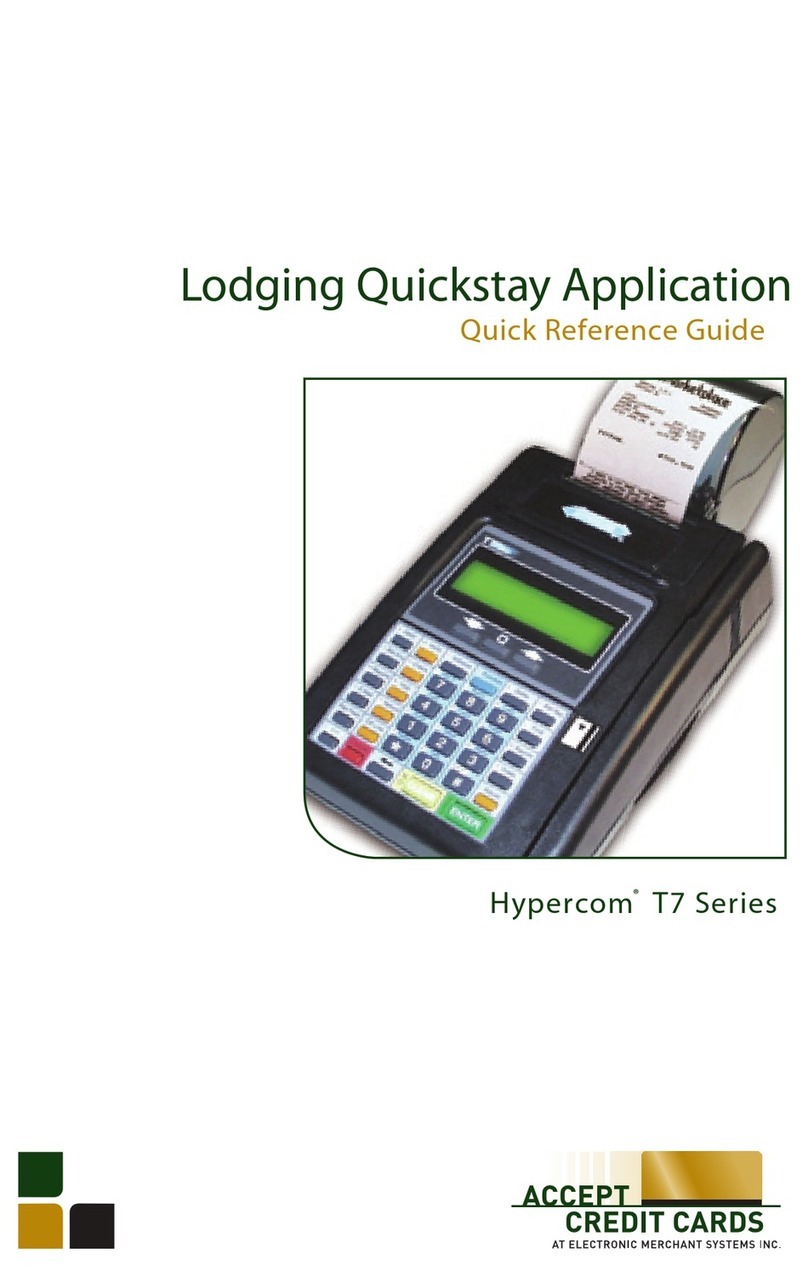
Hypercom
Hypercom T7 series User manual

Hypercom
Hypercom ICE 5700 User manual
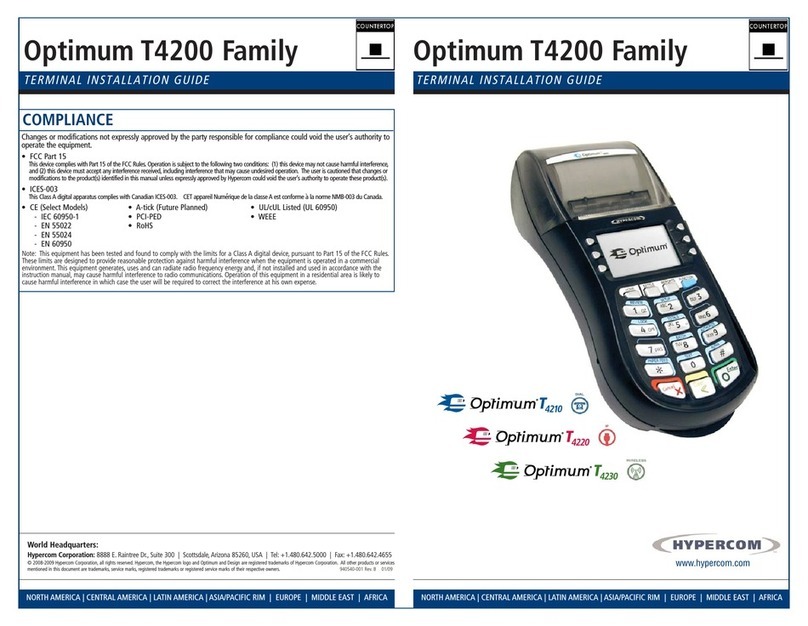
Hypercom
Hypercom Optinum T4200 Series User manual
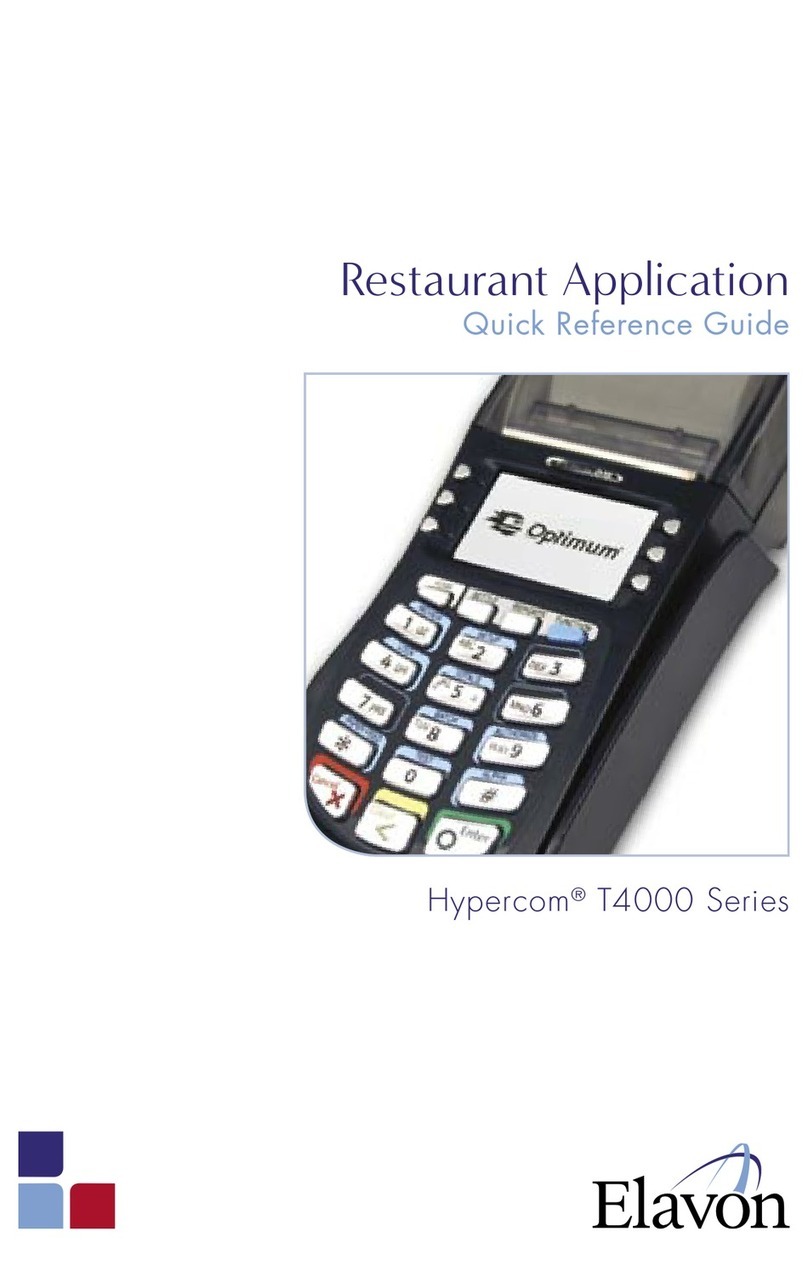
Hypercom
Hypercom T4000 Series User manual

Hypercom
Hypercom T7 Plus User manual
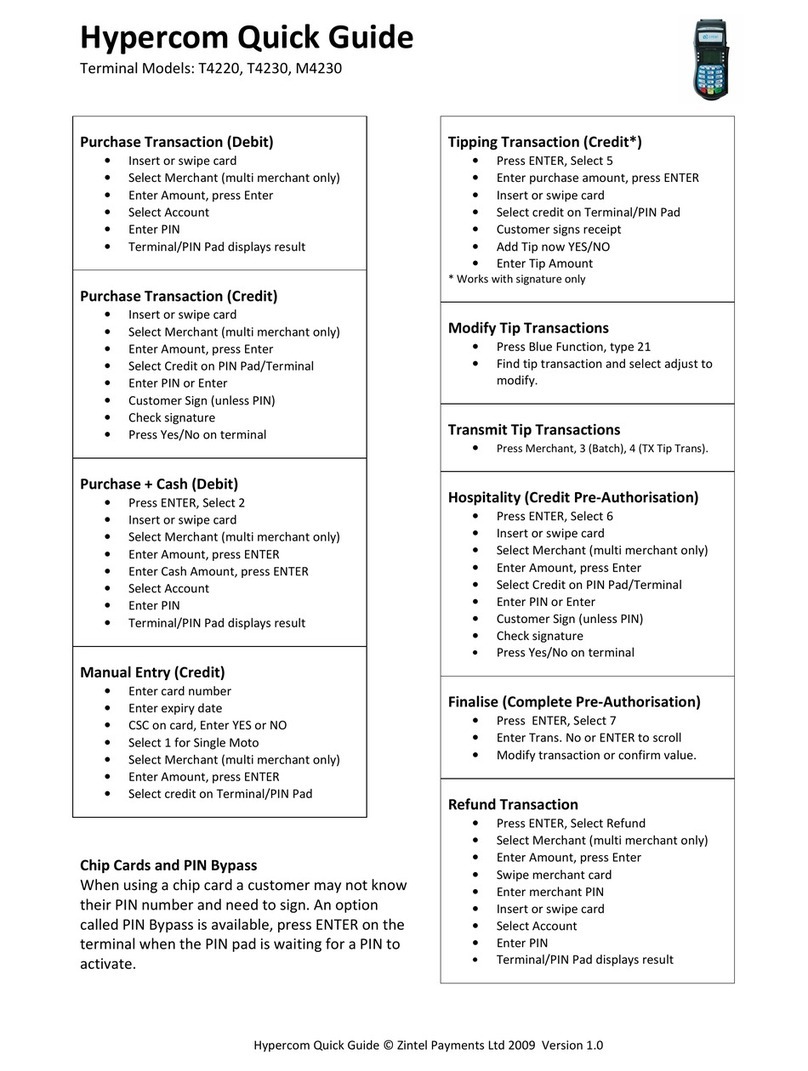
Hypercom
Hypercom M4230 User manual
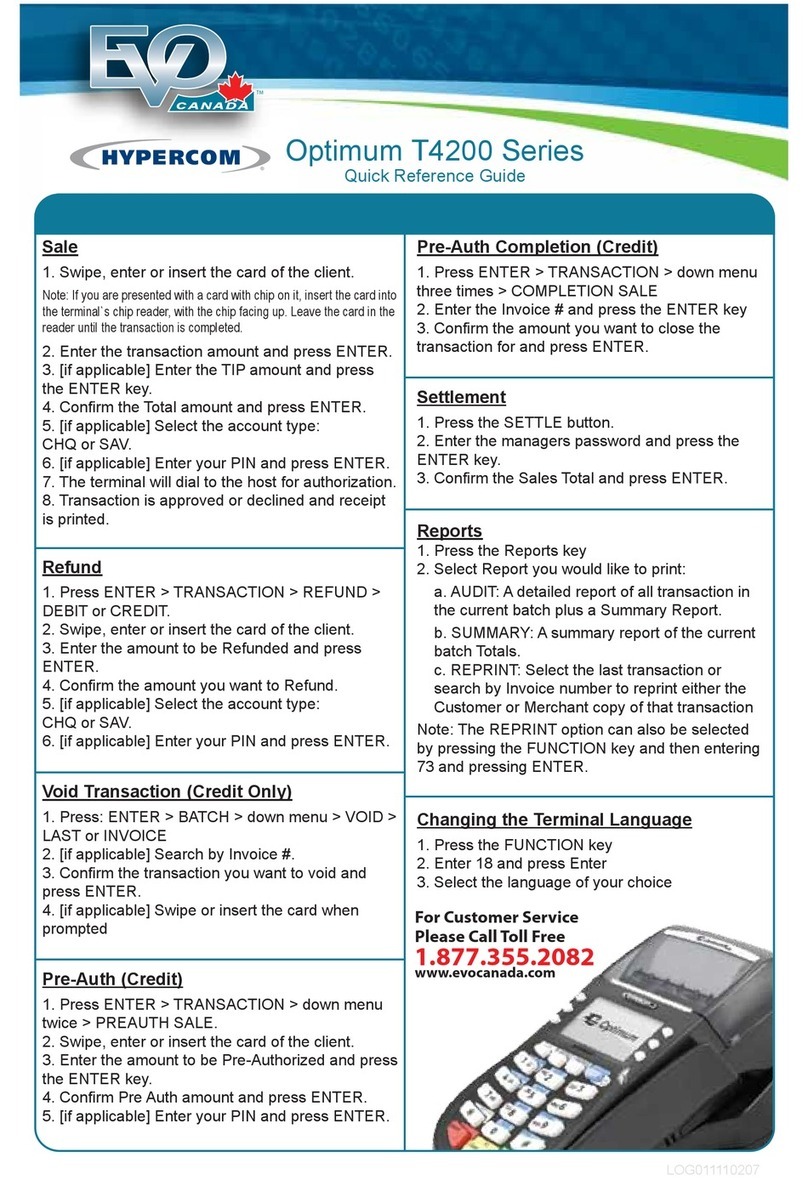
Hypercom
Hypercom Optinum T4200 Series User manual
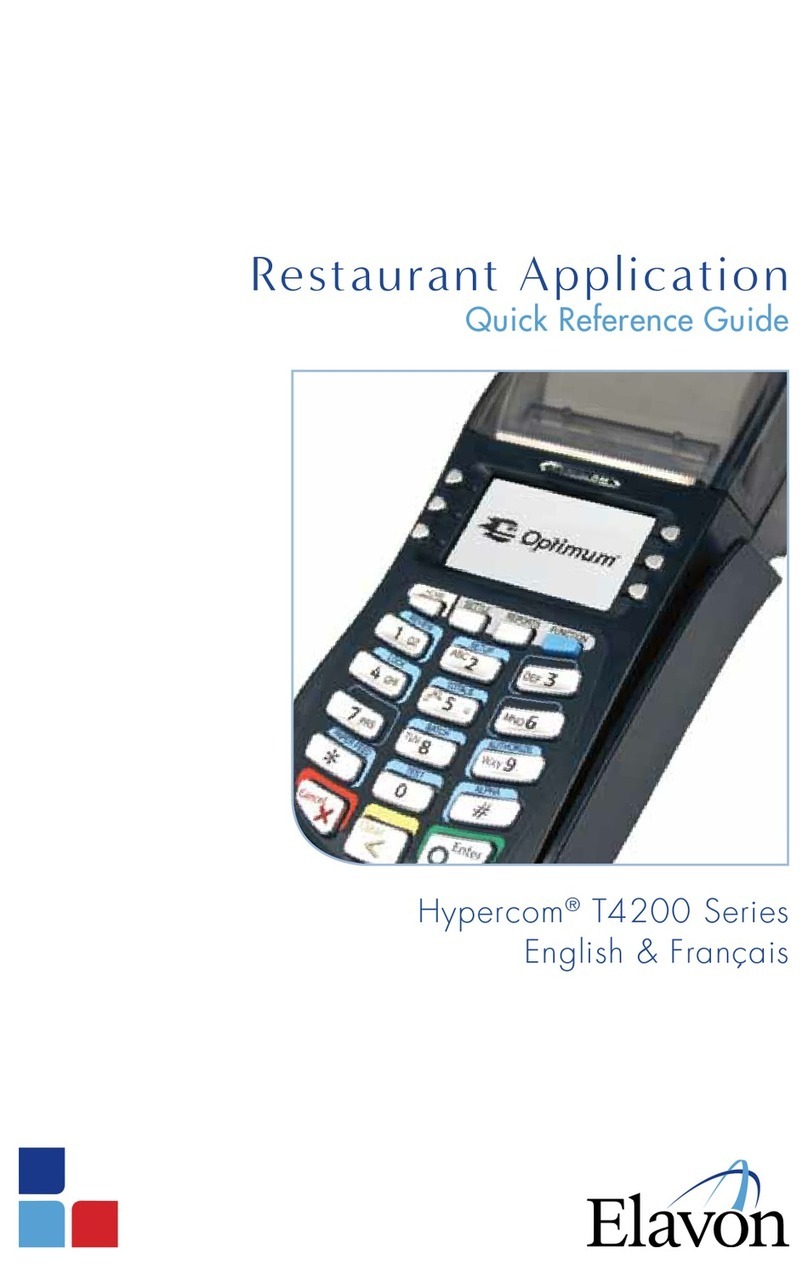
Hypercom
Hypercom Optinum T4200 Series User manual
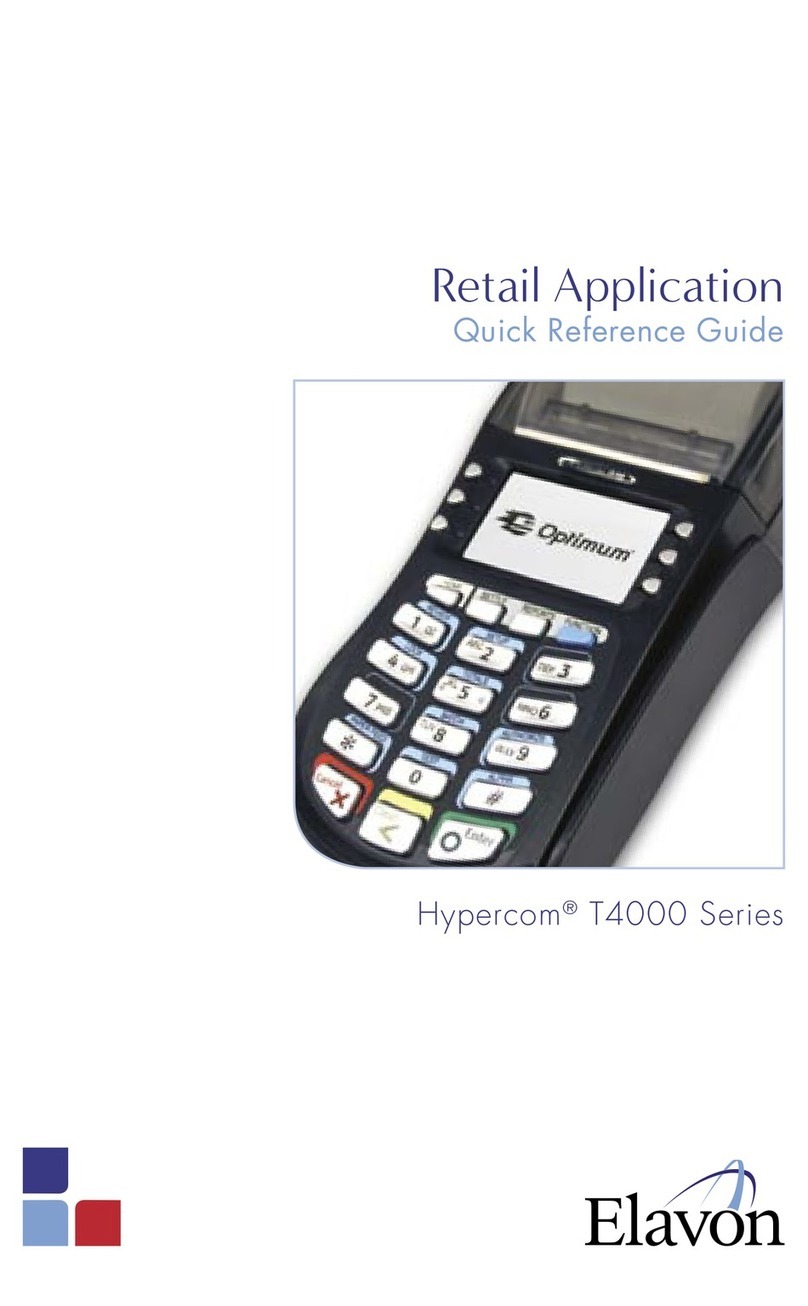
Hypercom
Hypercom T4000 Series User manual

Hypercom
Hypercom T7 series Programming manual
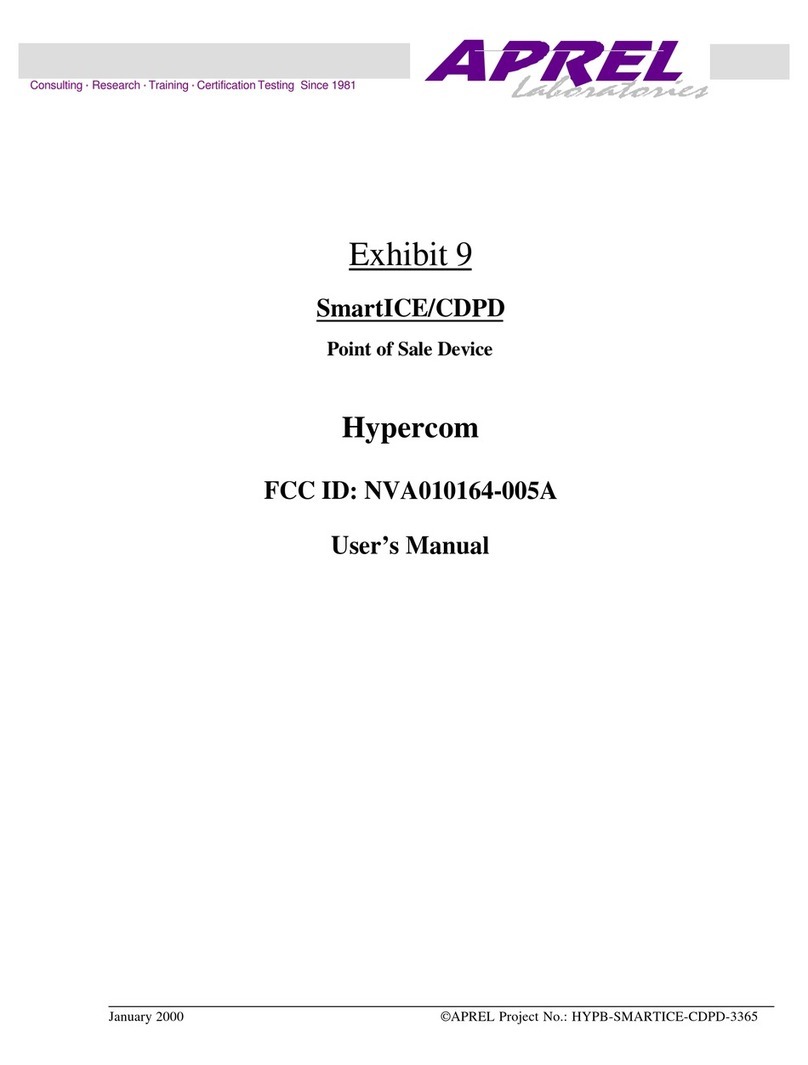
Hypercom
Hypercom SmartICE User manual




















