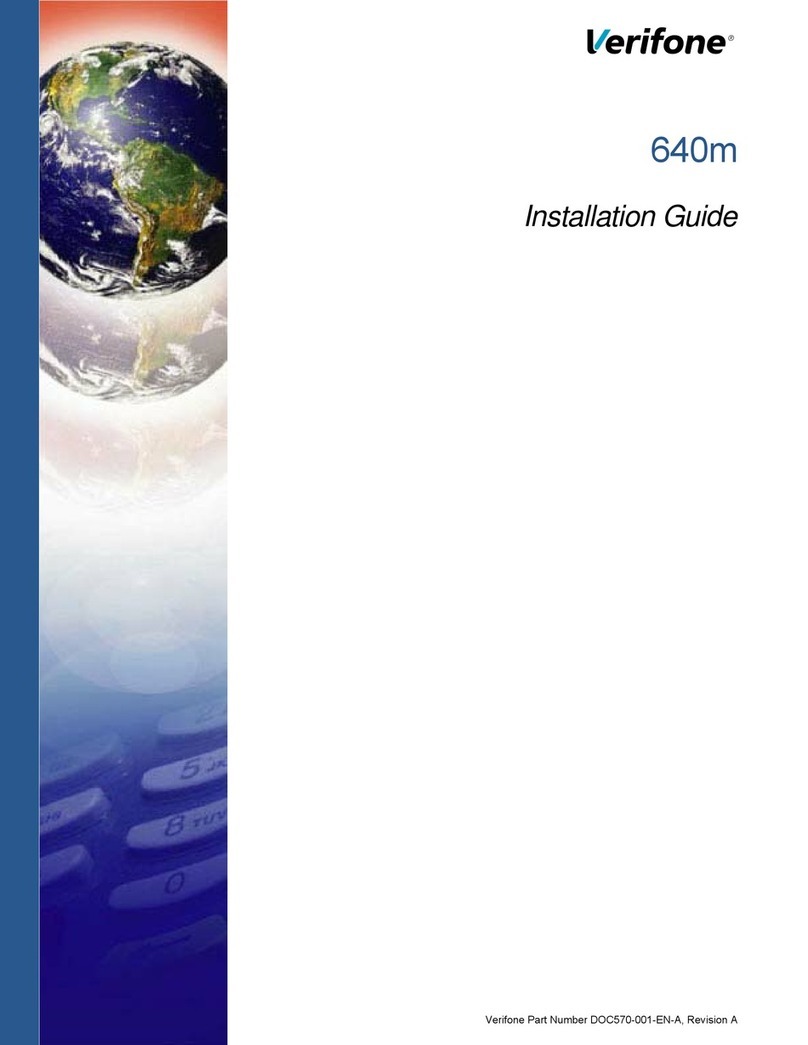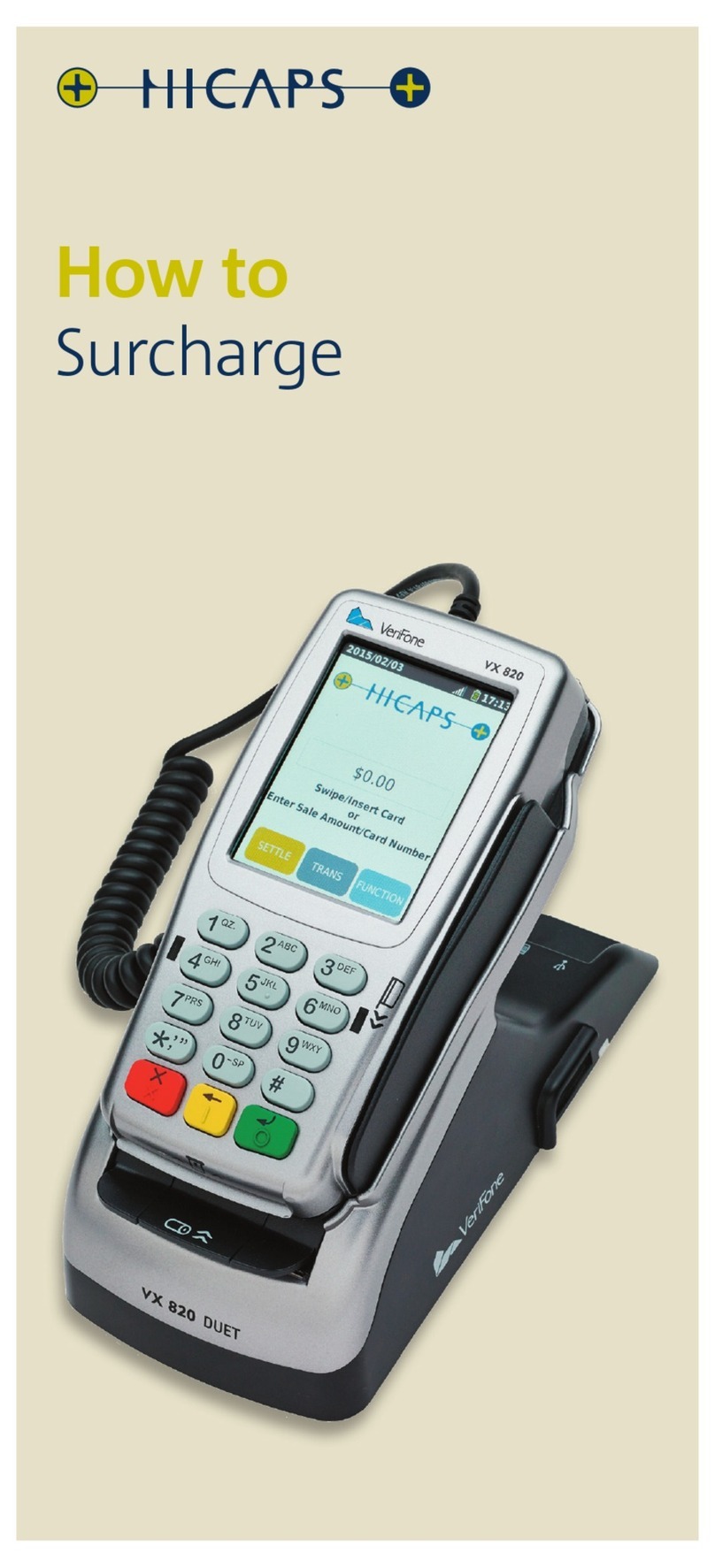STORE AND FORWARD
PROCESSING
The Store and Forward Mode (Store/Fwd)
feature is a way to input credit sales into the
terminal when there is no communication
method available. Sales are then authorized
and settled when a communication method
is available.
NOTE: Sales are not authorized until
communication is available so there is a risk
that the sale may not receive an approval.
STORE/FWD (ENTER MODE)
• Press the 2 key
• Select ON
• Screen returns to idle prompt
STORE/FWD (CREDIT SALE)
Refer to Credit Sale or Mail/Phone Order
instructions. Steps are identical, except
terminal does not dial and approval code
prints SFXXXX for Store/Fwd sales.
STORE/FWD (AUTHORIZE SALES)
• Press the purple DOWN ARROW key until
Store/Forward displays
• Select STORE/FORWARD
• Select SEND STORE/FWD
• Terminal dials out for authorization and
prints report/receipts
STORE/FWD (EXIT MODE)
• Press the 2 key
• Select OFF
– Run Store/Fwd? Select YES (authorize
sales) or NO (exit)
– If Yes, terminal dials out for authorization
and prints report/receipts
– If sales failed to authorize: Delete Store/
Fwd? Select YES (delete failed sales) or NO
(keep failed sales in Store/Fwd batch)
– If Yes , enter password and press ENTER
• Screen returns to idle prompt
STORE/FWD
(BATCH SETTLEMENT)
• Press the purple DOWN ARROW key
• Select SETTLEMENT
– Run Store/Fwd? Select YES (authorize
sales) or NO (exit)
– If Yes, terminal dials out for authorization
and prints report
– If sales failed to authorize: Delete Store/
Fwd? Select YES (delete failed sales) or NO
(keep failed sales in Store/Fwd batch)
– If Yes, enter password and press ENTER
• Sale and refund totals display, press ENTER
to conrm
– Or, key in the sale and refund totals and
press ENTER
• Terminal dials out, then displays GB XXXX
ACCEPTED
• Press ENTER
• Settlement report prints
STORE/FWD (REPORT)
• Press the purple REPORTS key
• Select STORE/FWD
• Report prints
DEBIT RE-ENTER
• Press the purple DOWN ARROW key until
Ofine displays
• Select OFFLINE
• Enter sale amount and press ENTER
– Enter tip amount and press ENTER,
or press ENTER to bypass.
• Select YES
• Swipe customer card or manually enter
account number and press ENTER
• Select DEBIT
• Select type: SALE or REFUND
• Enter network ID (three digits),
and press ENTER
• Enter settlement date (MMDD),
and press ENTER
• Enter original transaction date (MMDDYY),
and press ENTER
• Enter original time (HHMMSS),
and press ENTER
• Enter original trace number (six digits), and
press ENTER
• Enter retrieval reference number (12 digits),
and press ENTER
• Enter approval code (six digits), and press
ENTER
– Enter cash back amount and press ENTER
• Receipt prints
CREDIT OFFLINE ENTRY
• Press the purple DOWN ARROW key until
Ofine displays
• Select OFFLINE
• Enter sale amount and press ENTER
– Enter tip amount and press ENTER, or press
ENTER to bypass.
• Select YES
• Swipe customer card or manually enter
account number and press ENTER
• Select CREDIT
– Enter expiration date (MMYY) and press
ENTER
– Imprint the card and press ENTER
• Enter transaction ID (15 characters), and
press ENTER
• Enter approval code (six digits), and press
ENTER
• Receipt prints
AUTHORIZATION ONLY
• Press the purple DOWN ARROW key
• Select AUTH ONLY
• Enter sale amount and press ENTER
• Select YES
• Swipe customer card or manually enter
account number and press ENTER
• Select CREDIT
– Enter expiration date (MMYY)
and press ENTER
– Imprint the card and press ENTER
• Terminal dials out, and receipt prints
TIP ADJUST
• Press the purple TIP key
• Select retrieval method:
CLRK (clerk ID), AMT (amount),
ACCT (last 4 digits), or INV# (invoice #)
• Enter retrieval information, and press ENTER
• Transaction displays, select option ADJ
(adjust tip), PREV (previous trans), NEXT (next
trans),
or INV# (retrieve another invoice #)
• Enter the tip amount and press ENTER
• Terminal displays ‘Approved XXXXXX’,
press ENTER
• Select PREV, NEXT, or INV# to retrieve
another transaction
BALANCE INQUIRY
• Press the purple DOWN ARROW key until
Balance Inq. displays
• Select BALANCE INQ.
• Swipe customer card or manually enter
account number and press ENTER
• Choose card? Select CREDIT or EBT
– If Credit, enter expiration date (MMYY)
and press ENTER
– If EBT, select type: FOOD or CASH
– If EBT, have customer enter PIN on PIN
pad and press ENTER
• Terminal dials out, and customer receipt
prints
OPEN TAB
• Press the purple DOWN ARROW key until Tab
displays
• Select TAB
• Select OPEN TAB
• Enter tab amount, and press ENTER
• Swipe customer card or manually enter
account number and press ENTER
• Select CREDIT
– Enter expiration date (MMYY)
and press ENTER
• Select YES
– Imprint the card and press ENTER
– Enter server ID and press ENTER
– Enter Zip Code and press ENTER
• Terminal dials out, receipt prints
CLOSE TAB
• Press the purple DOWN ARROW key
until Tab displays
• Select TAB
• Select CLOSE TAB
• Select retrieval method: INV# (invoice #)
or AMT (amount)
• Enter retrieval information, and press ENTER
• Transaction displays, select option:
YES (close tab), NO (exit), NEXT (next trans)
• Use same card? Select YES or NO
– If No, swipe customer card or manually
enter account number and press ENTER
– Select CREDIT
– Enter expiration date (MMYY)
and press ENTER
– Card present? Select YES
(if No, see Mail/Phone prompts)
– Imprint the card and press ENTER
– Enter server ID and press ENTER
– Enter tab amount, and press ENTER
• Select YES
– Enter Zip Code and press ENTER
– Terminal dials out if new card
or higher amount
• Receipt prints
DELETE TAB
• Press the purple DOWN ARROW key
until Tab displays
• Select TAB
• Select Del TAB
• Select retrieval method: INV# (invoice #)
or AMT (amount)
• Enter retrieval information, and press ENTER
• Transaction displays, select option:
YES (delete tab), NO (exit), NEXT (next trans)
• If Yes, terminal displays ‘Tab deleted’ and
returns to idle prompt
ADD SERVER
• Press ENTER
• Select SERVERS
• Select ADD SERVER
– Enter password and press ENTER
• Enter clerk ID (1-4 characters), and press
ENTER
• Enter clerk password (5-10 characters),
and press ENTER
• Re-enter the clerk password, and press
ENTER
• Repeat steps to add another clerk
REPRINT A RECEIPT
• Press the purple REPRINT key
• Select reprint option: LAST RECEIPT (last
transaction in batch) or ANY RECEIPT (desired
transaction in batch)
– If Any Receipt , enter invoice number
and press ENTER
• Receipt prints
REPORTS
• Press the purple REPORTS key
• Choose report: TOTALS (total amounts),
DETAIL (each transaction), or CLERK/SERVER
(clerk totals/detail)
– If Clerk/Server, select option:
TOTALS or DETAIL
– If Clerk/Server Detail , select ONE
(one clerk) or ALL (all clerks)
– If One clerk, enter the Clerk ID,
and press ENTER
• Report prints
TRANSACTION REVIEW
• Press the purple DOWN ARROW key until
Batch Review displays
• Select BATCH REVIEW
• Select retrieval method: CLRK (clerk ID),
AMT (amount), ACCT (last 4 digits),
or INV# (invoice #)
• Enter retrieval information, and press ENTER
• Transaction displays, select PREV or NEXT to
scroll transactions
VIEW TOTALS
• Press the purple DOWN ARROW key until
Batch Totals displays
• Select BATCH TOTALS
– Press PREV or NEXT to scroll hosts,
then press SLCT to select host
• Batch totals display, press ENTER to exit
BATCH SETTLEMENT
• Press the purple DOWN ARROW key
• Select SETTLEMENT
• Sale and refund totals display, press ENTER
to conrm
– Or key in the sale and refund totals
and press ENTER
• Terminal dials out, and displays GB XXXX
ACCEPTED
• Press ENTER
• Settlement report prints
FAILED SETTLEMENT
RB or QD response
• Terminal will display RB [NUMBER] or QD
[NUMBER]
• DO NOT delete batch or continue without
Help Desk verication
• Call Help Desk
AUTHENTICATE THE TERMINAL
• Press ENTER
• Select SETUP
– Enter password and press ENTER
• Select AUTHENTICATION
• Enter the Authentication Code and press
ENTER
• Enter your Zip Code and press ENTER
• Terminal dials out, then displays ACTIVATED
NOTE: Italicized steps are optional and may not be prompted for.
NOTE: Printing the customer copy is an option on all transactions.