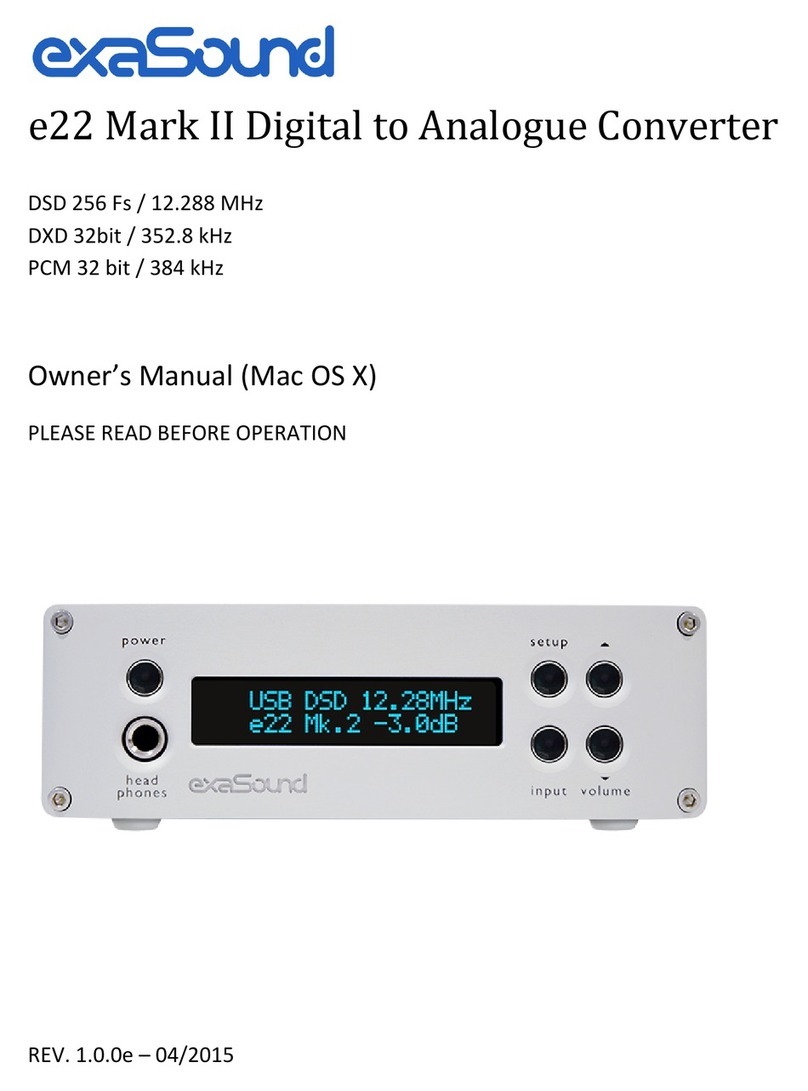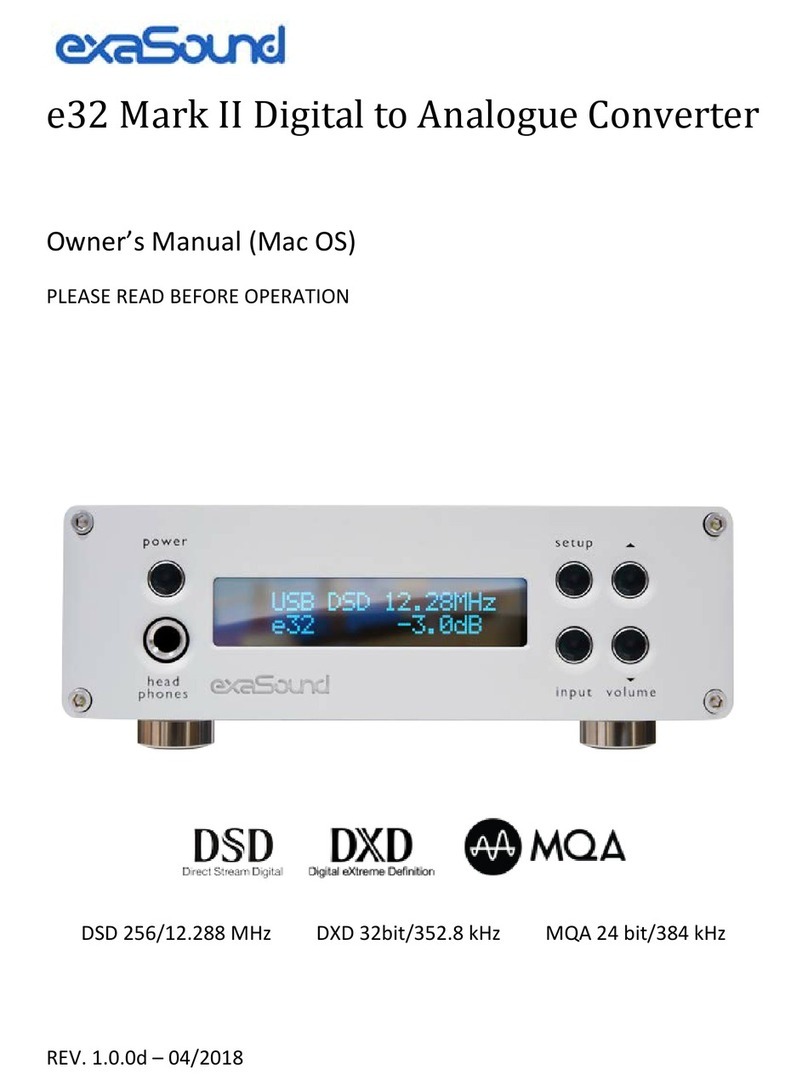Page | 5
• Unplug the power adapter if you are not going to use the device for an extended period of time.
Hold the power adapter when unplugging. Do not pull on the cord.
• The power adapter is used as the mechanism for cutting off power, therefore make sure it is easy to
unplug.
• To ensure proper ventilation around this product, do not place this product on a sofa, bed or rug.
• High temperature will lead to abnormal operation of this device. Do not expose this device or
batteries to direct sunlight or near heating objects.
• When moving the device from a cold location to a warm one, or vice versa, moisture may condense
on components inside the device. Should this occur, the device may not operate properly. In such a
case please turn the device off for 1-2 hours to facilitate moisture evaporation.
WARNING:
T REDUCE THE RISK F FIRE R ELECTRIC SH CK, D N T EXP SE THIS DEVICE T RAIN R M ISTURE.
DANGER US HIGH V LTAGES MAY BE PRESENT INSIDE THE ENCL SURE. D N T PEN THE CABINET. REFER
SERVICING T QUALIFIED PERS NNEL NLY. THE DEVICE SHALL N T BE EXP SED T DRIPPING R
SPLASHING AND THAT N BJECTS FILLED WITH LIQUIDS, SUCH AS VASES SHALL BE PLACED N THE
APPARATUS.
WARNING:
CHANGES R M DIFICATI NS N T AUTH RIZED BY THE MANUFACTURER CAN INVALIDATE THE
C MPLIANCE T REGULATI NS AND CAUSE THE UNIT T BE N M RE SUITABLE T USE. THE
MANUFACTURER REFUSES EVERY RESP NSIBILITY REGARDING DAMAGES T PE PLE R THINGS DUE T THE
USE F A UNIT WHICH HAS BEEN SUBJECT T UNAUTH RIZED M DIFICATI NS R T MISUSE R T
MALFUNCTI N F A UNIT WHICH HAS BEEN SUBJECT T UNAUTH RIZED M DIFICATI NS.
FCC
Statement
This equipment has been tested and found to comply with the limits for a Class B digital device,
pursuant to Part 15 of the FCC Rules. These limits are designed to provide reasonable protection
against harmful interference in a residential installation. This equipment generates, uses, and can
radiate radio frequency energy and, if not installed and used in accordance with the instructions,
may cause harmful interference to radio communications. However, there is no guarantee that
interference will not occur in a particular installation. If this equipment does cause harmful
interference to radio or television reception, which can be determined by turning the equipment
off and on, the user is encouraged to try to correct the interference by one or more of the
following measures:
• Reorient or relocate the receiving antenna.
• Increase the separation between the equipment and receiver.
• Consult the dealer or an experienced radio/TV technician for help.
Any unauthorized changes or modifications to this equipment would void the user’s authority to
operate this device. This device complies with Part 15 of the FCC Rules. peration is subject to the
following two conditions: (1) This device may not cause harmful interference, and (2) this device
must accept any interference received, including interference that may cause undesired operation.
This unit is compliant with the following CE regulations when an USB cable less than 3m is used:
CEI EN 55022:2009 Class B (Radiated Emissions), CEI EN 55024:1999, CEI EN 55024:A2/2003, CEI EN
55024:IS1/2008 (Radio Frequency Electromagnetic Fields, 50Hz Magnetic Field Immunity Test and
Electrostatic Discharges – ESD).