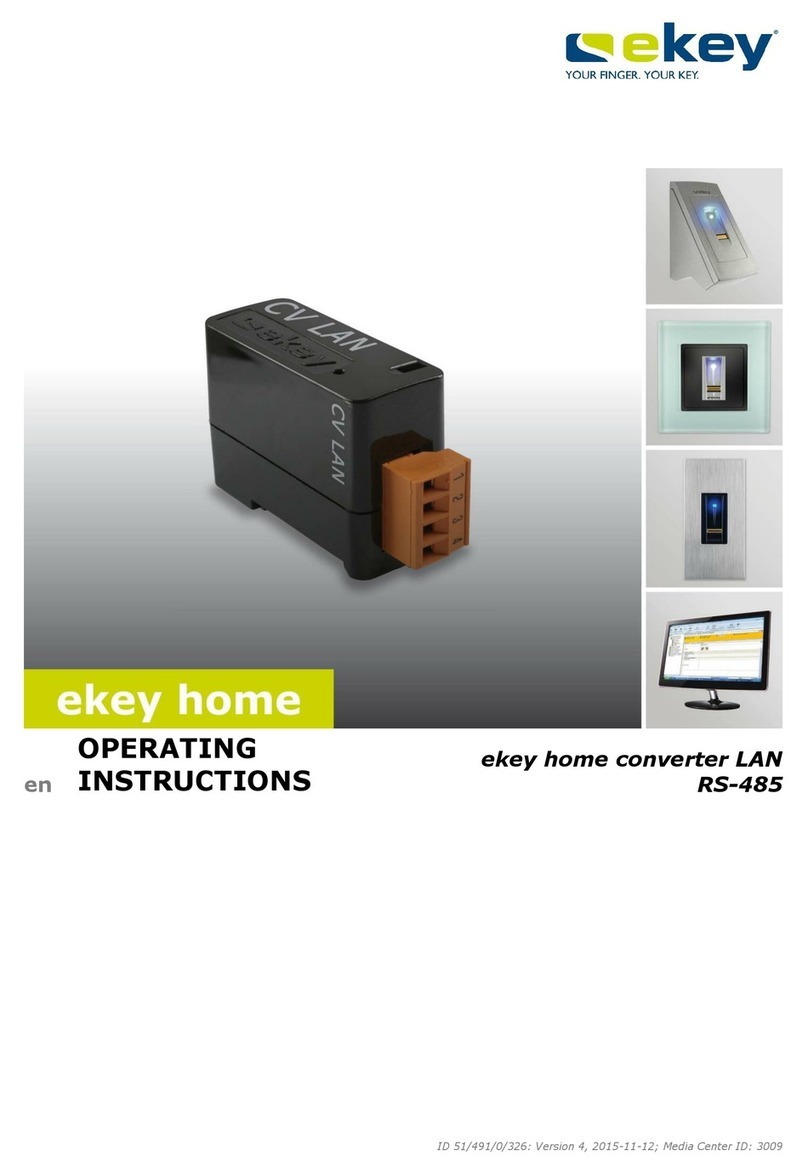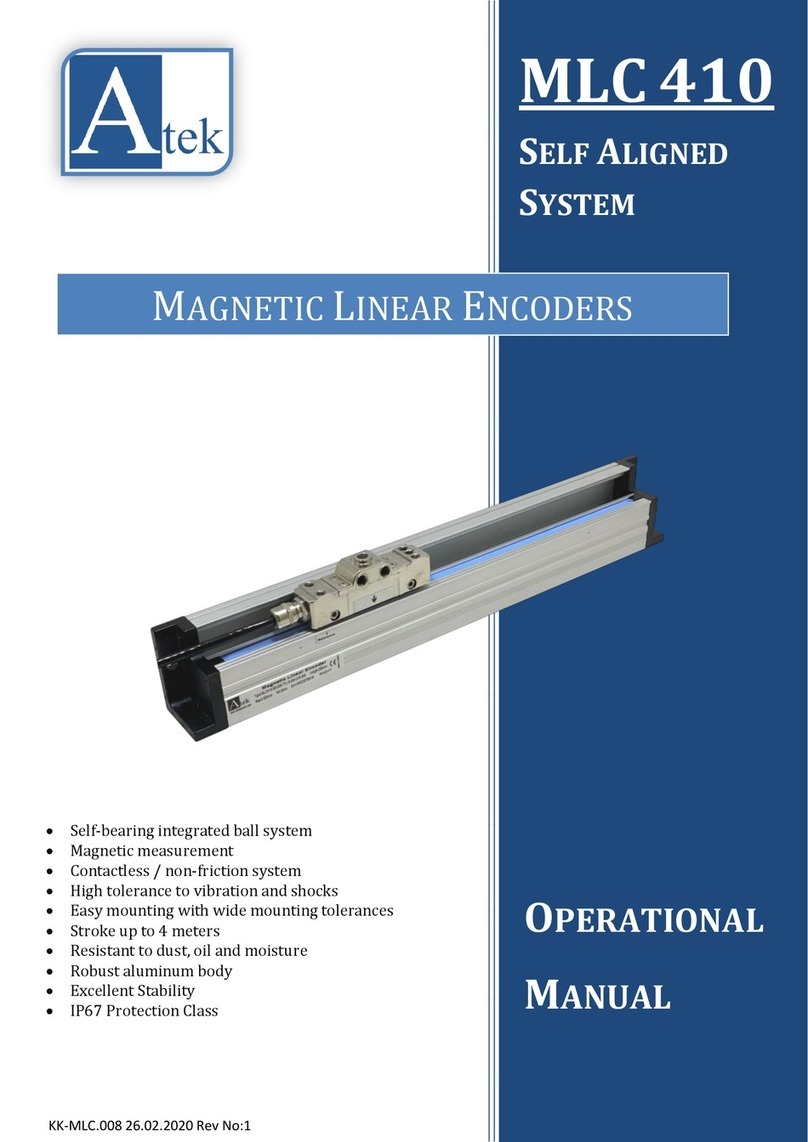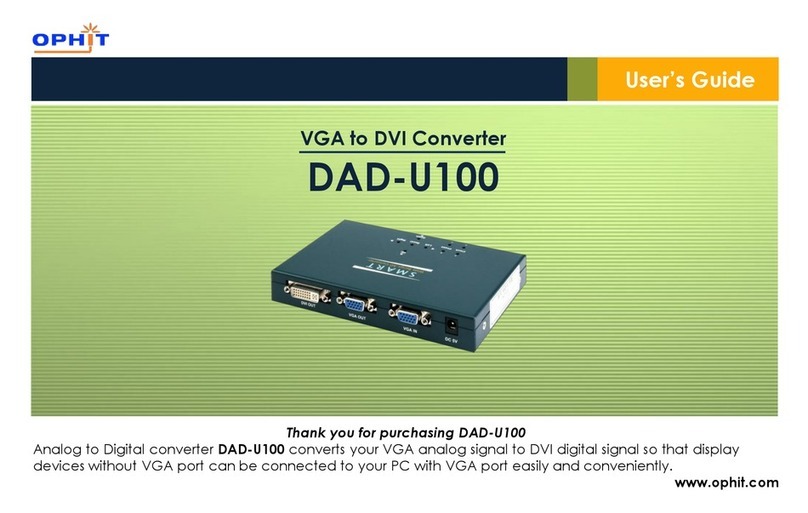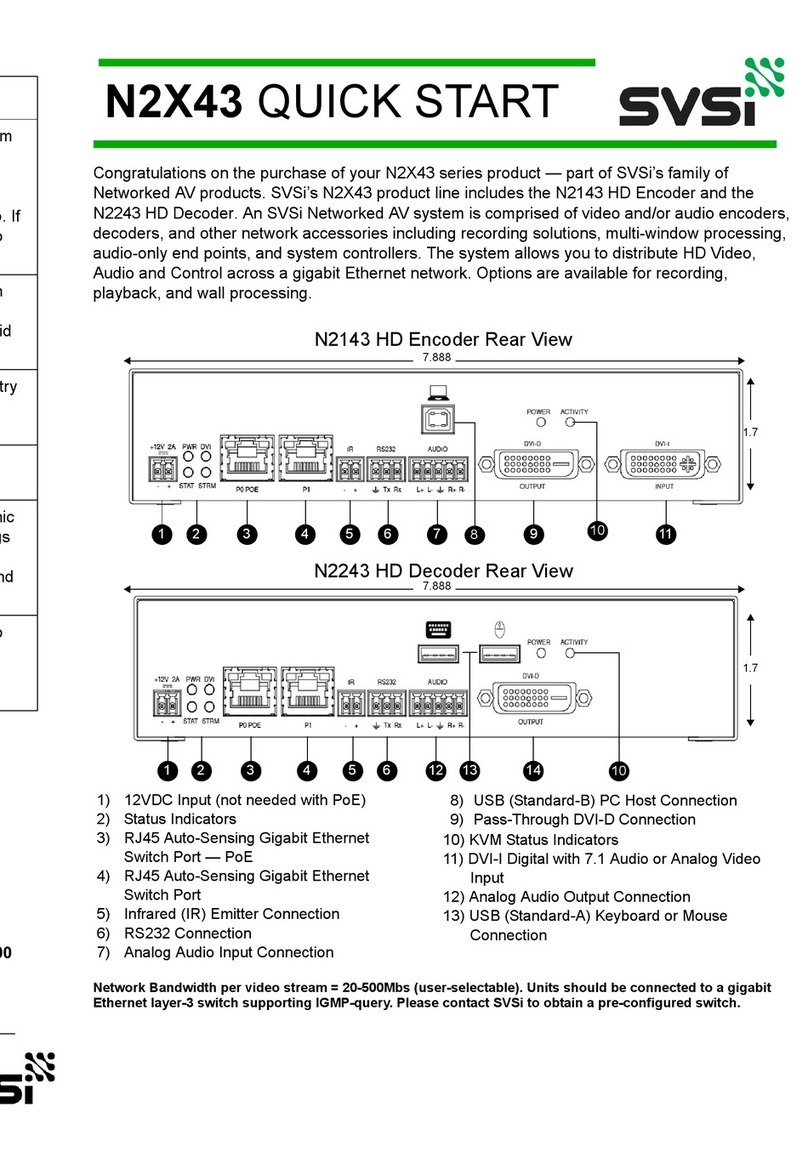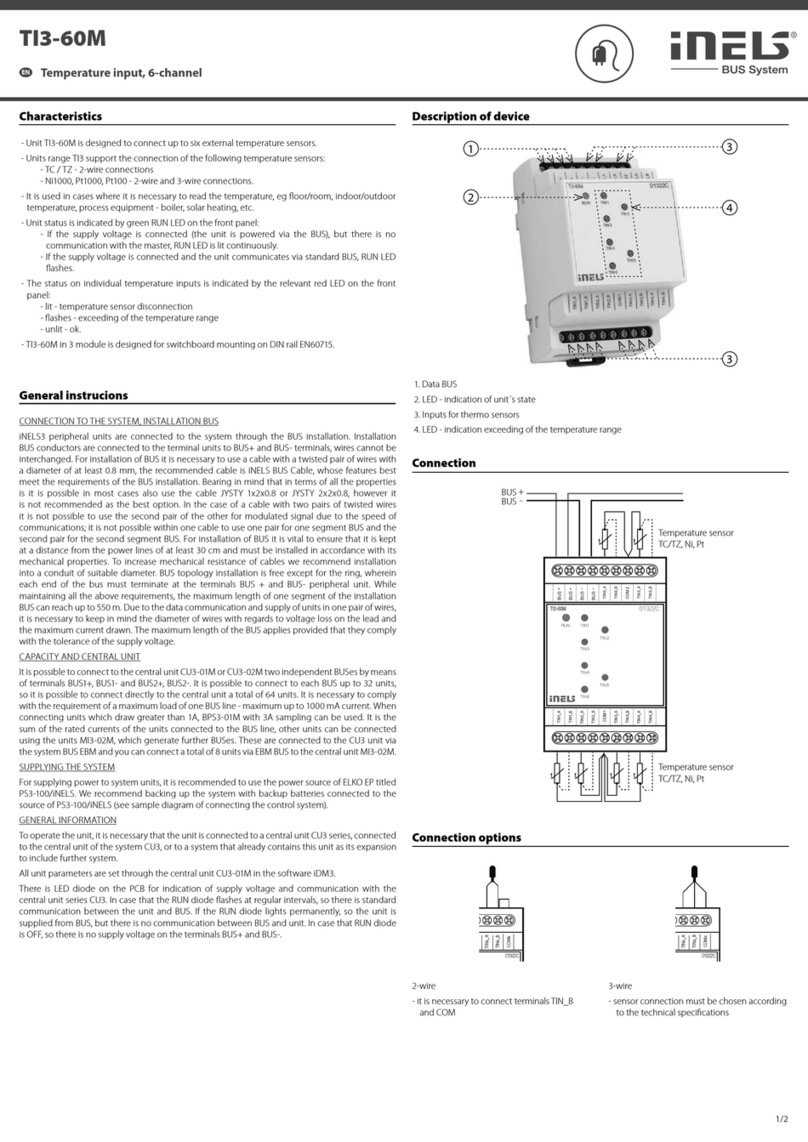exaSound e28 User manual

e28 Digital to Analogue Converter
8 Channel | PCM 32 bit - 384 kHz
DSD 64 Fs: 2.8224 MHz / 3.072 MHz
DSD 28 Fs: 5.6448 MHz / 6. 44 MHz
Owner’s Manual (Mac OS X)
PLEASE READ BEFORE OPERATION
REV. .0. d – 03/20 4

Page | 2
Table of Contents
Table of Contents .......................................................................................................... 2
Safety Information ....................................................................................................... 4
Explanation of Graphical Symbols ............................................................................................................ 4
Important Safety Instructions ................................................................................................................... 4
Precautions ............................................................................................................................................... 4
Welcome .......................................................................................................................... 7
Quick Start ...................................................................................................................... 8
Package Contents ...................................................................................................................................... 8
Proper Device Placement .......................................................................................................................... 8
Front Panel Controls ................................................................................................................................. 8
Rear Panel Connectors .............................................................................................................................. 9
Rear Panel Connectors - Mini-XLR ............................................................................................................ 9
Infrared Remote Control ......................................................................................................................... 0
Features ......................................................................................................................... 11
Mac OS X High-Performance Driver ....................................................................................................
Automatic PCM / DSD Switching .........................................................................................................
Asynchronous USB mode ....................................................................................................................
Hardware Volume control...................................................................................................................
Connecting an Powering the e28 DAC............................................................... 12
Connecting the Digital Inputs ................................................................................................................. 2
Connecting the Line Outputs .................................................................................................................. 2
Direct Connection to Analogue Power Amplifier .................................................................................... 2
Analogue Interconnect Recommendations ............................................................................................ 3
Connecting the Power Adapter............................................................................................................... 3
Surge Protectors ..................................................................................................................................... 3
Isolating the Cable TV Ground ................................................................................................................ 3
Remote Control Setup ............................................................................................... 14
Setup of exaSoun e28 Driver an Dashboar for OS X ................................ 15

Page | 3
System Requirements ............................................................................................................................. 5
Software Installation ............................................................................................................................... 5
Using the e28 DAC ...................................................................................................... 19
Using the Asynchronous USB Input ........................................................................................................ 9
Volume Control ....................................................................................................................................... 20
Playing Music From SPDIF Sources ......................................................................................................... 2
Specifications ............................................................................................................... 22
Limite One Year Warranty .................................................................................... 24
Copyright © 20 -20 4, exaSound Audio Design. All rights reserved.

Page | 4
Safety Information
Explanation of Graphical Symbols
The lightning flash with arrowhead symbol, within an equilateral triangle, is intended to
alert the user to the presence of uninsulated “dangerous voltage” within the product’s
enclosure that may be of sufficient magnitude to constitute a risk of electric shock to
persons.
The exclamation point within an equilateral triangle is intended to alert the user to the
presence of important operating and maintenance (servicing) instructions in the literature
accompanying the Device.
Important Safety Instructions
. Read these instructions.
2. Keep these instructions.
3. Heed all warnings.
4. Follow all instructions.
5. Do not use this apparatus near water.
6. Clean only with dry cloth.
7. Do not block any ventilation openings. Install in accordance with the manufacturer’s instructions.
8. Do not install near any heat sources such as radiators, heat registers, stoves, or other apparatus
(including amplifiers) that produce heat.
9. Do not defeat the safety purpose of the polarized or grounding-type plug. A polarized plug has two
blades with one wider than the other. A grounding type plug has two blades and a third grounding
prong. The wide blade or the third prong is provided for your safety. If the provided plug does not fit
into your outlet, consult an electrician for replacement of the obsolete outlet.
0. Protect the power cord from being walked on or pinched, particularly at plug, receptacle, and the
point where it exits from the apparatus.
. Only use attachments/accessories specified by the manufacturer.
2. Refer all servicing to qualified service personnel. Servicing is required when the device has been
damaged in any way, such as power-supply cord or plug is damaged, liquid has been spilled or
objects have fallen into the device, the device has been exposed to rain or moisture, does not
operate normally, or has been dropped.
Precautions
• Before connecting the AC power adapter cord to the device, make sure the voltage designation of
the power adapter corresponds to the local electrical supply. If you are unsure of your power
supply, contact your local power company. The acceptable power input range is AC ~ 00V-240V,
50/60Hz
• The device is still receiving power from the AC power source as long as it is connected to the wall
outlet, even if the device itself has been turned off.

Page | 5
• Unplug the power adapter if you are not going to use the device for an extended period of time.
Hold the power adapter when unplugging. Do not pull on the cord.
• The power adapter is used as the mechanism for cutting off power, therefore make sure it is easy to
unplug.
• To ensure proper ventilation around this product, do not place this product on a sofa, bed or rug.
• High temperature will lead to abnormal operation of this device. Do not expose this device or
batteries to direct sunlight or near other heating objects.
• When moving the device from a cold location to a warm one, or vice versa, moisture may condense
on components inside the device. Should this occur, the device may not operate properly. In such a
case please turn the device off for -2 hours to facilitate moisture evaporation.
WARNING:
TO REDUCE THE RISK OF FIRE OR ELECTRIC SHOCK, DO NOT EXPOSE THIS DEVICE TO RAIN OR MOISTURE.
DANGEROUS HIGH VOLTAGES MAY BE PRESENT INSIDE THE ENCLOSURE. DO NOT OPEN THE CABINET. REFER
SERVICING TO QUALIFIED PERSONNEL ONLY. THE DEVICE SHALL NOT BE EXPOSED TO DRIPPING OR
SPLASHING AND THAT NO OBJECTS FILLED WITH LIQUIDS, SUCH AS VASES SHALL BE PLACED ON THE
APPARATUS.
WARNING:
CHANGES OR MODIFICATIONS NOT AUTHORIZED BY THE MANUFACTURER CAN INVALIDATE THE
COMPLIANCE TO REGULATIONS AND CAUSE THE UNIT TO BE NO MORE SUITABLE TO USE. THE
MANUFACTURER REFUSES EVERY RESPONSIBILITY REGARDING DAMAGES TO PEOPLE OR THINGS DUE TO THE
USE OF A UNIT WHICH HAS BEEN SUBJECT TO UNAUTHORIZED MODIFICATIONS OR TO MISUSE OR TO
MALFUNCTION OF A UNIT WHICH HAS BEEN SUBJECT TO UNAUTHORIZED MODIFICATIONS.
FCC
Statement
This equipment has been tested and found to comply with the limits for a Class B digital device,
pursuant to Part 5 of the FCC Rules. These limits are designed to provide reasonable protection
against harmful interference in a residential installation. This equipment generates, uses, and can
radiate radio frequency energy and, if not installed and used in accordance with the instructions,
may cause harmful interference to radio communications. However, there is no guarantee that
interference will not occur in a particular installation. If this equipment does cause harmful
interference to radio or television reception, which can be determined by turning the equipment
off and on, the user is encouraged to try to correct the interference by one or more of the
following measures:
• Reorient or relocate the receiving antenna.
• Increase the separation between the equipment and receiver.
• Consult the dealer or an experienced radio/TV technician for help.
Any unauthorized changes or modifications to this equipment would void the user’s authority to
operate this device. This device complies with Part 5 of the FCC Rules. Operation is subject to the
following two conditions: ( ) This device may not cause harmful interference, and (2) this device
must accept any interference received, including interference that may cause undesired operation.
This unit is compliant with the following CE regulations when an USB cable less than 3m is used:
CEI EN 55022:2009 Class B (Radiated Emissions), CEI EN 55024: 999, CEI EN 55024:A2/2003, CEI EN
55024:IS /2008 (Radio Frequency Electromagnetic Fields, 50Hz Magnetic Field Immunity Test and
Electrostatic Discharges – ESD).

Page | 6
This product, when no longer usable, can’t be treated as generic garbage. It must be disposed of at
a collection point for recycling of electrical and electronic equipment, in compliance with the WEEE
regulation (Waste of Electrical and Electronic Equipment).
By making sure that this unit is correctly recycled, you will help preventing potential damage to
environment and human health, which could be caused by the incorrect treatment of this product
as generic garbage. Materials recycling helps conserving natural resources.
We use our best efforts to ensure that information in this document is complete, accurate and
current, but otherwise we make no representation concerning the same. We reserve the right to
change or modify the information any time, without prior advice. It’s up to the customer to ensure
that the manual being consulted is the latest version.
Trade
marks
Direct Stream Digital (DSD) is a trademark of Sony Corporation.
Designed for Windows Media, Microsoft, HDCD, and the HDCD logo are trademarks or
registered trademarks of Microsoft Corporation in the United States and/or other countries.
Apple, Mac and OS X are trademarks or registered trademarks of Apple Inc.
All other trademarks are the properties of their respective owners.

Page | 7
Welcome
Thank you for purchasing the exaSound e28 DAC!
The e28 DAC brings the highest quality of stereo and multichannel music reproduction to computer
audiophiles. When used with Mac computers and OS X, the e28 supports PCM at sampling rates up to 32
bit/384 kHz and DSD from 2.82 to 6. 4 MHz.
We hope that the e28 DAC will help you to enjoy world-class music experience for years to come. Please
take a few minutes to read right through this manual. Investing a little time now is the best way to
ensure that you make the most of your investment.
Your satisfaction is our highest priority.
Happy listening,
exaSound Audio Design
www.exaSound.com
CustomerService@exaSound.com

Page | 8
Quick Start
Package Contents
The following items should be in the box:
• e28 DAC
• Power supply
• Classic A-B USB cable
• IR Remote Control
Proper Device Placement
Place the device on a stable solid base, far from heat sources. Do not expose the device to direct
sunlight. Allow at least 2.5 cm ( '') around the device for ventilation. Do not place the device on fabrics,
inside enclosed space, or in contact with curtains. Do not place the device on top of power amplifiers or
any other equipment that emits heat. Do not expose the unit to smoke, humidity, moisture and water.
Keep the length of analogue interconnects and speaker cables short for optimal sonic performance.
Remember that cables act as filters. Shorter cables have less impact on sonic performance. The shorter
cables, the more transparent they become.
Front Panel Controls
Headphones accepts a standard /4-inch stereo single-ended phone plug. Use a suitable
adapter for headphones equipped with a different plug.
Volume
Up
Setup
Volume
Down
Input
Select
Power Button
Headphones
Display
IR
Remote
Sensor

Page | 9
Rear Panel Connectors
Rear Panel Connectors - Mini-XLR
SPDIF IN1
-
Coaxial SP
DIF Input
SPDIF IN2 - Optical TOSLINK SPDIF Input
DC 12V / 1.5A - Power Adapter Connector
5.5mm /2.2mm Outside / Inside Diameter
USB
-
Classic
USB connector
Line Outputs 1-8 - Analogue
outputs
Channel to Channel 8
Optical
SPDIF IN 2
oaxial
SPDIF IN 1
Power
A
dapter
onnector
USB IN
R A Line Outputs
Optical
SPDIF IN 2
oaxial
SPDIF IN
1
Power
A
dapter
onnector
USB IN
Mini
-
XLR Line Outputs

Page | 0
Infrare Remote Control
Your unit is pre-programmed to work with the supplied remote control.
The e28 DAC can be re-programmed to work with most infrared remote controls using Sony and NEC IR
protocols, for example the Sony RM-EZ4 Universal Remote, or the Apple Remote Control.
See the emote Control Setup section for instructions on how to change button assignments and how
to pair a different remote control with your e28 DAC.
Volume
Up
Previous Input
Volume
Down
Next Input
Mute
Power
Volume
Up
Volume
Down
Mute
Power
Next Input
Previous Input

Page |
Features
The e28 DAC is based on the ES90 8 Sabre
32
reference DAC chip. It delivers 32-bit precision capable of
resolving the smallest signal details. The chip features patented 32-bit Hyperstream™ architecture and
Time Domain Jitter Eliminator. ES90 8 delivers the industry’s highest performance levels that will
satisfy the most demanding audio enthusiasts.
Mac OS X High-Per ormance Driver
We offer a custom high-performance OS X driver supporting standard PCM sampling rates from 44. kHz
to 384kHz at full 32bit resolution. The e28 DAC supports DSD over PCM .0 standard for DSD64 (2.8224
/ 3.72 MHz ) and DSD 28 (5.6448 / 6 44 MHz).
Automatic PCM / DSD Switching
Audio data is always streamed in its native format. e28 switches automatically between PCM and DSD
modes. DSD streams are processed in their native format without conversion to PCM.
Asynchronous USB mode
Asynchronous USB mode eliminates jitter caused by the computer and the USB interface. Asynchronous
USB is a two-way communication method between a computer and an external USB DAC. In this
method, the DAC is running as a master, and the computer is acting as a slave that delivers data only
when requested by the master.
In the case of the e28 DAC, sound data is requested by the FPGA core and stored in the device FIFO
memory buffer. The FPGA core makes sure that the buffer never gets empty during playback. Data from
the buffer is streamed to the DAC chip. The precision of the timing of the output stream is determined
only by the DAC oscillators and it is not degraded in any way by the computer clocks or by delays caused
by the USB interface.
Hardware Volume control
The e28 DAC volume is controlled by the ES90 8 DAC chip. It is completely independent from the Mac
software volume control and it preserves the maximum possible signal to noise ratio.

Page | 2
Connecting an Powering the e28 DAC
Before connecting, turn off the power to all the components in your system.
Connecting the Digital Inputs
All digital inputs are galvanically isolated to eliminate ground loop noise. The e28 DAC accepts three
digital inputs
• USB - This is the recommended and most capable input. It supports 2 to 8 channels PCM and
DSD. PCM is supported with 32 bit resolution at standard sampling frequencies from 44. kHz to
384 kHz. DSD sampling rates range from 2.8224 MHz to 6 44MHz. Connect the e28 DAC to
your computer using a standard A-B USB cable.
• SPDIF IN1 - SPDIF Input, 75-ohm RCA. Supports 2 channels PCM up to 24 bit resolution at
standard sampling frequencies from 44. kHz to 92 kHz.
• SPDIF IN2 - SPDIF Input, TOSLINK, Optical. Supports 2 channels PCM up to 24 bit resolution at
standard sampling frequencies from 44. kHz to 96 kHz.
Connecting the Line Outputs
The e28 DAC offers one of two types of analogue line outputs - unbalanced (RCA) or balanced (Mini-
XLR):
• Make sure that your analogue power amplifier is turned off.
• CA Line Outputs 1 to 8 - Connect the line outputs of the e28 DAC to the amplifier RCA line
inputs.
or
• XL Line Outputs 1 to 8 - Connect the Mini- XLR line outputs of the e28 DAC to the amplifier XLR
line inputs.
Direct Connection to Analogue Power Amplifier
If your music sources are digital, you don't need a preamplifier. The built-in volume control allows
analogue power amplifiers to be connected directly to the e28 DAC. Amplification always brings some
level of noise and distortion. Eliminating unnecessary amplification helps to achieve higher level of
transparency.
Avoid connecting the e28 DAC to receivers and any other sound processing equipment
that performs analogue to digital (ADC) conversion. Digitizing the analogue output signals
back to the digital domain for processing will undo the benefits that e28 brings to you.
Remember that your sound system is as good as the weakest link in the sound processing
chain.

Page | 3
Analogue Interconnect Recommen ations
Over-engineered interconnects made from exotic materials are unnecessary. When selecting cables, the
following characteristics are important:
• Reliable electrical contact
• Low resistance
• Robust mechanical design
Remember that cables act as filters. The shorter the cable, the more transparent your system will be.
Connecting the Power A apter
To minimize ground noise and hum, it is recommended to connect the power cords of all components to
a single point - usually a single surge protector with multiple outlets. Connecting all components to a
single point, as close as it is practically possible minimizes the differences in ground potentials between
the components.
Using an Upgraded Power Supply
The e28 DAC comes with a 2V/ 670mA power adapter. This power adapter has been
tested to comply with the DAC’s power supply and quality requirements and allows for
very high performance. A better unit may allow you to squeeze the last bit of performance
from the e28 DAC. Please be advised that using a different power supply than the one
included in the package may void the warranty. No warranty claim will be acknowledged
for damages due to the use of power supply different from the one included in the
package or other units supplied by us. If you decide to use another power supply, the
specifications marked on the back of the e28 DAC must be observed.
Surge Protectors
We strongly recommend the use of surge protectors for all of your audio and video components.
Isolating the Cable TV Groun
If you have a cable TV connected to your audio system, ensure that the TV cable ground is galvanically
isolated from the audio system ground. The TV cable ground, usually connected to the earth outside
your home, can have a significantly different potential than the audio ground. This condition can cause
audible hum. If you suspect this is the case, use a cable TV ground isolator just before the cable set-top
box or at the RF TV input.
When turning on and o your music system, the power ampli ier should be the last
component to be turned on and the irst component to be turned o . This prevents
power on/o transients rom being transmitted to the loudspeakers.

Page | 4
Remote Control Setup
The e28 DAC is pre-programmed to work with the supplied remote control. If you like, you can
reprogram the e28 DAC to work with a different IR remote control. The exaSound e28 DAC can be
trained to recognise commands from most infrared remote controls using Sony and NEC IR protocols.
Use the following procedure to change remote control button assignments or to pair the e28 DAC with a
different remote control:
.
Power on th
e
e28
DAC. Make sure that the unit is not in
playback mode.
2. Press the Setup button.
3.
Press the
Volume Up
button to conf
i
rm the remote control
programming mode, or press the Volume Down button to
cancel the operation.
4.
Point the remote control to t
he
e28
DAC display.
P
ress and hold
down the remote control buttons for about one second during
each step below to assign functions to them.
5. Press the remote control button for increasing the volume.
6.
Press the remote control button
for
decreasing
the volume
.
7.
Press the remote control button
for
selecting the next input.
8.
Press the remote control button
for
previous input.
9.
Press the remote control button
for
turning the unit o
n
and
o
ff
.
0.
Press the remote control button
for
mute
.
.
W
ait until the remote control configuration is saved. Your
e28
DAC is now paired for use with the new IR remote control.

Page | 5
Setup of exaSoun e28 Driver an Dashboar for OS X
System Requirements
Software Installation
. Don’t connect the e28 DAC to your Mac until the driver is installed. Don’t worry if you’ve connected
the device already. Just disconnect it.
2. You should have received an email from us with username and password. Please login on our
support website at http://support.exasound.com. Don't use setup packages downloaded from other
websites.
3. If you are using OS X Mavericks:
• Download the latest version of the exaSound Drivers Installer for OS X Mavericks.
• Locate the installation package exaSound-OS-X-Drivers-5-0-3.pkg in your Downloads folder.
(The version number at the end of the file name may be different.)
• Double-click it and follow the prompts. You just need to accept the defaults on the following
screens. At the end of the installation your Mac will reboot.
Operating System
OS X Lion
OS X Mountain Lion
OS X Mavericks
Recommended CPU for operating
at 352.8 and 384 kHz 2.4GHz dual-core Intel i7 or better
Disk Space
0 GB
-
mainly for music files

Page | 6
4. If you are using version of OS X older than Mavericks, like Lion or Mountain Lion:
• Download the latest version of the exaSound Mac OS X Driver Installer
• Download the latest version of the exaSound Mac OS X N1 Dashboard Installer
• Locate the two installation packages in your Downloads folder
• Double-click on exaSound-N1-Installer-0-0-19.pkg. Follow the instructions. You just need to
accept the defaults on the following screens.
• Double-click on exaSound-Driver-Installer-1-6-0a6.pkg. Follow the instructions. Accept the
defaults on the following screens.
5. Locate the exaSound Dashboard icon on the menu bar. The red exclamation mark indicates that the
USB cable is disconnected:
6. Connect the USB cable of the exaSound DAC. The red exclamation mark should disappear from the
exaSound Dashboard icon.
7. Power on the DAC. The red square overlay on the exaSound Dashboard icon indicates that the
device is On and in Stop mode. During playback the red square changed to a green triangle.

Page | 7
8. Click on the exaSound Dashboard icon and make sure that Core Audio is checked.
9. Go to Applications -> Utilities and open Audio MIDI Setup. Select the exaSound driver. By default the
driver is set to 2-channel mode. Select 8ch-32-bit Integer.

Page | 8
0. Make the exaSound driver the default sound output device.
. Make sure that the volume is set to less than -25db. At this point you can play some music with
iTunes.
Note: Configuration instructions for Audirvana Plus and J River are available on the exaSound website.

Page | 9
Using the e28 DAC
Using the Asynchronous USB Input
Be ore turning your ampli iers ON, always check the e28 DAC ront panel to make sure
that the volume level is below -25dB.
Please follow the safety measures below strictly. It is quite common to set the volume on
your portable Mac to maximum. You should never do this when your e28 DAC is
connected to powerful amplifiers and speakers. Playing music or sound effects at
maximum level is dangerous for your health and may damage your equipment.
Please note that the e28 DAC will match the volume level of your Mac when it is turned
on. Higher volume from previous use will result in the e28 volume level rising.
• The e28 DAC can be controlled from the front panel buttons, using an IR remote control or from
the Mac screen.
• Make sure that your power amplifier is turned off.
• Make sure that all cables are connected.
• Turn on the unit using the Power button on the front panel of the remote control. The front
panel display will light up. After powering on the USB Input is selected by default.
• Lower the volume to at least -25 db. The volume on the e28 DAC can be controlled from the
Mac screen, from the device front panel, or with the remote control.
• Make sure that the desired volume level is displayed on the DAC front panel.
• Turn on your power amplifier.
• At this point you can play some music.

Page | 20
Volume Control
The e28 DAC volume is controlled by the ES90 8 DAC chip. It is independent from the Mac software
volume control and it preserves the maximum possible signal to noise ratio.
The volume level changes in steps of 0.5 dB. At first power on, the volume level is set to match the
volume level of your Mac. If the DAC is not connected to your Mac, when turned on the volume level is
set to -40 dB.
Use the volume sliders in the Audio MIDI Setup window to control the volume for individual channels
and the master volume.
The master volume can also be controlled from the device front panel or using a remote control. When
the master volume level is changed, the value displayed on the Mac screen and on the device front
panel display are synchronised.
Table of contents
Other exaSound Media Converter manuals

exaSound
exaSound e18 User manual
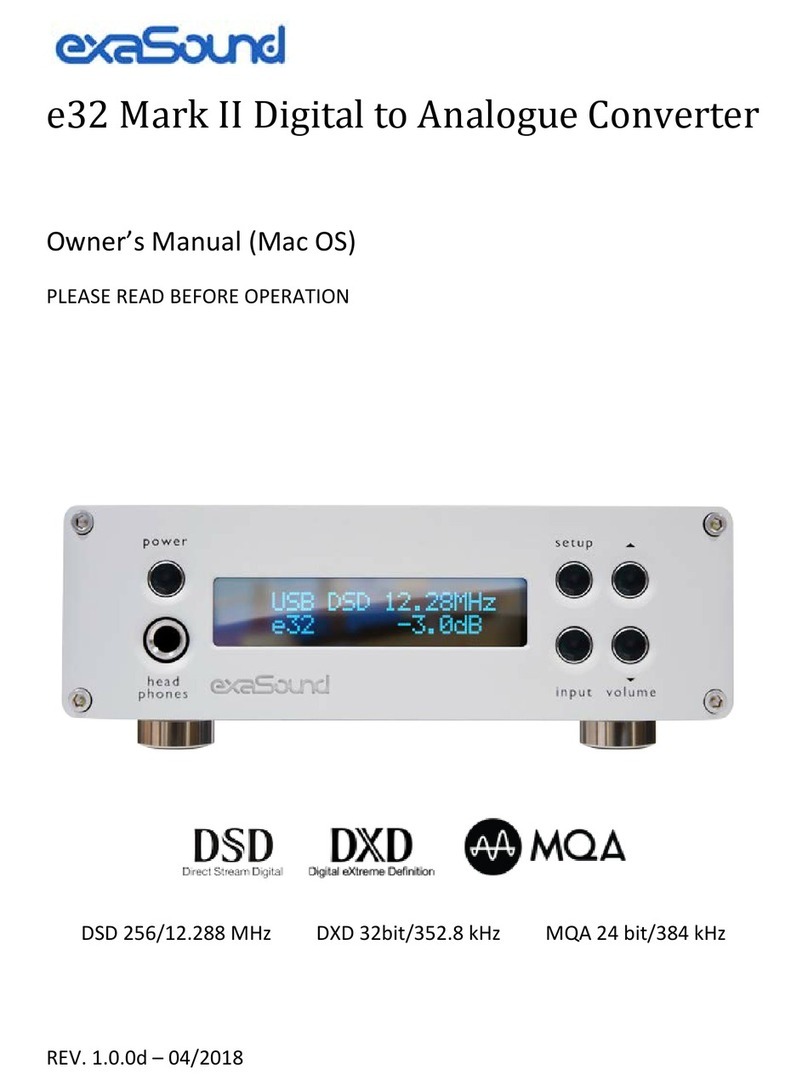
exaSound
exaSound e32 Mark II User manual

exaSound
exaSound e20 User manual

exaSound
exaSound e12 DAC User manual

exaSound
exaSound e22 Mark II User manual

exaSound
exaSound e12 DAC User manual

exaSound
exaSound e62 User manual
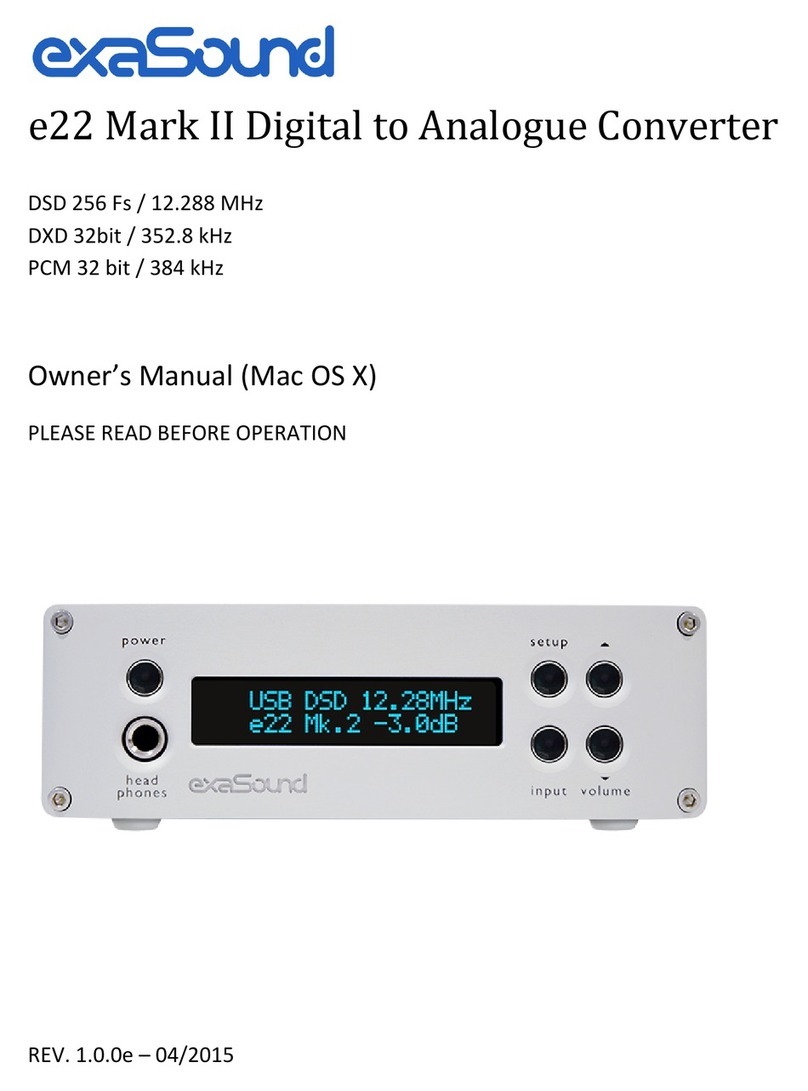
exaSound
exaSound e22 Mark II User manual

exaSound
exaSound e68 User manual
Popular Media Converter manuals by other brands

Baumer
Baumer Hubner Berlin microGen PMG10 operating manual

Peachtree Audio
Peachtree Audio Deepblue user manual

Superaxe
Superaxe WS300 Operator's manual
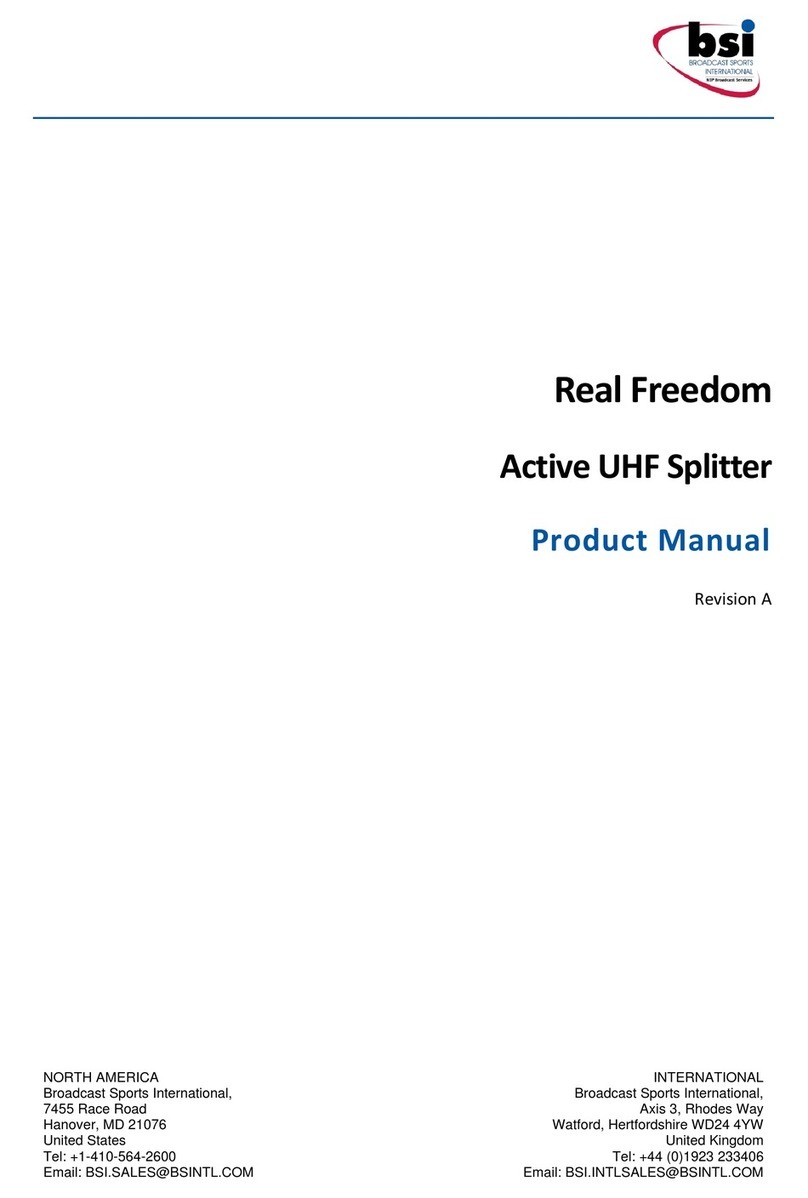
BSi
BSi Real Freedom product manual
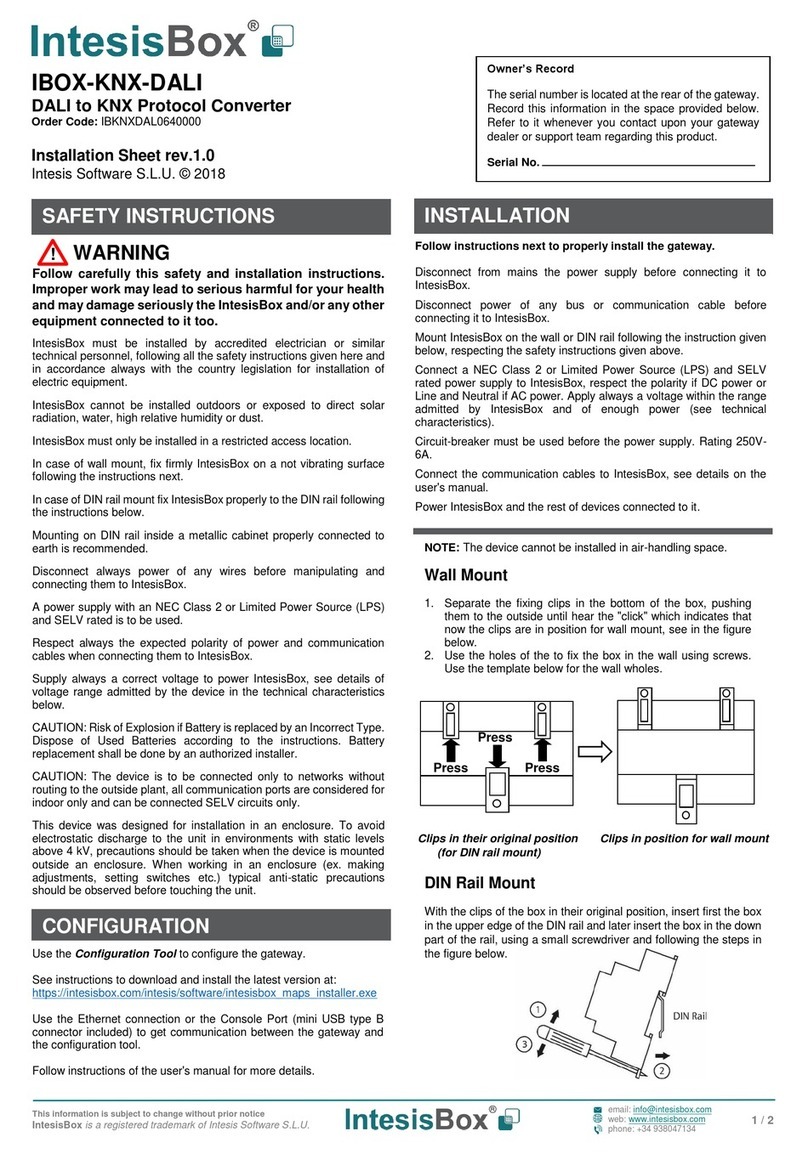
IntesisBox
IntesisBox IBOX-KNX-DALI Installation sheet

ProVideoInstruments
ProVideoInstruments VECOAX ULTRA BT Series manual