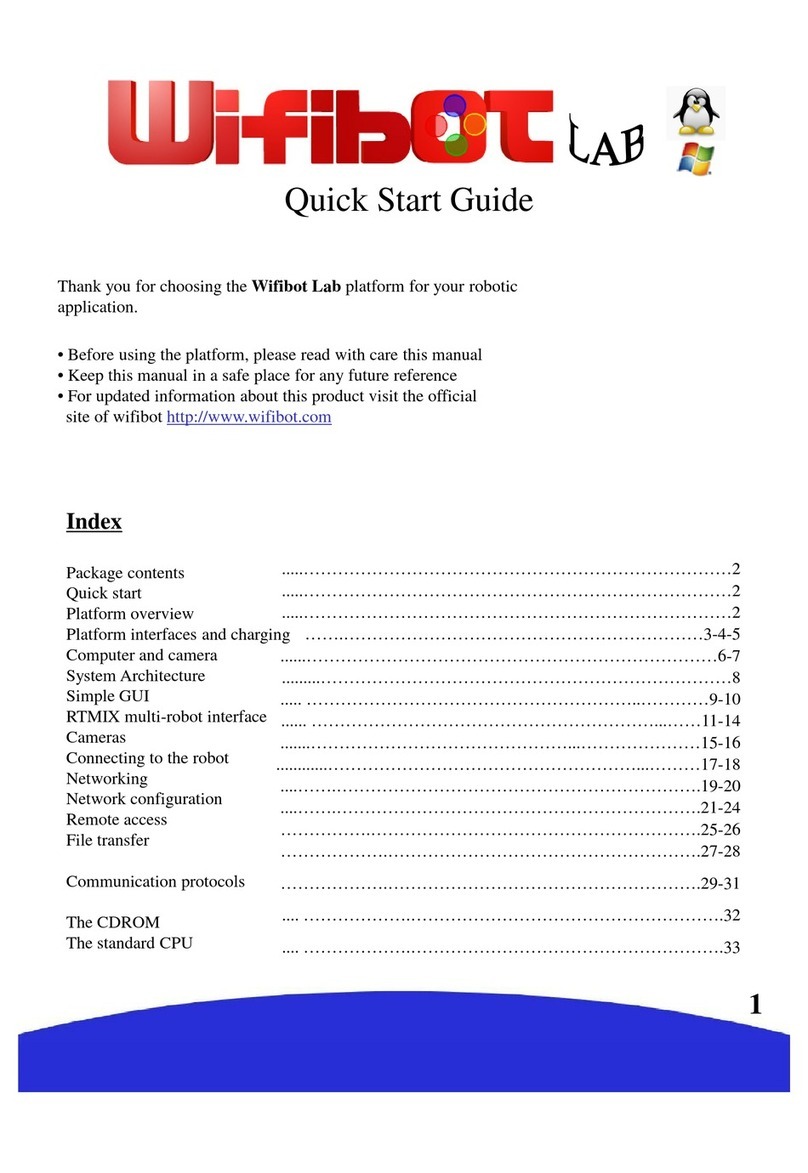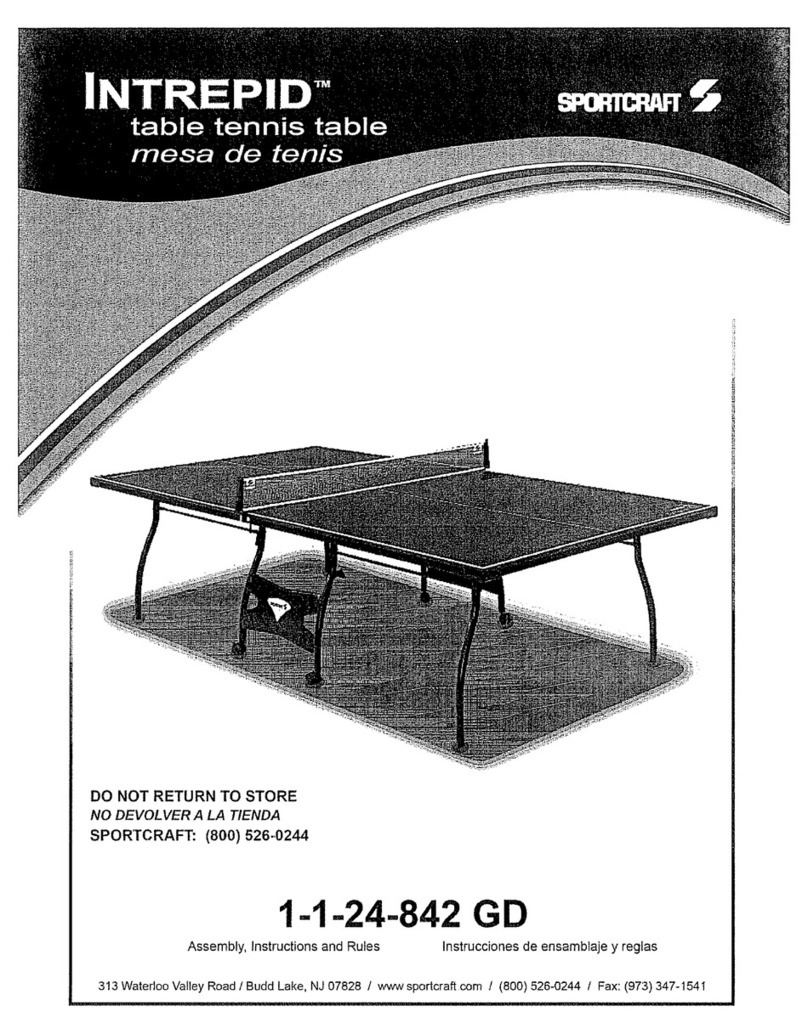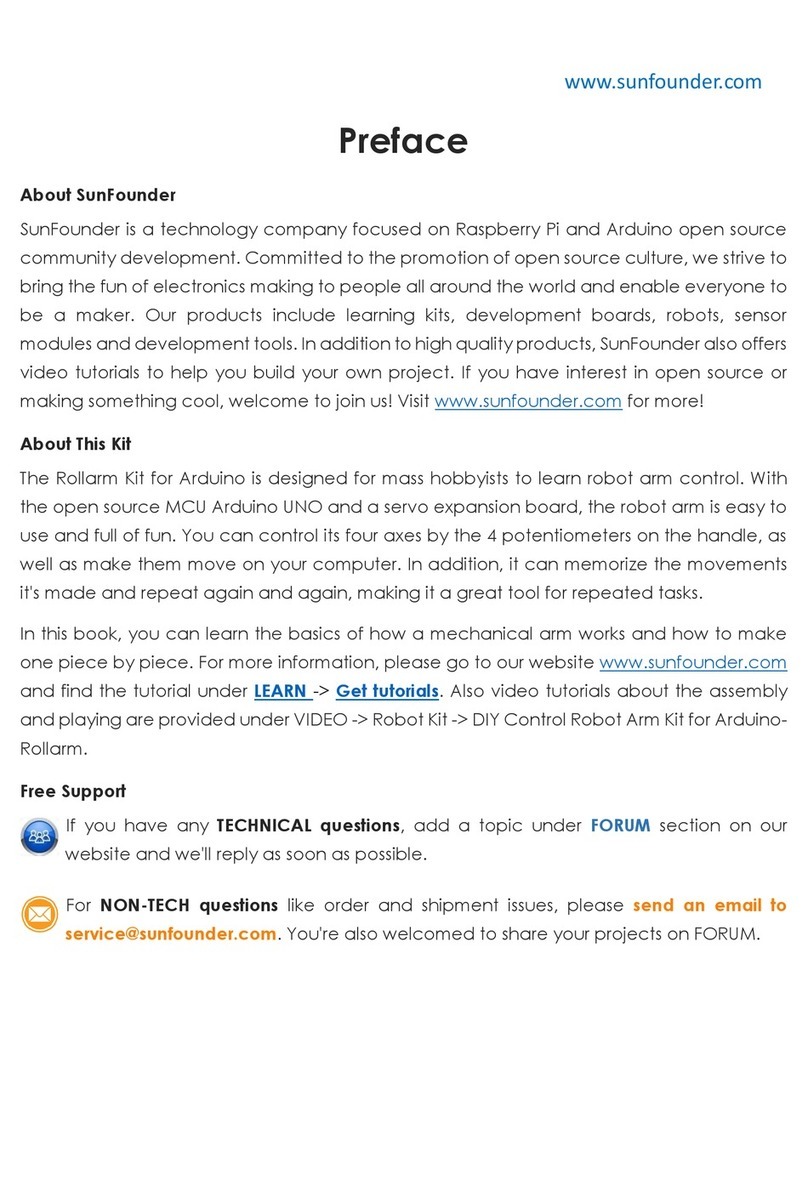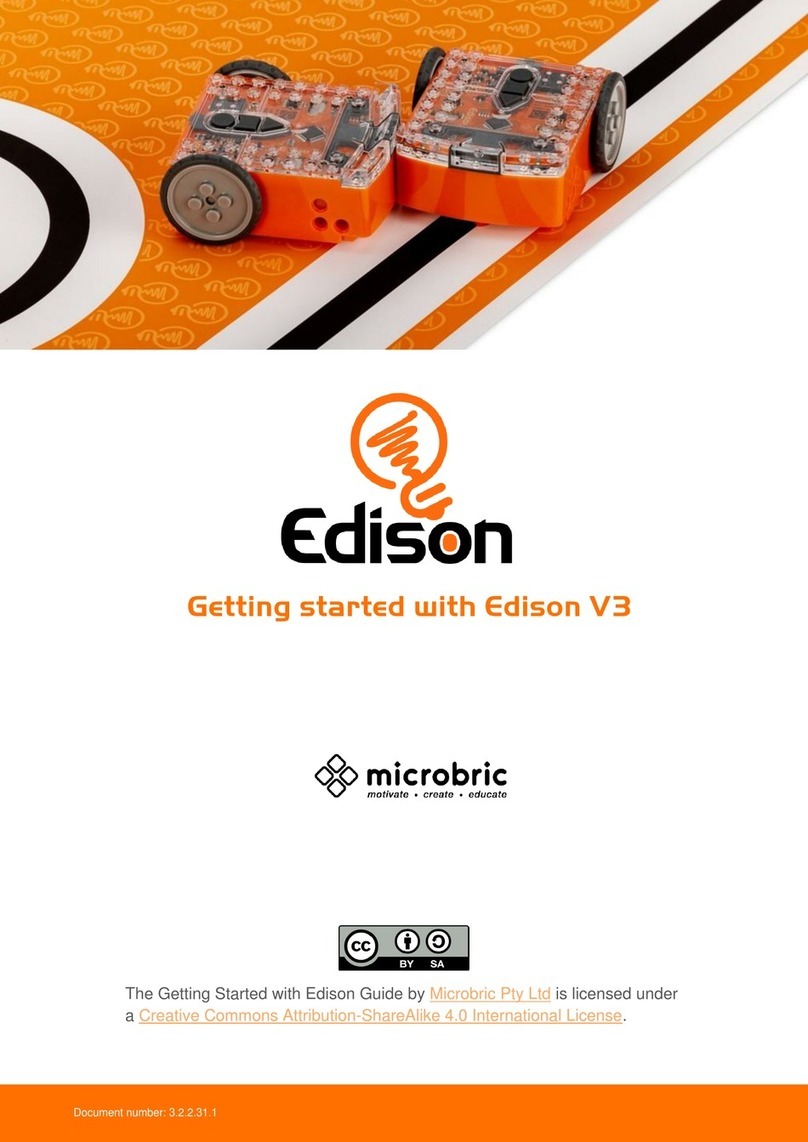Excelland UDM06XX User manual

Document Name:APN0000241_V0.4.1_UDM06XX_User Manual_Excelland Service Robot 20220906
Document Security Level: Level 2
Doc.#: #: APN0000241_V0.4.1_UDM06XX_User Manual_Excelland Service Robot 20220906
Page 1 of 22
This Record Storage Period: Permanent
Excelland Service Robot
User Manual
Document No.: APN0000241V0.4.1

Document Name:APN0000241_V0.4.1_UDM06XX_User Manual_Excelland Service Robot 20220906
Document Security Level: Level 2
Doc.#: #: APN0000241_V0.4.1_UDM06XX_User Manual_Excelland Service Robot 20220906
Page 2 of 22
This Record Storage Period: Permanent
Revision History
Product Model
UDM06XX
Subsystem name
and model
Module name
Revision
Initiator
Revision Description
Reviewed
by
Approved
by
Issue Date
V0.1.1
Fish Yu
Initial version
Eileen Zhou
Johny Wu
John Gu
13 May 2022
V0.2.1
Alex Qin
Added FCC Warning
Information.
Eileen Zhou
Johny Wu
John Gu
15 Jul. 2022
V0.3.1
Alex Qin
Deleted Footer of
“Excelland Confidential, Do
Not Copy or Distribute
without Permission”.
Eileen Zhou
Johny Wu
John Gu
28 Jul. 2022
V0.4.1
Alex Qin
Deleted Chinese interfaces
information not used by
users.
Lily Li
Victor Rong
John Gu
06 Sept.2022

Document Name:APN0000241_V0.4.1_UDM06XX_User Manual_Excelland Service Robot 20220906
Document Security Level: Level 2
Doc.#: #: APN0000241_V0.4.1_UDM06XX_User Manual_Excelland Service Robot 20220906
Page 3 of 22
This Record Storage Period: Permanent
C
Co
on
nt
te
en
nt
ts
s
Basic Purposes..........................................................................................6
1. Startup &Shutdown................................................................................6
1.1 Main Power Switch..........................................................................6
1.2 Startup..............................................................................................6
1.3 Shutdown.........................................................................................6
2. Charging................................................................................................7
2.1 Placement of Charging Pile.............................................................7
2.2 Manual Charging .............................................................................7
2.3 Contact Charging.............................................................................8
3. Maintenance........................................................................................15
3.1 Safety Instructions..........................................................................15
3.2 Notice for Environment...................................................................16
3.3 Power Supply and Notice for Electric Power Utilization..................18
3.4 Tray, drive wheel and auxiliary wheel.............................................19
3.5 Sensor Maintenance ......................................................................19
3.6 Body Maintenance..........................................................................19

Document Name:APN0000241_V0.4.1_UDM06XX_User Manual_Excelland Service Robot 20220906
Document Security Level: Level 2
Doc.#: #: APN0000241_V0.4.1_UDM06XX_User Manual_Excelland Service Robot 20220906
Page 4 of 22
This Record Storage Period: Permanent
3.7 Maintenance of electrode slabs for charging pile and robot ...........19
3.8 The machine transportation should meet the requirements of the..20
4. Troubleshooting...................................................................................20
FCC Radiation Exposure Statement........................................................21
FCC Warning...........................................................................................21

Document Name:APN0000241_V0.4.1_UDM06XX_User Manual_Excelland Service Robot 20220906
Document Security Level: Level 2
Doc.#: #: APN0000241_V0.4.1_UDM06XX_User Manual_Excelland Service Robot 20220906
Page 5 of 22
This Record Storage Period: Permanent
Robot Parameters
Yomie M6
Overall dimensions (L*H*W)
500mm*500mm*950mm
Cabinet dimensions (L*H*W)
292mm*272mm*331mm (26L)
Weight
52kg
Touch screen/ advertisement screen size
10.1"
Resolution
1280*800
Navigation mode
Laser Radar Navigation
Wireless Communications
WiFi
Maximum load/maximum climbing angle
10kg/10°
Maximum obstacle overcome ability
2.5cm
Battery Life
8h
System
Android&ROS
Platform
NVIDIAJETSON NANO+RK3399
Battery capacity
12Ah
Rated input voltage/Rated output voltage
48V
Rated power
60W (Non-charging state)
Sensor
Sonar, collision, laser radar,
depth-sensing camera and so on
Speed
0-1.2m/s settable
Minimum pass-through width
65cm

Document Name:APN0000241_V0.4.1_UDM06XX_User Manual_Excelland Service Robot 20220906
Document Security Level: Level 2
Doc.#: #: APN0000241_V0.4.1_UDM06XX_User Manual_Excelland Service Robot 20220906
Page 6 of 22
This Record Storage Period: Permanent
Basic Purposes
1. Startup &Shutdown
1.1 Main Power Switch
The main power switch at the bottom of the machine is located next to
the universal wheel on the right side of the machine and is used to
disconnect battery power. The switch is turned off by default when
leaving the factory, and needs to be turned on when used for the first
time.
1.2 Startup
When you press and hold the power switch for about 3 to 5 seconds, the
light band at the bottom of the robot will flash, indicating that the robot is
starting.
1.3 Shutdown
When you press and hold the power switch for about 3 to 5 seconds, the
light band at the bottom of the robot will flash, indicating that the robot is
shutting down
power switch

Document Name:APN0000241_V0.4.1_UDM06XX_User Manual_Excelland Service Robot 20220906
Document Security Level: Level 2
Doc.#: #: APN0000241_V0.4.1_UDM06XX_User Manual_Excelland Service Robot 20220906
Page 7 of 22
This Record Storage Period: Permanent
2. Charging
2.1 Placement of Charging Pile
The charging pile should be placed on the wall, and there should be no
other objects on either side of the center of the charging pile.
The charging pile shall be placed on flat ground instead of slopes or
carpets.
The height of the charging part of the charging pile should be consistent
with the height of the charging contact on the machine. Otherwise, the
bottom of the charging pile needs to be adjusted through appropriately
increasing or decreasing the filler.
The position of the charging pile should be fixed relative to the site to
avoid causing movement.
The distance between two machines shall not be less than 150cm when
several machines are used in the same scenario at the same time.
After placing the charging pile properly, connect the charging pile to the
power supply through the power line. At this point, the red indicator light
on the charging pile is on.
2.2 Manual Charging
Behind the charging pile are a one-meter manual charging cable and a
vertical cover connected to the right side of the machine. The cover is
fixed by magnetic suction. You can suck it out with the sucker
provided. After removing the cover, you can see the manual charging
port. Manually insert the plug at one end of the cable into the manual
charging port of the machine. After normal connection, the indicator light

Document Name:APN0000241_V0.4.1_UDM06XX_User Manual_Excelland Service Robot 20220906
Document Security Level: Level 2
Doc.#: #: APN0000241_V0.4.1_UDM06XX_User Manual_Excelland Service Robot 20220906
Page 8 of 22
This Record Storage Period: Permanent
of the charging pile turns red.
When the machine is manually charged through a charging cable, the
case does not move. After a task is sent, it will fail directly. Before
sending a task, remove the manual charging cable.
2.3 Contact Charging
After fixing the charging pile, manually push the machine to the charging
pile so that the charging contact and the charging board of the machine
contact the charging pile, then charging can start.
When the local map is normal and the charging pile point has been
calibrated, the machine can automatically return to the position of the
charging pile and automatically identify it and be charged according to
the task sent to the charging pile point.

Document Name:APN0000241_V0.4.1_UDM06XX_User Manual_Excelland Service Robot 20220906
Document Security Level: Level 2
Doc.#: #: APN0000241_V0.4.1_UDM06XX_User Manual_Excelland Service Robot 20220906
Page 9 of 22
This Record Storage Period: Permanent
Note: The indicator of the charging pile is only in one state:
Blue
Charging pile power-on
The robot is being charged
Tool Operation
2.3.1 Robot Deployment APK (Mapping, Point Selection and
Testing)
2.3.1.1 Opening Tool
Before opening the Robot Deployment APK of the
machine the first time, you need to log in the APK. After
logging in, you do not need to log in again within 24
hours, and you need to log in again after 24 hours.

Document Name:APN0000241_V0.4.1_UDM06XX_User Manual_Excelland Service Robot 20220906
Document Security Level: Level 2
Doc.#: #: APN0000241_V0.4.1_UDM06XX_User Manual_Excelland Service Robot 20220906
Page 10 of 22
This Record Storage Period: Permanent
2.3.1.2 Hotel Information Configuration
Area code: hotel.sit.0766.001 (“hotel” refers to the hotel
mode; “sit” refers to the abbreviation of the hotel; “0766”
represents the area code; “001” represents the first hotel
in the current area); the area code is directly delivered
by the NMS and cannot be modified.
Physical floor: Count according to the number of
on-site elevator buttons. Assuming that the hotel has
negative three layers, fill “1” in this column for the third
negative floor, “2” for the second negative floor, “3” for
the first negative floor, “4” for the first floor;
Floor display: Positive floor display, for example, fill “-3”
for the third negative floor;
Elevator number: the best for 100, 200, 300(do not fill it
with “203/ 207”, the configuration can only be increased
at a rate of 100);
Note: The floor and elevator numbers must be filled with

Document Name:APN0000241_V0.4.1_UDM06XX_User Manual_Excelland Service Robot 20220906
Document Security Level: Level 2
Doc.#: #: APN0000241_V0.4.1_UDM06XX_User Manual_Excelland Service Robot 20220906
Page 11 of 22
This Record Storage Period: Permanent
the same as those on the NMS
2.3.1.3 Starting to Mapping
Click “Mapping” button to jump to the interface
After normal map scanning;
These blue points are the paths you pass

Document Name:APN0000241_V0.4.1_UDM06XX_User Manual_Excelland Service Robot 20220906
Document Security Level: Level 2
Doc.#: #: APN0000241_V0.4.1_UDM06XX_User Manual_Excelland Service Robot 20220906
Page 12 of 22
This Record Storage Period: Permanent
Click “Save” button to save the map and upload it to the
background
2.3.1.4 Point Selection
After entering the page, the map will be displayed
automatically and the paths will be read. The interface is
as follows and needs to be initialized;
Click “Cancel” button on the pop-up window
In the initialization mode, press and hold the screen and
then release in the direction corresponding to the
machine radar for the initialization positioning; after
positioning, manually push the machine for a distance to
judge whether the machine positioning is accurate.

Document Name:APN0000241_V0.4.1_UDM06XX_User Manual_Excelland Service Robot 20220906
Document Security Level: Level 2
Doc.#: #: APN0000241_V0.4.1_UDM06XX_User Manual_Excelland Service Robot 20220906
Page 13 of 22
This Record Storage Period: Permanent
Push the machine to the corresponding elevator
position, select the corresponding point name on the
right, and then confirm the selected point
Note: The inner point of the elevator must be inside the
elevator and not too close to the door; the outer point of
the elevator should be outside the door and not too close
to the elevator door; the waiting point of the call should
be far away from the elevator door than the outer point of
the elevator. Click “Save” button after all inputs are
completed.
The files saved by the hotel are in Excel format and an
elevator is configured with one file (the elevator point file
is save as liftpoint.xls; room point file is saved as
mealspoint.xlsl, liftPoint.json); the storage path is:
/sdcard/UTRobot/EXPLORE/ area code /
In hotel mode, only the elevator points and room points
are saved; after “Save” button is clicked, the following
window will pop up.

Document Name:APN0000241_V0.4.1_UDM06XX_User Manual_Excelland Service Robot 20220906
Document Security Level: Level 2
Doc.#: #: APN0000241_V0.4.1_UDM06XX_User Manual_Excelland Service Robot 20220906
Page 14 of 22
This Record Storage Period: Permanent
2.3.1.5 Robot Deployment Completion Tests
Push the machine to the outer point of the elevator of the
Human-Computer Interface and enter the corresponding
area number and floor.

Document Name:APN0000241_V0.4.1_UDM06XX_User Manual_Excelland Service Robot 20220906
Document Security Level: Level 2
Doc.#: #: APN0000241_V0.4.1_UDM06XX_User Manual_Excelland Service Robot 20220906
Page 15 of 22
This Record Storage Period: Permanent
Including full room test, partial room test and elevator
test.
3. Maintenance
3.1 Safety Instructions
Notices for us
1) Do not put items exceeding its bearing capacity. See the
product manual for specific parameters.
2) Do not take or place items during operation.
3) Do not press or tap the screen hard.
4) Do not pull the robot during operation.
5) Do not reversely push the robot when the robot is on.
6) If the robot enters the wrong position due to occlusion or
other factors, please suspend the task in time and push it to
the correct path before continuing the task.
7) Please do not artificially block the robot.
8) It is not recommended to deliver soup in principle. When
using, it is necessary to prevent soup splashing and high
temperature burns.
9) Note that the status of the robot changes during movement.
When carrying high temperature tableware or soup pot,
please avoid colliding with the robot and causing high
temperature burns.
10)Do not flap the robot, otherwise it may be damaged.
11)It is forbidden to store the robot outdoors to avoid
appearance aging due to exposure to sunlight.

Document Name:APN0000241_V0.4.1_UDM06XX_User Manual_Excelland Service Robot 20220906
Document Security Level: Level 2
Doc.#: #: APN0000241_V0.4.1_UDM06XX_User Manual_Excelland Service Robot 20220906
Page 16 of 22
This Record Storage Period: Permanent
3.2 Notice for Environment
1) The robot is only used for indoor delivery and is forbidden to
be used outdoors (e.g. between buildings) or in industrial
environment. It is suitable for the flat ground, such as floor
tiles and thin carpet, other than the environment with steps,
too large slope and too close environment.
2) It is not recommended to use the robot on the wet ground or
the ground with water.
3) The robot may be tripped or entangled by power cables and
other sundries scattered on the ground, please remove them
before use of the robot.
4) The use of this product under the condition of protruding
objects on the ground, such as thresholds may lead to food
spilling. Please make sure that the height of protruding objects
on site is less than 1cm.
5) The minimum passing width of the robot should be more than
65cm, and the width greater than 1.5m will have the best
smoothness. In the passage with the width greater than 1.8m,
two robots can be driven in opposite directions and meet (the
specific width will be evaluated by technicians according to the
real scene), otherwise the robot will give way to the other.
6) If there are pure black (such as skirting lines), mirror (such as
wall) and transparent objects (such as landing window) at a
height of 40-43cm relative to the ground, they may interfere
with the radar reflection of the robot and cause abnormal
walking of the robot, therefore, it is necessary to modify the
site to make the radar reflect (such as sticking stickers and
frothing film).

Document Name:APN0000241_V0.4.1_UDM06XX_User Manual_Excelland Service Robot 20220906
Document Security Level: Level 2
Doc.#: #: APN0000241_V0.4.1_UDM06XX_User Manual_Excelland Service Robot 20220906
Page 17 of 22
This Record Storage Period: Permanent
7) The maximum permissible gradient of the robot is designed to
be 10°, but the recommended slope for carrying items should
be less than 5°, and the slope width should not be less than
the minimum passing width of 0.9m, and the rollover angle
should not exceed 5°to prevent items from spilling.
8) There should be a space of 70cm between two robots at the
standby point, a gap of 15cm from the back wall and a
distance of 35cm from the side wall.
9) Fences or other barriers should be installed at the edge of the
stairs, the entrance of the downhill and other places where
there is a risk of robot falling. If there is no protection
measure, customized laser stickers of our company should be
pasted to form a virtual wall to avoid robot falling.

Document Name:APN0000241_V0.4.1_UDM06XX_User Manual_Excelland Service Robot 20220906
Document Security Level: Level 2
Doc.#: #: APN0000241_V0.4.1_UDM06XX_User Manual_Excelland Service Robot 20220906
Page 18 of 22
This Record Storage Period: Permanent
3.3 Power Supply and Notice for Electric Power Utilization
1) Please charge it in time when the remaining battery of the
robot is less than 10%, for the long-term low-battery operation
will reduce the service life of the battery
2) If the robot is not used for a long time, please power off the
product in time to protect the batter
3) Be sure to use the charging equipment specially equipped by
the original factory (charging pile or adapter) and do not use
non-original equipment to charge the robot
4) Ensure that the power voltage is the voltage marked on the
charging pile; otherwise, the charging pile may be damaged
5) Take care to protect power cables from pulling or twisting
6) Do not charge the machine near inflammable and explosive
objects
7) Please keep the storage and charging positions of the robot
dry and in normal temperature. It is strictly prohibited to place
the machine and charging pile in high temperature area
(>40°C), get the machine and charging pile exposed to water
8) Collision between charging pile and external objects is strictly
prohibited, which may cause damage to charging pile
9) If the charging pile is damaged or the charging current is
abnormal, please replace the charging pile in time or contact
our technical personnel.

Document Name:APN0000241_V0.4.1_UDM06XX_User Manual_Excelland Service Robot 20220906
Document Security Level: Level 2
Doc.#: #: APN0000241_V0.4.1_UDM06XX_User Manual_Excelland Service Robot 20220906
Page 19 of 22
This Record Storage Period: Permanent
Product Maintenance
3.4 Tray, drive wheel and auxiliary wheel
Keep the tray clean and tidy, check and clean it at least once a
week. Wipe it with a clean cotton cloth. When the bottom wheel is
tangled or bonded by sundries, please lift the robot to clean it.
3.5 Sensor Maintenance
Please check and clean the laser radar sensor at least once a
month. In case of sudden contamination, be sure to deal with it
immediately to avoid abnormal operation of the machine. Clean it
with soft paper towels or a clean cotton cloth.
3.6 Body Maintenance
Keep the body neat and clean by wiping it with a clean cotton
cloth. It is forbidden to lift, climb, bump, push or break off the
robot, nor to stack sundries on the body. If the machine breaks
down, it is forbidden to remove the screws or open the cover for
repair without our permission or guidance. It is forbidden to wash
the robot directly with water or to clean the robot with corrosive or
volatile chemical solvents. Otherwise, the appearance or internal
structure of the robot may be damaged and irreparable faults may
occur.
3.7 Maintenance of electrode slabs for charging pile and robot
Keep the electrode slabs for charging pile and robot dry and
clean, check and clean them at least once a week, wipe them with
soft paper towel or clean cotton cloth; in case of poor charging
contact, please clean them immediately.

Document Name:APN0000241_V0.4.1_UDM06XX_User Manual_Excelland Service Robot 20220906
Document Security Level: Level 2
Doc.#: #: APN0000241_V0.4.1_UDM06XX_User Manual_Excelland Service Robot 20220906
Page 20 of 22
This Record Storage Period: Permanent
3.8 The machine transportation should meet the requirements of the
Packaging- Basic Tests for Transport Packages-Part 23:
Random Vibration Test Method (GB/T 4857.23-2012) and the handling
shall be implemented with forklifts and other handling tools
4. Troubleshooting
When the robot runs abnormally, please solve the fault according to
the following methods:
1) Keep stopping under the condition of no obstacle in the way:
Please press the Emergency Stop switch on the back of the robot
and give a push to the robot, and then turn the Emergency Stop
switch clockwise to release the switch. If the robot still does not
move, please push it back to the starting point and then shut it
down and restart it.
2) Automatic pile loading failure or pile unloading failure.
3) Due to the change of obstacles around the charging pile,
automatic loading or unloading of the robot may fail. Please press
the ON/OFF button to restart the robot.
4) There is Error 107- The robot failed to identify the charging pile
during unloading.
5) In case of Error 107 and that the robot stopped after unloading
from the charging pile, please press the Emergency Stop switch,
push it to the starting point, shut it down and restart it.
6) There is Error 108- There is a fault during the charging of the
robot on charging pile.
7) Check whether the power supply of the charging pile is normal. If
the normal power indicator is on, shut it down and restart it so that
it can be automatically recharged. If the fault occurs repeatedly,
please call the hotline.
8) There is Error 113 during the moving of the robot.
Table of contents