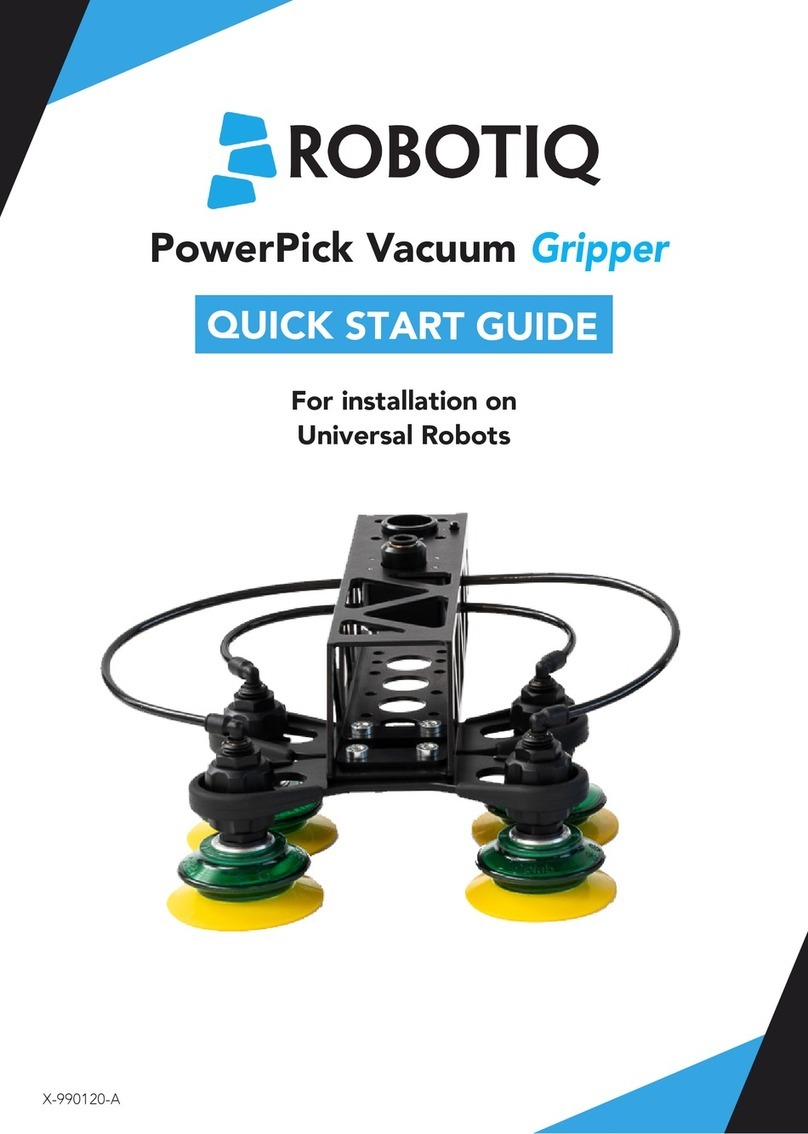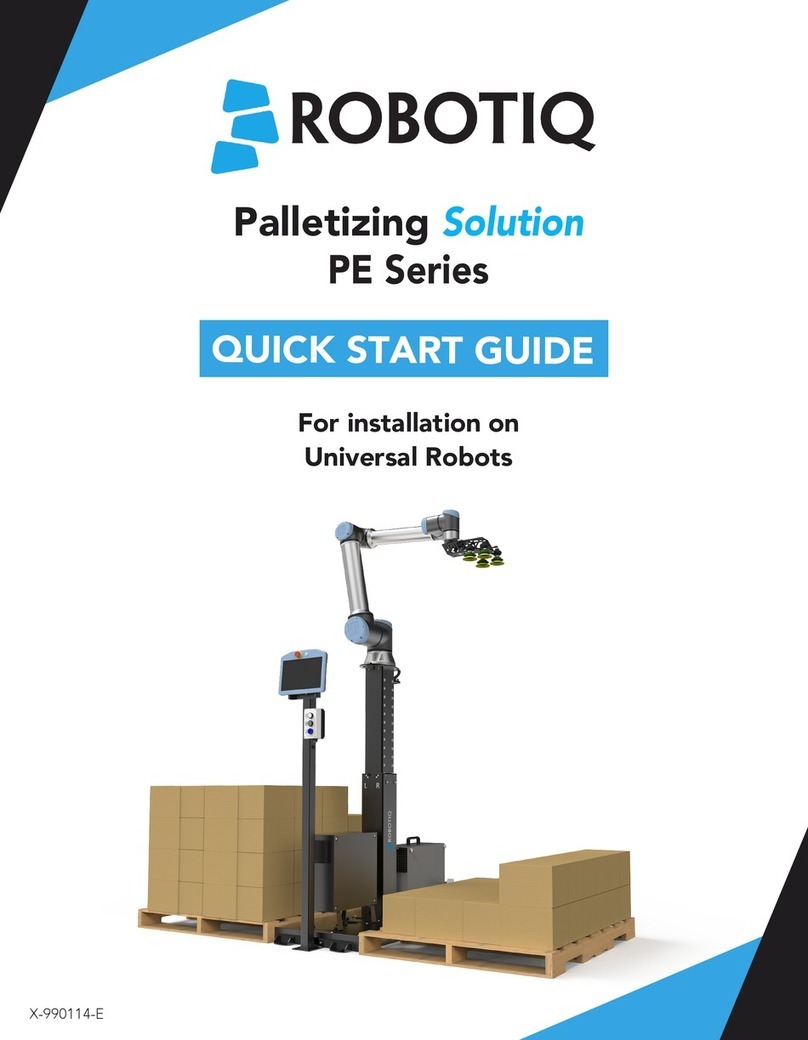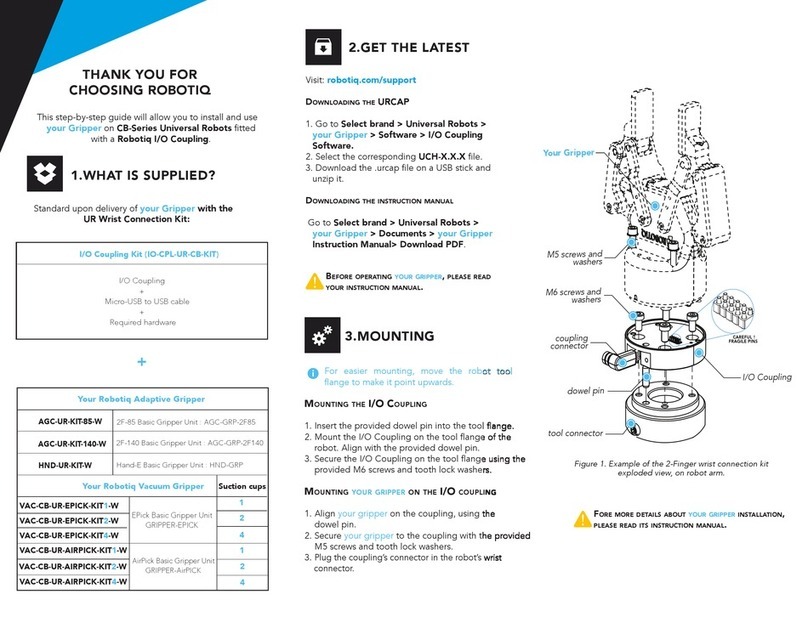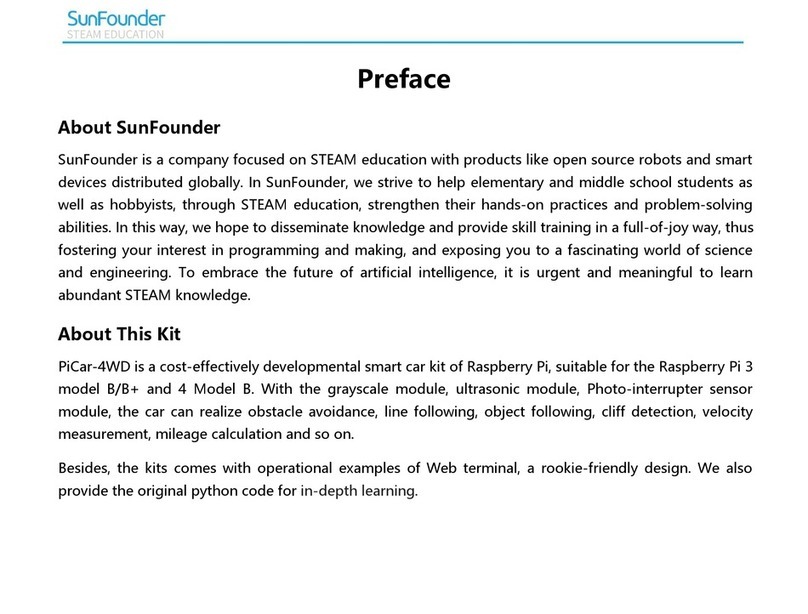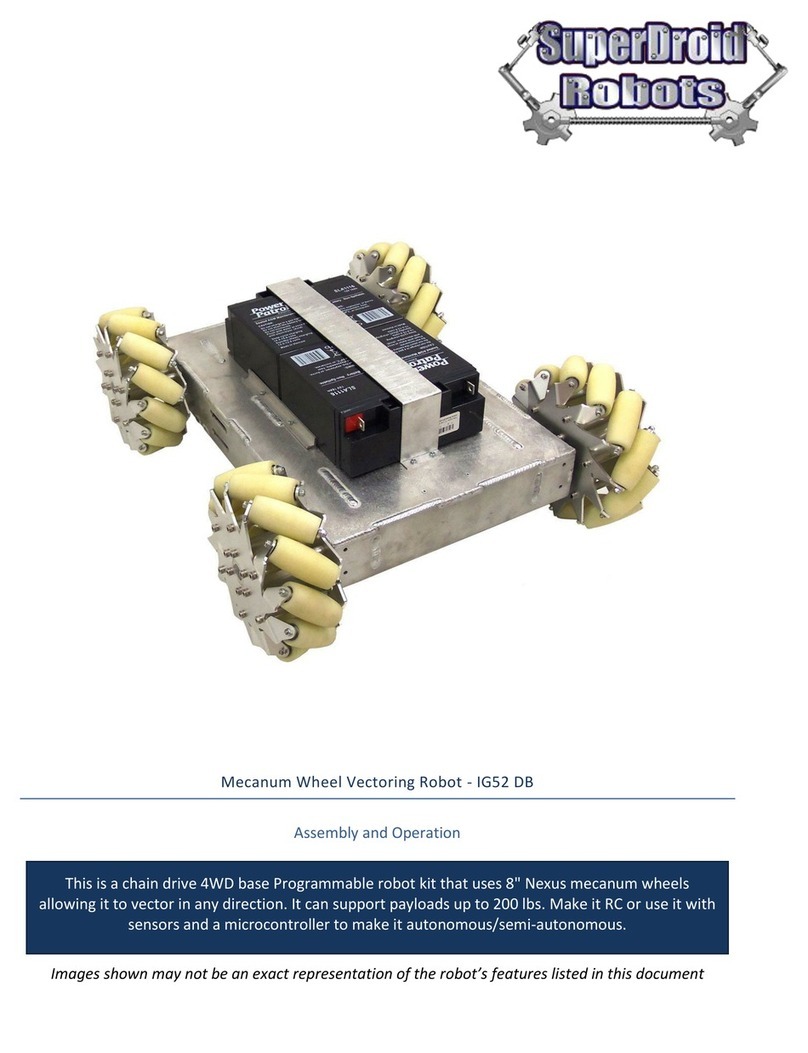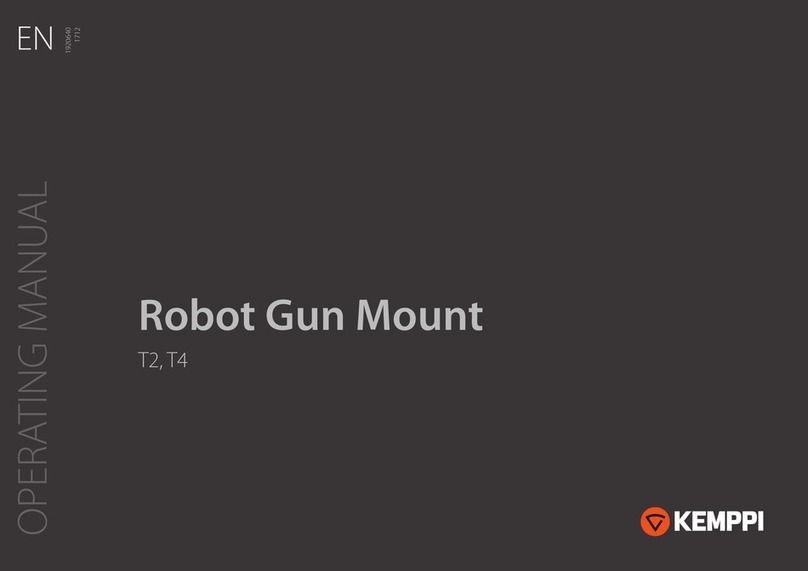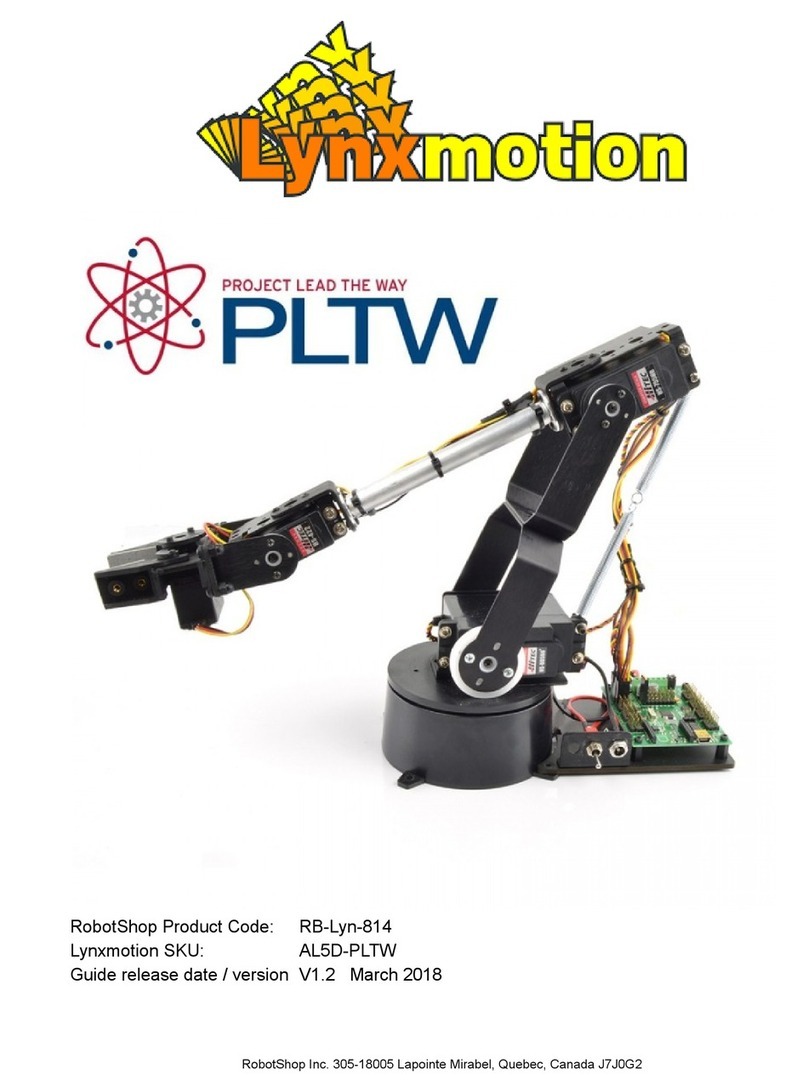Sanding Kit
QUICK START GUIDE
4. MOUNTING
(continued)
T: 1.418.380.2788 ext. 3
June 2019
V1.0
support.robotiq.com
For installation on
Universal Robots
ASSEMBLING THE SANDER
1. Remove the orange cap covering the compressed air inlet
of the sander.
2. Screw the provided ¼inch NPTair fitting into the sander
air inlet. Tighten using a 11/16inch wrench.
Move the robot wrist to make it point upwards. This
will facilitate mounting your product.
MOUNTING THE SANDER ON THE ROBOT WRIST
1. Secure the adapter plate on the robot wrist with four
M6 screws, using a 4mm hex key. Align using dowel pin.
2. Insert the sander into the adapter plate, and insert one
M3 screw into the hinge, using a 3mm hex key.
3. Secure the holding plate over the adapter plate with three
M4 screws, using a 3mm hex key.
4. Press the sanding soft interface disc pad to the sander.
5. Select a sanding media, and gently press it (grit side up)
into the sanding soft interface disc pad.
6. Tighten the adapter plate set screw until you feel some
resistance, using a 3mm hex key. The screw allows turning
on the sander.
S
UPPLYING
A
IR
T
O
T
HE
V
ALVE
For more details, see Figure 2.
1. Push the 3/8 inch air tube into the sander air
inlet fitting.
2. Push the 3/8 inch air tube into Port #2 of the
valve.
3. Screw in a ¼inch NPT air fitting in Port #1 of
the valve.
The ¼inch NPT air fitting for Port #1 is
not included. Insert your own air fitting
based on your air line specifications.
4. Connect your air supply line to Port #1.
To change the rotation speed of your
random orbital sander, turn the knob
found under the air inlet, on the sander.
5. Secure the valve to the cabinet using the valve
magnetic clip.
5. WIRING
1. Turn off your robot controller.
2. Plug the black wire of the valve into a 0V connector of the
robot controller.
3. Plug the red wire of the valve into a Configurable Output.
6. SOFTWARE INSTALLATION
1. Insert your Copilot licence dongle into a USB port of your
robot controller.
2. Insert a USB stick loaded with the .urcap into the
Teach pendant.
3. Tap the triple bar icon in the upper right corner, select
Settings, then System from the left navigation pane.
4. Tap URCaps in the pane, then at the bottom of the
screen, and select the USB stick loaded with the .urcap.
5. Open the file Robotiq_Copilot-X.X.X.urcap.
6. To activate the URCap, tap Restart in the bottom right
corner of the screen.
To access features available to the Finishing Copilot
software and essential to your sanding applications,
the USB licence dongle must remain plugged in a
USB port of the robot controller.
STRONG MAGNETS. HOLD VALVE BRACKET FIRMLY
WHEN ATTACHING IT TO ASURFACE TO AVOID
DAMAGING MAGNETS.
!
To congurable
outputs
Plug
3
2
Provided air
tting
1
Not
provided
To Sander
To air supply
Figure 2. Supplying air to your valve.
C
ONNECTING ACENTRAL VACUUM SYSTEM (OPTIONAL)
To connect your central vacuum system to the
sander, plug it into the 7/8 inch round socket
found under the air inlet of the sander.