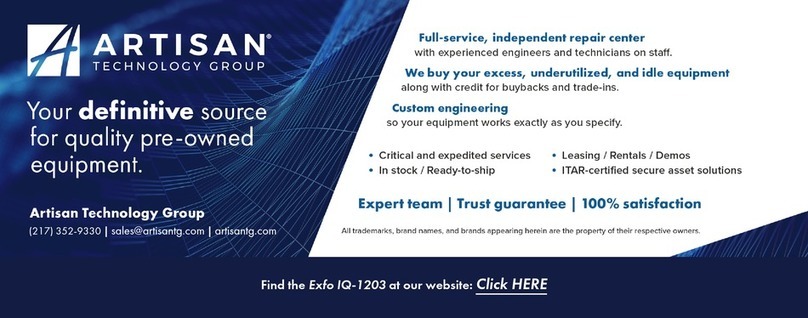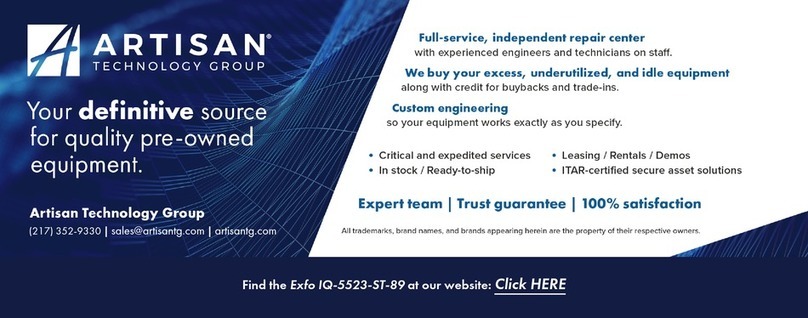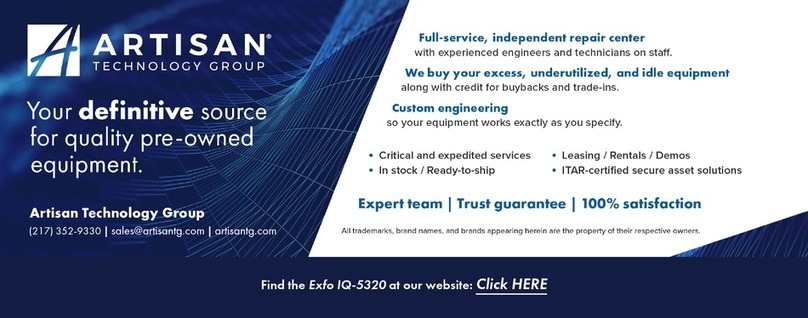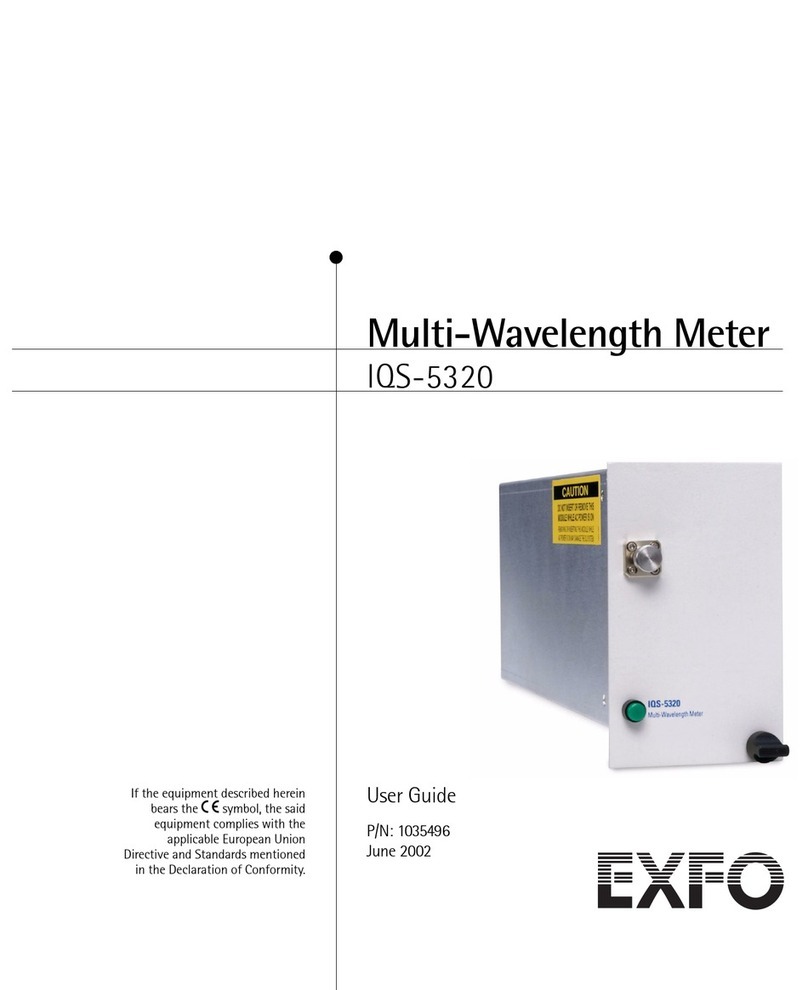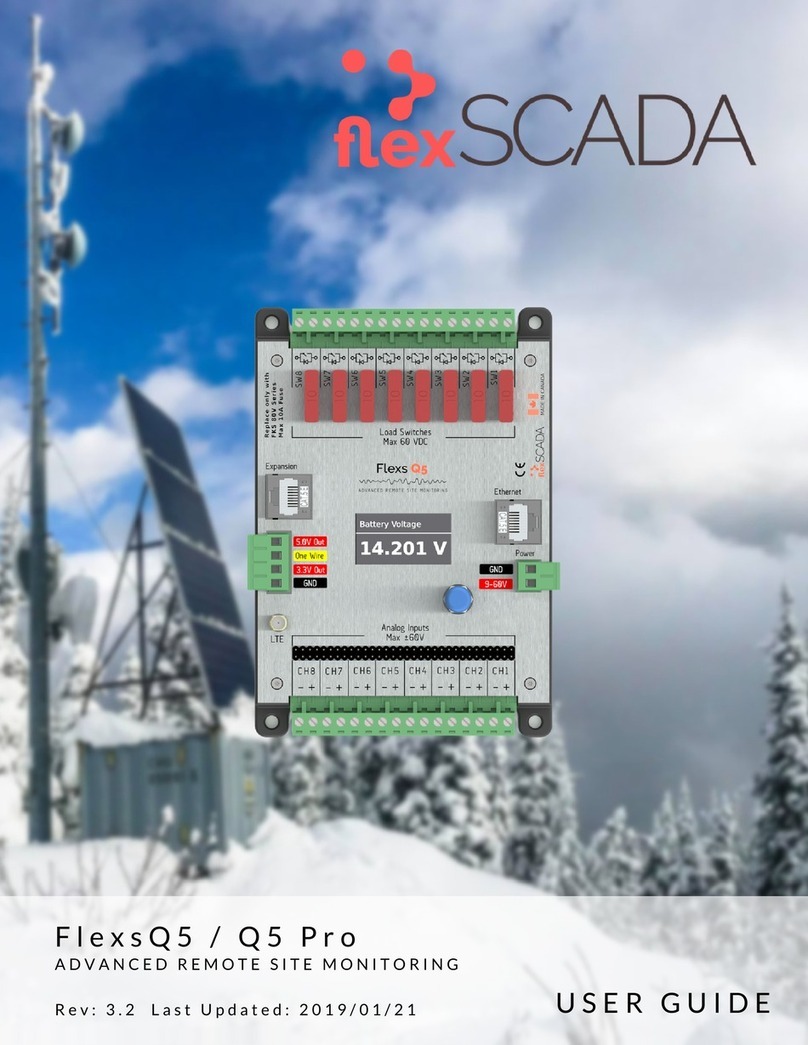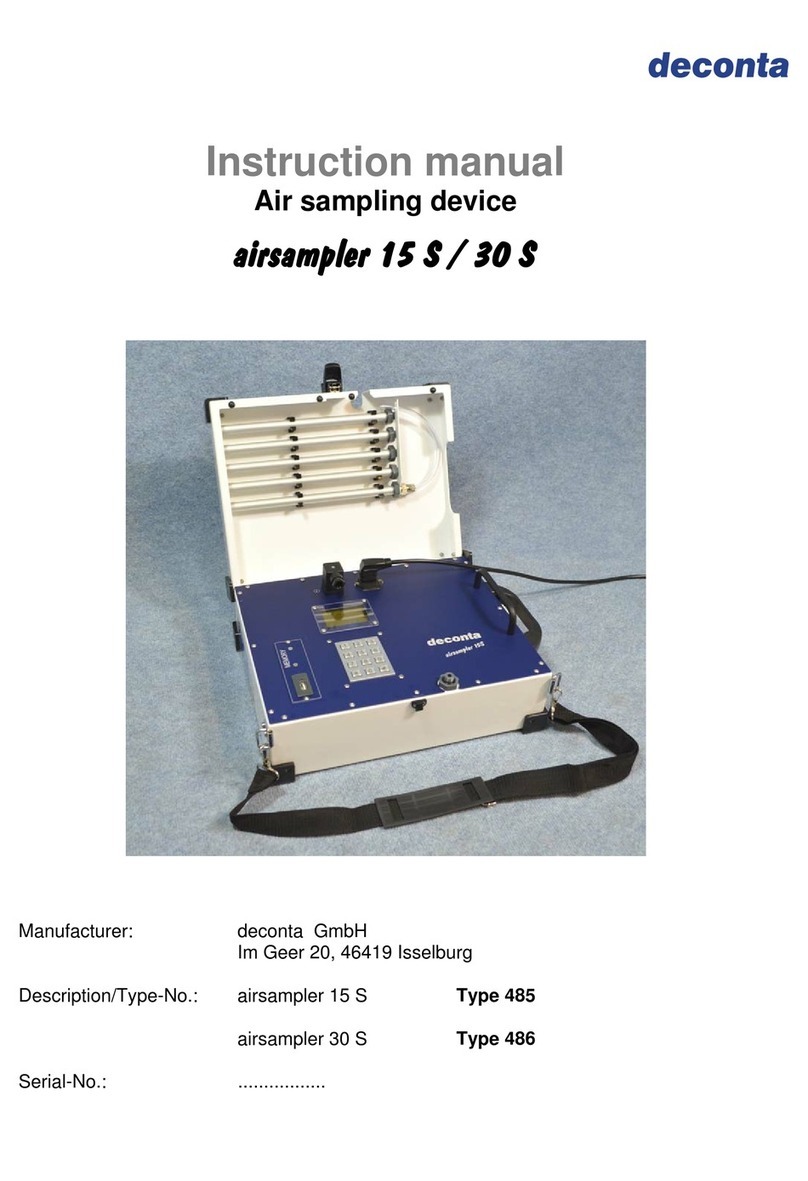EXFO OSA20 User manual




















Other manuals for OSA20
2
Table of contents
Other EXFO Measuring Instrument manuals

EXFO
EXFO FPM-300 User manual

EXFO
EXFO FTB-2 Operation and maintenance manual

EXFO
EXFO AXS-200 User manual
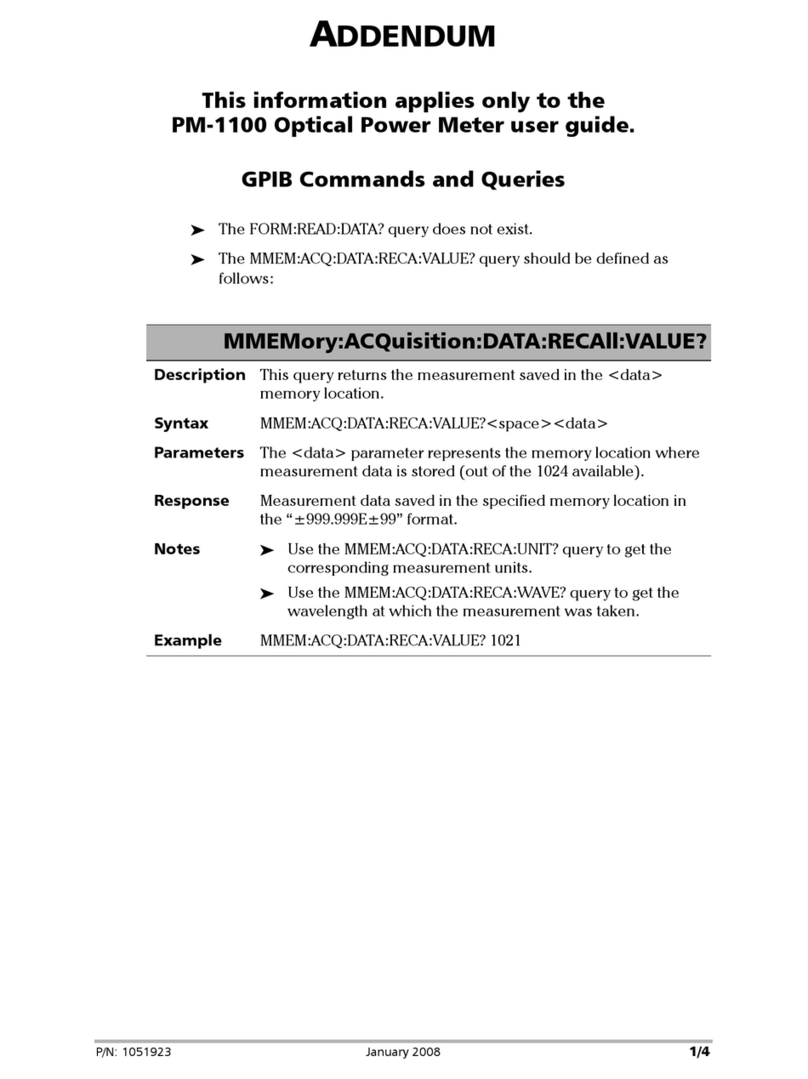
EXFO
EXFO PM-1100 User manual

EXFO
EXFO IQS-1700 User manual

EXFO
EXFO IQS-2400 User manual

EXFO
EXFO Optical Xplorer OX1 User manual

EXFO
EXFO FTB-2 User manual

EXFO
EXFO FLS-2600B User manual

EXFO
EXFO IQS-1500 User manual
Popular Measuring Instrument manuals by other brands

NOVOTEST
NOVOTEST NVS P1 operating manual

Agilent Technologies
Agilent Technologies Seahorse XFe96 user guide
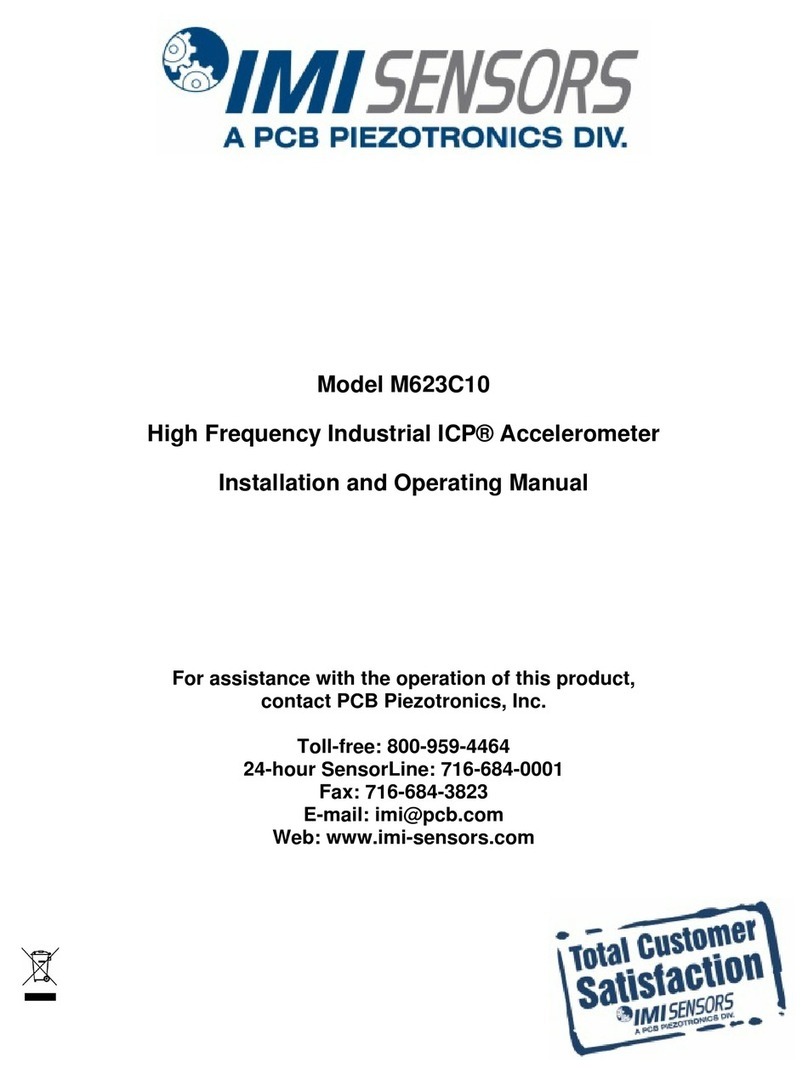
PCB Piezotronics
PCB Piezotronics IMI SENSORS M623C10 Installation and operating manual

AEMC
AEMC MN353 user manual

Radiodetection
Radiodetection C.A.T user manual

Elcometer
Elcometer 204 operating instructions

Endress+Hauser
Endress+Hauser RIA14 Brief operating instructions
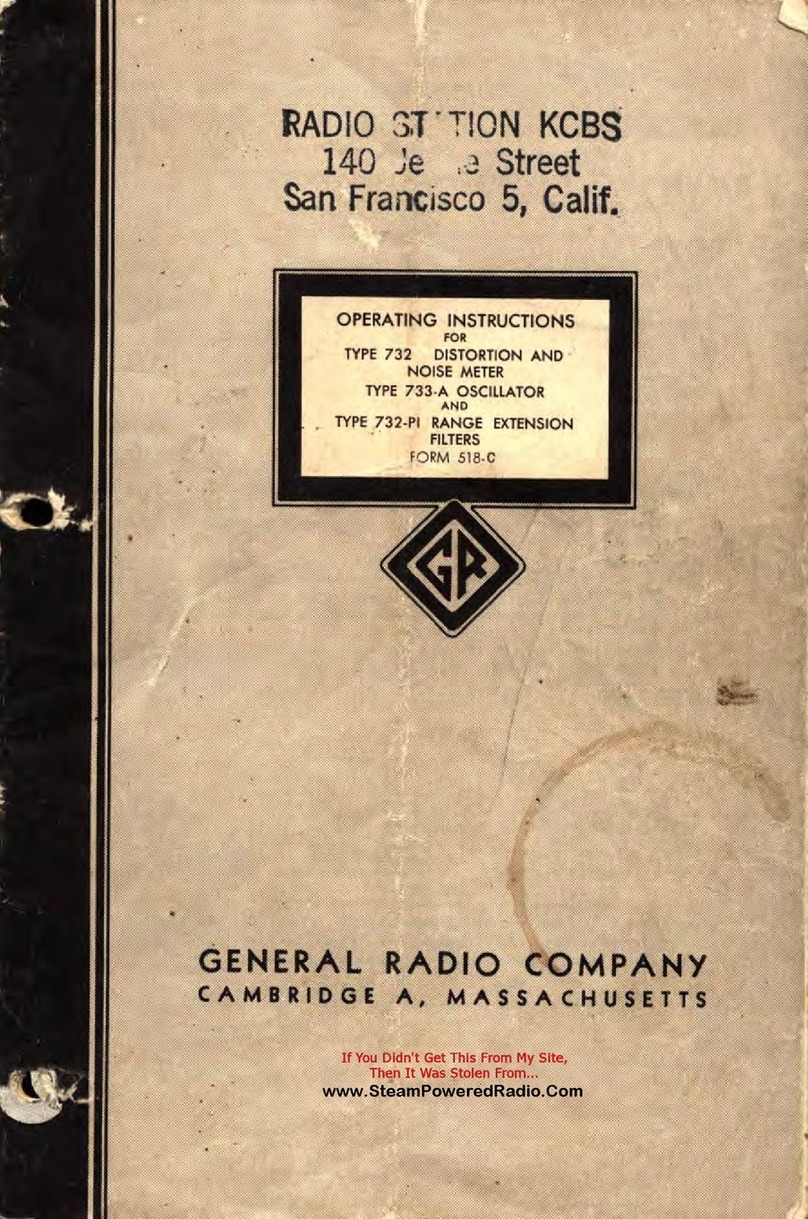
GENERAL RADIO COMPANY
GENERAL RADIO COMPANY 732-B operating instructions
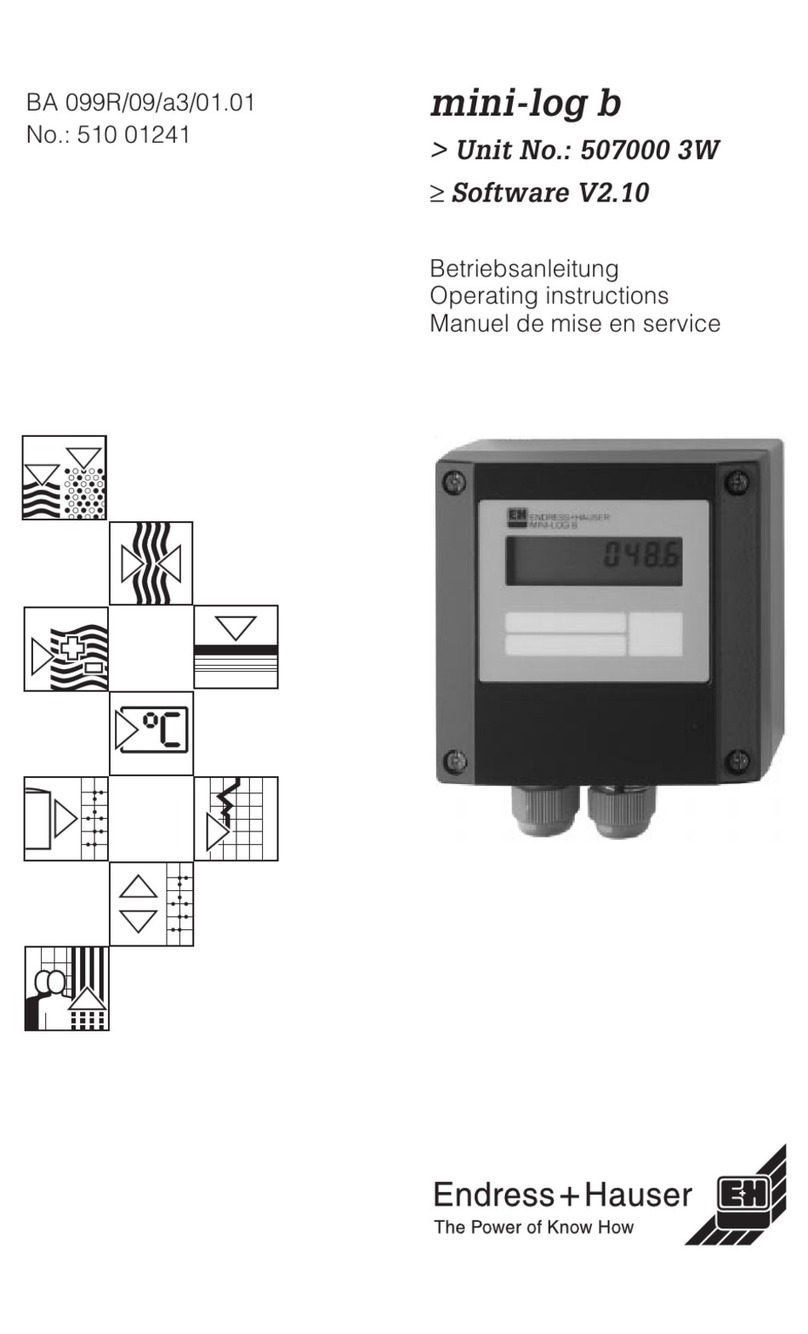
Endress+Hauser
Endress+Hauser mini-log b operating instructions

Anslut
Anslut 006251 operating instructions

TED
TED Pro Commercial installation manual

Hioki
Hioki CM4142-20 instruction manual