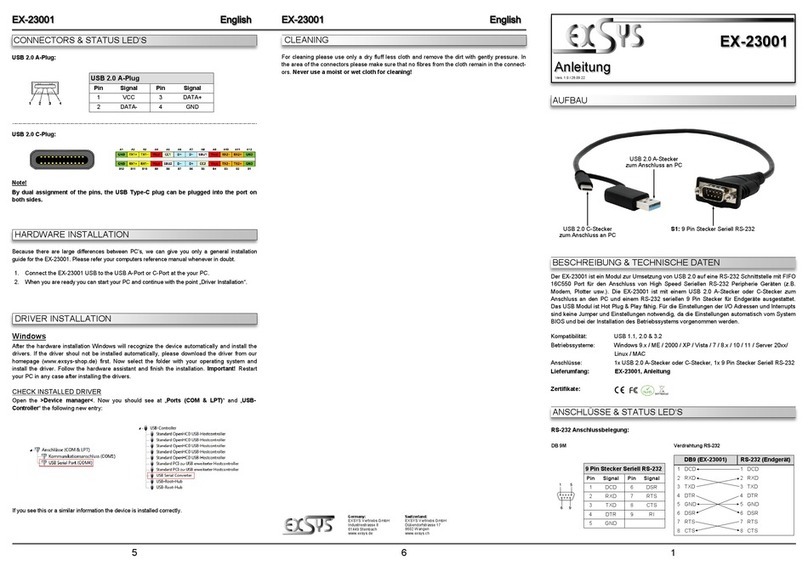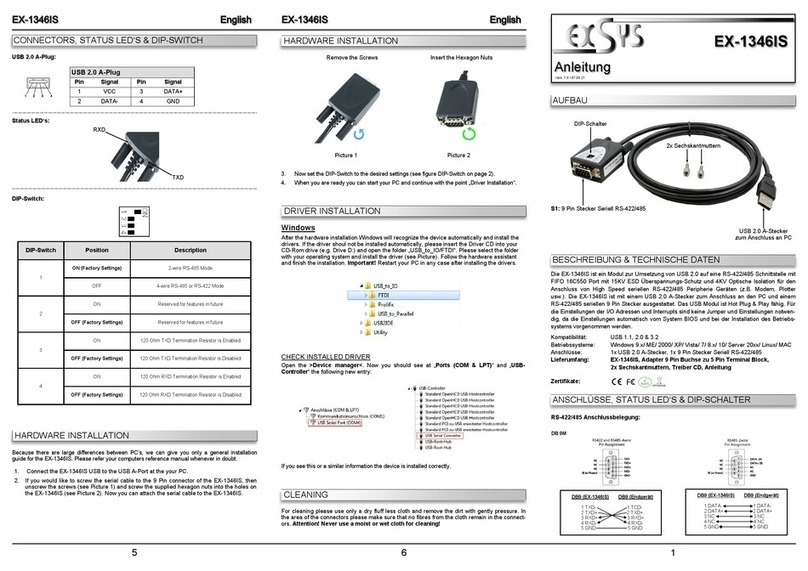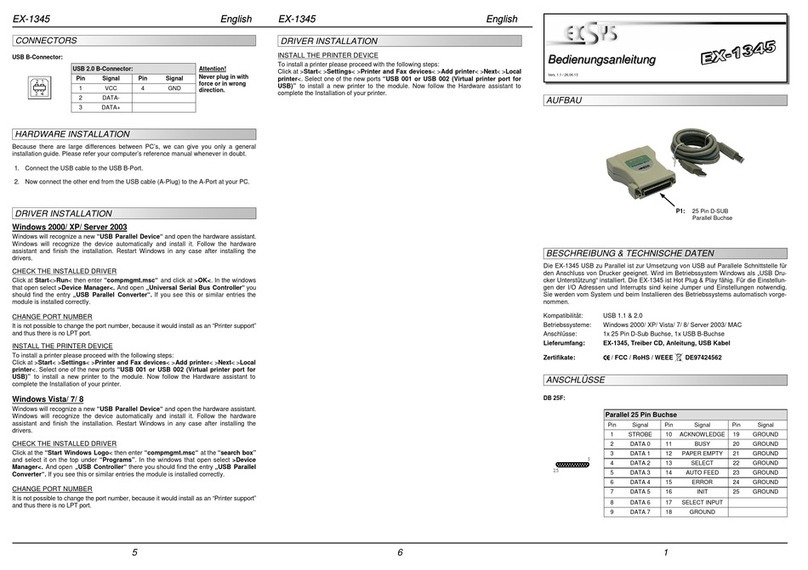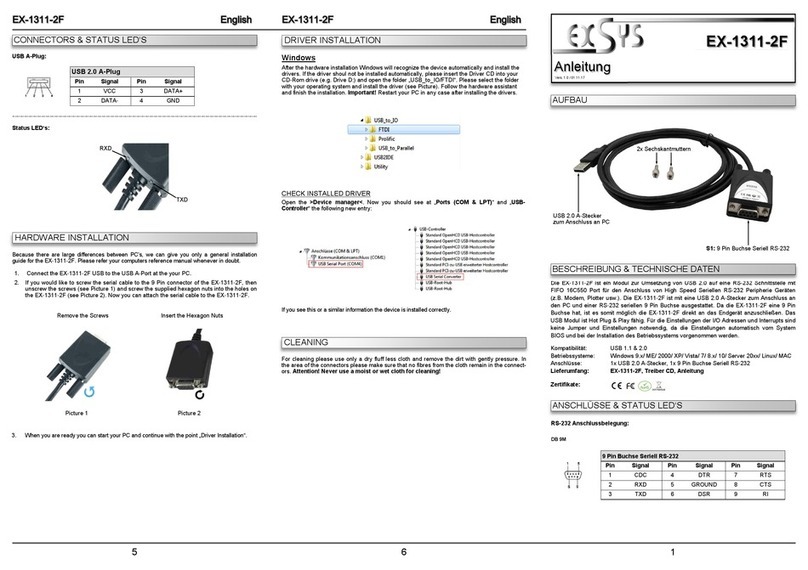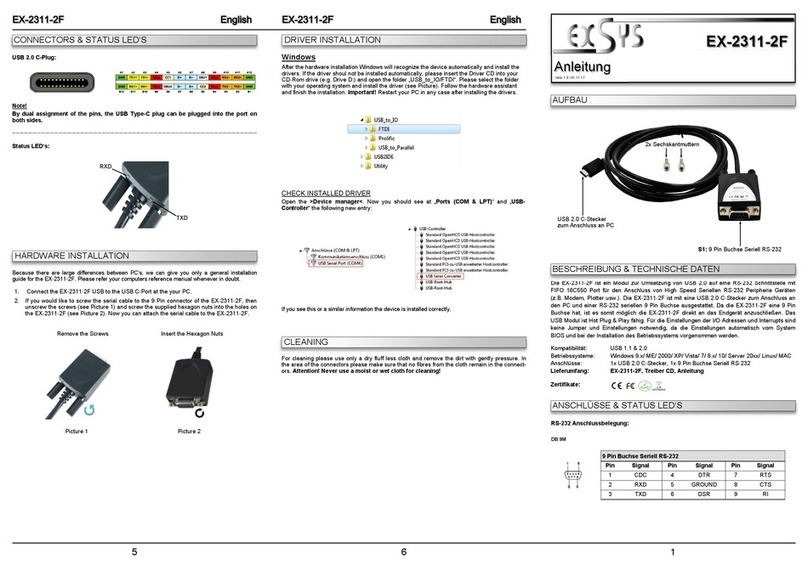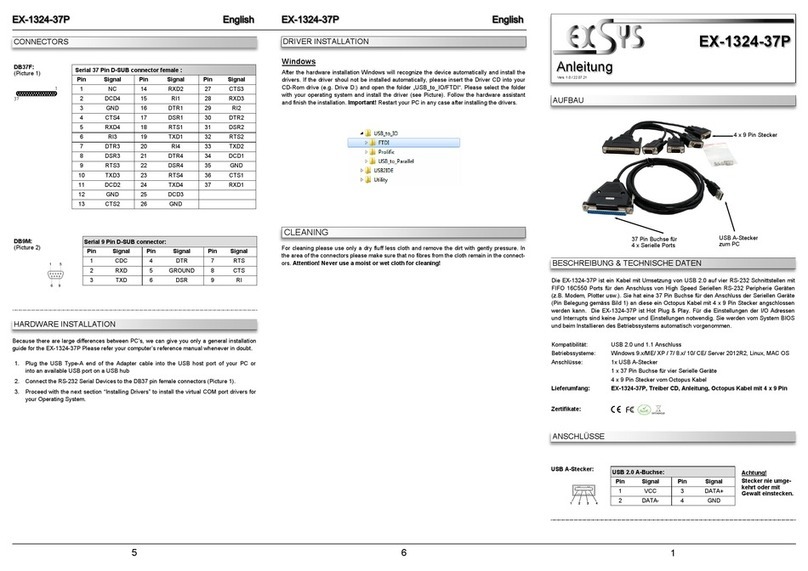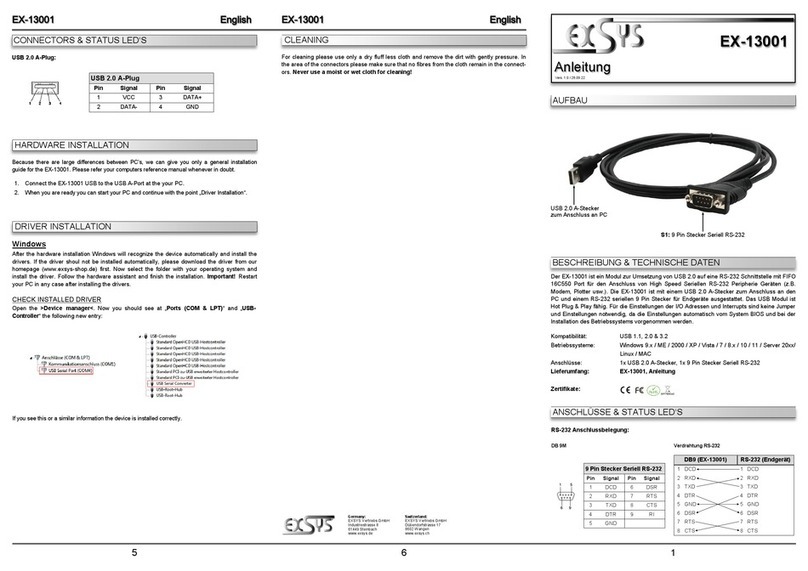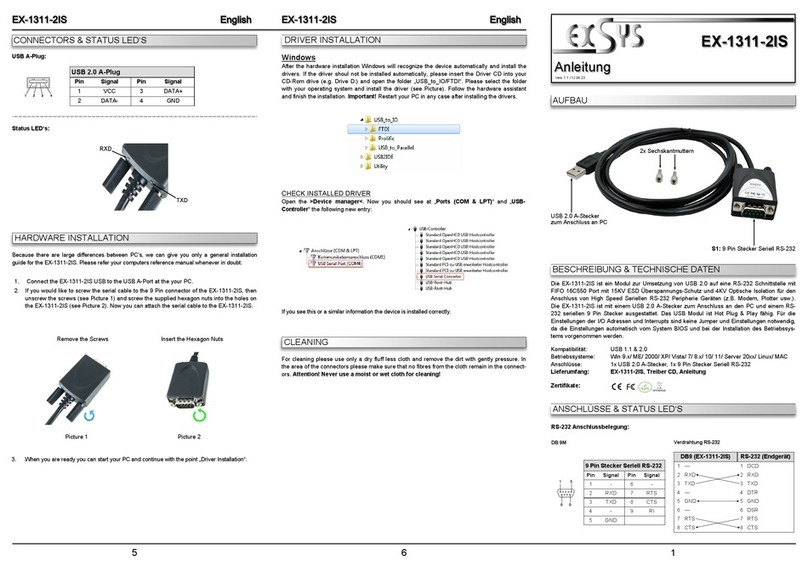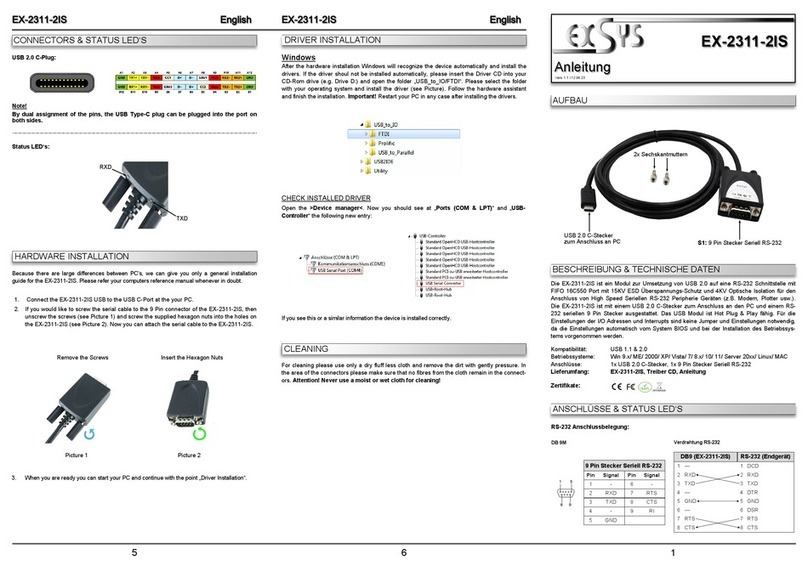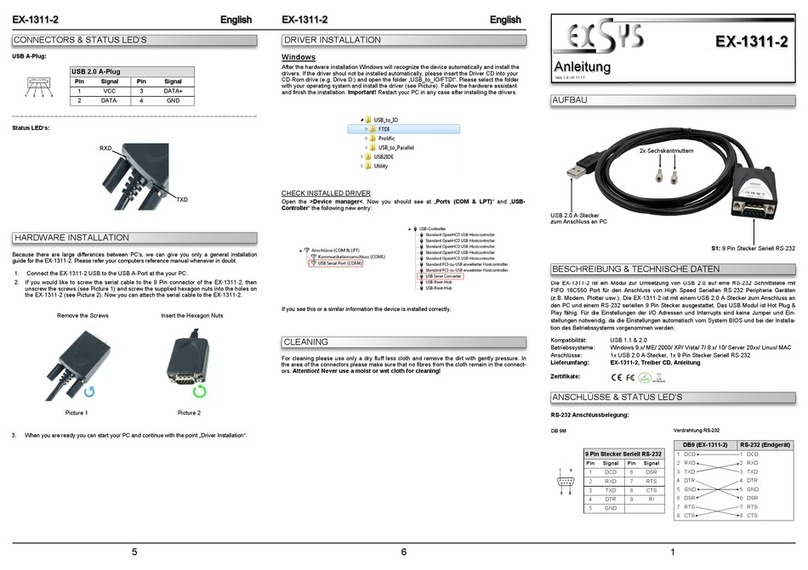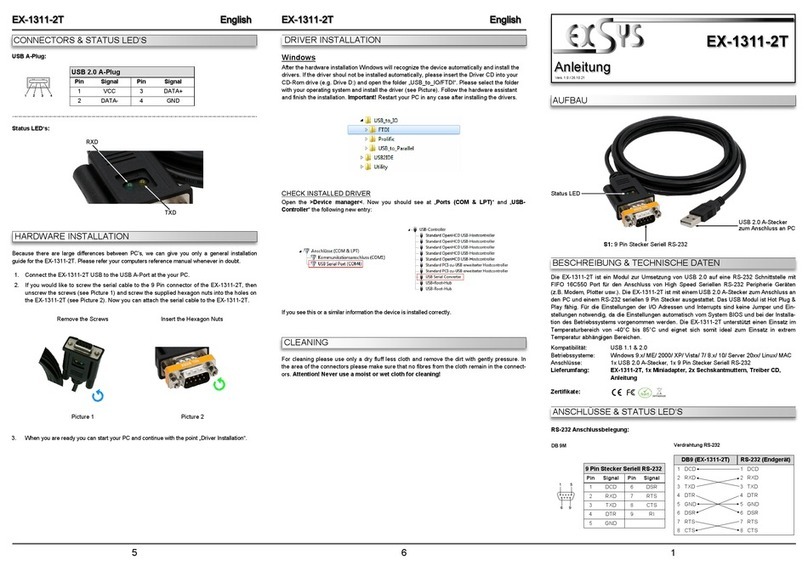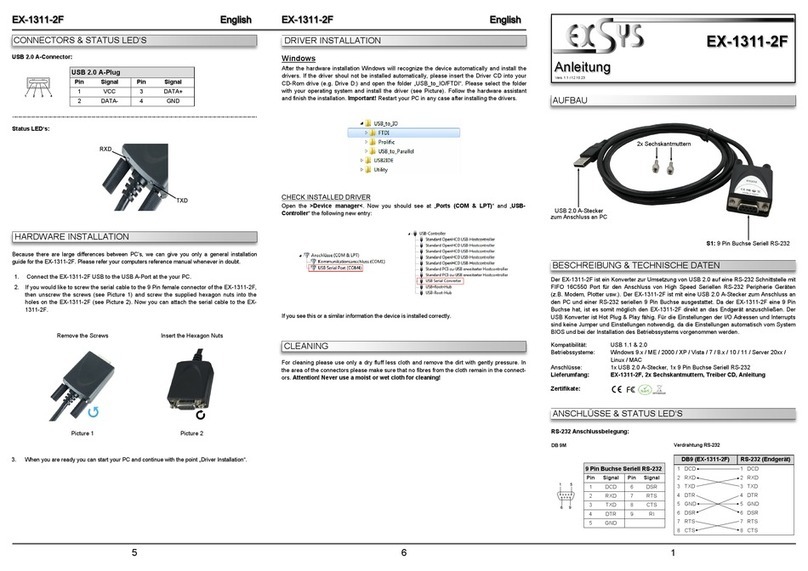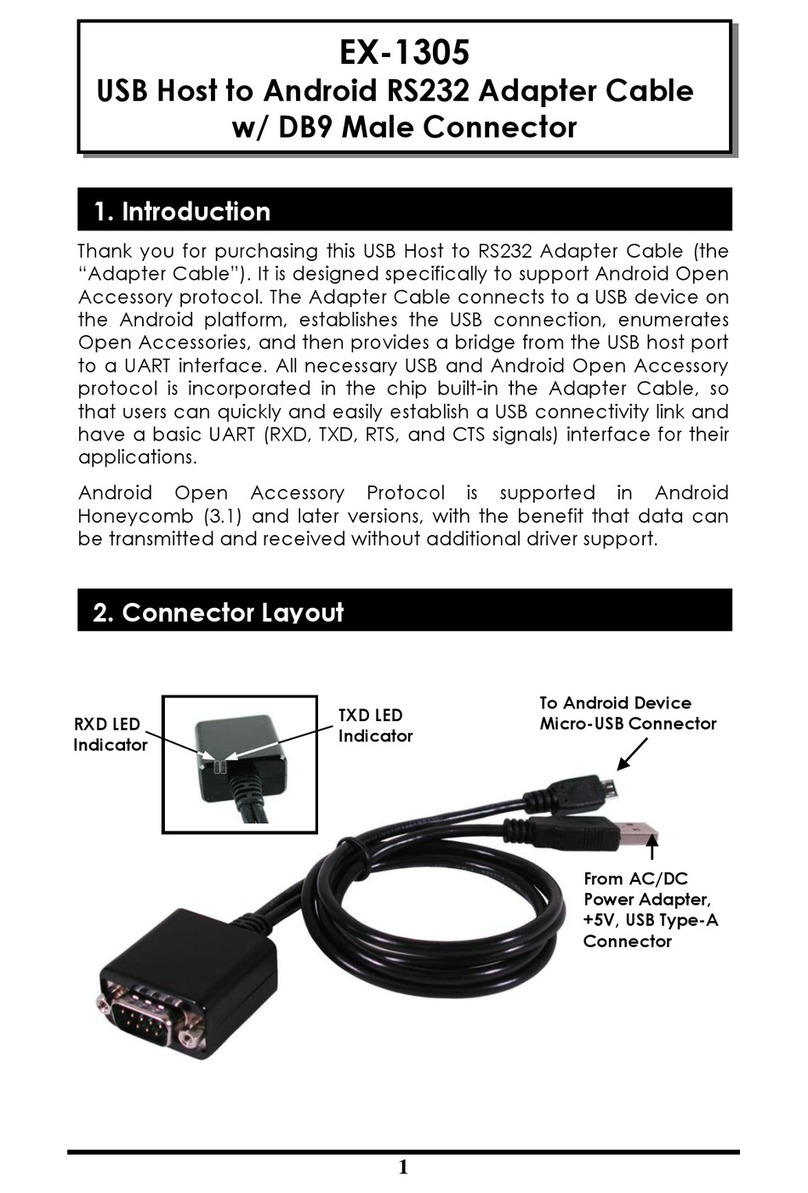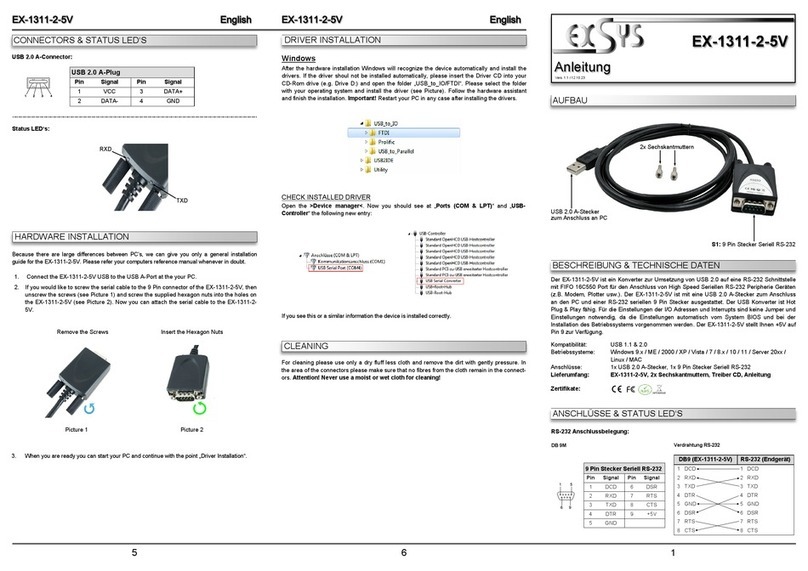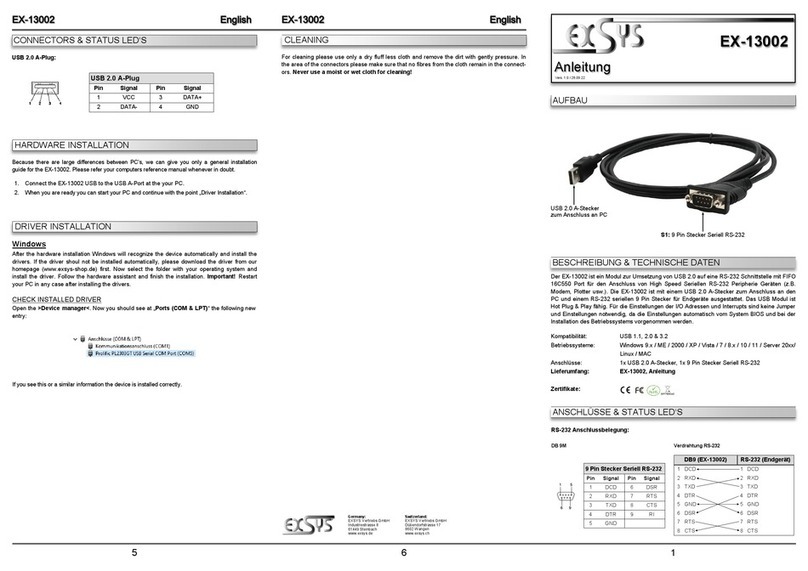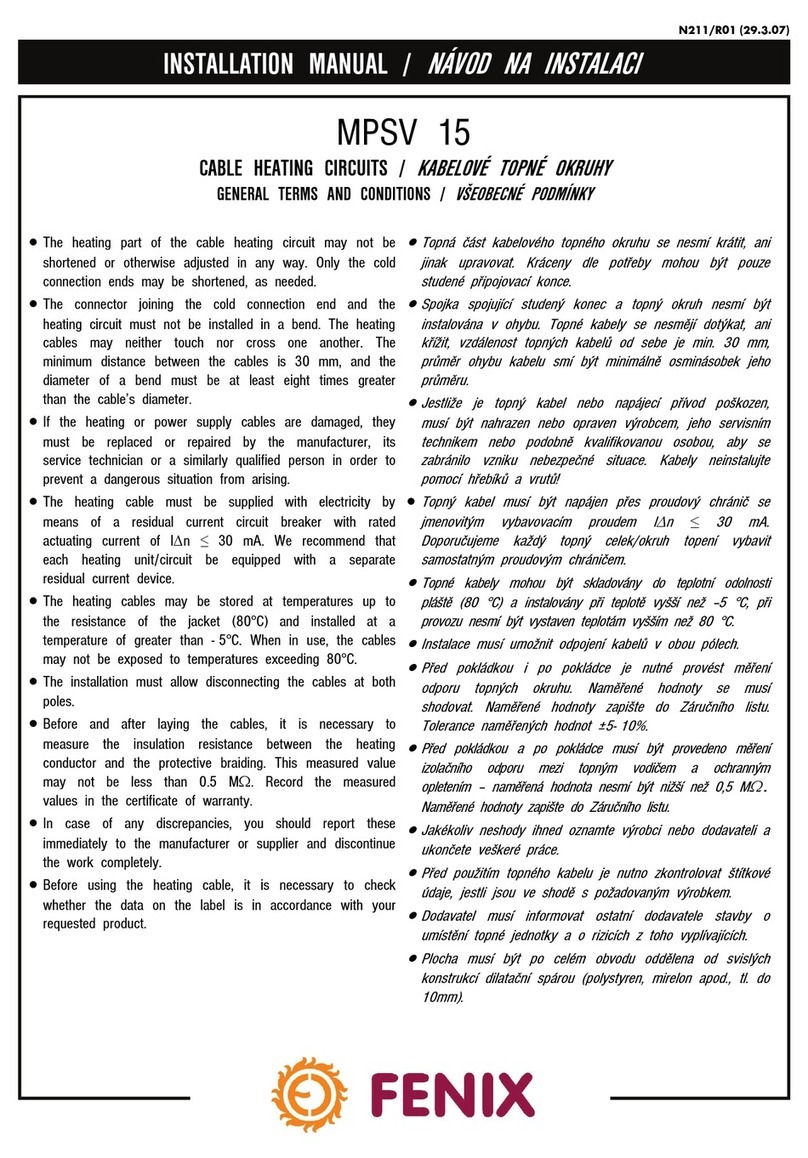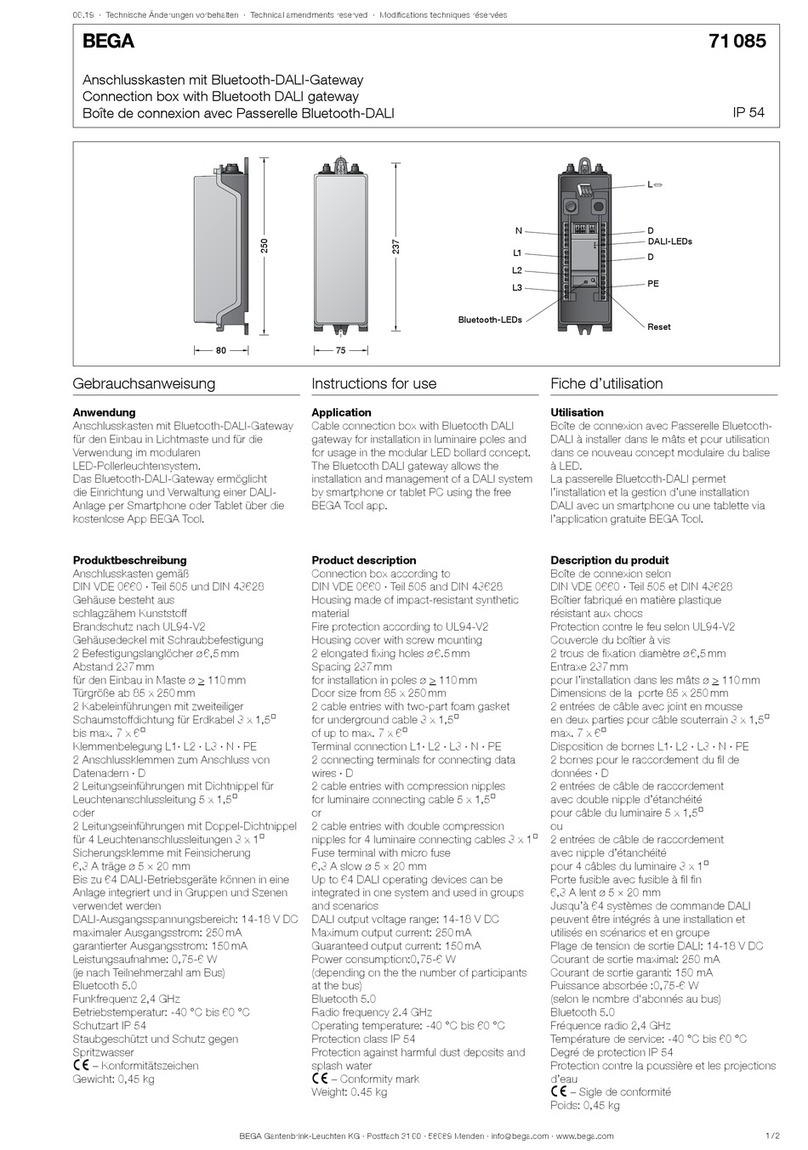234
The USB to RS-485 cable with A connector provides a serial RS-485 output for PC, workstation
or server via the USB 1.1, 2.0 or 3.2 bus. Due to the simple installation, the computer does not
have to be opened and the EX-13009 can be installed while the computer is running. This
makes it ideal for short-term RS-485 installations and e.g. in the service case of system
operators.
Compatibility: USB 1.1, 2.0 & 3.2
Operating Systems: Windows 9.x / ME / 2000 / XP / Vista / 7 / 8.x / 10 / 11 / Server 20xx/
Linux / MAC
Connectors: 1x USB 2.0 A-Plug, 1x 3 Pin serial RS-485 Terminal Block
Extent of delivery: EX-13009
Certificates:
DESCRIPTION & TECHNICAL INFORMATION
LAYOUT
Manual
EX-13009
CONNECTORS & STATUS LED‘S
RS-485 Pin Assignments 2-wire:
USB 2.0 A-Stecker:
HARDWARE INSTALLATION
TREIBER INSTALLATION
Beachten Sie bitte die folgenden Installationshinweise. Da es große Unterschiede zwischen PC‘s
gibt, können wir Ihnen nur eine generelle Anleitung zum Einbau des EX-13009 geben. Bei
Unklarheiten halten Sie sich bitte an die Bedienungsanleitung Ihres Computersystems.
1. Schließen Sie die EX-13009 an eine USB A-Buchse Ihres PC‘s an.
2. Jetzt können Sie Ihren PC starten und mit dem Punkt „Treiber Installation“ fortfahren.
REINIGUNG
Windows
Nach Abschluss der Hardwareinstallation erkennt das Betriebssystem automatisch den Adapter
und installiert diesen! Falls die Treiber nicht automatisch installiert werden sollten, laden Sie
bitte als erstes den Treiber auf unserer Homepage (www.exsys.de / www.exsys.ch) herunter.
Nun wählen Sie den Ordner Ihres Betriebssystems aus und installieren Sie die Treiber. Folgen
Sie den Installationsanweisungen und schließen Sie die Installation ab. Wichtig! Starten Sie
Ihren PC nach der Installation neu.
ÜBERPRÜFEN DES INSTALLIERTEN TREIBER
Öffnen Sie den >Geräte-Manager<. Jetzt müssten Sie unter „Anschlüsse (COM & LPT)“ und
unter „USB-Controller“ folgenden Eintrag sehen:
Ist dieser oder ein ähnlicher Eintrag vorhanden, ist die EX-13009 richtig installiert.
Zur Reinigung des Gerätes verwenden Sie bitte ausschließlich ein trockenes nicht faserndes
Tuch und entfernen Sie die Verschmutzung mit leichtem Druck. Im Bereich der Anschlüsse bitte
darauf Achten, dass keine Fasern des Tuchs in der Buchse hinterlassen werden. Verwenden
Sie bitte zu Reinigung in keinem Fall ein feuchtes oder nasses Tuch!
ANSCHLÜSSE & STATUS LED‘S
USB 2.0 A-Stecker
Pin Signal Pin Signal
1VCC 3DATA+
2DATA- 4GND
Schweiz:
EXSYS Vertriebs GmbH
Dübendorfstrasse 17
8602 Wangen
www.exsys.ch
Deutschland:
EXSYS Vertriebs GmbH
Industriestrasse 8
61449 Steinbach
www.exsys.de
Vers. 1.0 / 30.10.23
Terminal Block
Pitch: 2.54mm
Solid Wire AWG: 20-26
Wire strip length: 4~5mm
GND
(Ground)
DATA- (B)
DATA+ (A)
USB A-Plug
for connection to PC
3 Pin serial RS-485 Terminal Block