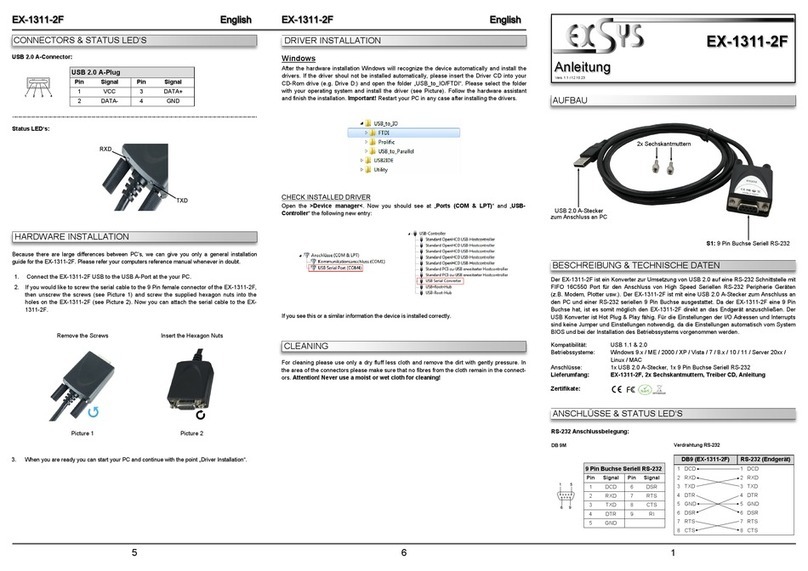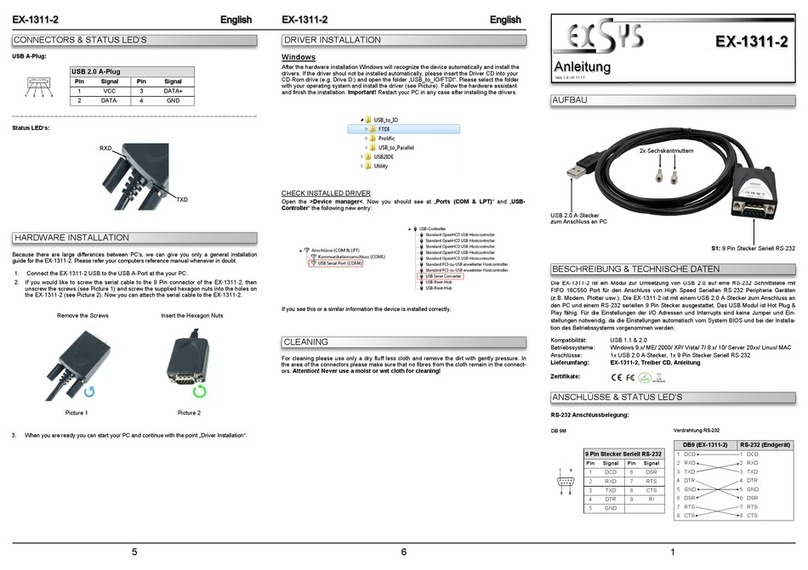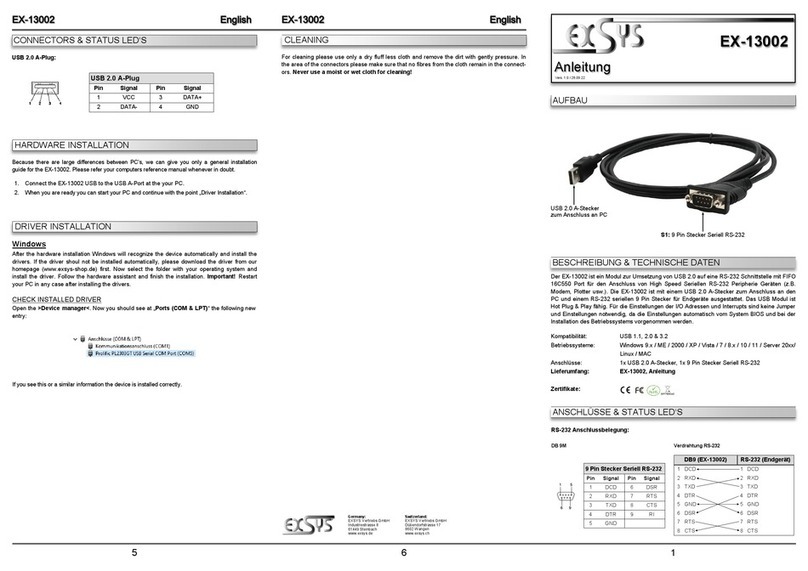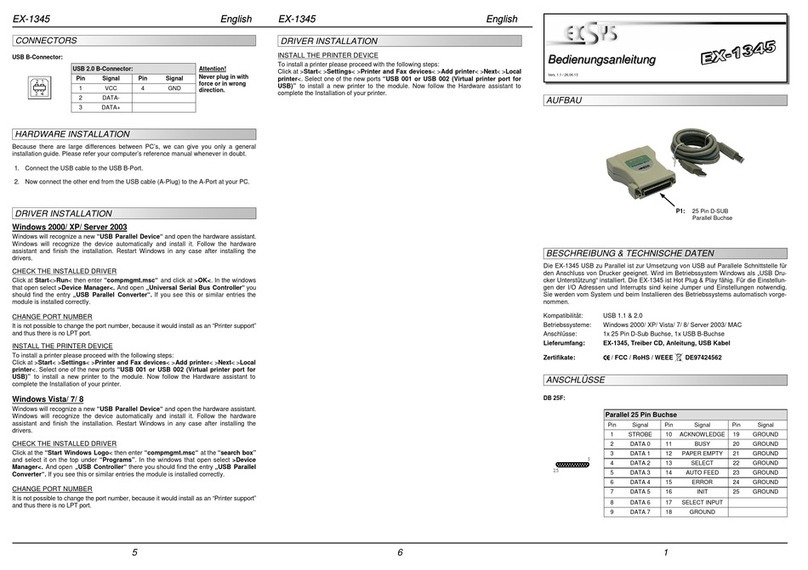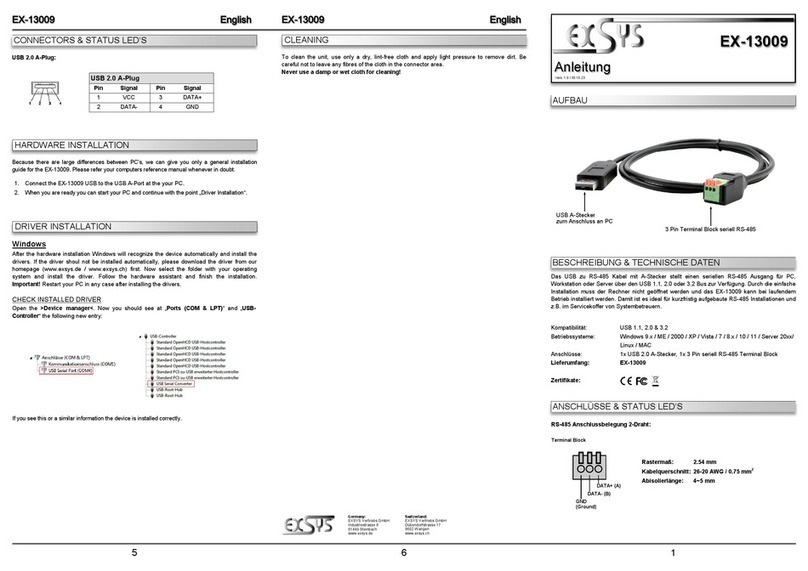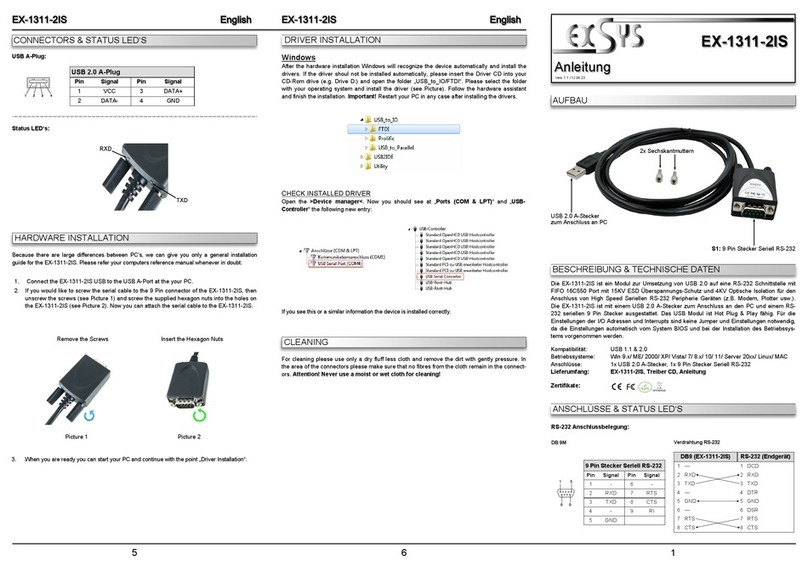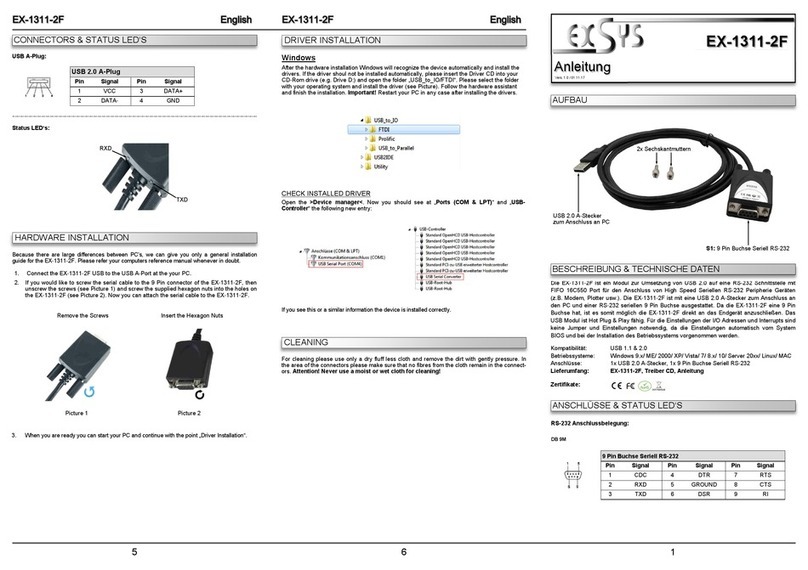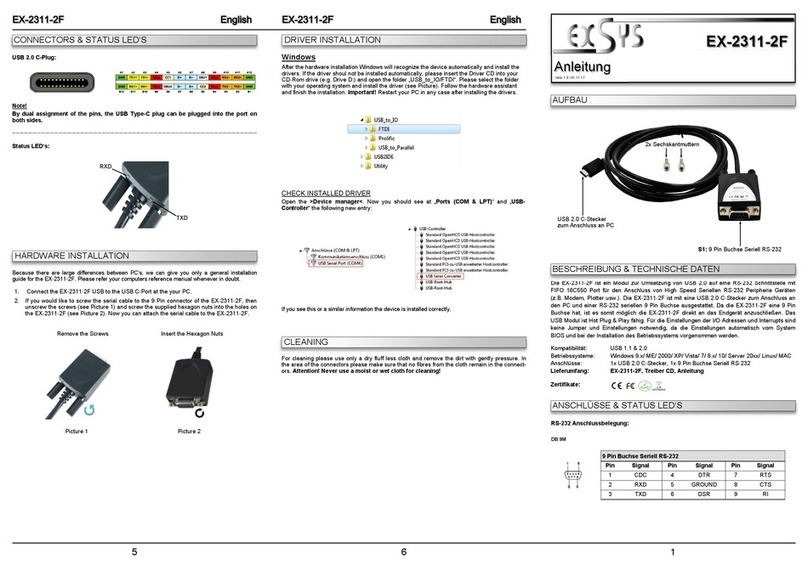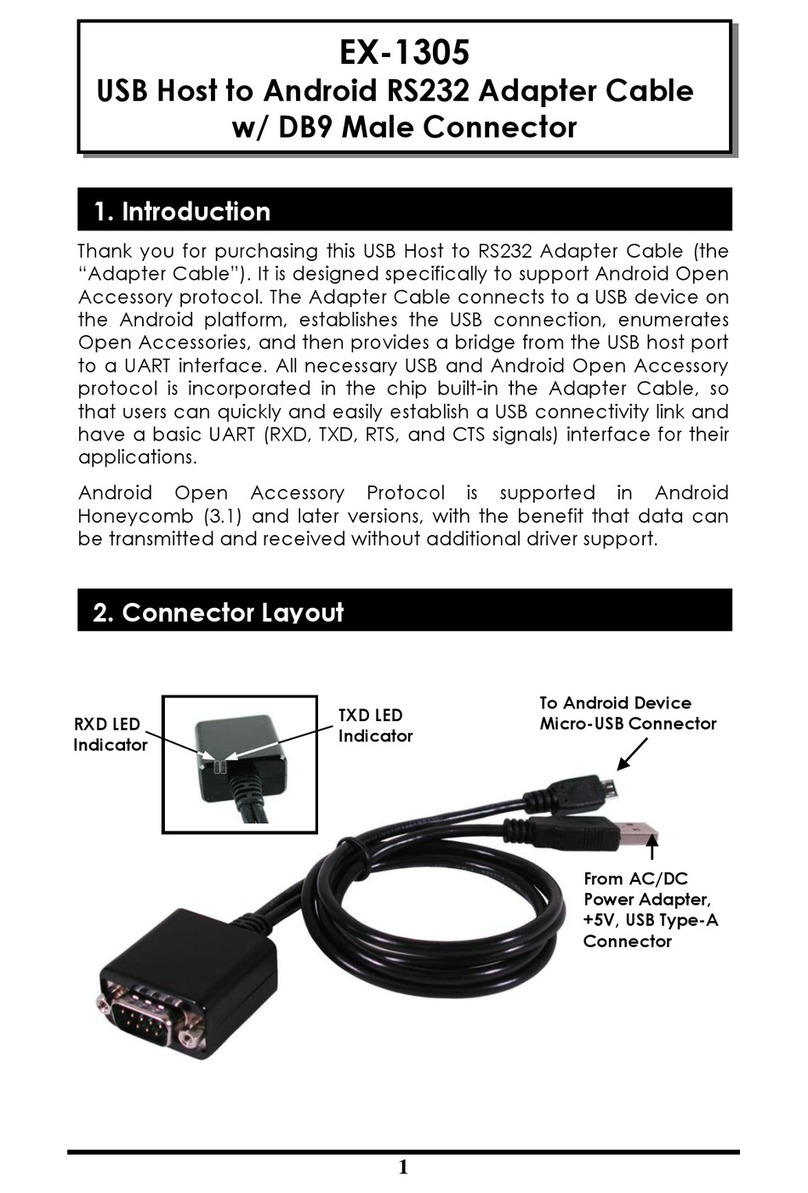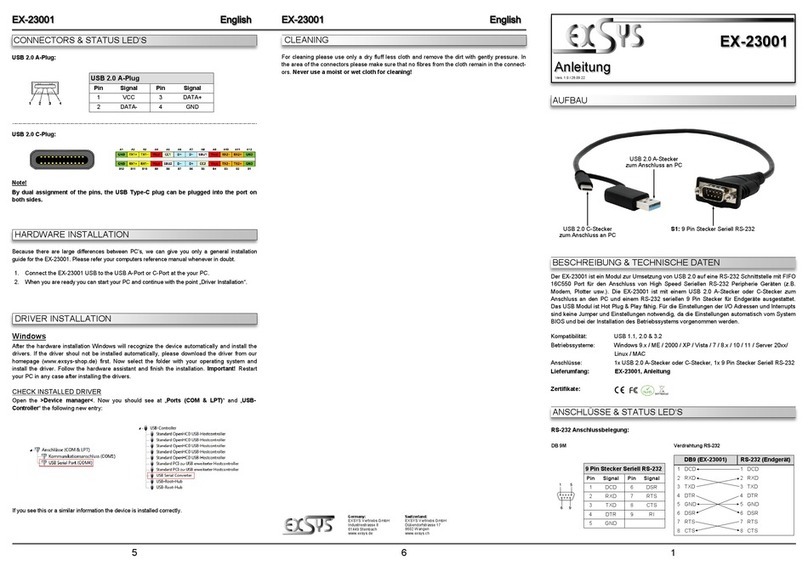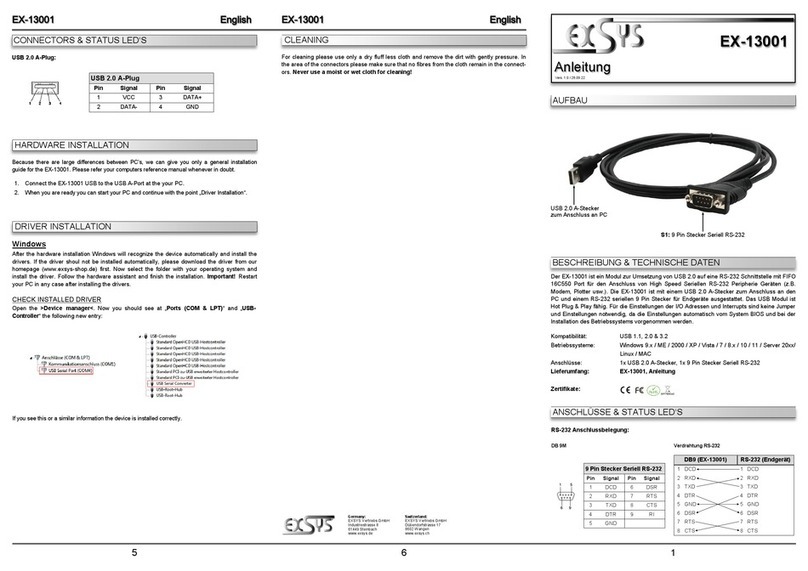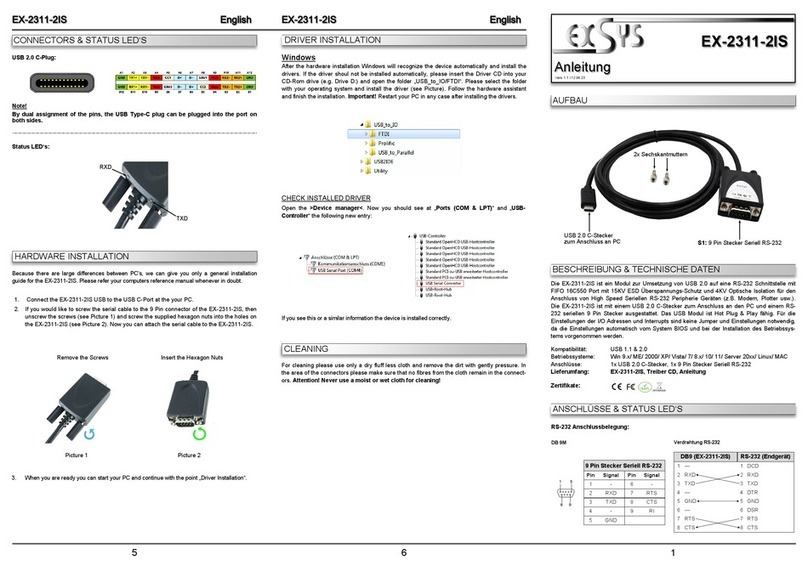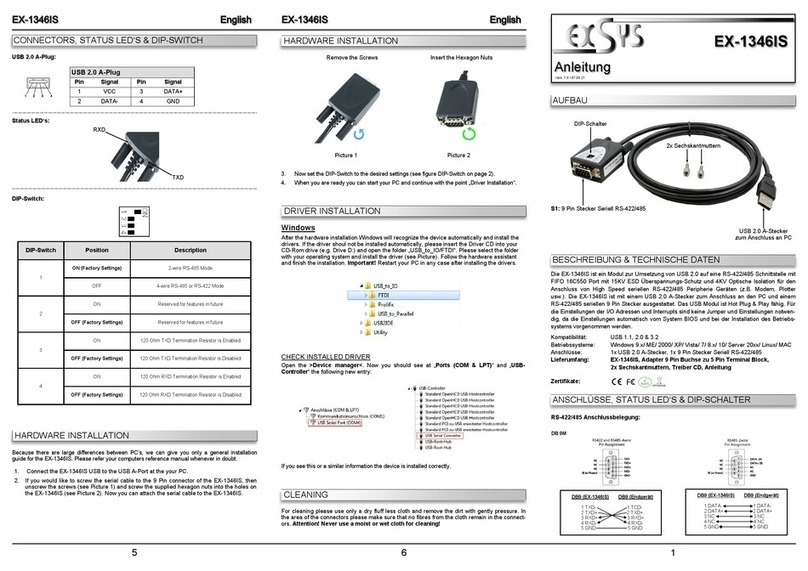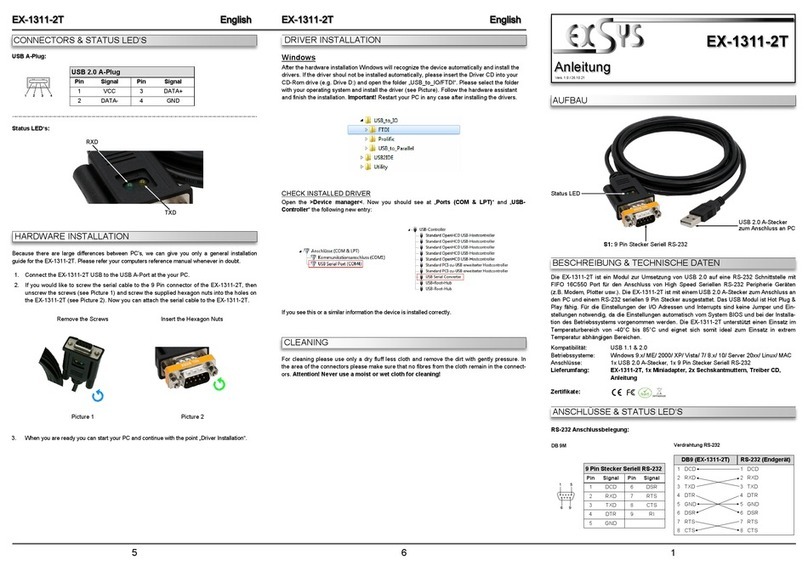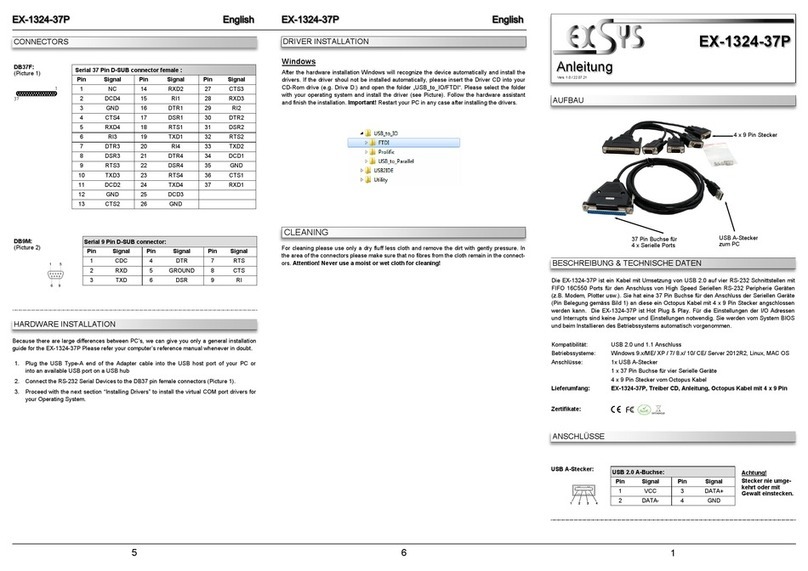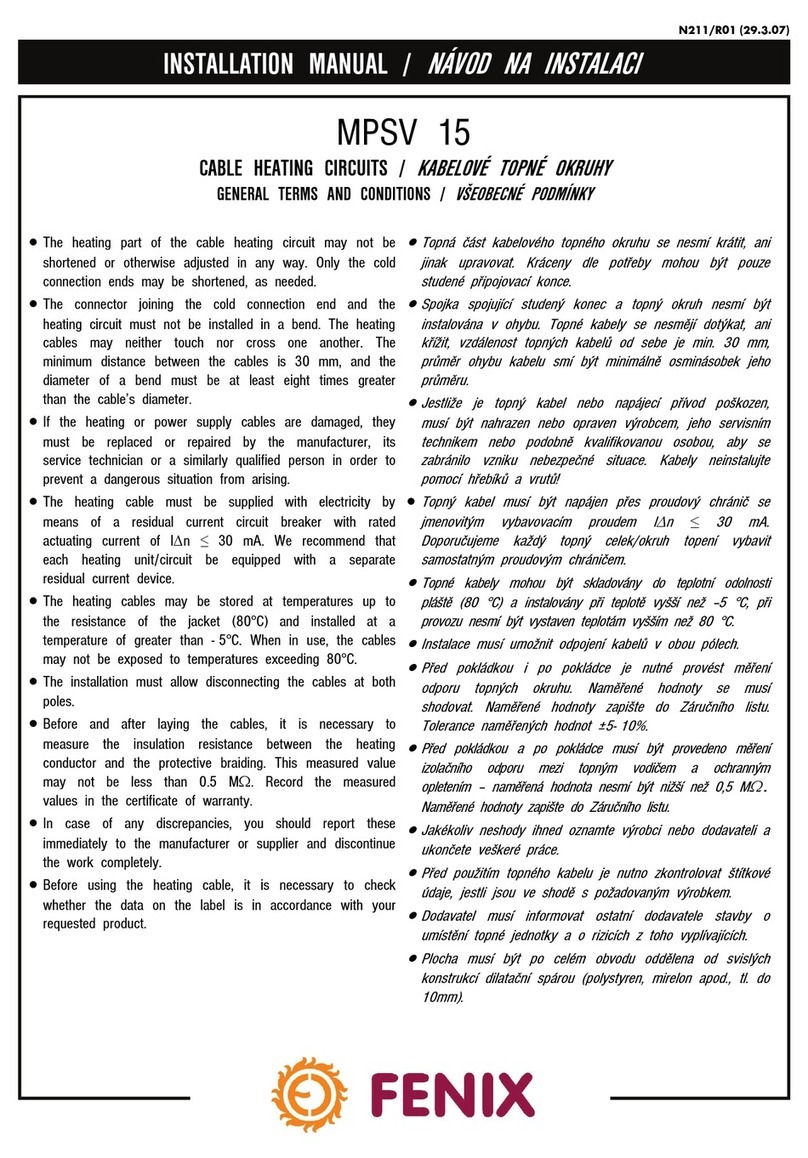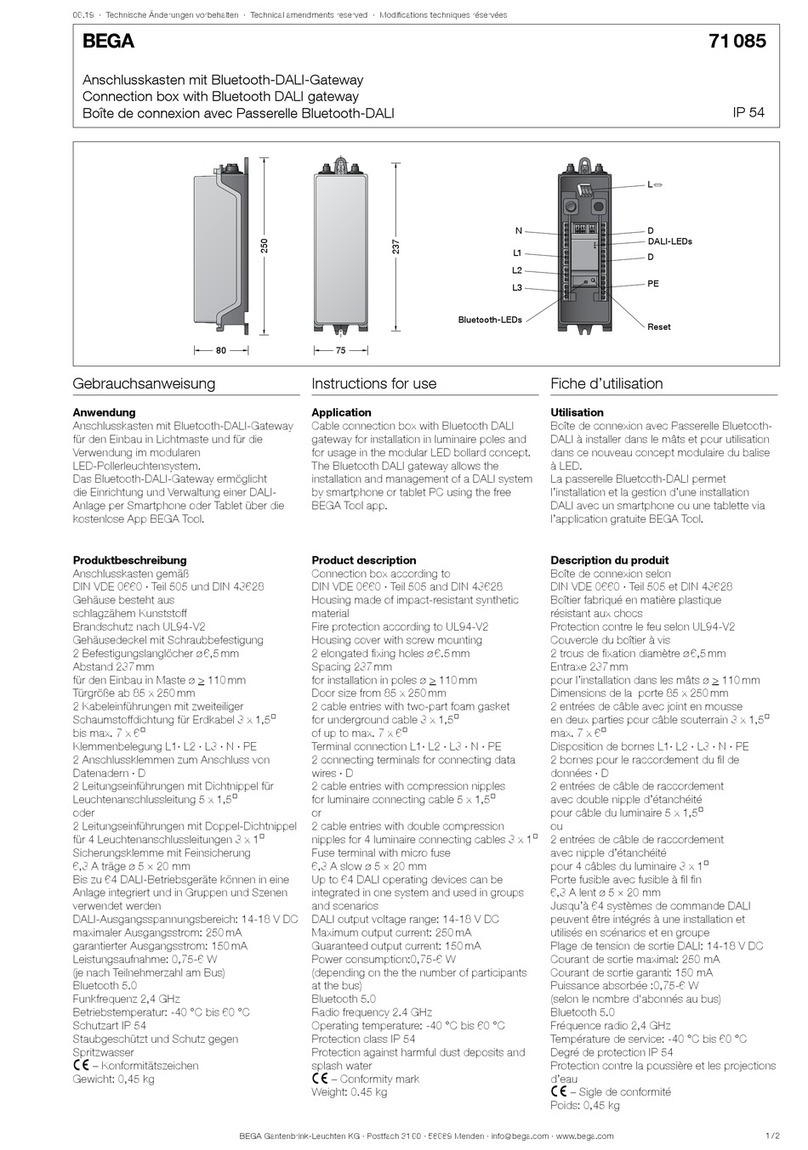234
TREIBER INSTALLATIONANSCHLÜSSE & STATUS LED‘S
LAYOUT
Manual
Vers. 1.1 / 12.10.23
EX-1311-2-5V
USB 2.0 A-Plug
for connection to PC
S1: 9 Pin Serial RS-232 Connector
2x Hexagon Nuts
HARDWARE INSTALLATION
Beachten Sie bitte die folgenden Installationshinweise. Da es große Unterschiede zwischen PC‘s
gibt, können wir Ihnen nur eine generelle Anleitung zum Anschluss des EX-1311-2-5V geben. Bei
Unklarheiten halten Sie sich bitte an die Bedienungsanleitung Ihres Computersystems.
1. Schließen Sie den EX-1311-2-5V an eine USB A-Buchse Ihres PC‘s an.
2. Falls Sie das serielle Kabel mit dem 9 Pin Anschluss des EX-1311-2-5V verschrauben möch-
ten, dann schrauben Sie nun die Rändelschrauben heraus (siehe Abbildung 1) und schrauben
Sie hierfür die mitgelieferten Sechskantmuttern in die Löcher des EX-1311-2-5V ein (siehe
Abbildung 2). Nun können Sie das serielle Kabel an den EX-1311-2-5V befestigen.
REINIGUNG
Windows
Nach Abschluss der Hardwareinstallation erkennt das Betriebssystem automatisch den Adapter
und installiert diesen! Falls die Treiber nicht automatisch installiert werden sollten, legen Sie
nun die Treiber CD in Ihr CD-ROM Laufwerk (z.B. Laufwerk D:) ein und öffnen Sie den Ordner
„USB_to_IO/FTDI“. Nun wählen Sie den Ordner Ihres Betriebssystems aus und installieren Sie
die Treiber (siehe Abbildung). Folgen Sie den Installationsanweisungen und schließen Sie die
Installation ab. Wichtig! Starten Sie Ihren PC nach der Installation neu.
Zur Reinigung des Gerätes verwenden Sie bitte ausschließlich ein trockenes nicht faserndes
Tuch und entfernen Sie die Verschmutzung mit leichtem Druck. Im Bereich der Anschlüsse bitte
darauf Achten, dass keine Fasern des Tuchs in der Buchse hinterlassen werden. Verwenden
Sie bitte zu Reinigung in keinem Fall ein feuchtes oder nasses Tuch!
ÜBERPRÜFEN DES INSTALLIERTEN TREIBER
Öffnen Sie den >Geräte-Manager<. Jetzt müssten Sie unter „Anschlüsse (COM & LPT)“ und
unter „USB-Controller“ folgenden Eintrag sehen:
Ist dieser oder ein ähnlicher Eintrag vorhanden, ist die EX-1311-2-5V richtig installiert.
Abbildung 1 Abbildung 2
Entfernen der Rändelschrauben Einsetzen der Sechskantmuttern
3. Jetzt können Sie Ihren PC starten und mit dem Punkt „Treiber Installation“ fortfahren.
USB 2.0 A-Stecker:
USB 2.0 A-Stecker
Pin Signal Pin Signal
1VCC 3DATA+
2DATA- 4GND
Status LED‘s:
RXD
TXD
The EX-1311-2-5V is a converter for converting USB 2.0 to RS-232 interface with FIFO 16C550
port for connecting high speed serial RS-232 peripheral devices (e.g. modem, plotter etc.). The
EX-1311-2-5V is equipped with a USB 2.0 A-Connector for connection to the PC and a RS-232
serial 9 pin connector. The USB converter is hot plug & play capable. No jumpers or settings
are required for I/O address and interrupt settings, as the settings are automatically made by
the system BIOS and during the installation of the operating system. The EX-1311-2-5V provi-
des +5V on pin 9.
Compatibility: USB 1.1 & 2.0
Operating Systems: Windows 9.x / ME / 2000 / XP / Vista / 7 / 8.x / 10 / 11 / Server 20xx /
Linux / MAC
Connectors: 1x USB 2.0 A-Connector, 1x 9 Pin Serial RS-232 Connector
Extent of delivery: EX-1311-2-5V, 2x Hexagon Nuts, Driver CD, Manual
Certificates:
DESCRIPTION & TECHNICAL INFORMATION
CONNECTORS & STATUS LED‘S
RS-232 Pin Assignments:
9 Pin Serial Connector
Pin Signal Pin Signal
1DCD 6DSR
2RXD 7RTS
3TXD 8CTS
4DTR 9+5V
5GND
DB 9M RS-232 Cable Wiring
DB9 (EX-1311-2-5V) RS-232 (Device)
1DCD 1DCD
2RXD 2RXD
3TXD 3TXD
4DTR 4DTR
5GND 5GND
6DSR 6DSR
7RTS 7RTS
8CTS 8CTS