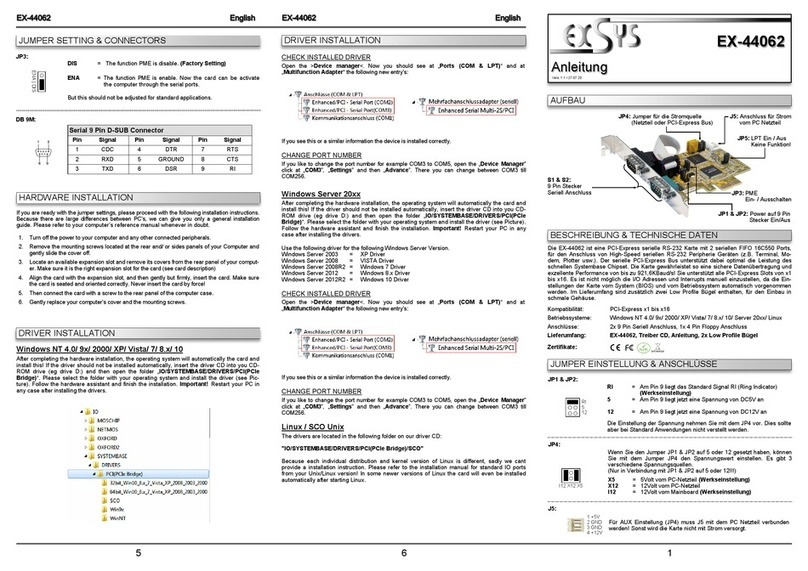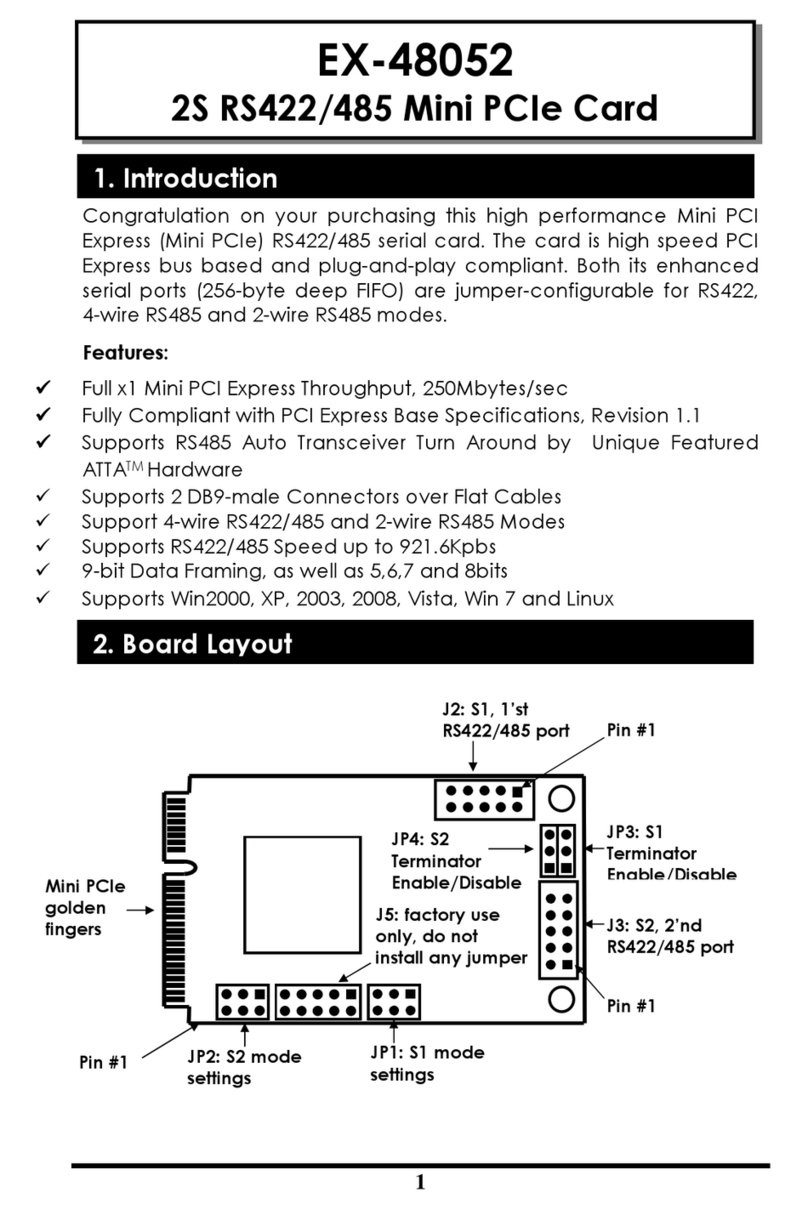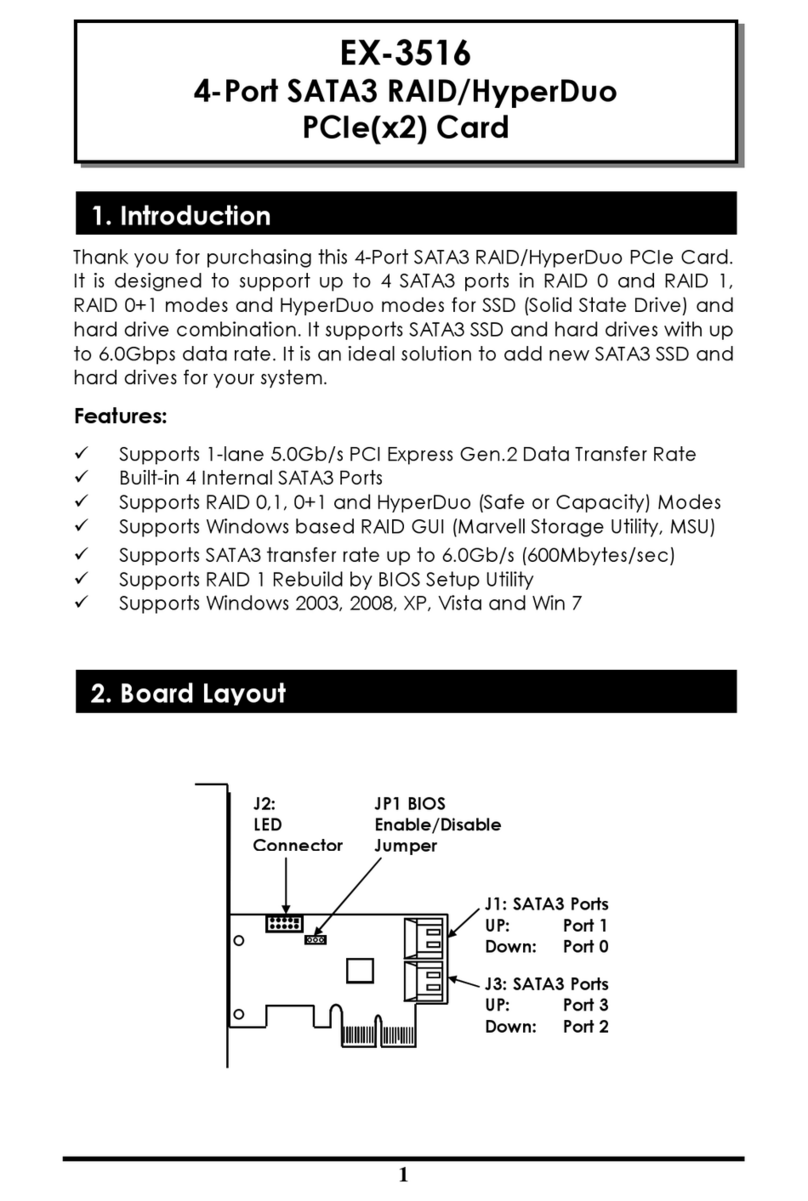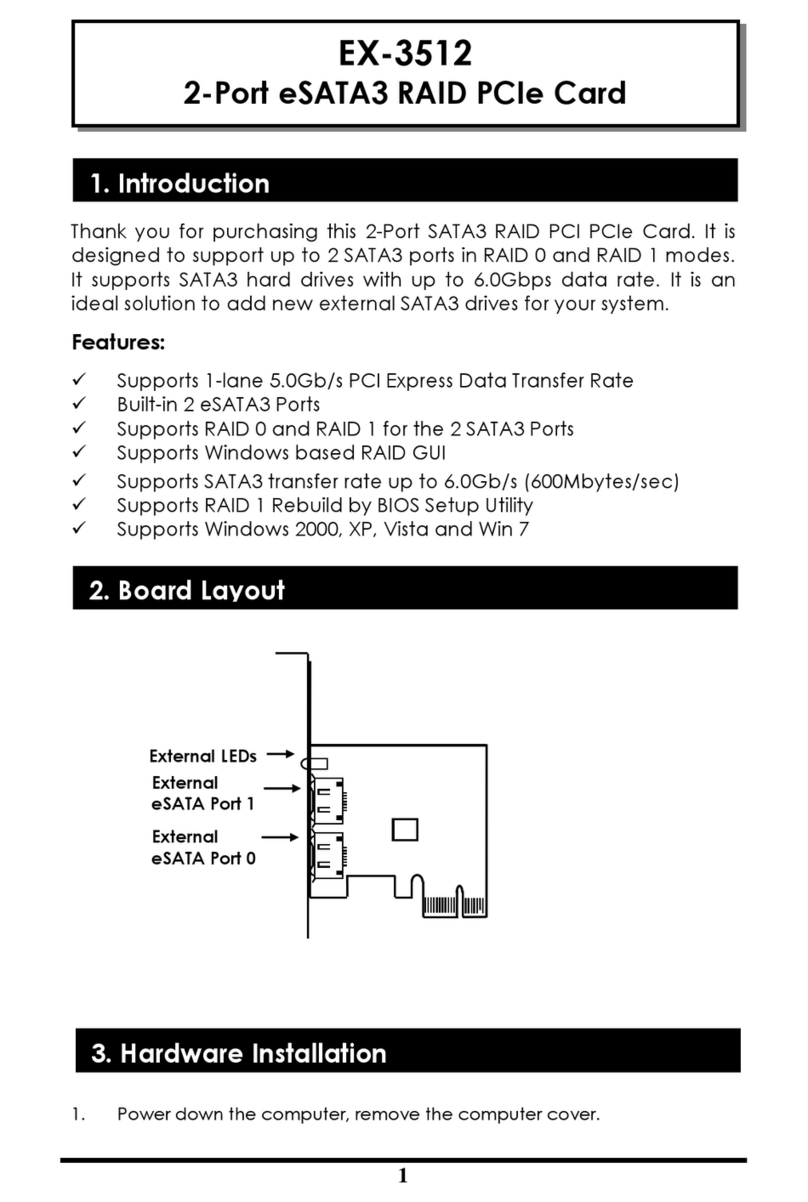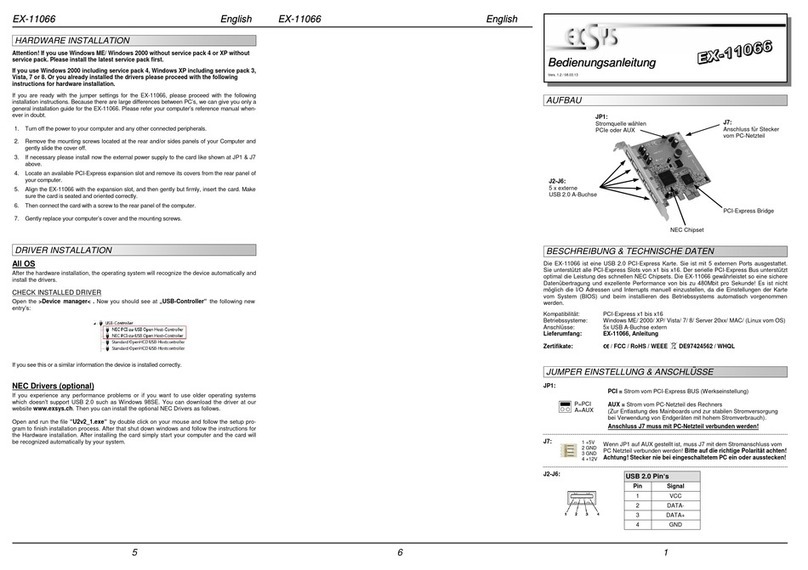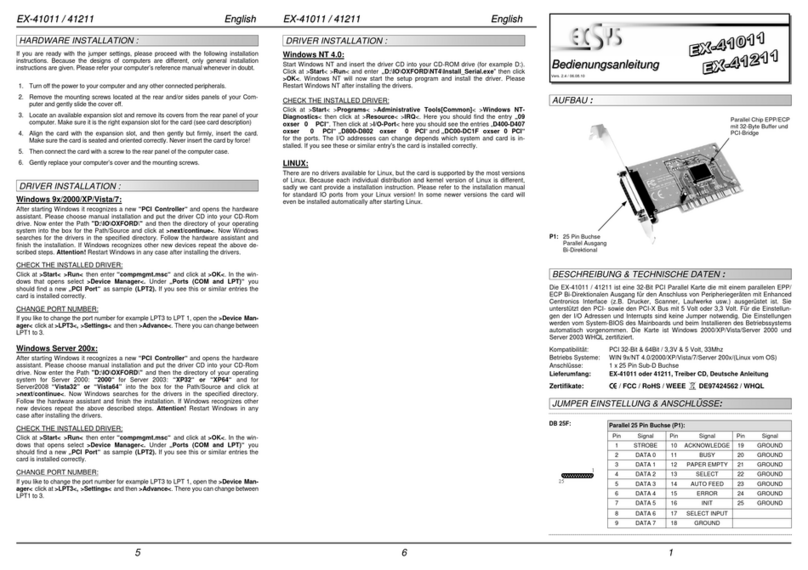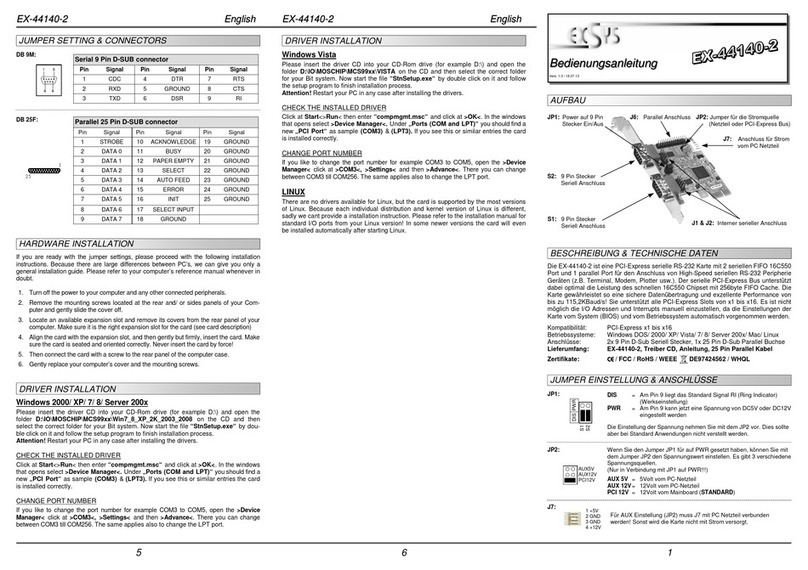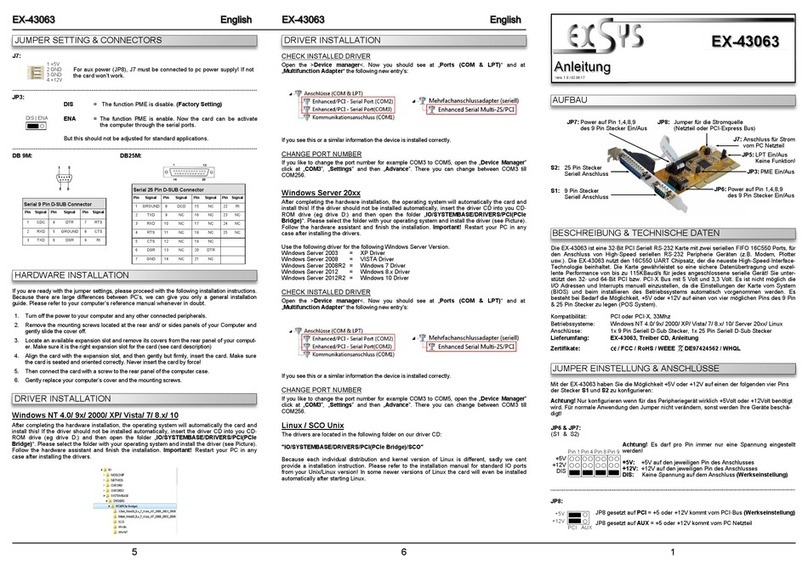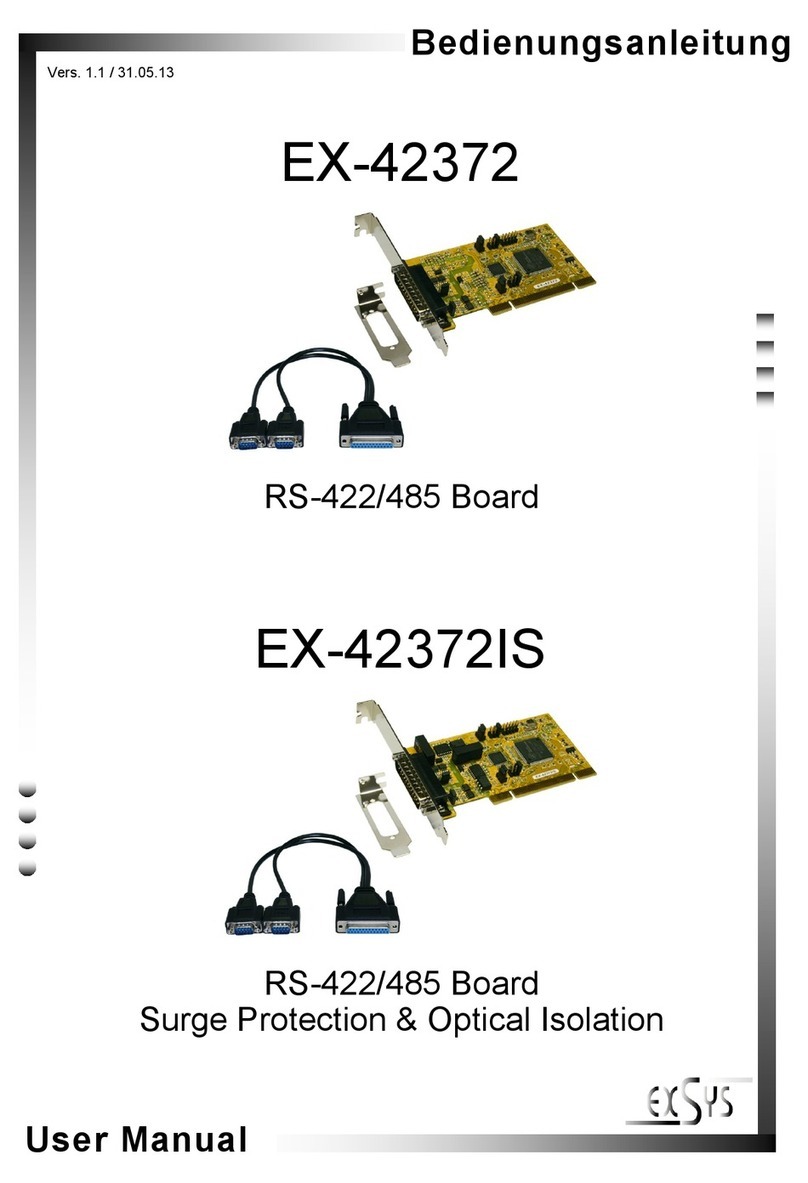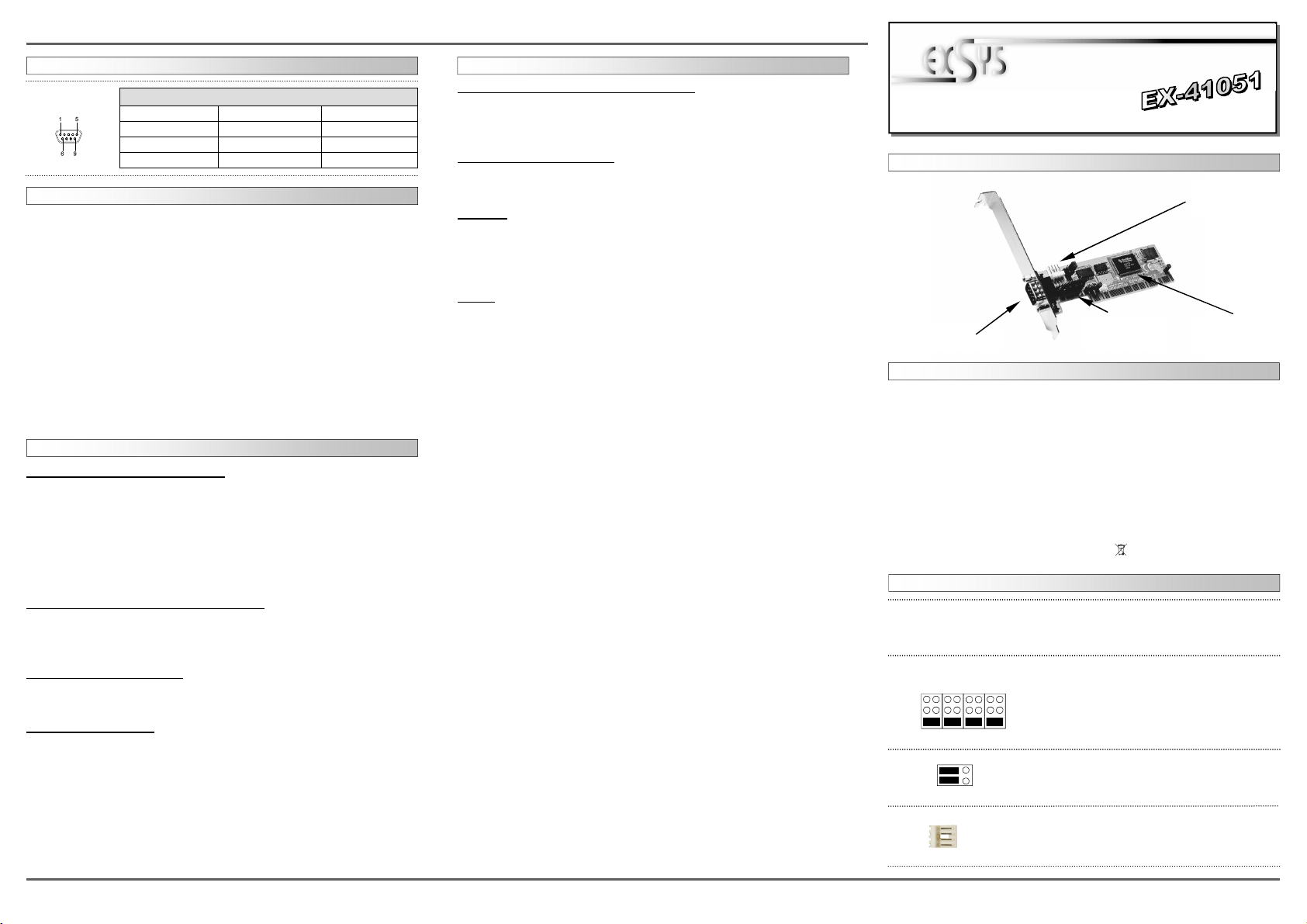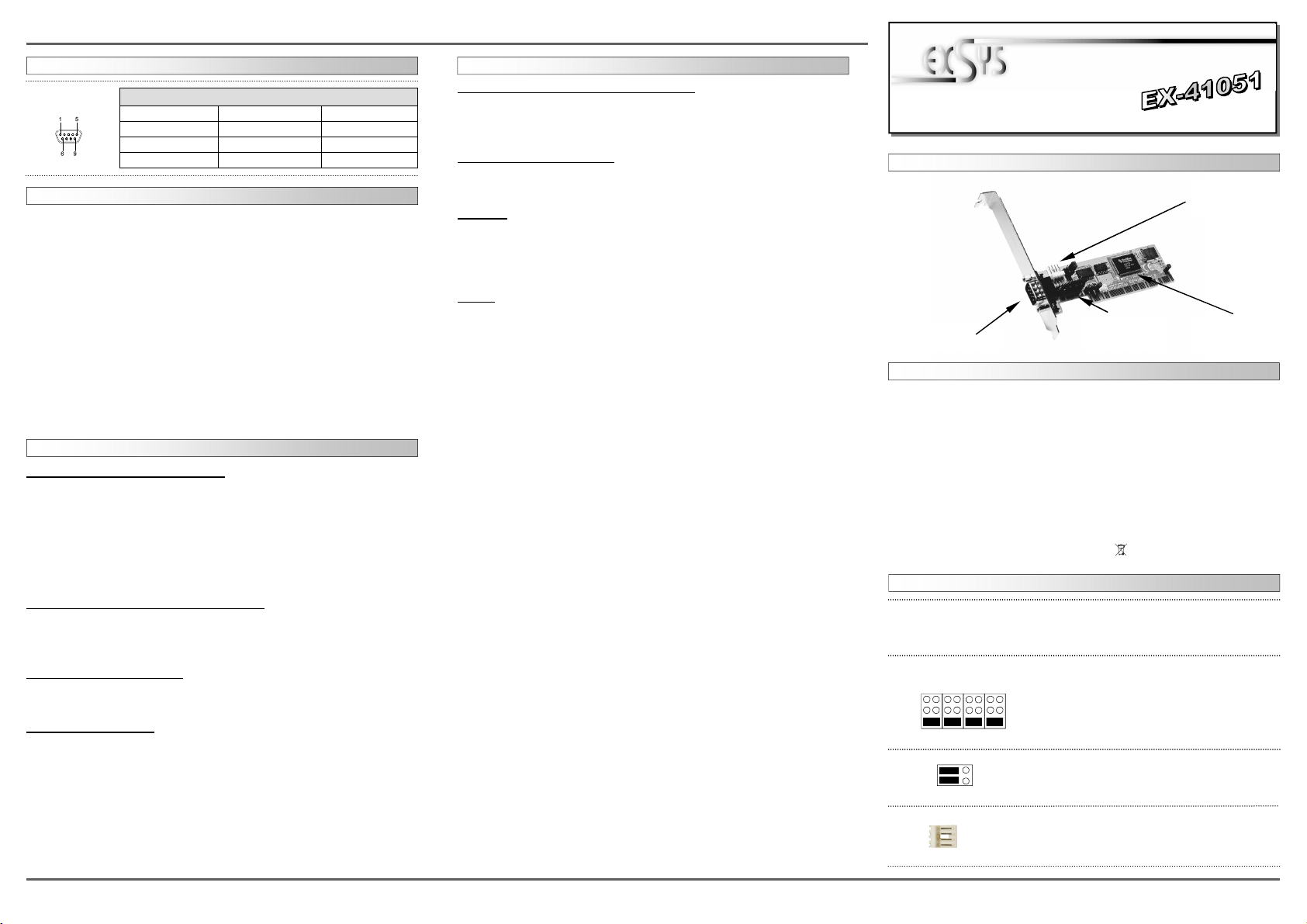
2 3 4
EXEXEX-
-
-410514105141051
DeutschDeutschDeutsch
EXEXEX-
-
-410514105141051
DeutschDeutschDeutsch
The EX-41051 is a plug & play 32-Bit high-speed serial RS-232 expansion card for the
PCI-bus. The EX-41051 provides one 9 pin high speed RS-232 serial port. The EX-
41051 design utilizes the 16C550 UART which incorporates the latest in high speed
interface technology. It supports motherboards with 32- and 64-Bit Bus and 5- and
3.3Volt PCI-bus power. It is not possible to change the address or IRQ settings manual-
ly because they will be obtained automatically by the system BIOS and operating sys-
tem. If you need you can set +5V or +12V to four different pins from the two connectors
(POS System).
DESCRIPTION & TECHNICAL INFORMATION :
Compatibility: PCI or PCI-X, 33Mhz
Operating system:
DOS/ ME/ 2000/ XP/ Vista/ 7/ 8/ Server20xx/ (Linux by OS)
Connections: 1 x 9 pin D-SUB serial male connector
Extent of delivery: EX-41051, Driver CD, English manual
Certificates:
CE
CECE
CE
/ FCC / RoHS / WEEE DE97424562 / WHQL
ÜBERPRÜFEN DER INSTALLIERTEN TREIBER
Klicken Sie auf Start<>Ausführen< geben Sie “compmgmt.msc“ ein und klicken Sie auf
>OK<. Wählen Sie nun >GeräteManager<. Dort müssten Sie unter „Anschlüsse (COM und
LPT)“ einen neuen „PCI Port“ z.B. (Com3) sehen. Wenn Sie diese oder ähnliche Einträge
sehen, ist die Karte korrekt installiert.
ÄNDERN DER PORT NUMMER
Hier können Sie die Ports ändern, klicken Sie z.B. auf >COM3< >Anschlusseinstellung< und
>Erweitert<. Sie können dann zwischen COM3 und COM256 wählen!
MS-DOS
Kopieren Sie das File von der CD (z.B. D:\IO\NETMOS\98XX\DOS\NmDosln.exe) auf Ihre
Festplatte. Ergänzen Sie die „AUTOEXEC.BAT“ mit folgender Zeile:
NmDosln -a -r
Beim hochfahren des Betriebssystem DOS wird nun die EX-41052 als COM3 und COM4 eingetra-
gen. Der IRQ wird vom System/BIOS vergeben und kann nicht verändert werden.
LINUX
Es gibt für diese Karte keine Linux Treiber, sie wird allerdings unter den meisten Linux Versio-
nen unterstützt. Da sich die einzelnen Distributionen und Kernelversionen sehr voneinander
unterscheiden, können wir Ihnen leider keine Installationsanweisung geben. Bitte halten Sie
sich an die Installationsanweisung für Standard I/O Ports Ihrer Linux Version. In einigen Versi-
onen wird die Karte automatisch beim Start installiert.
LAYOUT :
JUMPER SETTING & CONNECTORS:
TREIBER INSTALLATION :
On the EX-41051 you can configure +5V or +12V to four different pins from the 9 pin male
connector :
Attention !! Only change if you really need +5Volt or +12Volt for the peripheral device. For
normal use, don‘t change the jumper or your hardware can be damaged.
DB9M:
Pin Signal Pin Signal Pin Signal
1 CDC 4 DTR 7 RTS
2 RXD 5 GROUND 8 CTS
3 TXD 6 DSR 9 RI
Seriell 9 Pin D-SUB Stecker :
JUMPER EINSTELLUNG & ANSCHLÜSSE:
HARDWARE INSTALLATION :
Wenn Sie die Karte installieren, beachten Sie bitte die folgenden Hinweise. Da es grosse
Unterschiede bei Computern gibt, können wir Ihnen nur eine generelle Anleitung zum
Einbau geben. Bei Unklarheiten halten Sie sich bitte an die Bedienungsanleitung Ihres
Computersystems.
1. Schalten Sie Ihren Rechner und alle angeschlossenen Peripheriegeräte aus und
ziehen Sie bei allen Geräten den Netzstecker.
2. Lösen Sie die Schrauben des Gehäuses auf der Rückseite Ihres Computers und
entfernen Sie vorsichtig das Gehäuse.
3. Suchen Sie einen freien Steckplatz und entfernen sie das Slotblech, stecken Sie die
Karte vorsichtig in den ausgewählten Steckplatz ein. Stellen sie sicher das es sich um
denrichtigen Steckplatz handelt! (siehe Kompatibilität unter technische Daten)
4. Beachten Sie, das die Karte korrekt eingesteckt wird und das kein Kurzschluss ent-
steht. Wenden sie keine Gewalt an um die Karte einzustecken!
5. Danach befestigen Sie die Karte bitte mit einer Schraube am Gehäuse.
6. Jetzt können das Computergehäuse mit den Schrauben wieder schliessen.
TREIBER INSTALLATION :
Windows ME/ 2000/ XP/ Vista/ 7/ 8
Windows erkennt beim Start einen neuen “PCI Controller“ und öffnet automatisch den
Windows Hardwareassistenten. Wählen Sie die manuelle Installation aus und legen Sie die
Treiber CD in Ihr CD-ROM Laufwerk (z.B. Laufwerk D:). Geben Sie nun den Pfad
"D:\IO\NETMOS\98XX" und dann das Verzeichnis Ihres Betriebssystems “WINME“
“WIN2000“ “WINXP“ “WINXP_64“ “Vista32“ “Vista64“ “WIN7_8_32“ oder “WIN7_8_64“ in
das jeweilige Feld für die Quelle/Pfad ein und klicken Sie auf >weiter<. Windows sucht nun
nach den Treibern in dem angegebenen Verzeichnis. Folgen Sie den Anweisungen des Hard-
wareassistenten und beenden Sie die Installation. Sollte Windows noch weitere neue Hard-
ware erkennen, wiederholen Sie die oben angegebenen Schritte. Wichtig! Starten Sie Ihren
PC in jedem Fall nach der Installation neu.
ÜBERPRÜFEN DER INSTALLIERTEN TREIBER
Klicken Sie auf Start<>Ausführen< geben Sie “compmgmt.msc“ ein und klicken Sie auf
>OK<. Wählen Sie nun >GeräteManager<. Dort müssten Sie unter „Anschlüsse (COM und
LPT)“ einen neuen „PCI Port“ z.B. (Com3) sehen. Wenn Sie diese oder ähnliche Einträge
sehen, ist die Karte korrekt installiert.
ÄNDERN DER PORT NUMMER
Hier können Sie die Ports ändern, klicken Sie z.B. auf >COM3< >Anschlusseinstellung< und
>Erweitert<. Sie können dann zwischen COM3 und COM256 wählen!
Windows Server 20xx
Windows erkennt beim Start einen neuen “PCI Controller“ und öffnet automatisch den
Windows Hardwareassistenten. Wählen Sie die manuelle Installation aus und legen Sie die
Treiber CD in Ihr CD-ROM Laufwerk (z.B. Laufwerk D:). Geben Sie nun den Pfad
"D:\IO\NETMOS\98XX" und dann das Verzeichnis Ihres Betriebssystems für Server 2000:
“WIN2000“ für Server 2003: “WINXP“ oder “WINXP_64“ für Server 2008: “Vista32“ oder
“Vista64“ und für Server 2008R2 und Server 2012: “WIN7_8_32“ oder “WIN7_8_64“ in das
jeweilige Feld für die Quelle/Pfad ein und klicken Sie auf >weiter<. Windows sucht nun nach
den Treibern in dem angegebenen Verzeichnis. Folgen Sie den Anweisungen des Hard-
wareassistenten und beenden Sie die Installation. Sollte Windows noch weitere neue Hard-
ware erkennen wiederholen Sie die oben angegebenen Schritte. Wichtig! Starten Sie Ihren
PC in jedem Fall nach der Installation neu.
JP2: JP2 set to PCI = +5 or +12V from PCI BUS
JP2 set to AUX = +5 or +12V from PC power supply
JP3:
(S1)
+5V
+12V
Dis
Pin 4
Pin 9Pin 8Pin 1
Attention!! You can only choose one voltage at a time!
+5V: +5V to the selected pin
+12V: +12V to the selected pin
DIS: No power to any pin (default)
PCI AUX
+5V
+12V
User ManualUser Manual
Vers. 1.3 / 03.05.12
J2: If JP2 is set to AUX the J2 must be connected with pc
power supply! Please make sure you connect the plug in
the right direction. Never connect or release the plug
while the PC power is on!
S1
9 Pin male
Serial connector
Serial Chip 16C550
with 16-Byte buffer
and PCI-Bridge
Connector for the
Power Supply
(+5V or +12V)
+5V or +12V setting
to the 9 Pin male
connector
1 +5V
2 GND
3 GND
4 +12V