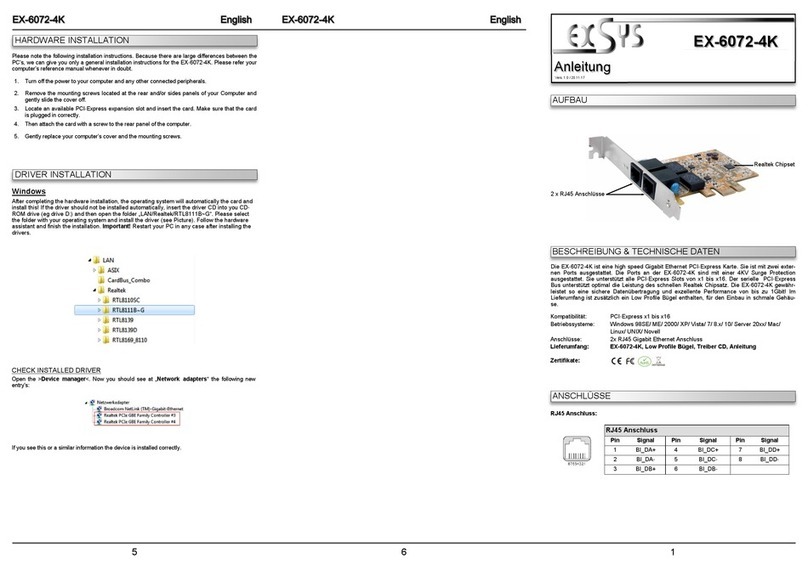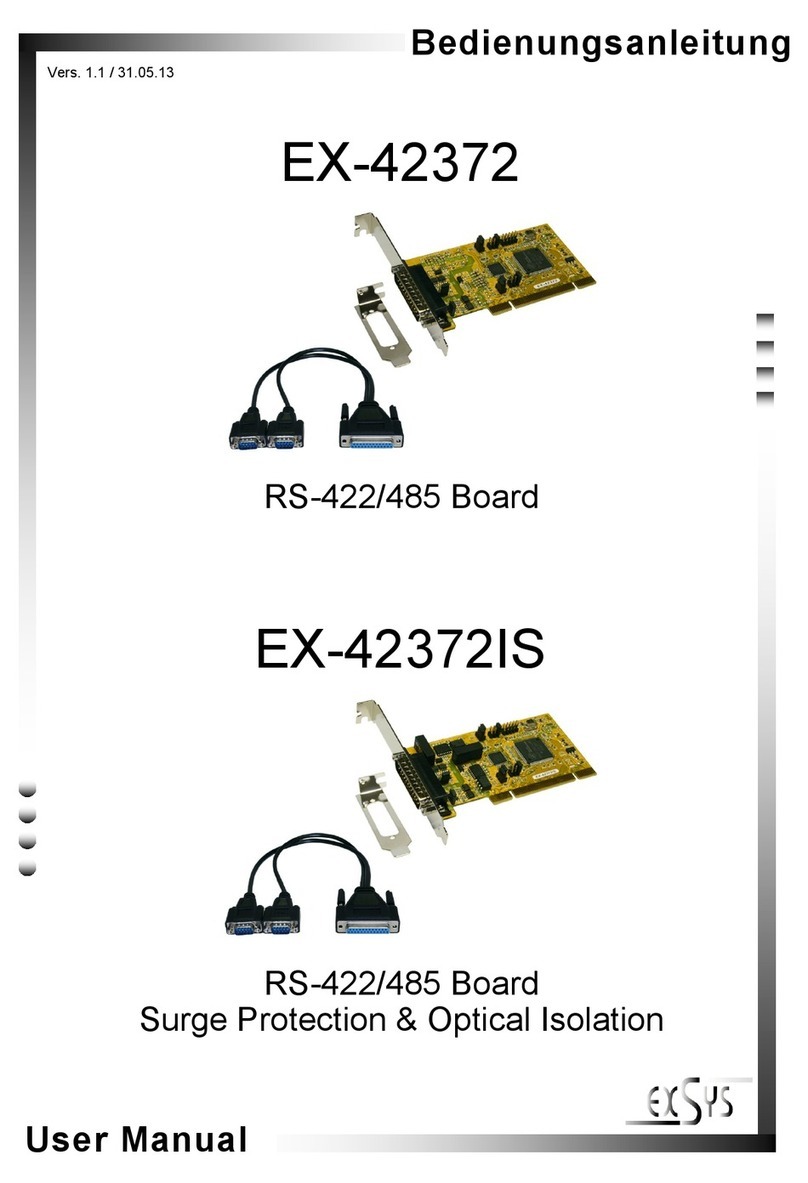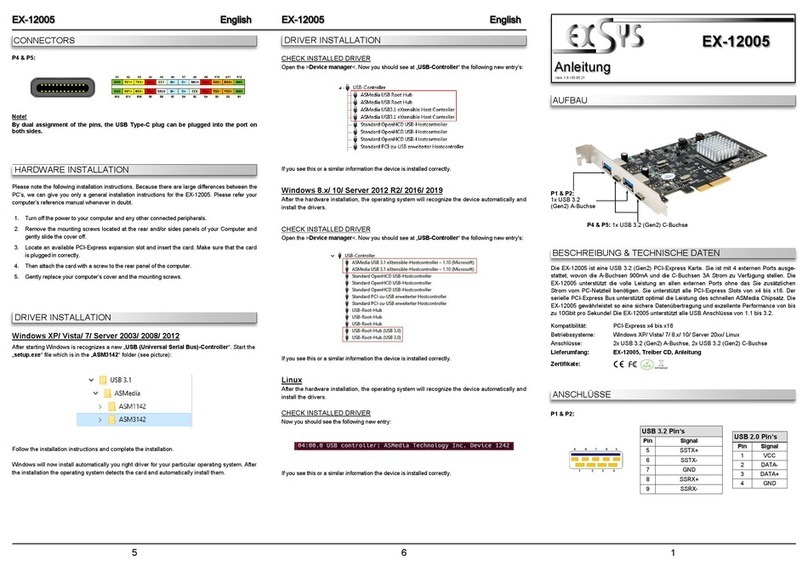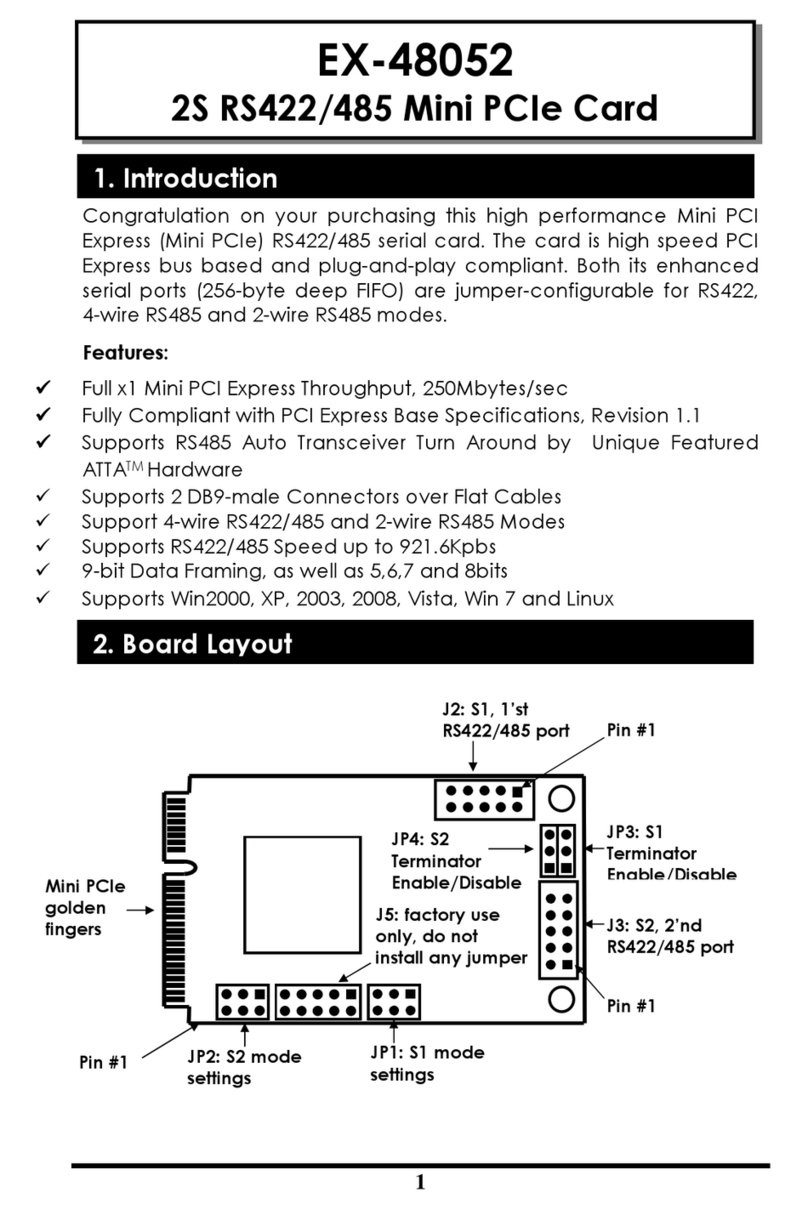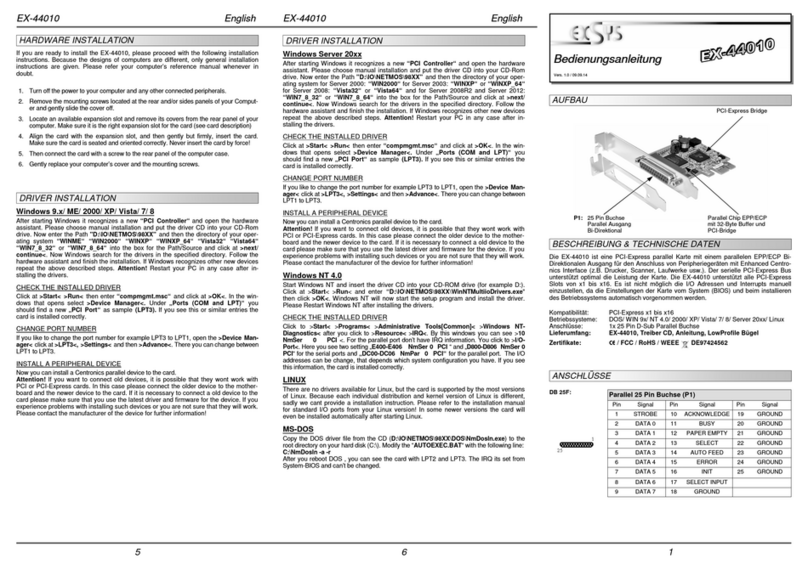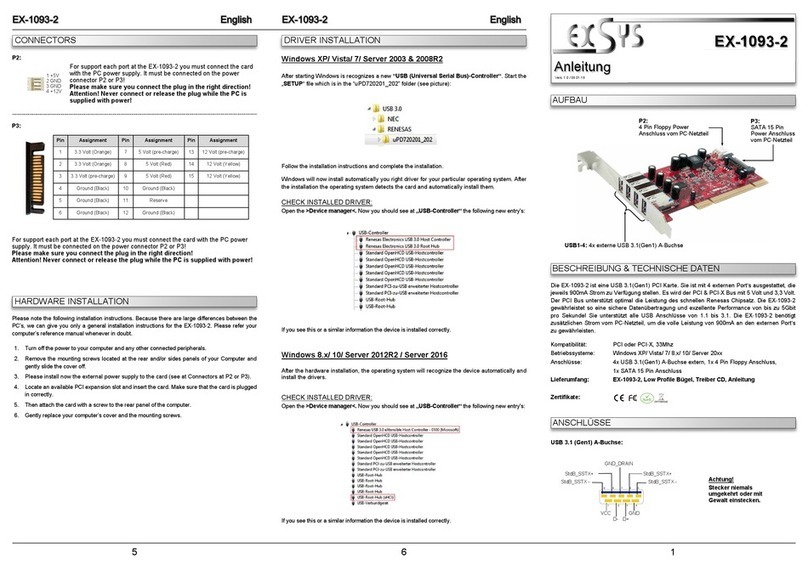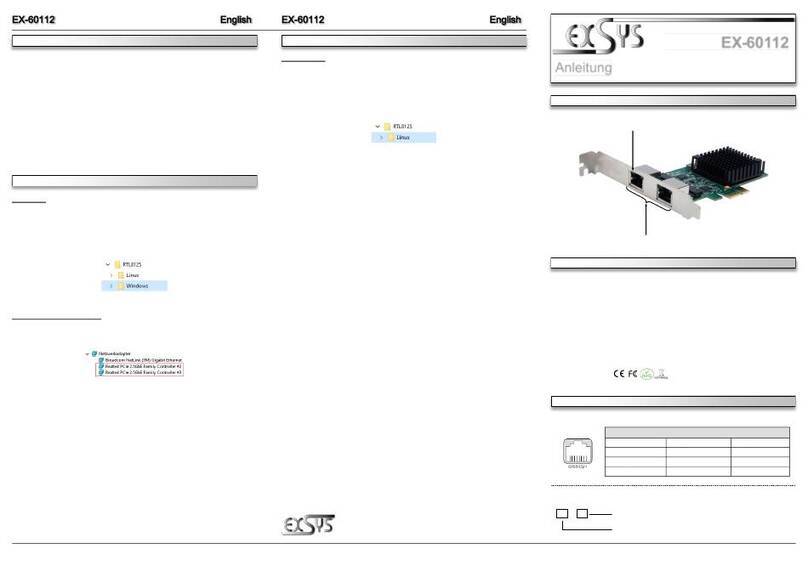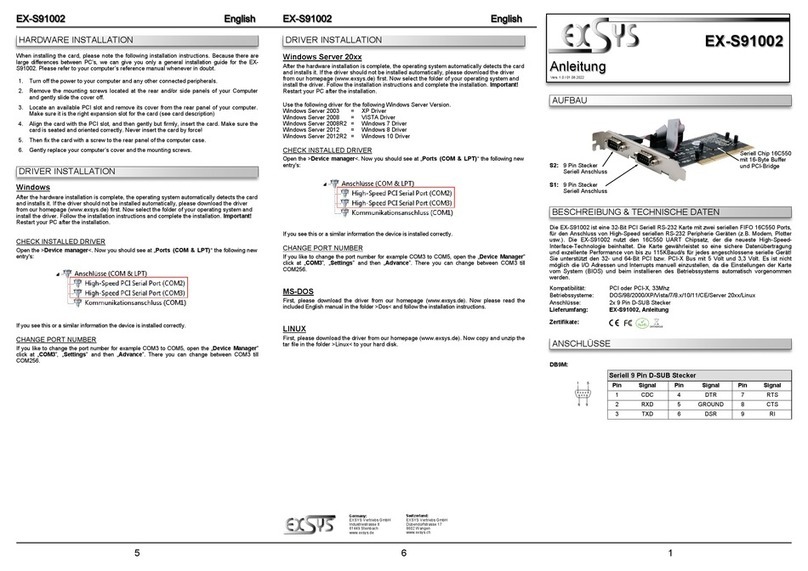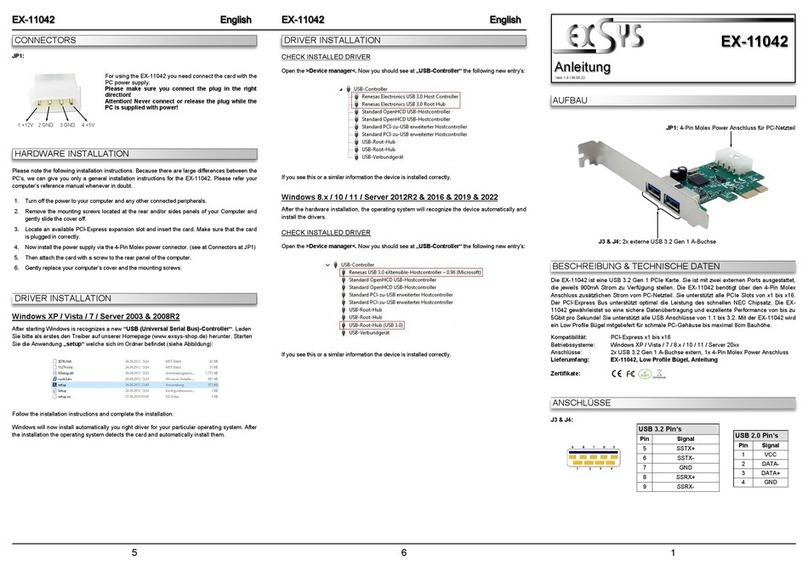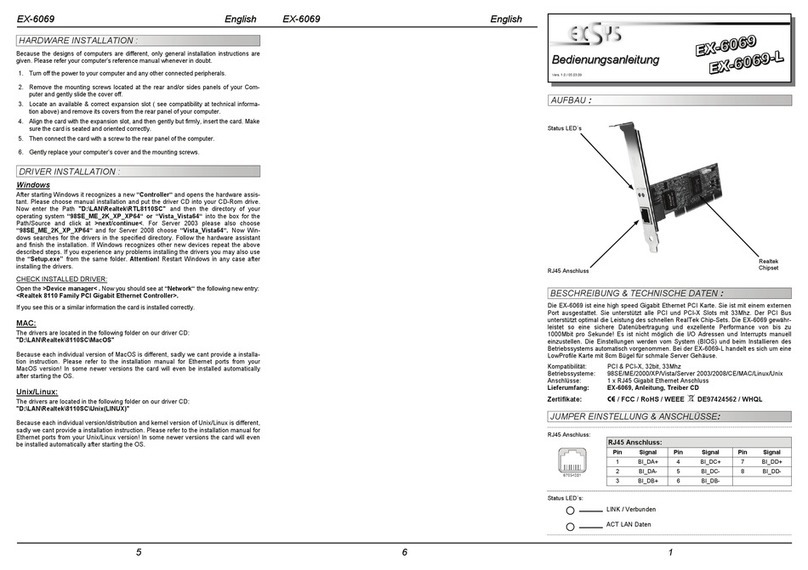2 3 4
EX
EX
EX-
-
-6410 / EX
6410 / EX
6410 / EX-
-
-6411
6411
6411
Deutsch
Deutsch
Deutsch
EX
EX
EX-
-
-6410 / EX
6410 / EX
6410 / EX-
-
-6411
6411
6411
Deutsch
Deutsch
Deutsch
The EX-6410/ 6411 is a plug & play high-speed IEEE1394 expansion card for the PCI-X
bus. It provides 3 external EX-6410 (picture page1) & 2 external plus 1 internal port Ex-
6411 (picture above). It uses data transfer rates up to 800Mbit/s. The design fully utilize
the TI chipset, which represents the latest in high speed IEEE1394b interface technol-
ogy. In combination with the fast PCI-X bus it provides a secure and very high data
transfer on each single port. It supports PCI-X slots with 64bit & 3.3Volt. It is not possi-
ble to change the address or IRQ settings manually, they will be obtained automatically
by the system (BIOS) and operating system. The EX-6410-L is a low profile card.
DESCRIPTION & TECHNICAL INFORMATION
Compatibility: PCI-X 64bit 3.3Volt
Operating system: WinME/2000/ XP/Server 20xx/Vista/ 7/ 8 /MAC/(Linux by OS)
Connectors: 2x 9Pin IEEE1394b, 1x 6Pin IEEE1394a
Extent of delivery: EX-6410 or EX-6411, Manual
Certificates:
CE
CECE
CE
/ FCC / RoHS / WEEE DE97424562 / WHQL
Windows Vista/ 7/ 8/ Server 2008 & 2012
Sie benötigen keine Treiber, da diese im Windows integriert sind und die EX-6410 / EX-
6411 automatisch installiert wird.
Wenn Sie die volle Bandbreite des IEEE1394B Anschlusses nutzen möchten sollten Sie
den Service Pack1 für Windows Vista installieren. Dort sollen laut Microsoft aktualisierte
IEEE1394B Treiber enthalten sein die dann die volle Geschwindigkeit des Anschlusses
nutzen.
ÜBERPRÜFEN DES INSTALLIERTEN TREIBER
Öffnen Sie den >Geräte-Manager<. Jetzt müssten Sie unter „IEEE 1394 Geräte“ folgen-
de Einträge sehen: <Texas Instruments OHCI konformer IEEE1394 Hostcontrol-
ler> .
Ist dieser Eintrag vorhanden, ist die EX-6410 / EX-6411 richtig installiert.
MAC
Sie benötigen keine Treiber, da diese im Mac OS bereits integriert sind und die EX-6410
/ EX-6411 automatisch installiert wird. Lediglich unter Mac OS 8.6 ist zuvor ein Update
notwendig. Dieses erhalten Sie auf der Mac Homepage. ( Stichwort Firewire Support
2.8.x)
Wenn Sie die volle Bandbreite des IEEE1394B Anschlusses nutzen möchten, sollten
Sie MAC OS X verwenden. Dort sind aktualisierte IEEE1394B Treiber enthalten die
dann die volle Geschwindigkeit des Anschlusses nutzen.
LINUX
Da sich die einzelnen Distributionen und Kernelversionen sehr voneinander unterschei-
den, können wir Ihnen leider keine Installationsanweisung geben. Bitte halten Sie sich
an die Installationsanweisung für IEEE1394 Anschlüsse Ihrer Linux Version.
LAYOUT
JUMPER SETTING & CONNECTORS
TREIBER INSTALLATION
HARDWARE INSTALLATION
Beachten Sie bitte die folgenden Installationshinweise. Da es grosse Unterschiede bei
Computern gibt, können wir Ihnen nur eine generelle Anleitung zum Einbau der EX-6410 /
EX-6411 geben. Bei Unklarheiten halten Sie sich bitte an die Bedienungsanleitung Ihres
Computersystems.
1. Schalten Sie Ihren Rechner und alle angeschlossenen Peripheriegeräte aus und
ziehen Sie bei allen Geräten den Netzstecker.
2. Lösen Sie die Schrauben des Gehäuses auf der Rückseite Ihres Computers und
entfernen Sie vorsichtig das Gehäuse.
3. Gegebenenfalls installieren Sie nun die externe Stromversorgung zur Entlastung des
Mainboards! (siehe Jumper Einstellung und Anschlüsse JP1 & J6)
4. Suchen Sie jetzt einen freien Steckplatz ( siehe Kompatibilität bei Technische Daten)
und stecken Sie die Karte vorsichtig in den ausgewählten Steckplatz ein. Beachten
Sie dass die Karte korrekt eingesteckt wird und das kein Kurzschluss entsteht.
5. Danach befestigen Sie die Karte mit einer Schraube am Gehäuse.
6. Jetzt können Sie das Computergehäuse mit den Schrauben wieder schließen.
User Manual
User Manual
Vers. 2.3 / 13.06.13
JUMPER EINSTELLUNG & ANSCHLÜSSE
TREIBER INSTALLATION
Windows ME
Sie benötigen keine Treiber, da diese im Windows integriert sind und die EX-6410 / EX-
6411 automatisch installiert wird.
ÜBERPRÜFEN DES INSTALLIERTEN TREIBER
Öffnen Sie den >Geräte-Manager<. Jetzt müssten Sie unter „IEEE 1394 Geräte“ folgen-
de Einträge sehen: <Texas Instruments OHCI konformer IEEE1394 Hostcontrol-
ler> .
Ist dieser Eintrag vorhanden, ist die EX-6410 / 6411 richtig installiert.
Windows 2000/ XP/ Server 2003
Sie benötigen keine Treiber, da diese im Windows integriert sind und die EX-6410 / EX-
6411 automatisch installiert wird.
ÜBERPRÜFEN DES INSTALLIERTEN TREIBER
Öffnen Sie den >Geräte-Manager<. Jetzt müssten Sie unter „IEEE 1394 Geräte“ folgen-
de Einträge sehen: <Texas Instruments OHCI konformer IEEE1394 Hostcontrol-
ler> .
Ist dieser Eintrag vorhanden, ist die EX-6410 / EX-6411 richtig installiert.
J1-J3:
9 Pin Firewire Buchse
Pin Signal Pin Signal Pin Signal
1 TPB- 4 TPA+ 7 SC
2 TPB+ 5 TPA (R) 8 POWER
3 TPA- 6 GND 9 TPB (R)
Anschluss J2 und J3 sind miteinander verbunden Sie
können daher immer nur einen Anschluss nutzen da sonst
2 Geräte mit einem Anschluss verbunden wären.
Achtung!!!
Achten Sie bitte immer darauf dass die Kabel richtig ver-
bunden sind. Falsch angeschlossene Kabel können ihre
Hardware zerstören!
PCI = Power from PCI-X BUS (default)
AUX = Power from PC power supply
(For safe direct power from pc power supply to provide sufficient power
for devices with high power consumption).
Connector J6 must be connected with PC power supply!
JP1:
J6: If JP1 is set to AUX J6 must be connected with pc power supply!
Please make sure you connect the plug in the right direction.
Never connect or release the plug while the PC power is on!
J4:
IEEE 1394 6Pin port
Pin Signal Pin Signal
1 Power 4 TPB+
2 GND 5 TPA-
3 TPB- 6 TPA+
2 4 6
1 3 5
9 8 7 6 5
1 2 3 4
TI Chipset
J3
1 x External 9 Pin
1394B - Port
J1 oder J2
1x 1394B 9 Pin
Port
(EX-6411) Internal
(EX-6410) External
J6
Connector for PC
Power supply
JP1
Select power source
PCI or AUX
TI Chipset PCI-X Bridge
J4
1 x External 6 Pin
1394A - Port
PCI
AUX
1 +5V
2 GND
3 GND
4 +12V