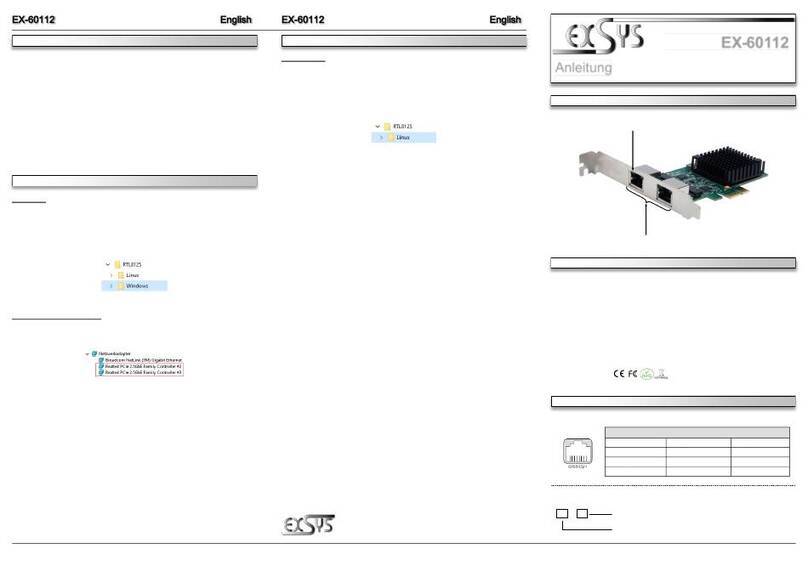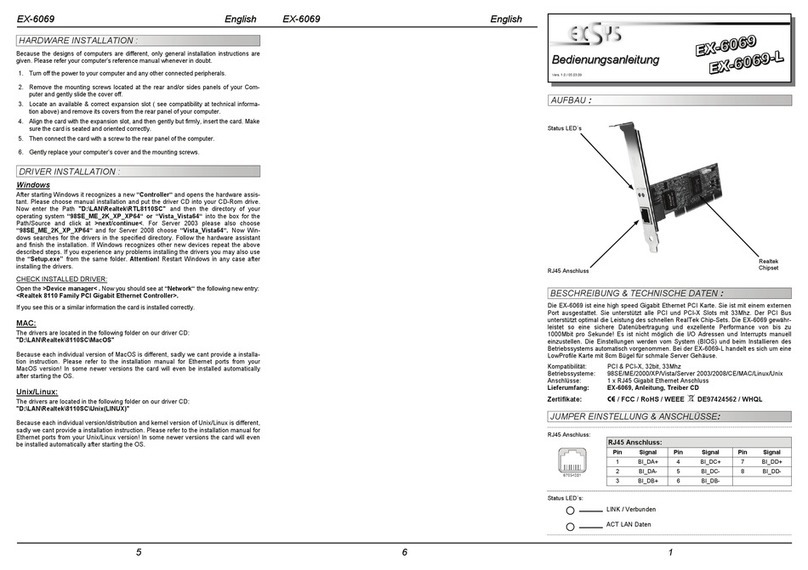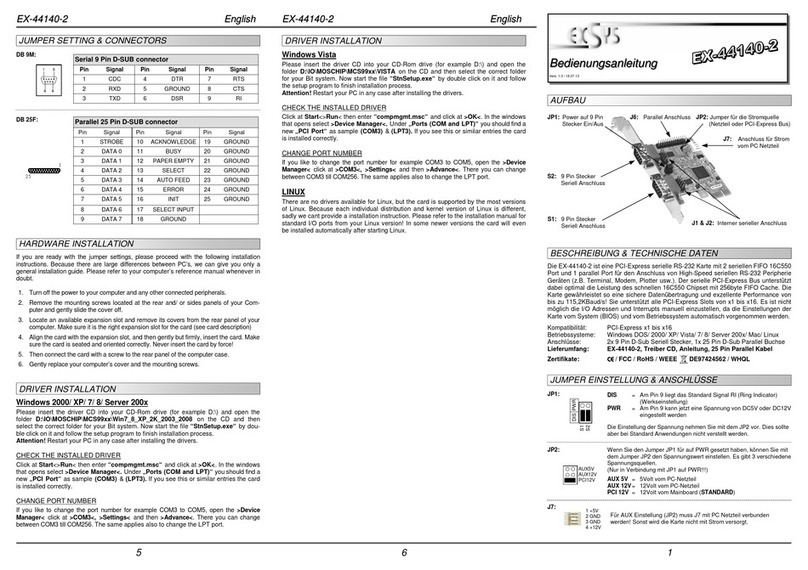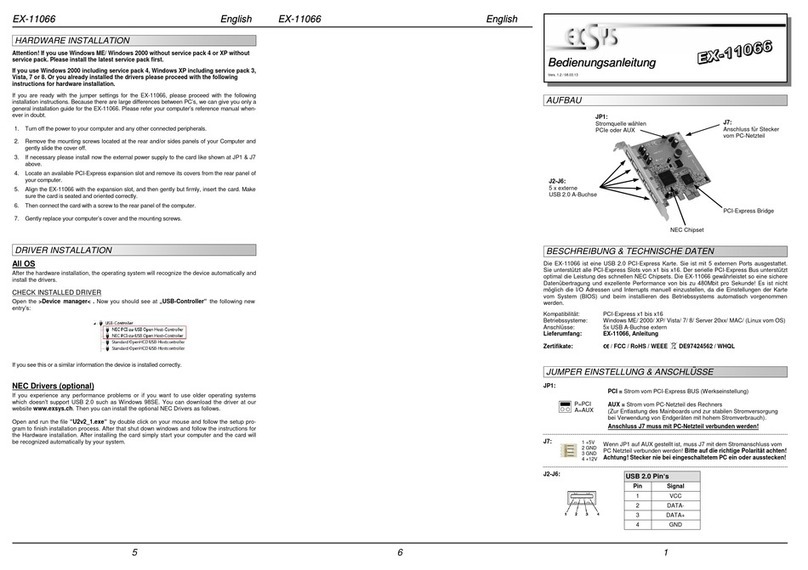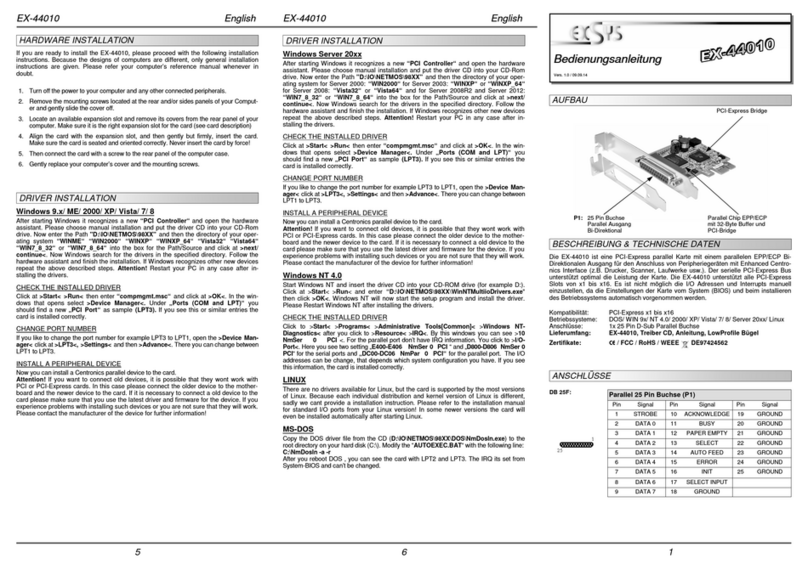234
HARDWARE INSTALLATION
TREIBER INSTALLATION
Die EX-6500E is a plu & play hi h-speed FireWire IEEE1394a expansion card for the PCI Bus.
The EX-6500E provides 3 external and 1 internal FireWire 1394a port. It supports PCI slots with
32bit and 5V or 3,3V. The EX-6500E desi n fully utilize the Texas Instruments chipset, which
represents the latest in hi h speed IEEE1394 interface technolo y. In combination with the fast
PCI Bus it provides a secure and very hi h data transfer on each sin le port. It uses data
transfer rates up to 400Mbit/s. It is not possible to chan e the address or IRQ settin s manually,
they will be obtained automatically by the system (BIOS) and operatin system.
Compatibility: PCI & PCI-X 32Bit, 5V & 3,3V, 33MHz
Operatin Systems: Windows ME/ 2000/ XP/ Vista/ 7/ 8.x/ 10/ Server 20xx/ MAC/ Linux
Connectors: 3x extern 6 Pin 1394a, 1x intern 6 Pin 1394a
Extent of delivery: EX-6500E, Manual
Certificates: CE / FCC / RoHS / WEEE E97424562 / WHQL
JUMPER SETTING & CONNECTORS
DESCRIPTION & TECHNICAL INFORMATION
INT = Power from PCI BUS (Factory Settin )
EXT = Power from PC power supply
(Direct power from PC power supply, provide an sufficient power for
devices with hi h power consumption)
Connector J5 must be connected with PC power supply!
JP1:
J5:
For aux power (JP1), J5 must be connected to PC power supply!
If not, the card won’t work.
6 Pin FireWire 1394a Port
Pin Signal Pin Signal
1Power 4TPB+
2GND 5TPA-
3TPB- 6TPA+
1 +5V
2 GND
3 GND
4 +12V
J1 / J2 / J3 / J4:
Beachten Sie bitte die fol enden Installationshinweise. Da es roße Unterschiede zwischen PC‘s
ibt, können wir Ihnen nur eine enerelle Anleitun zum Einbau eben. Bei Unklarheiten halten Sie
sich bitte an die Bedienun sanleitun Ihres Computersystems.
1. Schalten Sie Ihren Rechner und alle an eschlossenen Peripherie eräte aus und ziehen Sie
bei allen Geräten den Netzstecker.
2. Lösen Sie die Schrauben des Gehäuses auf der Rückseite Ihres Computers und entfernen
Sie vorsichti das Gehäuse.
3. Ge ebenenfalls installieren Sie nun die externe Stromversor un zur Entlastun des Main-
boards! (siehe Jumper Einstellun und Anschlüsse JP1 & J5)
4. Suchen Sie jetzt einen freien PCI Steckplatz und stecken Sie die Karte vorsichti in den
aus ewählten PCI Steckplatz ein. Beachten Sie das die Karte korrekt ein esteckt wird und
das kein Kurzschluss entsteht.
5. Danach befesti en Sie die Karte mit einer Schraube am Gehäuse.
6. Jetzt können Sie das Computer ehäuse mit den Schrauben wieder schließen.
Windows ME/ 2000/ XP/ Vista/ 7/ 8.x/ 10/ Server 20xx
Es werden keine Treiber benöti t, da die Treiber im Betriebssystem inte riert sind und die Karte
wird somit automatisch installiert.
ÜBERPRÜFEN DES INSTALLIERTEN TREIBER
Öffnen Sie den >Geräte-Manager<. Jetzt müssten Sie unter „IEEE 1394 Bus-Hostcontroller“
fol enden Eintra sehen:
Ist dieser oder ein ähnlicher Eintra vorhanden, ist die Karte richti installiert.
MAC
Es werden keine Treiber benöti t, da die Treiber im MAC OS inte riert sind und die Karte wird
somit automatisch installiert. Ledi lich unter MAC OS 8.6 ist zuvor ein Update notwendi .
Dieses erhalten Sie auf der MAC Homepa e. (Stichwort FireWire Support 2.8.x)
LINUX
Da sich die einzelnen Distributionen und Kernelversionen sehr voneinander unterscheiden,
können wir Ihnen keine Installationsanweisun zur Verfü un stellen. Bitte halten Sie sich an
die Installationsanweisun für IEEE1394 Anschlüsse Ihrer Linux Version.
LAYOUT
Manual
Vers. 3.4 / 17.10.17
EX-6500E
J4: 1 x 6 Pin 1394a Port
(shared with external J1)
J3: 1 x 6 Pin 1394a Port
J1: 1 x 6 Pin 1394a Port
(shared with internal J4)
J5: Connector for
PC Power
Supply
JP1: Select power source
PCI or AUX
J2: 1 x 6 Pin 1394a Port
INT
EXT