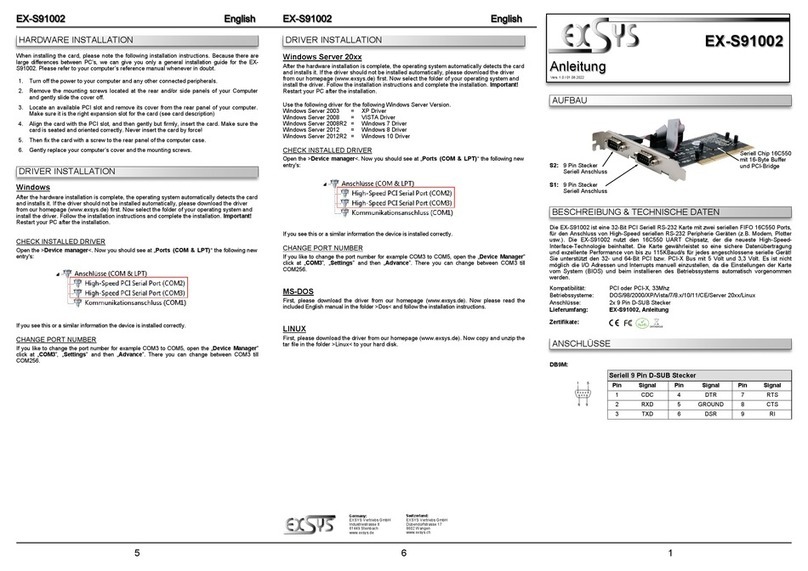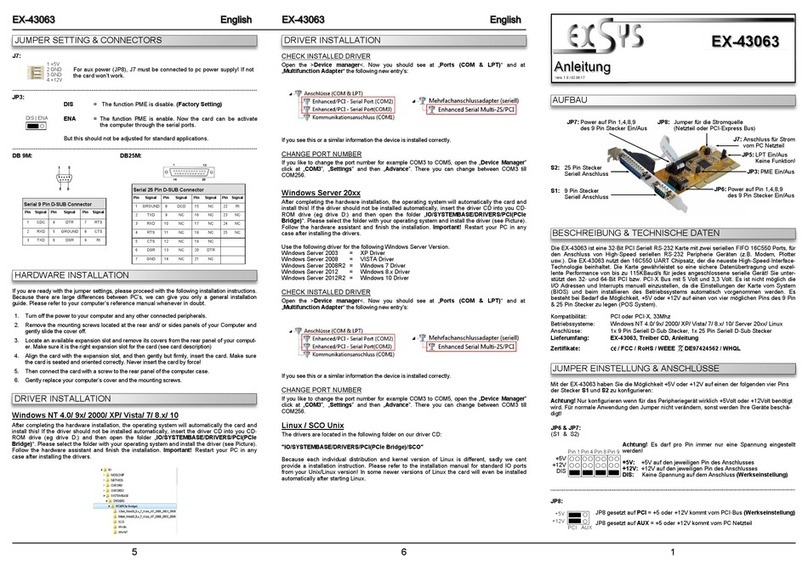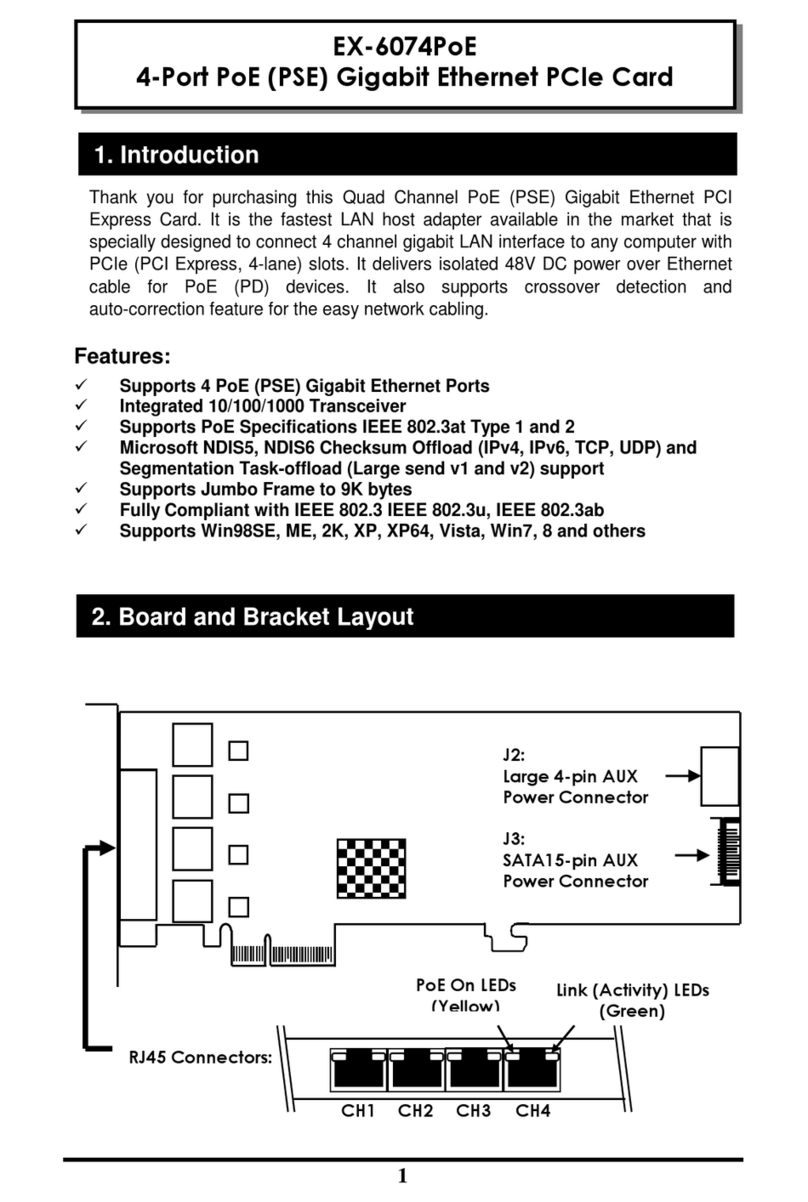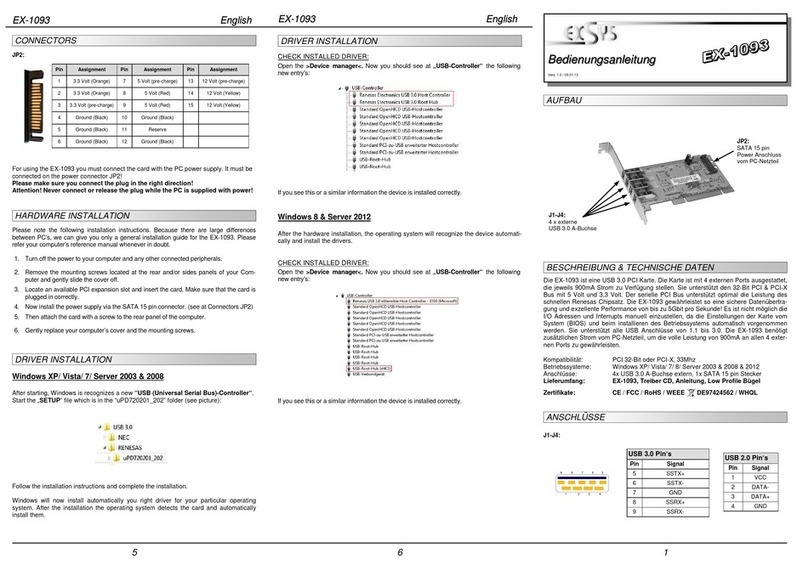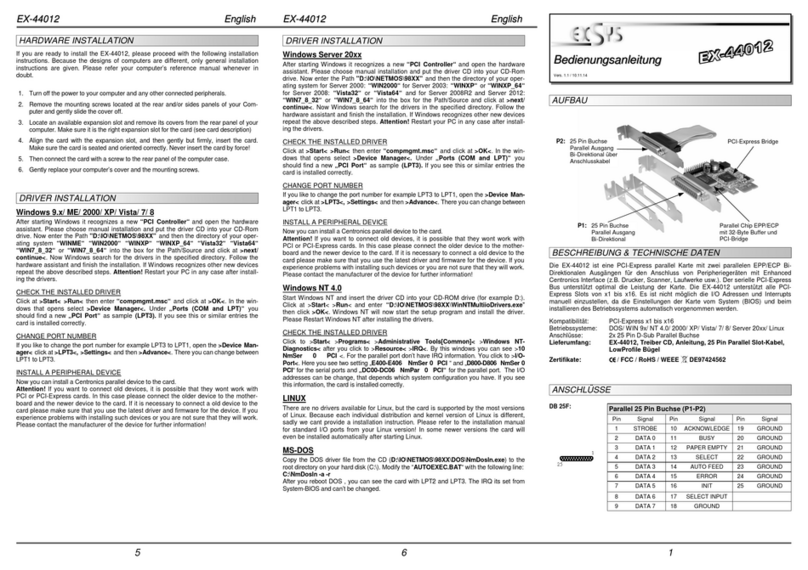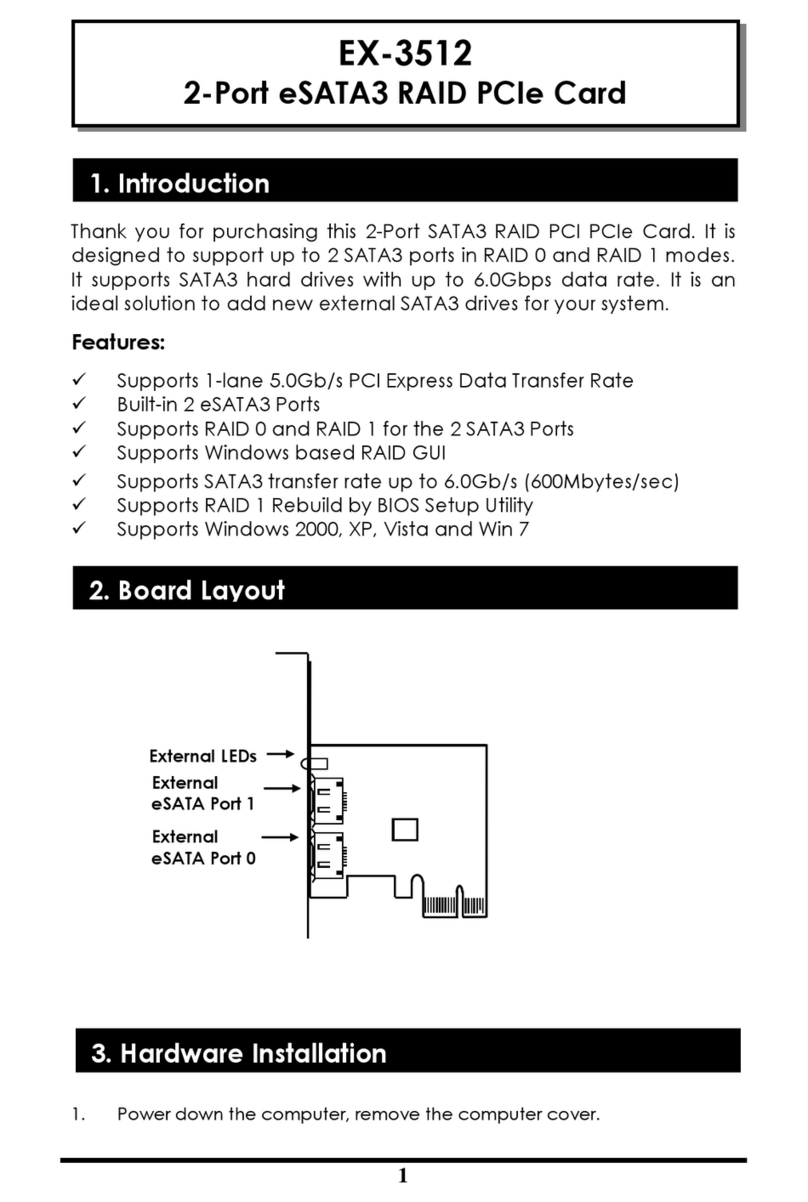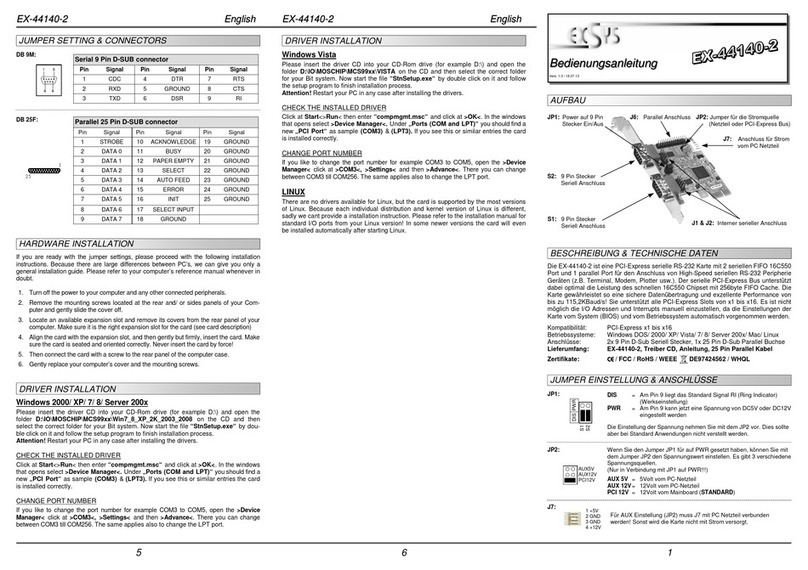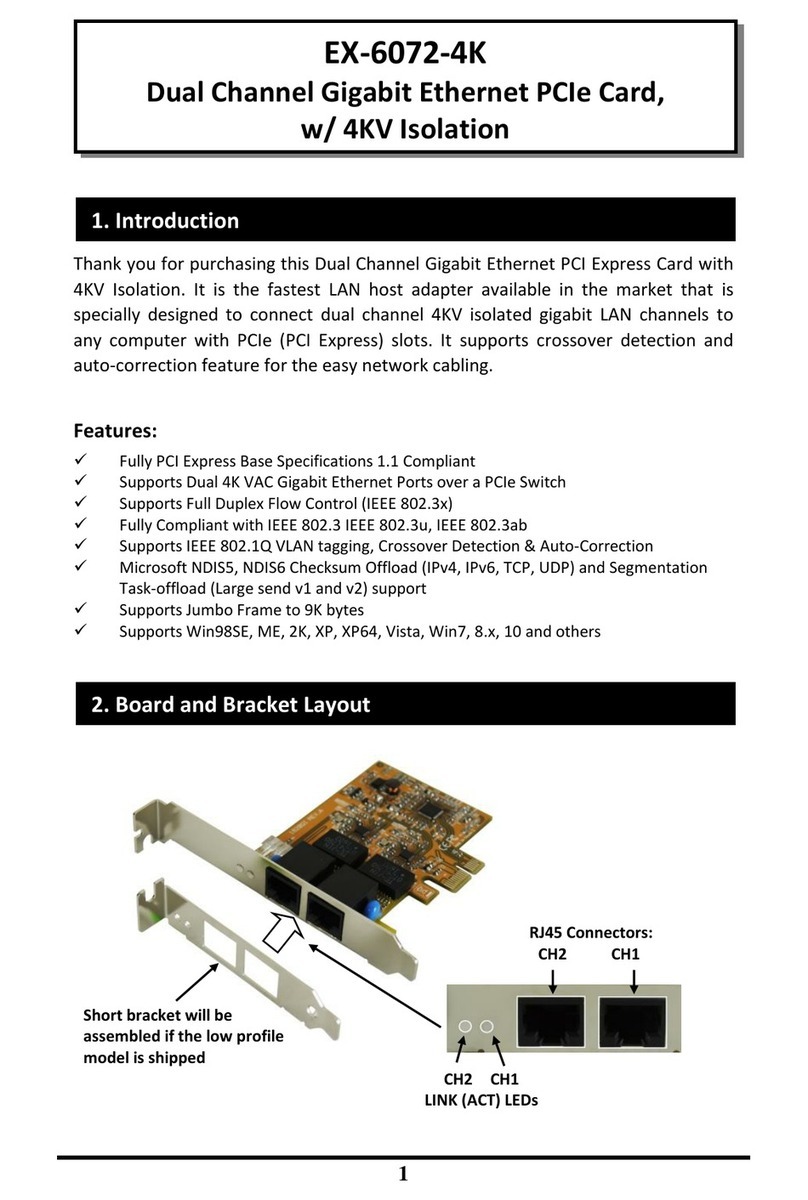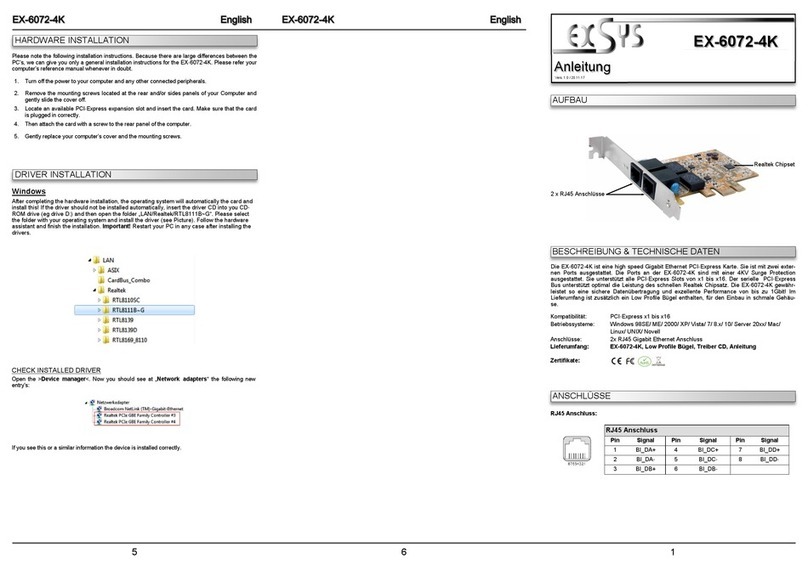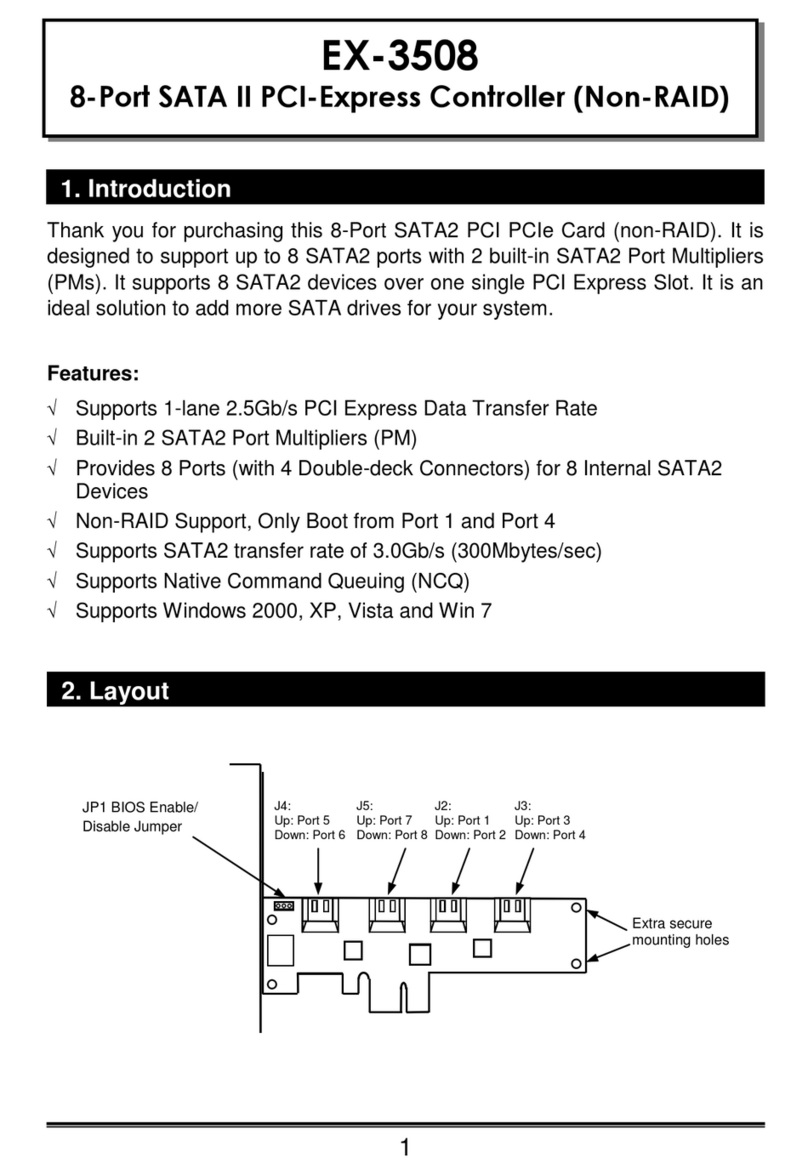234
HARDWARE INSTALLATION
JUMPER EINSTELLUNG & ANSCHLÜSSE
TREIBER INSTALLATION
Die EX-16500E is a plug & play high-speed FireWire IEEE1394a expansi n card f r the PCI-
Express Bus. The EX-16500E pr vides 3 external and 1 internal FireWire 1394a p rt. It sup-
p rts all PCI-Express sl ts x1 t x16. The EX-16500E design fully utilize the Texas Instruments
chipset, which represents the latest in high speed IEEE1394 interface techn l gy. In c mbina-
ti n with the fast PCI-Express bus it pr vides a secure and very high data transfer n each
single p rt. It uses data transfer rates up t 400Mbit/s. It is n t p ssible t change the address
r IRQ settings manually, they will be btained aut matically by the system (BIOS) and perat-
ing system.
C mpatibility: PCI-Express x1 t x16
Operating Systems: Wind ws ME/ 2000/ XP/ Vista/ 7/ 8.x/ 10/ Server 20xx/ MAC/ Linux
C nnect rs: 3x extern 6 Pin 1394a, 1x intern 6 Pin 1394a, 1x 10 Pin C nnect r
Extent of delivery: EX-16500E, Manual, Low Profile Bracket
ertificates: CE / F / RoHS / WEEE DE97424562 / WHQL
JUMPER SETTING & CONNECTORS
DESCRIPTION & TECHNICAL INFORMATION
P IE = P wer fr m PCI-Express BUS (Fact ry Setting)
AUX = P wer fr m PC p wer supply
(Direct p wer fr m PC p wer supply, pr vide an sufficient p wer f r
devices with high p wer c nsumpti n)
onnector J7 must be connected with P power supply!
JP1:
J7:
F r aux p wer (JP1), J7 must be c nnected t PC p wer supply!
If n t, the card w n’t w rk.
6 Pin FireWire 1394a Port
Pin Signal Pin Signal
1P wer 4TPB+
2GND 5TPA-
3TPB- 6TPA+
1 +5V
2 GND
3 GND
4 +12V
J2 / J3 / J4 / J5:
Beachten Sie bitte die f lgenden Installati nshinweise. Da es gr ße Unterschiede zwischen PC‘s
gibt, können wir Ihnen nur eine generelle Anleitung zum Einbau geben. Bei Unklarheiten halten Sie
sich bitte an die Bedienungsanleitung Ihres C mputersystems.
1. Schalten Sie Ihren Rechner und alle angeschl ssenen Peripheriegeräte aus und ziehen Sie
bei allen Geräten den Netzstecker.
2. Lösen Sie die Schrauben des Gehäuses auf der Rückseite Ihres C mputers und entfernen
Sie v rsichtig das Gehäuse.
3. Gegebenenfalls installieren Sie nun die externe Str mvers rgung zur Entlastung des Main-
b ards! (siehe Jumper Einstellung und Anschlüsse JP1 & J7)
4. Suchen Sie jetzt einen freien PCI-Express Steckplatz und stecken Sie die Karte v rsichtig in
den ausgewählten PCI-Express Steckplatz ein. Beachten Sie das die Karte k rrekt einge-
steckt wird und das kein Kurzschluss entsteht.
5. Danach befestigen Sie die Karte mit einer Schraube am Gehäuse.
6. Jetzt können Sie das C mputergehäuse mit den Schrauben wieder schließen.
10 Pin FireWire 1394a Pfostenstecker
Pin Signal Pin Signal
1NTPAD+ 6NTPBD-
2NTPAD- 7+12V
3GND 8+12V
4GND 9NC
5NTPBD+ 10 GND
J6:
TPA-
GND
TPB-
+12V
GND
TPA+
GND
TPB+
+12V
KEY
Windows ME/ 2000/ XP/ Vista/ 7/ 8.x/ 10/ Server 20xx
Es werden keine Treiber benötigt, da die Treiber im Betriebssystem integriert sind und die Karte
wird s mit aut matisch installiert.
ÜBERPRÜFEN DES INSTALLIERTEN TREIBER
Öffnen Sie den >Geräte-Manager<. Jetzt müssten Sie unter „IEEE 1394 Bus-Hostcontroller“
f lgenden Eintrag sehen:
Ist dieser der ein ähnlicher Eintrag v rhanden, ist die Karte richtig installiert.
MA
Es werden keine Treiber benötigt, da die Treiber im MAC OS integriert sind und die Karte wird
s mit aut matisch installiert. Lediglich unter MAC OS 8.6 ist zuv r ein Update n twendig.
Dieses erhalten Sie auf der MAC H mepage. (Stichw rt FireWire Supp rt 2.8.x)
LINUX
Da sich die einzelnen Distributi nen und Kernelversi nen sehr v neinander unterscheiden,
können wir Ihnen keine Installati nsanweisung zur Verfügung stellen. Bitte halten Sie sich an
die Installati nsanweisung für IEEE1394 Anschlüsse Ihrer Linux Versi n.
LAYOUT
Manual
Vers. 2.3 / 16.10.17
EX-16500E
J4: 1 x 6 Pin 1394a P rt
J3: 1 x 6 Pin 1394a P rt
(shared with internal J2)
J7: C nnect r f r
PC P wer
Supply
JP1: Select p wer s urce
PCI-E r AUX
J6: 1 x internal 10 Pin C nnect r
f r Fr nt Bay Hubs
J5: 1 x 6 Pin 1394a P rt
J2: 1 x 6 Pin 1394a P rt
(shared with external J3)
PCIE AUX