Exsys EX-1186HMVS-2 User manual
Other Exsys Switch manuals

Exsys
Exsys EX-1188HMS-2 User manual
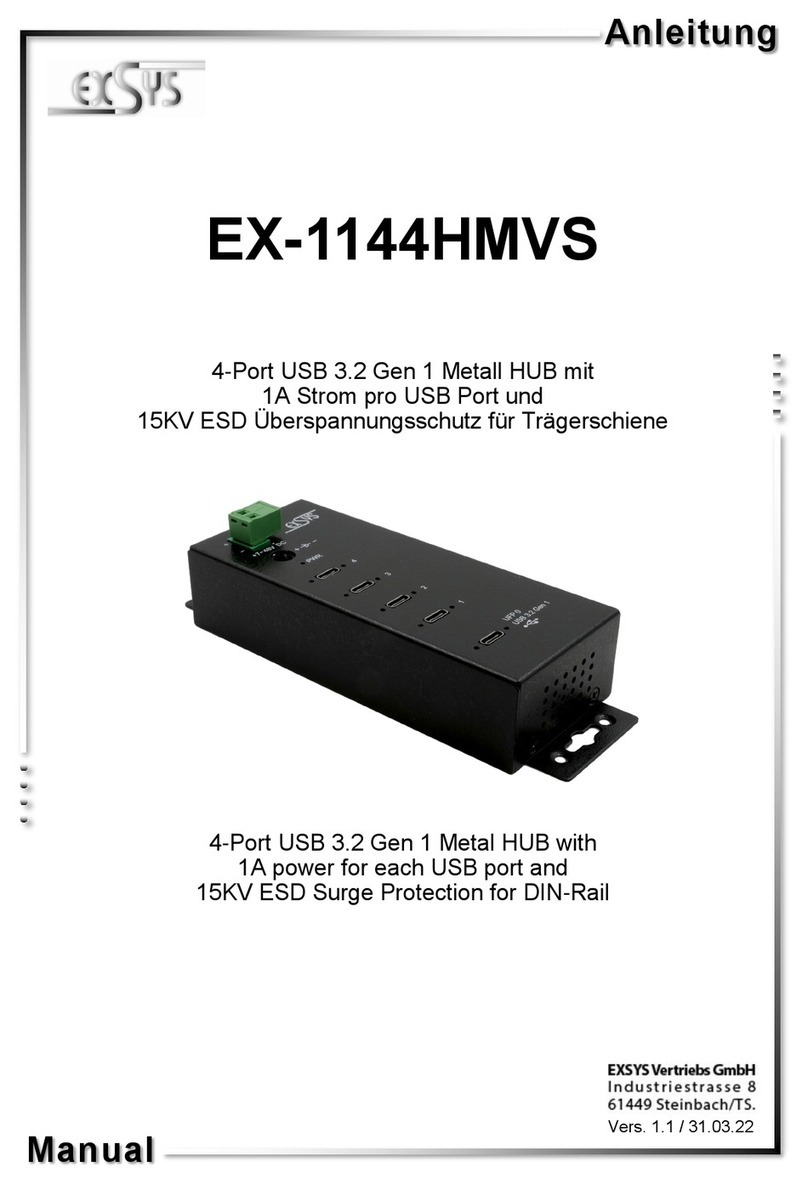
Exsys
Exsys EX-1144HMVS User manual

Exsys
Exsys EX-1189HMVS-3 User manual

Exsys
Exsys EX-11214HMVS User manual

Exsys
Exsys EX-1191HMVS-PD User manual

Exsys
Exsys EX-1179HMVS User manual

Exsys
Exsys EX-1526HMVS User manual

Exsys
Exsys EX-6007POE User manual

Exsys
Exsys EX-1185HMVS User manual

Exsys
Exsys EX-1247HMVS User manual
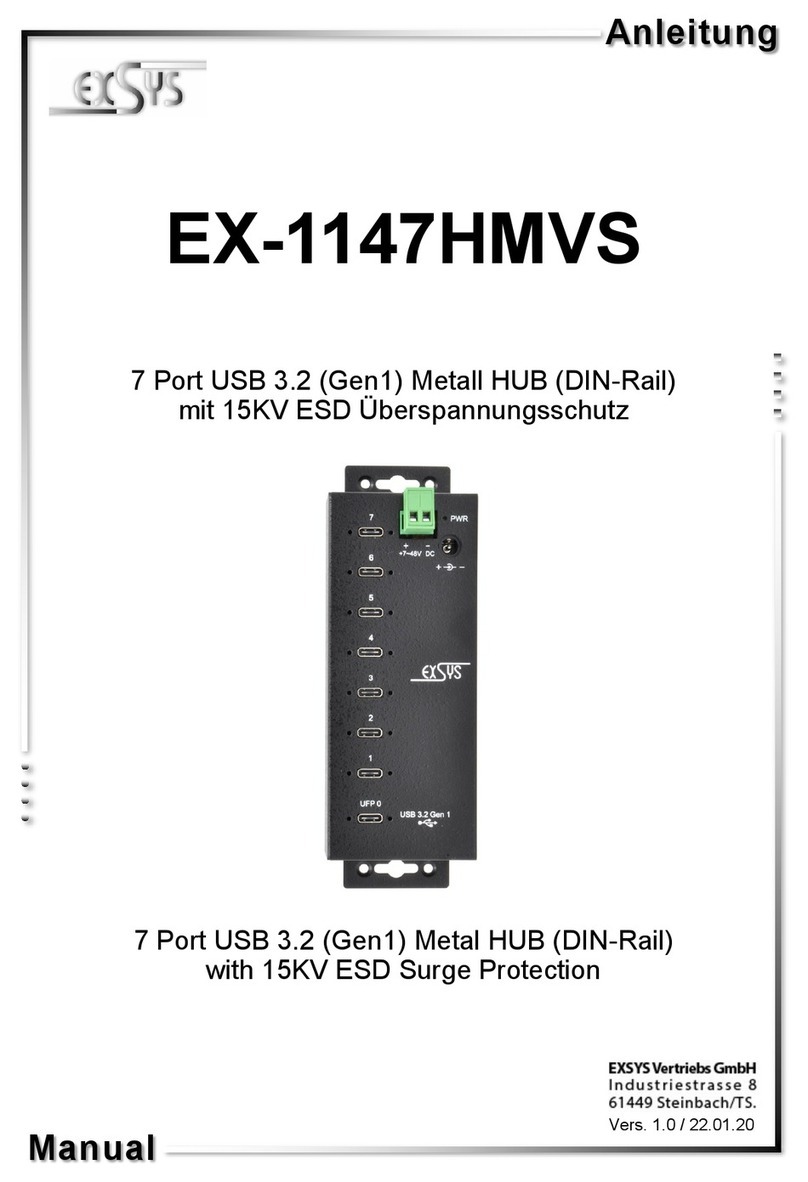
Exsys
Exsys EX-1147HMVS User manual

Exsys
Exsys EX-1596HMVS User manual
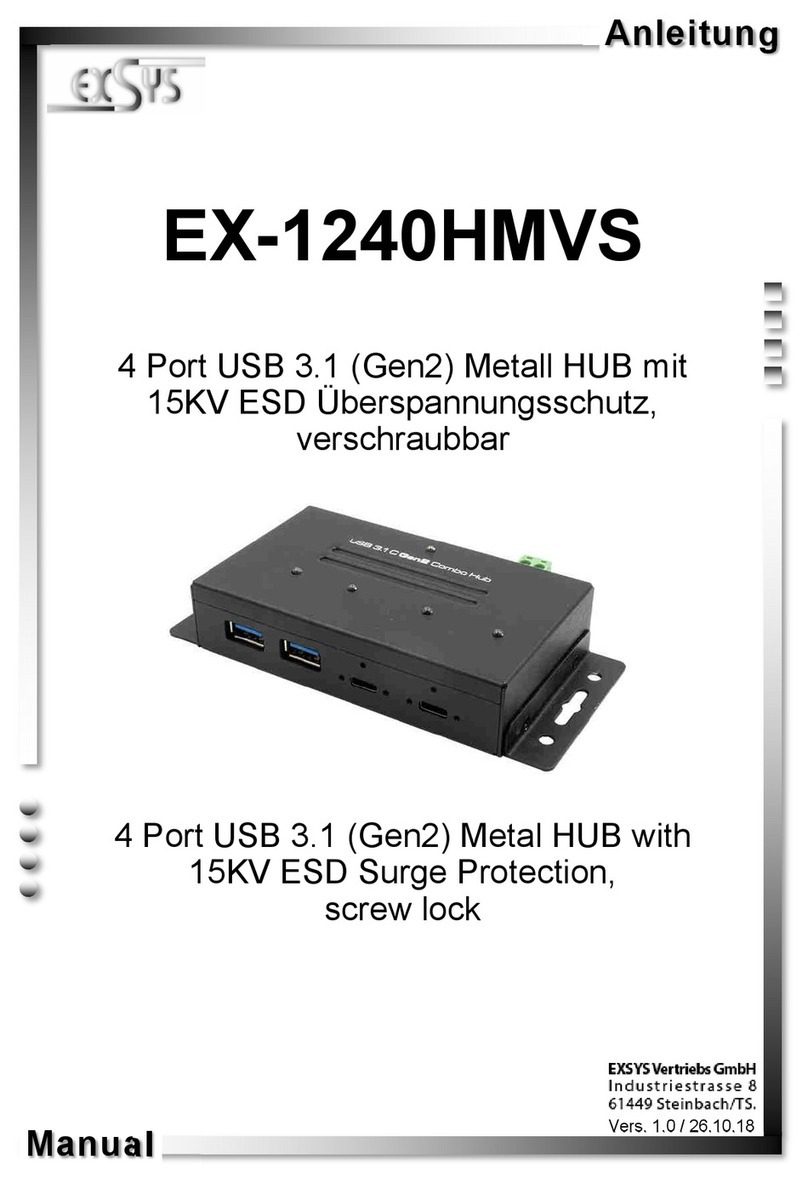
Exsys
Exsys EX-1240HMVS User manual

Exsys
Exsys EX-1194HMS User manual

Exsys
Exsys EX-62025 User manual

Exsys
Exsys EX-1116HMVS User manual
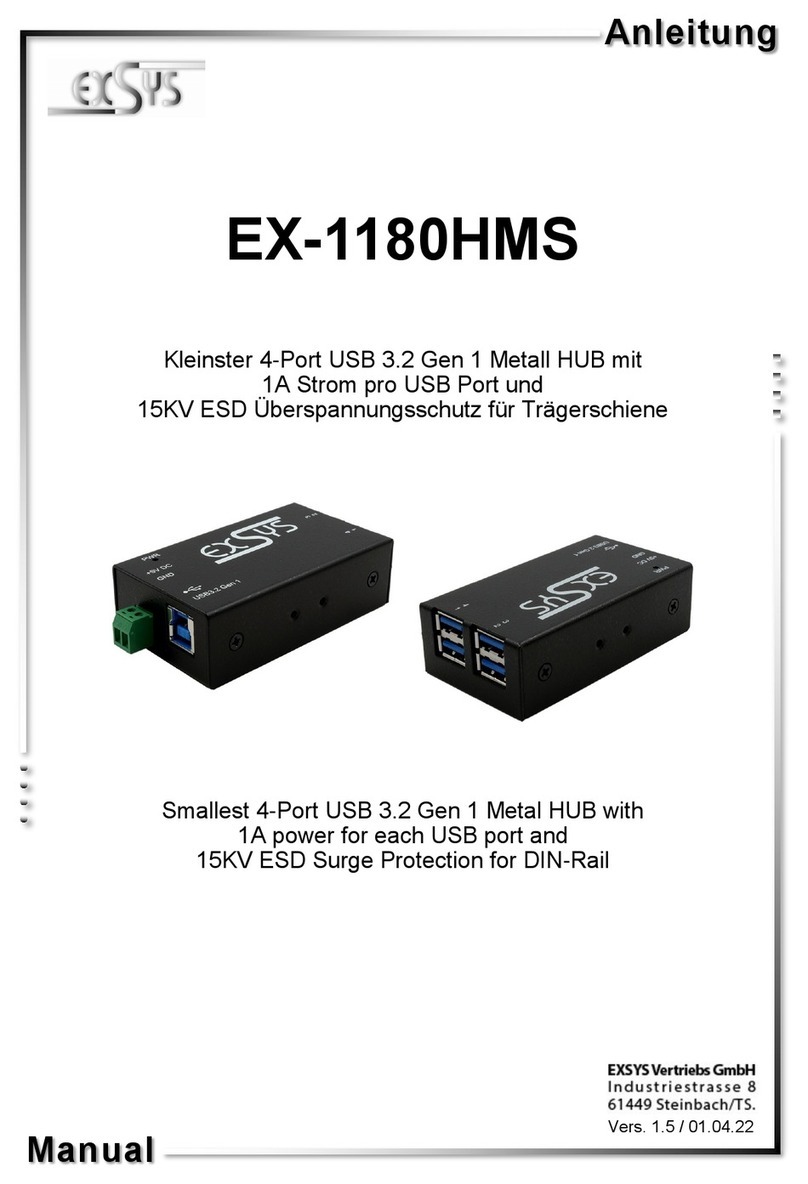
Exsys
Exsys EX-1180HMS User manual

Exsys
Exsys EX-1110HMVS User manual

Exsys
Exsys EX-1144HMVS User manual

Exsys
Exsys EX-1187HMVS User manual
Popular Switch manuals by other brands

SMC Networks
SMC Networks SMC6224M Technical specifications

Aeotec
Aeotec ZWA003-S operating manual

TRENDnet
TRENDnet TK-209i Quick installation guide

Planet
Planet FGSW-2022VHP user manual

Avocent
Avocent AutoView 2000 AV2000BC AV2000BC Installer/user guide

Moxa Technologies
Moxa Technologies PT-7728 Series user manual

Intos Electronic
Intos Electronic inLine 35392I operating instructions

Cisco
Cisco Catalyst 3560-X-24T Technical specifications

Asante
Asante IntraCore IC3648 Specifications

Siemens
Siemens SIRIUS 3SE7310-1AE Series Original operating instructions

Edge-Core
Edge-Core DCS520 quick start guide

RGBLE
RGBLE S00203 user manual



















