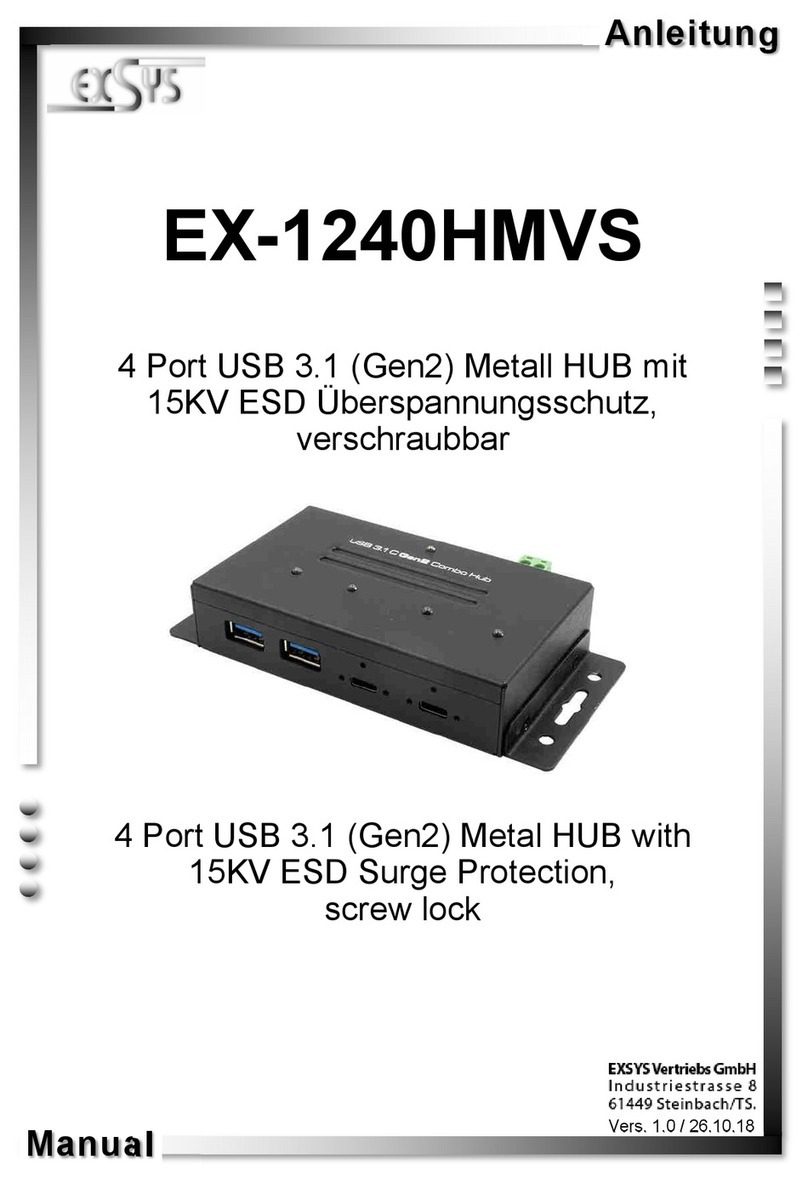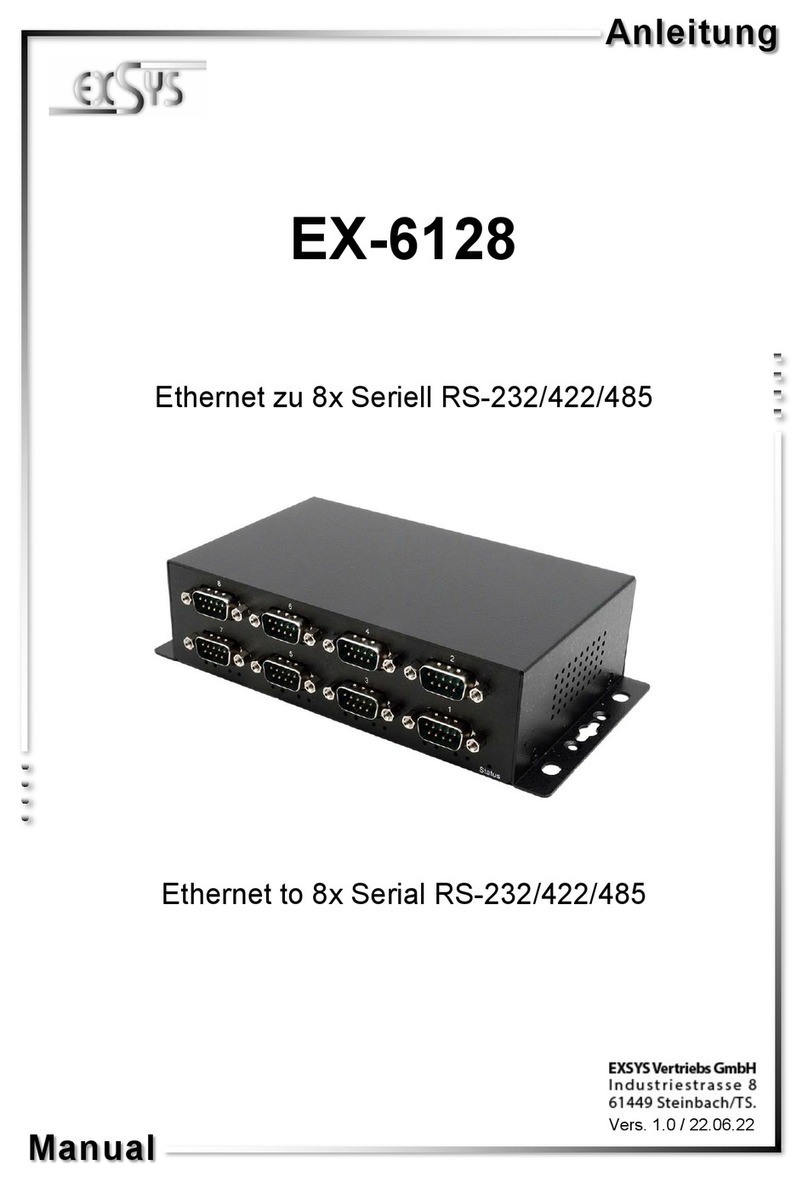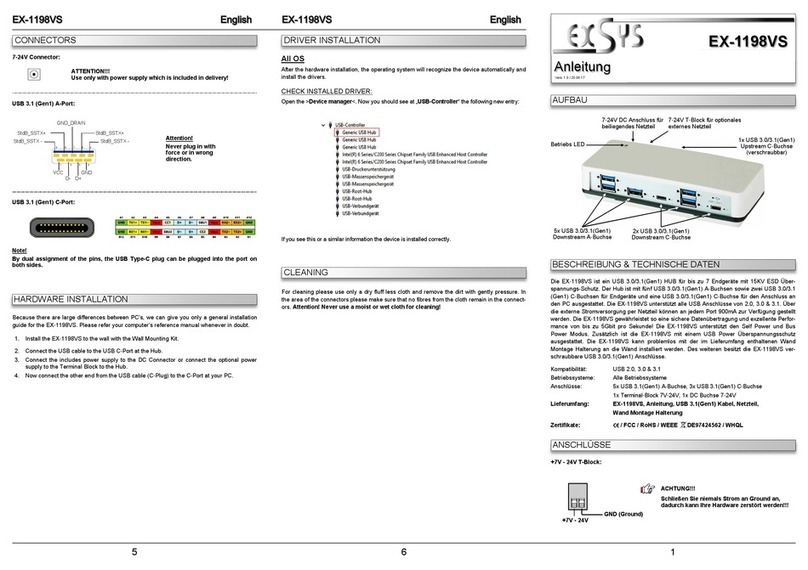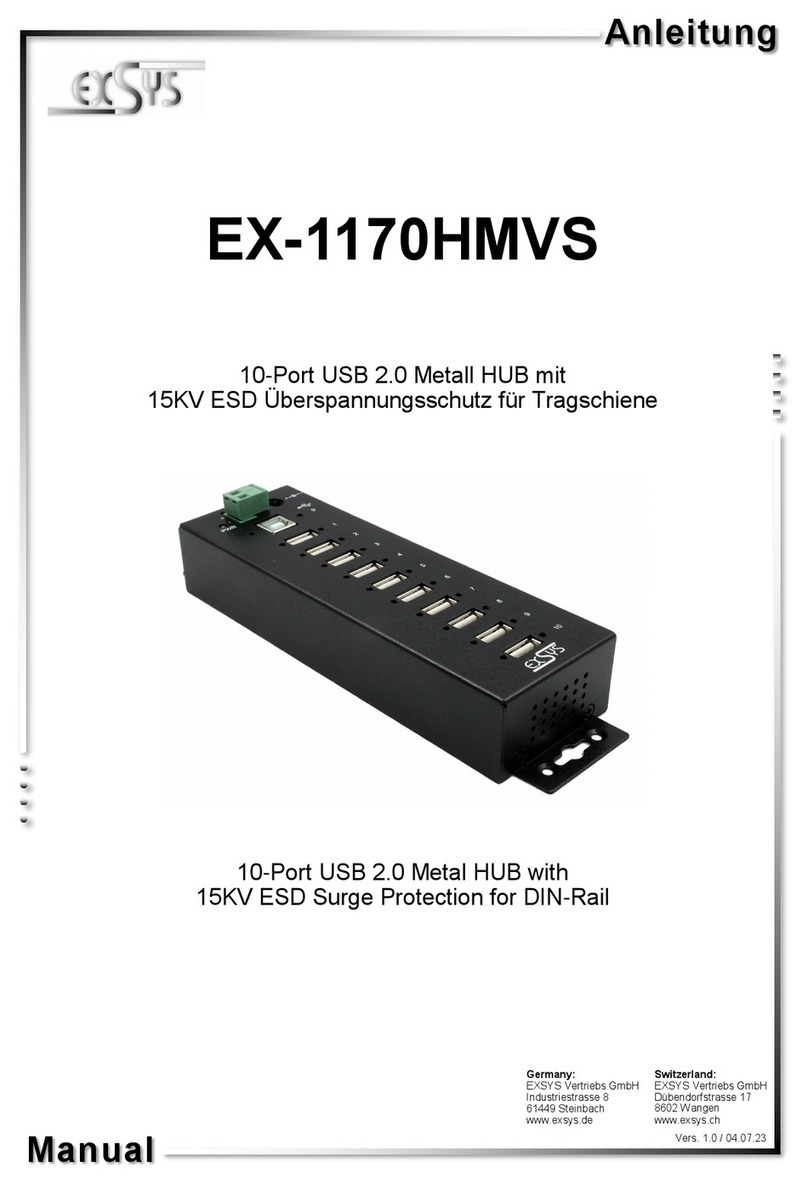234
Zur Reinigung des Gerätes verwenden Sie bitte ausschließlich ein trockenes nicht faserndes
Tuch und entfernen Sie die Verschmutzung mit leichtem Druck. Im Bereich der Anschlüsse bitte
darauf Achten, dass keine Fasern des Tuchs in der Buchse hinterlassen werden. Verwenden
Sie bitte zu Reinigung in keinem Fall ein feuchtes oder nasses Tuch!
REINIGUNG
HARDWARE INSTALLATION
Beachten Sie bitte die folgenden Installationshinweise. Da es große Unterschiede zwischen PC‘s
gibt, können wir Ihnen nur eine generelle Anleitung zum Einbau der EX-1134-2 geben. Bei Unklar-
heiten halten Sie sich bitte an die Bedienungsanleitung Ihres Computersystems.
1. Verbinden Sie das USB Kabel des USB HUB mit Ihrem Rechner oder Notebook.
2. Schließen Sie jetzt den Stromanschluss wenn es nötig ist, des optionalen Netzteils, an die
Buchse des Hub´s an und stecken Sie den Netzstecker des Netzteils in eine Steckdose.
3. Verbinden Sie nun das Ende mit dem C-Stecker des USB Kabels mit der
C-Buchse an Ihrem PC. Wenn Sie nur eine A-Buchse am Rechner haben, verwenden Sie
dann den Adapter EX-47991.
ACHTUNG!!!
Nur zur Verwendung mit optional enthaltenem Netzteil!
5 Volt Buchse:
ANSCHLÜSSE TREIBER INSTALLATION
Alle Betriebssysteme
Nach Abschluss der Hardwareinstallation erkennt das Betriebssystem den EX-1134 automa-
tisch und installiert diesen.
ÜBERPRÜFEN DES INSTALLIERTEN TREIBER
Öffnen Sie den >Geräte-Manager<. Jetzt müssten Sie unter „USB-Controller“ folgende
Einträge sehen:
Sind diese oder ähnliche Einträge vorhanden, ist die EX-1134 richtig installiert.
The EX-1134-2 is a plug & play high-speed USB 3.2 Gen 1 hub for 4 USB devices. The EX-
1134-2 provides 4 ports for USB devices and 1 uplink port for PC. It uses data transfer rates up
to 5Gbit/s. The EX-1134-2 design fully utilize the chipset, which represents the latest in high
speed USB interface technology. It provides a secure and very high data transfer on each single
port. Via a optional external power supply it is possible to provide a maximum of 900mA on
each USB port. Additionally it provides bus powered or self powered mode. It is not possible to
change the address or IRQ settings manually, they will be obtained automatically by the system
(BIOS) and operating system.
Compatibility: USB 2.0, 3.0 & 3.2 Gen 1
Operating Systems: All Operating Systems
Connectors: 4x USB A-connector Downstream, 1x USB C-connector Upstream
1x 5V Connector
Extent of delivery: EX-1134-2, Manual, USB-C to USB-A Adapter (EX-47991)
Certificates:
CONNECTORS
DESCRIPTION & TECHNICAL INFORMATION
LAYOUT
Manual
Vers. 1.0 / 14.04.22
EX-1134-2
USB 1-4:
4 x external USB 3.2 Gen 1
A-Ports for Devices
5V DC Connector for
optional Power Supply
Attention!
Never plug in with
force or in wrong
direction.
USB 3.2 Gen 1 A-Port:
USB 3.2 Gen 1 C-Stecker:
A12 A11 A10 A9 A8 A7 A6 A5 A4 A3 A2 A1
GND RX2+ RX2- VBUS SBU1 D- D+ CC1 VBUS TX1- TX1+ GND
GND TX2+ TX2- VBUS CC2 D+ D- SBU2 VBUS RX1- RX1+ GND
B1 B2 B3 B4 B5 B6 B7 B8 B9 B10 B11 B12