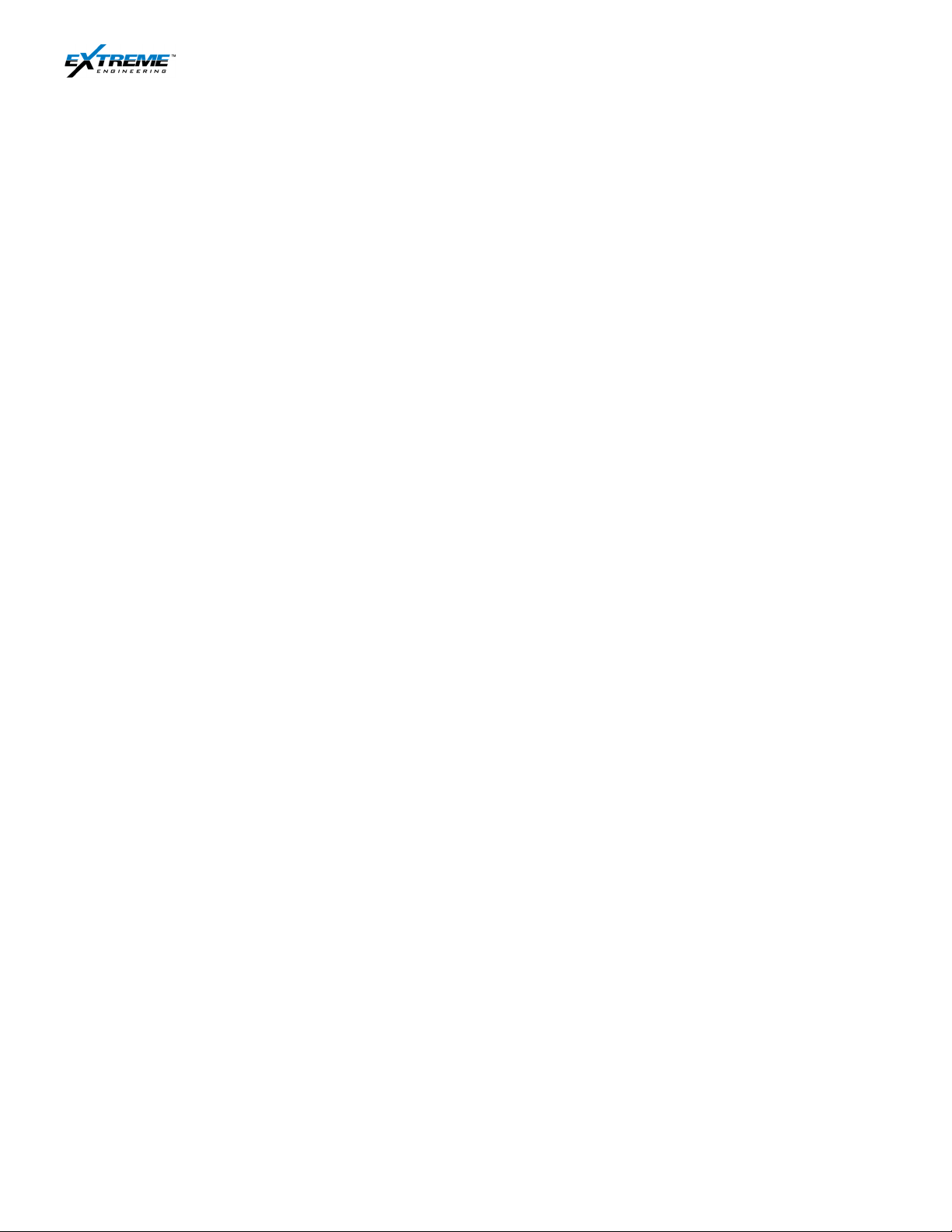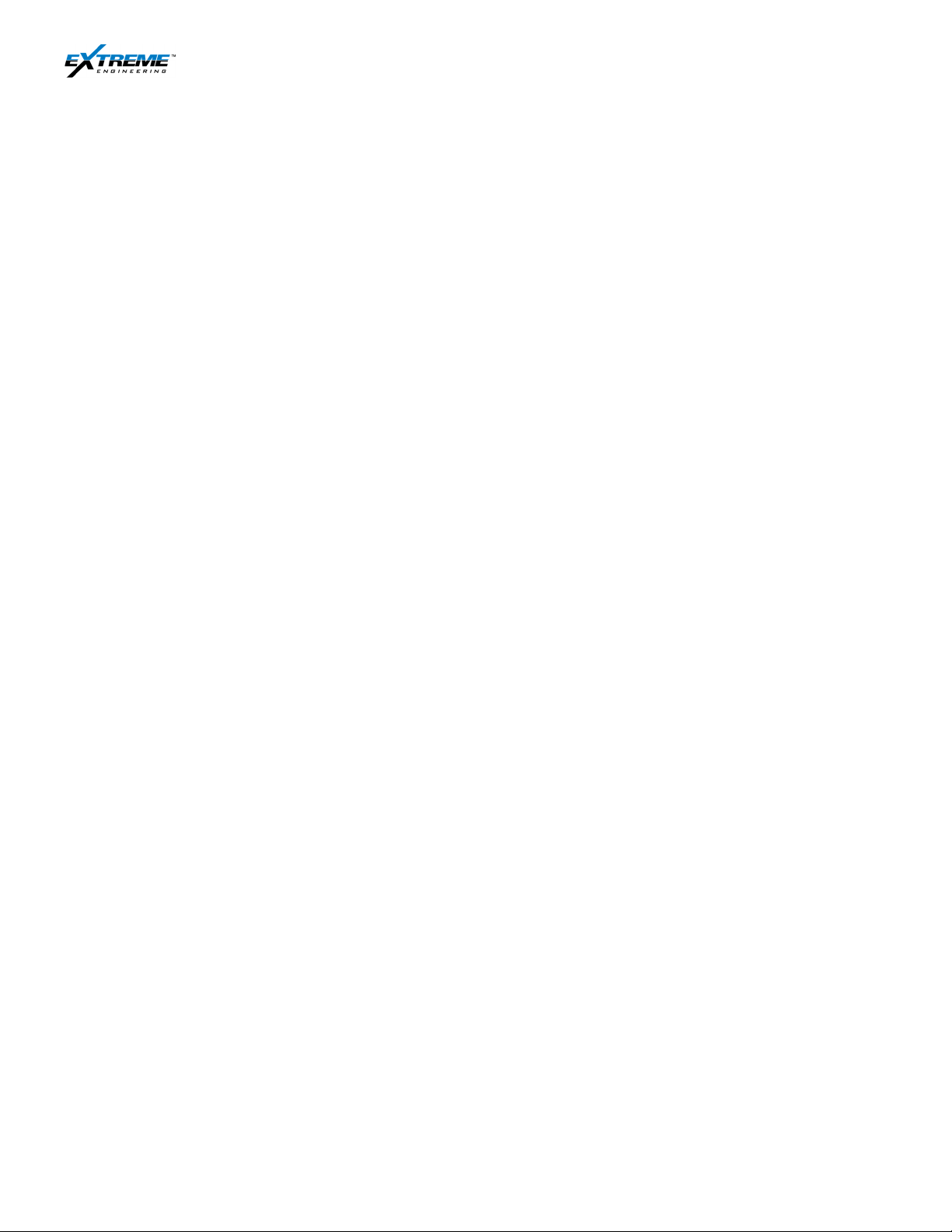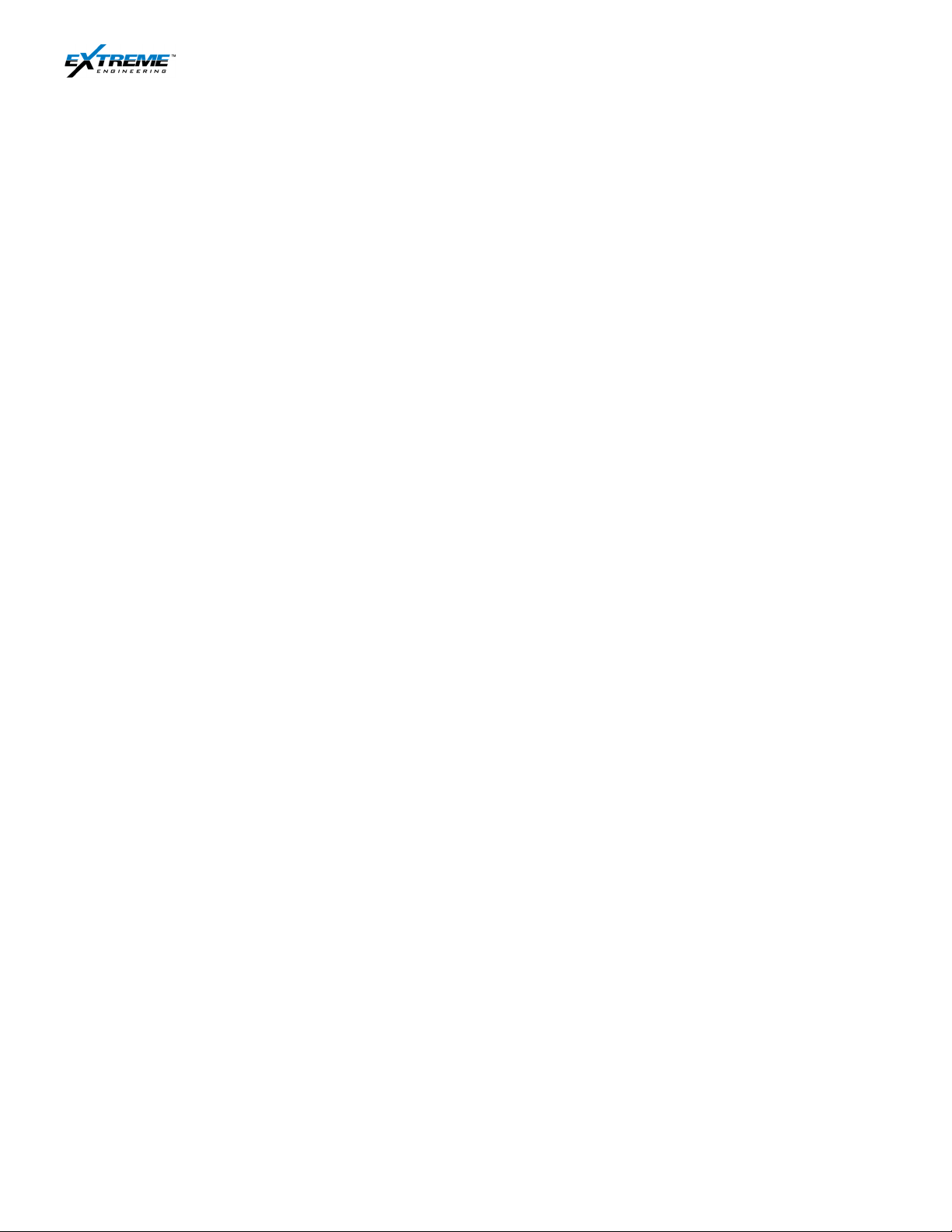
Extreme Engineering Operations Manual | Surface Equipment Page | 1
Private. Copyright ©
me Engineering 2012. Unpublished Work. All rights reserved
Table of Contents
1. XTR & XRT ............................................................................................................................3
1.1.
Opening the XRT and the XTR ....................................................................................................3
1.2.
XRT description...........................................................................................................................4
1.3.
XTR description...........................................................................................................................6
2. SET UP ..................................................................................................................................9
3. Set up detail........................................................................................................................10
3.1.
22CABL0050.............................................................................................................................10
3.2.
22CABL0037.............................................................................................................................14
3.3.
Powering Up the XTR and XRT .................................................................................................15
3.4.
22CABL0049.............................................................................................................................20
3.5.
39HUBS0004 ............................................................................................................................22
4. Azonix .................................................................................................................................24
4.1.
Introduction ...............................................................................................................................24
4.2.
AzonixContents .........................................................................................................................24
4.3.
Azonix Description.....................................................................................................................24
4.4.
Job Setup.................................................................................................................................. 28
4.5.
Software Image ......................................................................................................................... 37
4.6.
Troubleshooting and reference Documentation.......................................................................... 37
5. Remote Connectivity Kit ....................................................................................................38
5.1.
Introduction ...............................................................................................................................38
5.2.
Remote Connectivity Kit ............................................................................................................39
5.3.
Router Setup.............................................................................................................................41
6. WITS Communication Setup..............................................................................................48
6.1.
WITS ID ....................................................................................................................................48
6.2.
WITS Harware Setup.................................................................................................................50
6.3.
WITS SOFTWARE Setup .......................................................................................................... 56
7. Ground Antenna and bop ..................................................................................................68
7.1.
Items Used................................................................................................................................68