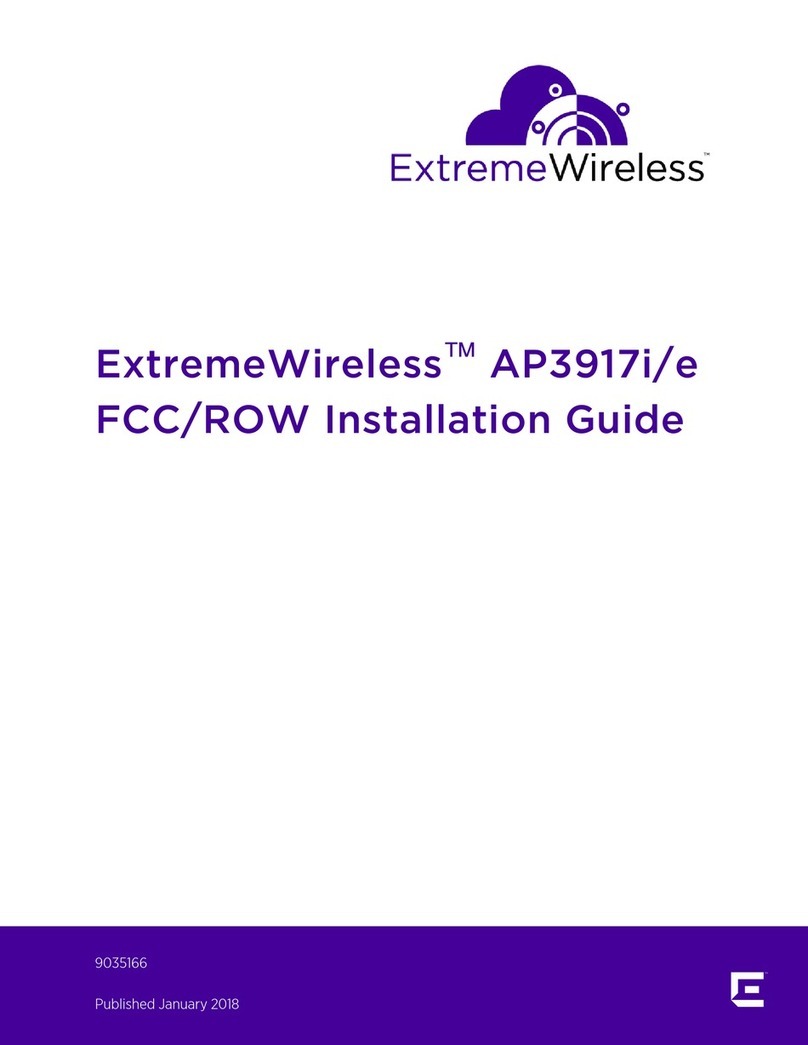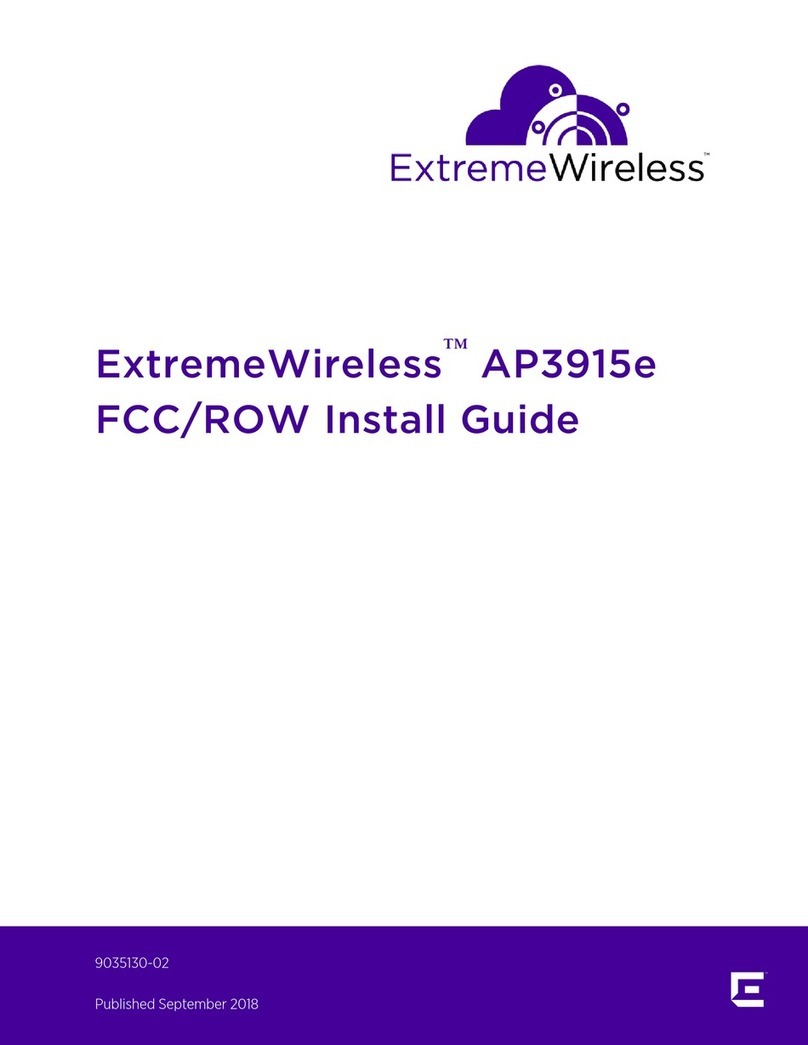Providing Feedback to Us
We are always striving to improve our documentation and help you work better, so we want to hear
from you! We welcome all feedback but especially want to know about:
•Content errors or confusing or conflicting information.
•Ideas for improvements to our documentation so you can find the information you need faster.
•Broken links or usability issues.
If you would like to provide feedback to the Extreme Networks Information Development team about
this document, please contact us using our short online feedback form. You can also email us directly at
internalinfodev@extremenetworks.com.
Getting Help
If you require assistance, contact Extreme Networks using one of the following methods:
•GTAC (Global Technical Assistance Center) for Immediate Support
•Phone: 1-800-998-2408 (toll-free in U.S. and Canada) or +1 408-579-2826. For the support
phone number in your country, visit: www.extremenetworks.com/support/contact
•Email: support@extremenetworks.com. To expedite your message, enter the product name or
model number in the subject line.
•GTAC Knowledge — Get on-demand and tested resolutions from the GTAC Knowledgebase, or
create a help case if you need more guidance.
•The Hub — A forum for Extreme customers to connect with one another, get questions answered,
share ideas and feedback, and get problems solved. This community is monitored by Extreme
Networks employees, but is not intended to replace specific guidance from GTAC.
•Support Portal — Manage cases, downloads, service contracts, product licensing, and training and
certifications.
Before contacting Extreme Networks for technical support, have the following information ready:
•Your Extreme Networks service contract number and/or serial numbers for all involved Extreme
Networks products
•A description of the failure
•A description of any action(s) already taken to resolve the problem
•A description of your network environment (such as layout, cable type, other relevant environmental
information)
•Network load at the time of trouble (if known)
•The device history (for example, if you have returned the device before, or if this is a recurring
problem)
•Any related RMA (Return Material Authorization) numbers
Related Publications
ExtremeWireless and ExtremeWireless AP documentation can be found on the Extreme Documentation
page at: http://documentation.extremenetworks.com
The ExtremeWireless User Guide is recommended.
Preface
ExtremeWireless™ AP3912i Installation Guide 5