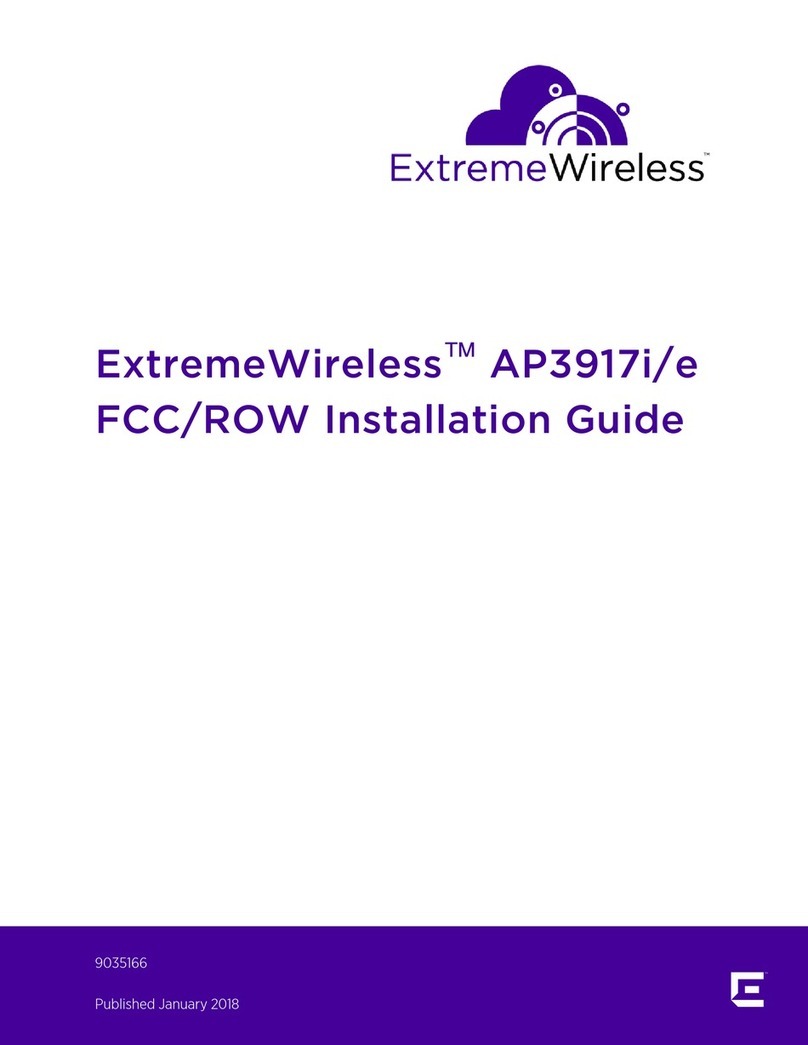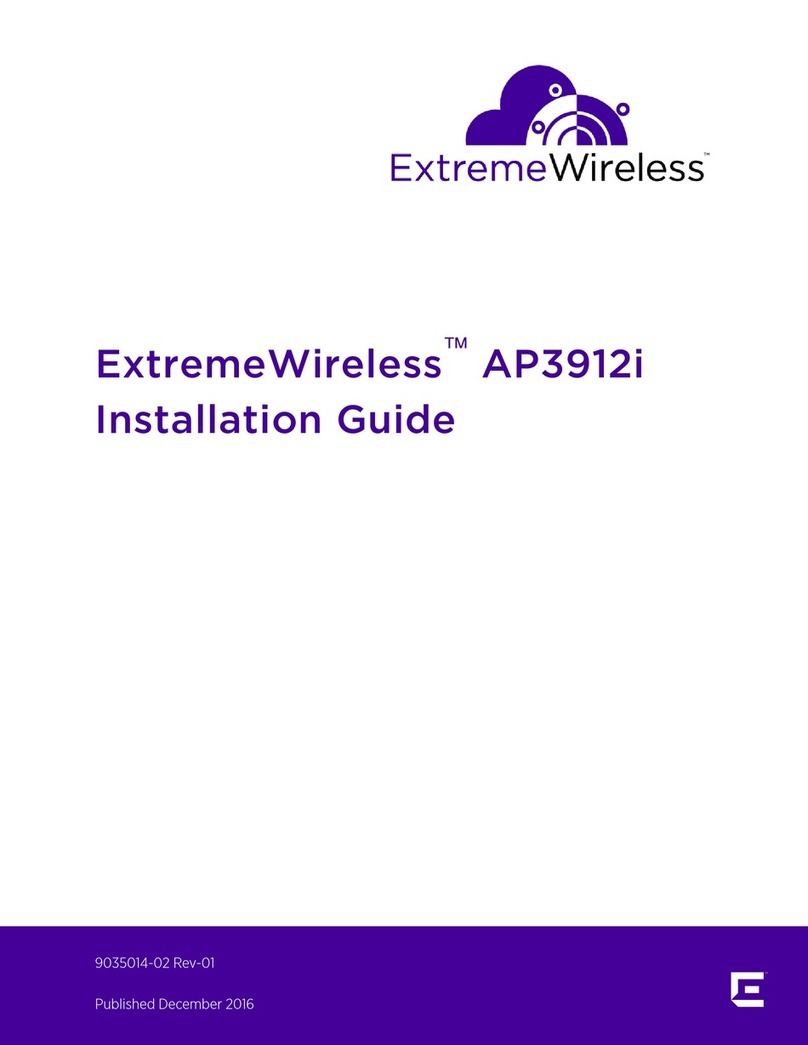If you would like to provide feedback to the Extreme Networks Information Development team about
this document, please contact us using our short online feedback form. You can also email us directly at
documentation@extremenetworks.com.
Getting Help
If you require assistance, contact Extreme Networks using one of the following methods:
•GTAC (Global Technical Assistance Center) for Immediate Support
•Phone: 1-800-998-2408 (toll-free in U.S. and Canada) or +1 408-579-2826. For the support
phone number in your country, visit: www.extremenetworks.com/support/contact
•Email: support@extremenetworks.com. To expedite your message, enter the product name or
model number in the subject line.
•Extreme Portal — Search the GTAC knowledge base, manage support cases and service contracts,
download software, and obtain product licensing, training, and certifications.
•The Hub — A forum for Extreme Networks customers to connect with one another, answer
questions, and share ideas and feedback. This community is monitored by Extreme Networks
employees, but is not intended to replace specific guidance from GTAC.
Before contacting Extreme Networks for technical support, have the following information ready:
•Your Extreme Networks service contract number and/or serial numbers for all involved Extreme
Networks products
•A description of the failure
•A description of any action(s) already taken to resolve the problem
•A description of your network environment (such as layout, cable type, other relevant environmental
information)
•Network load at the time of trouble (if known)
•The device history (for example, if you have returned the device before, or if this is a recurring
problem)
•Any related RMA (Return Material Authorization) numbers
Extreme Networks Documentation
To find Extreme Networks product guides, visit our documentation pages at:
Current Product Documentation www.extremenetworks.com/documentation/
Archived Documentation (for earlier
versions and legacy products)
www.extremenetworks.com/support/documentation-archives/
Release Notes www.extremenetworks.com/support/release-notes
Open Source Declarations
Some software files have been licensed under certain open source licenses. More information is
available at: www.extremenetworks.com/support/policies/software-licensing/.
Preface
ExtremeWireless™ AP3915e FCC/ROW Install Guide 5