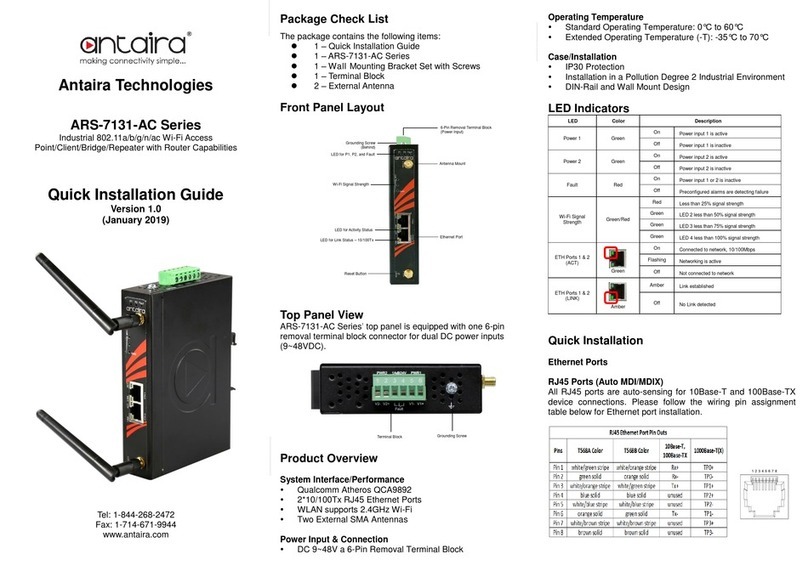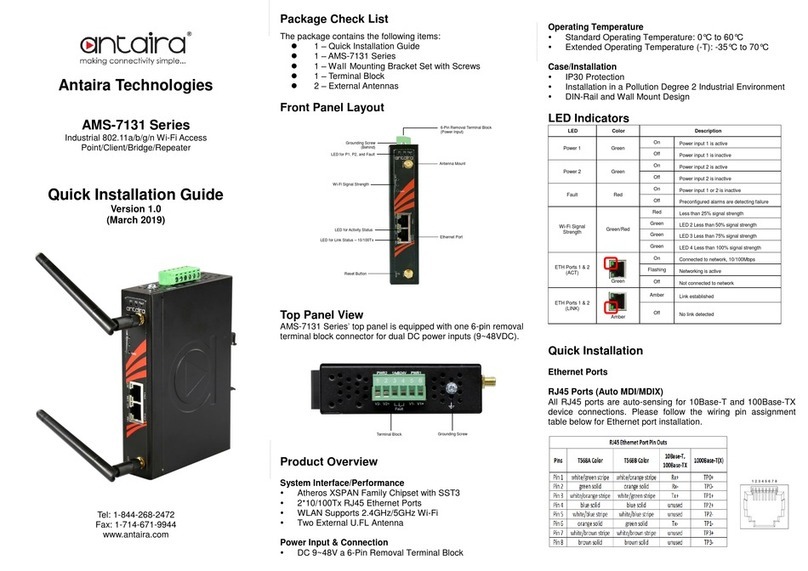Antaira Technologies - Industrial Wireless Access Points
ARS-7235-PSE-AC Series - Hardware Manual - v1.0
© Copyright 2022 Antaira Technologies, LLC
All rights reserved
This document contains information, which is protected by copyright. Reproduction, adaptation, or
translation without prior permission is prohibited, except as allowed under the copyright laws.
Trademark Information
Antaira is a registered trademark of Antaira Technologies, LLC, Microsoft Windows and the Windows logo
are the trademarks of Microsoft Corp. NetWare is the registered trademark of Novell Inc. WMM and WPA
are the registered trademarks of Wi-Fi Alliance. All other brand and product names are trademarks or
registered trademarks of their respective owners.
Notice: Copyrights © 2022 by Antaira Technologies, LLC. All rights reserved. Reproduction, adaptation, or
translation without prior permission of Antaira Technologies, LLC is prohibited, except as allowed under
the copyright laws.
Disclaimer
Antaira Technologies, LLC provides this manual without warranty of any kind, expressed or implied,
including but not limited to the implied warranties of merchantability and fitness for a particular purpose.
Antaira Technologies, LLC may make improvements and/or changes to the product and/or specifications
of the product described in this manual, without prior notice. Antaira Technologies, LLC will not be liable
for any technical inaccuracies or typographical errors found in this guide. Changes are periodically made
to the information contained herein and will be incorporated into later versions of the manual. The
information contained is subject to change without prior notice.
FCC Warning
This equipment has been tested and found to comply with the limits for a Class-A digital device, pursuant
to Part 15 of the FCC rules. These limits are designed to provide reasonable protection against harmful
interference in a residential installation. This equipment generates, uses, and can radiate radio frequency
energy. It may cause harmful interference to radio communications if the equipment is not installed and
used in accordance with the instructions. However, there is no guarantee that interference will not occur
in a particular installation. If this equipment does cause harmful interference to radio or television
reception, which can be determined by turning the equipment off and on, the user is encouraged to try to
correct the interference by one or more of the following measures: