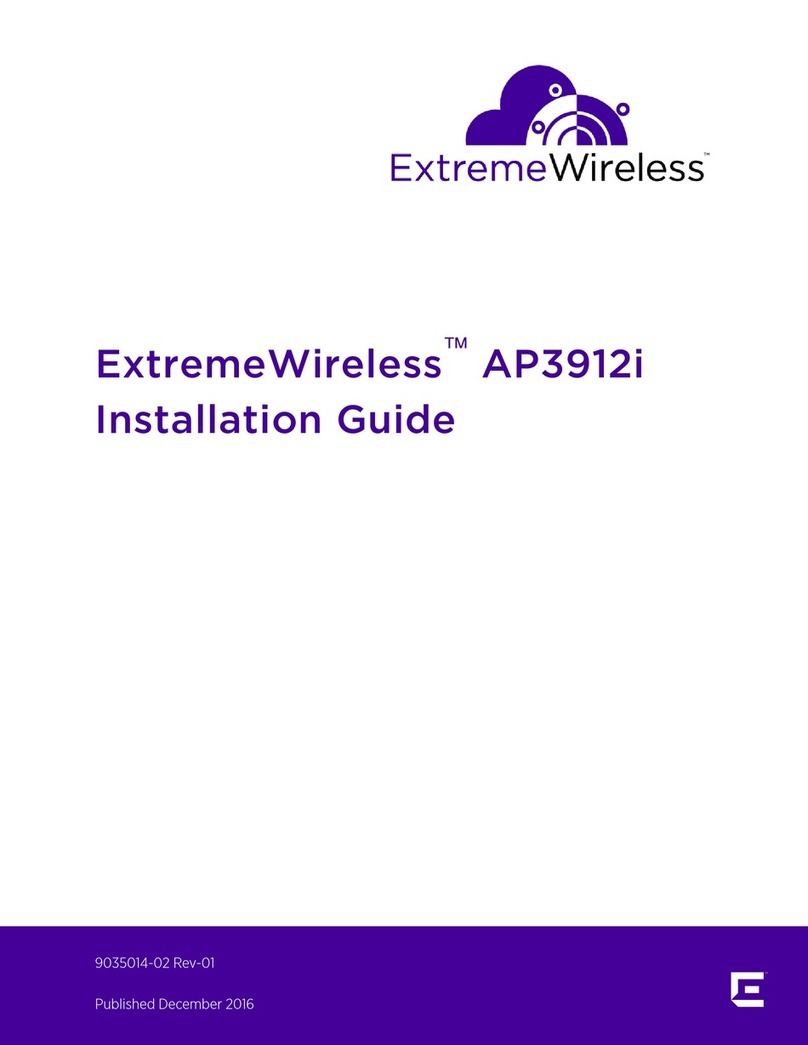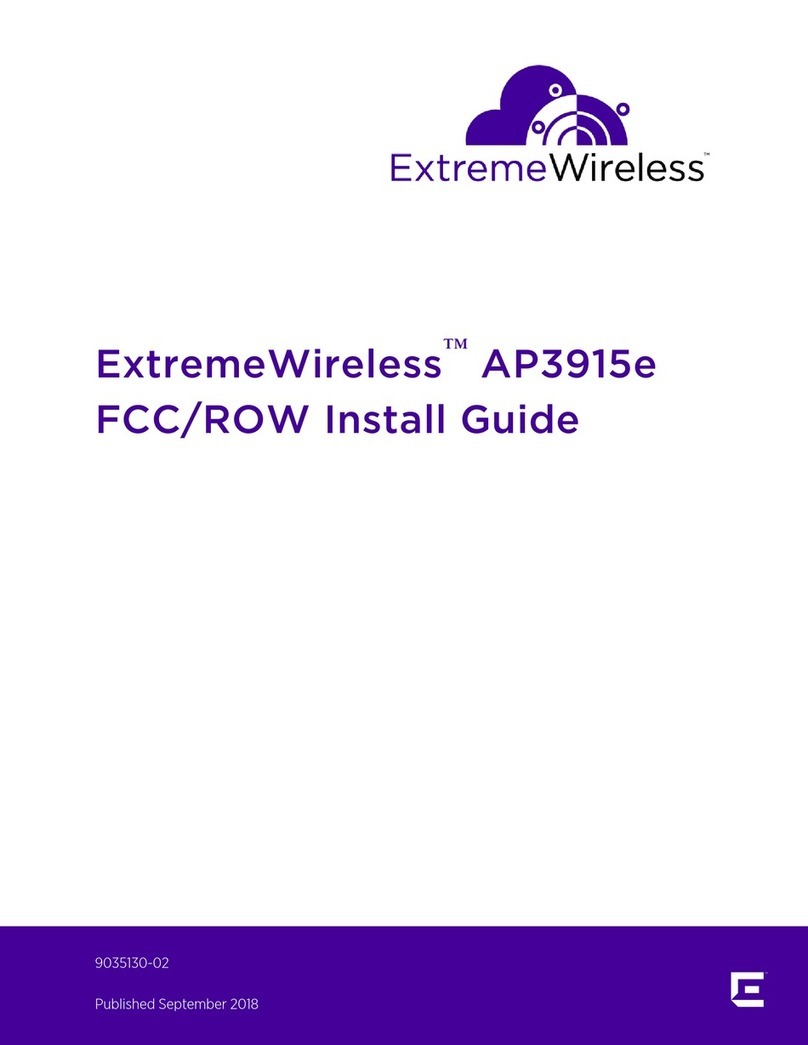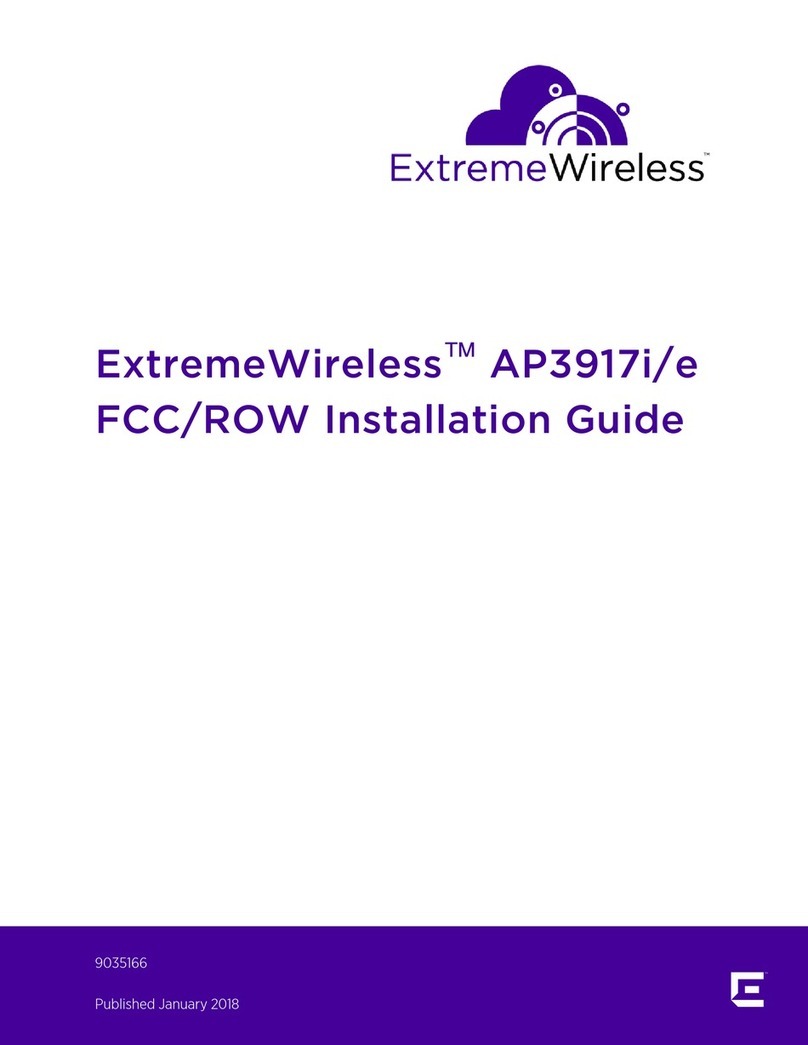Table of Contents
Preface.........................................................................................................................................4
Text Conventions...................................................................................................................................................................4
Platform-Dependent Conventions................................................................................................................................4
Providing Feedback to Us.................................................................................................................................................5
Getting Help.............................................................................................................................................................................5
Extreme Networks Documentation............................................................................................................................. 6
Chapter 1: Overview...................................................................................................................7
Features..................................................................................................................................................................................... 7
LED Indicators........................................................................................................................................................................ 9
Chapter 2: Hardware Mounting and Installation..................................................................10
Verifying the Box Contents............................................................................................................................................ 10
Positioning the AP for Installation................................................................................................................................11
Mounting Brackets Usage for AP7662i/AP7662...................................................................................................11
Mounting the AP7662i/AP7662 to a Wall............................................................................................................... 13
Mounting the AP7662i/AP7662 to a Pole...............................................................................................................16
Mounting the AP7662i/AP7662 Using Extension Arm.....................................................................................18
Mounting the AP using the KT-147407-01 bracket to a flat surface...........................................................19
Mounting the AP using the KT-150173-01 extension on the KT-147407-01 bracket.......................... 20
Mounting the AP7662i/AP7662 using the VMM Bracket...............................................................................20
Installing External Antennas..........................................................................................................................................25
Connecting a Power Supply to the AP7662i/AP7662.....................................................................................25
LAN/Console Connections............................................................................................................................................ 25
Professional Installation Instructions.........................................................................................................................28
Chapter 3: Specifications .........................................................................................................30
Chapter 4: Regulatory Information....................................................................................... 32
Professional Installation Instructions.........................................................................................................................32
Instructions d'installation professionnelle.............................................................................................................. 33
Safety Guidelines................................................................................................................................................................ 34
FCC Declaration of Conformity Statement............................................................................................................34
Industry Canada Notice...................................................................................................................................................35
European Waste Electrical and Electronic Equipment (WEEE) Notice.................................................. 38
Hazardous Substances....................................................................................................................................................39
NCC Statements.................................................................................................................................................................39
Declaration of Conformity in Languages of the European Community...................................................40
ExtremeWireless WiNG™ AP7662i/AP7662 Access Point Installation Guide 3