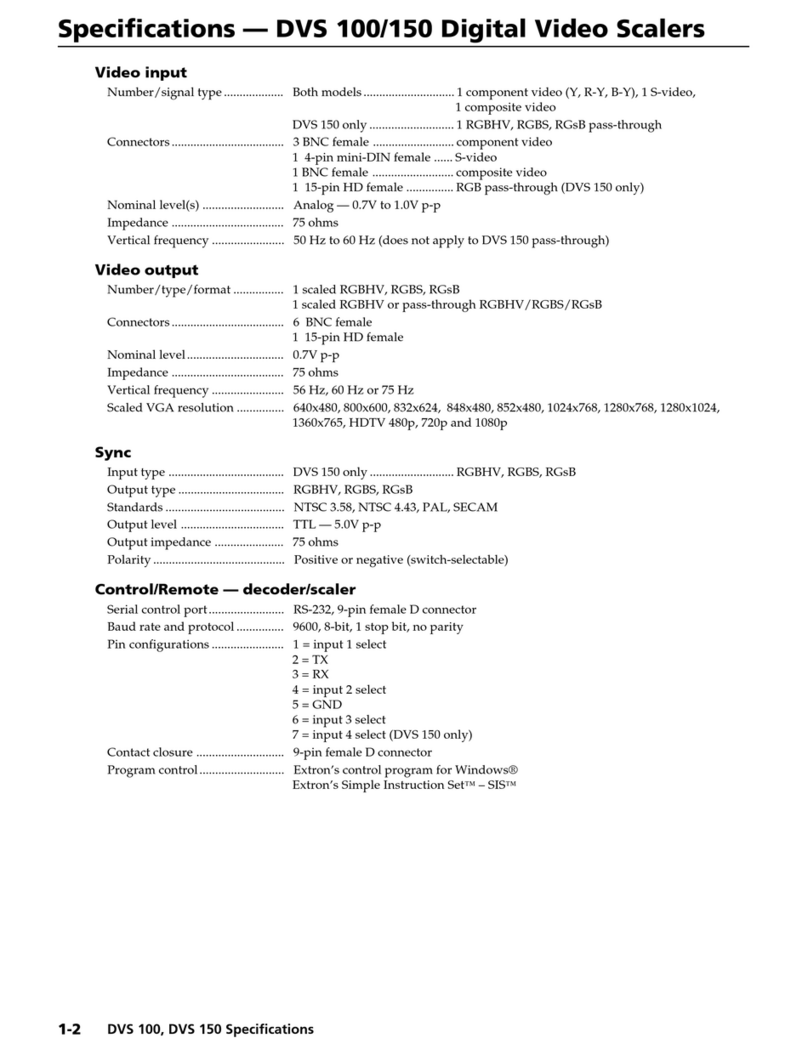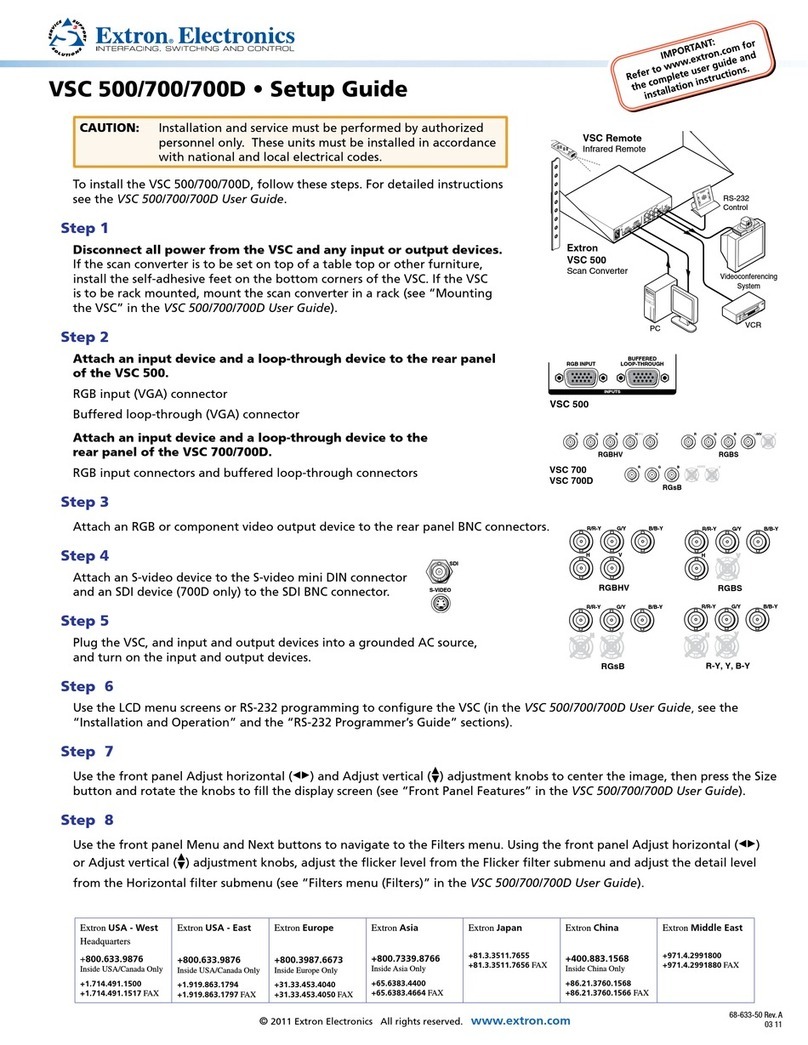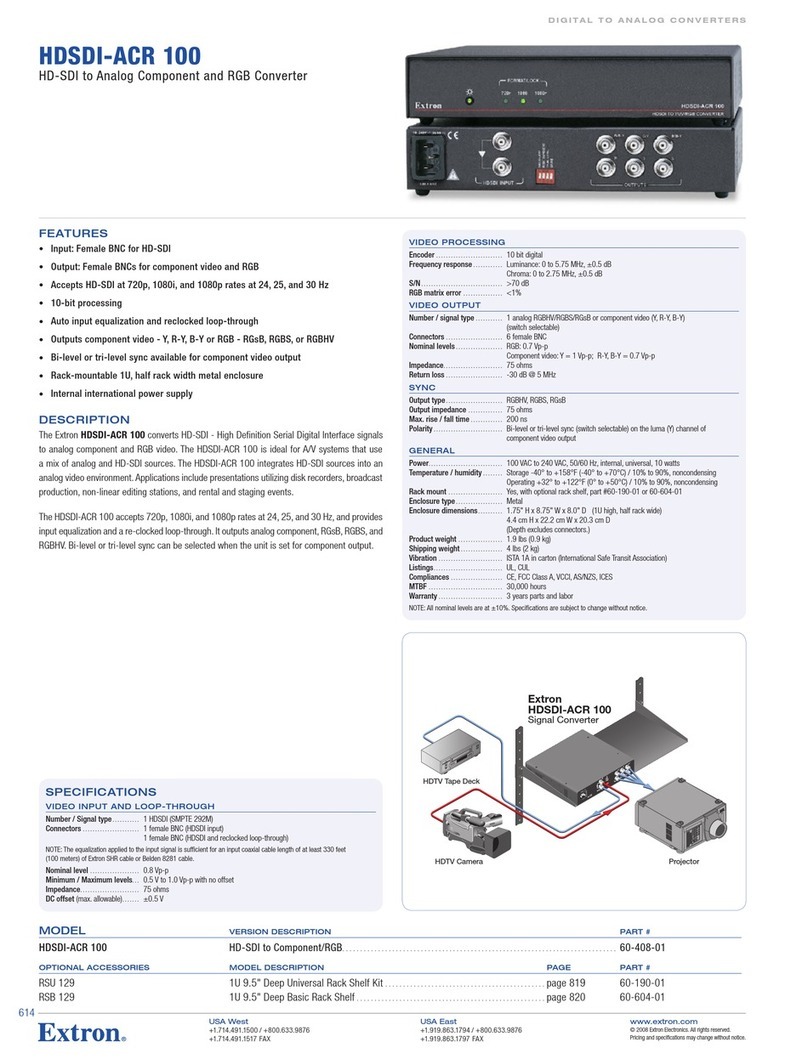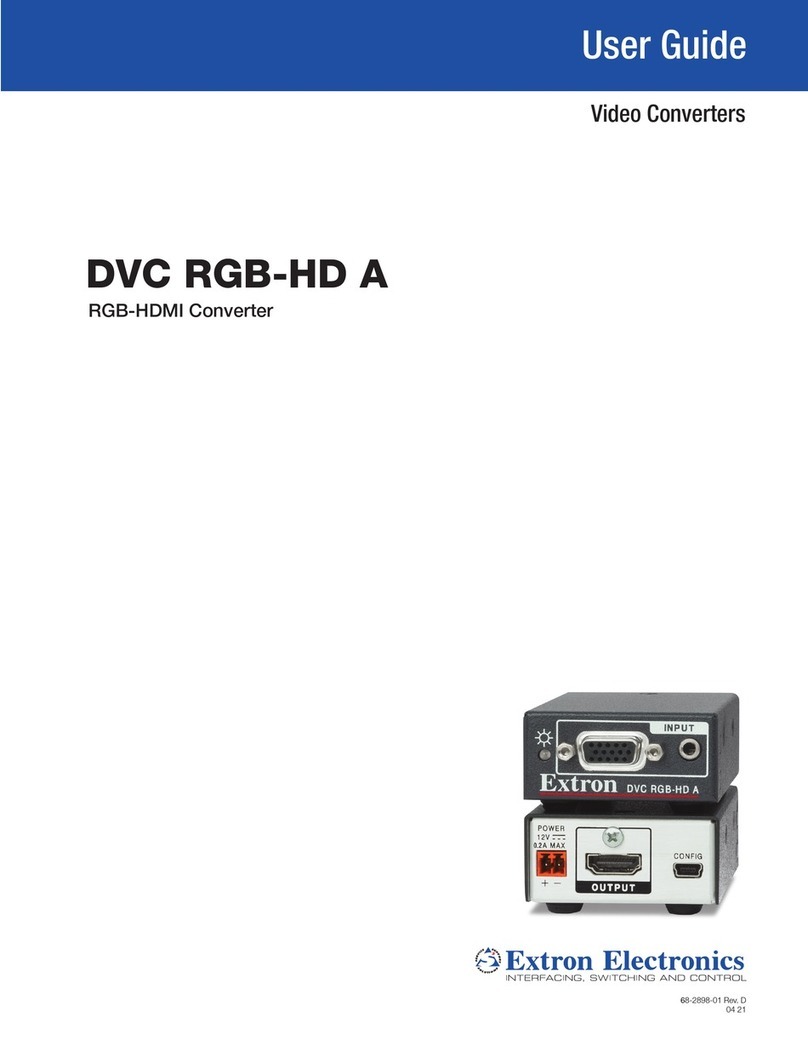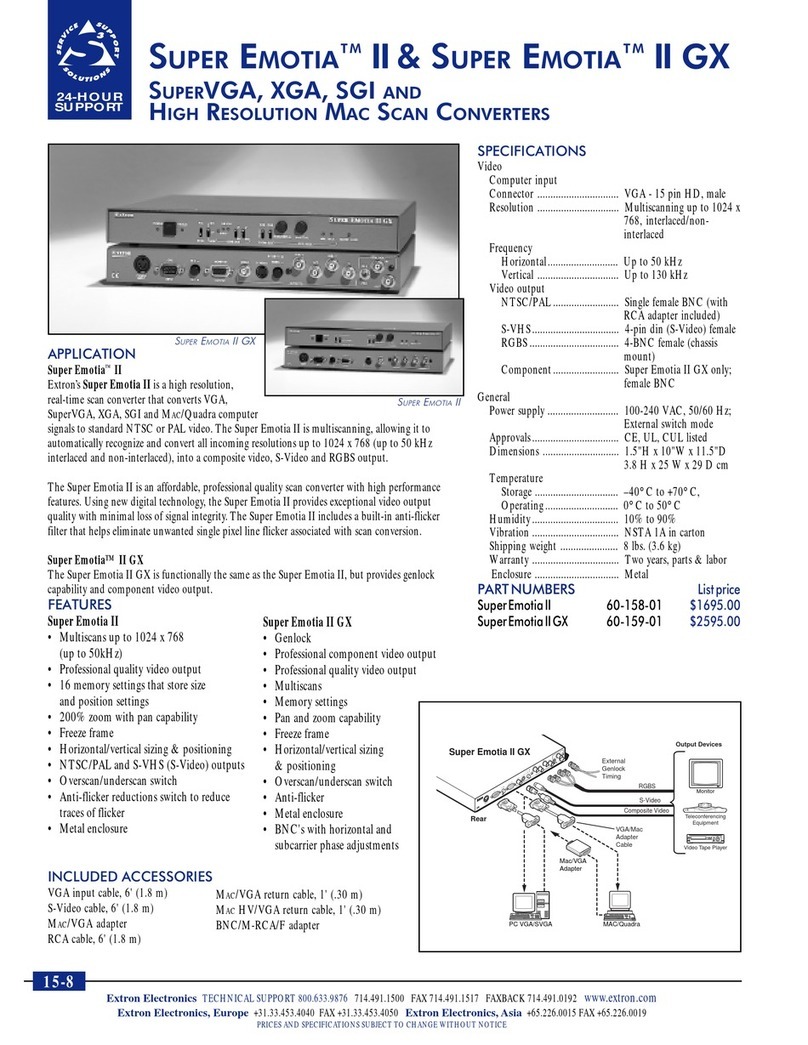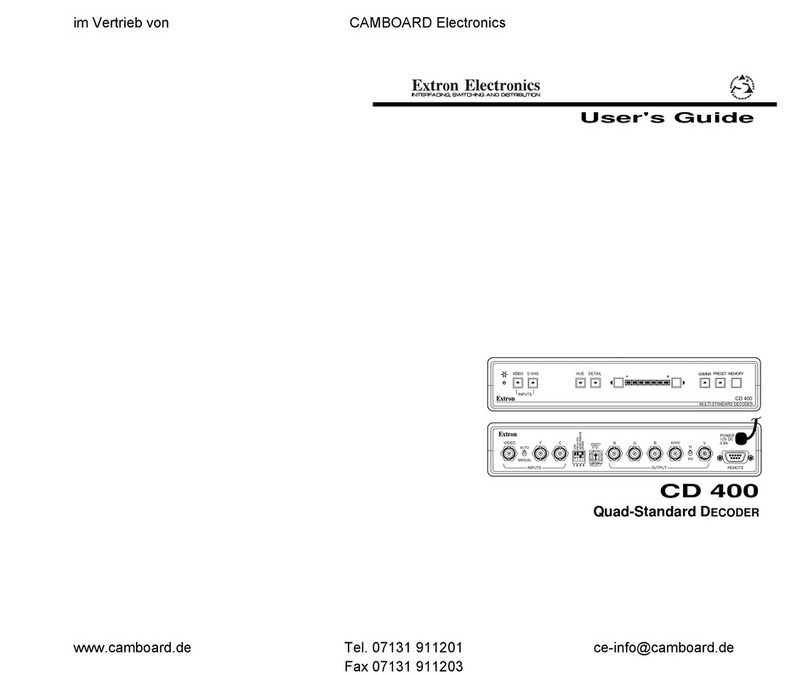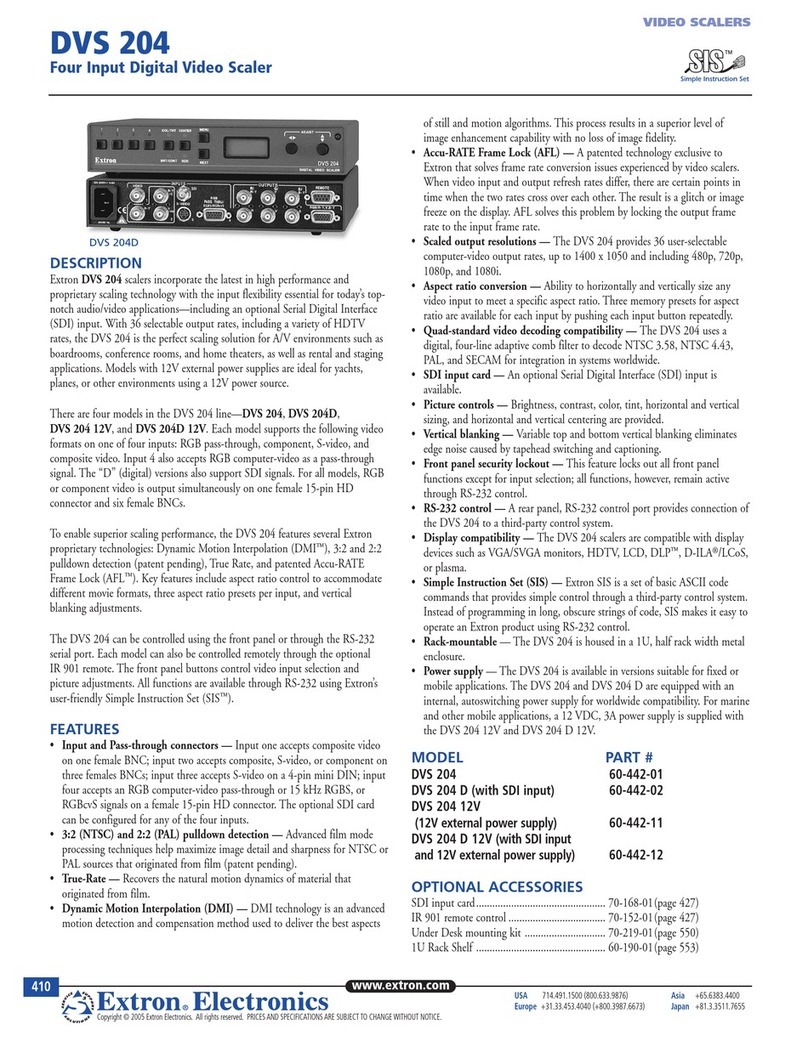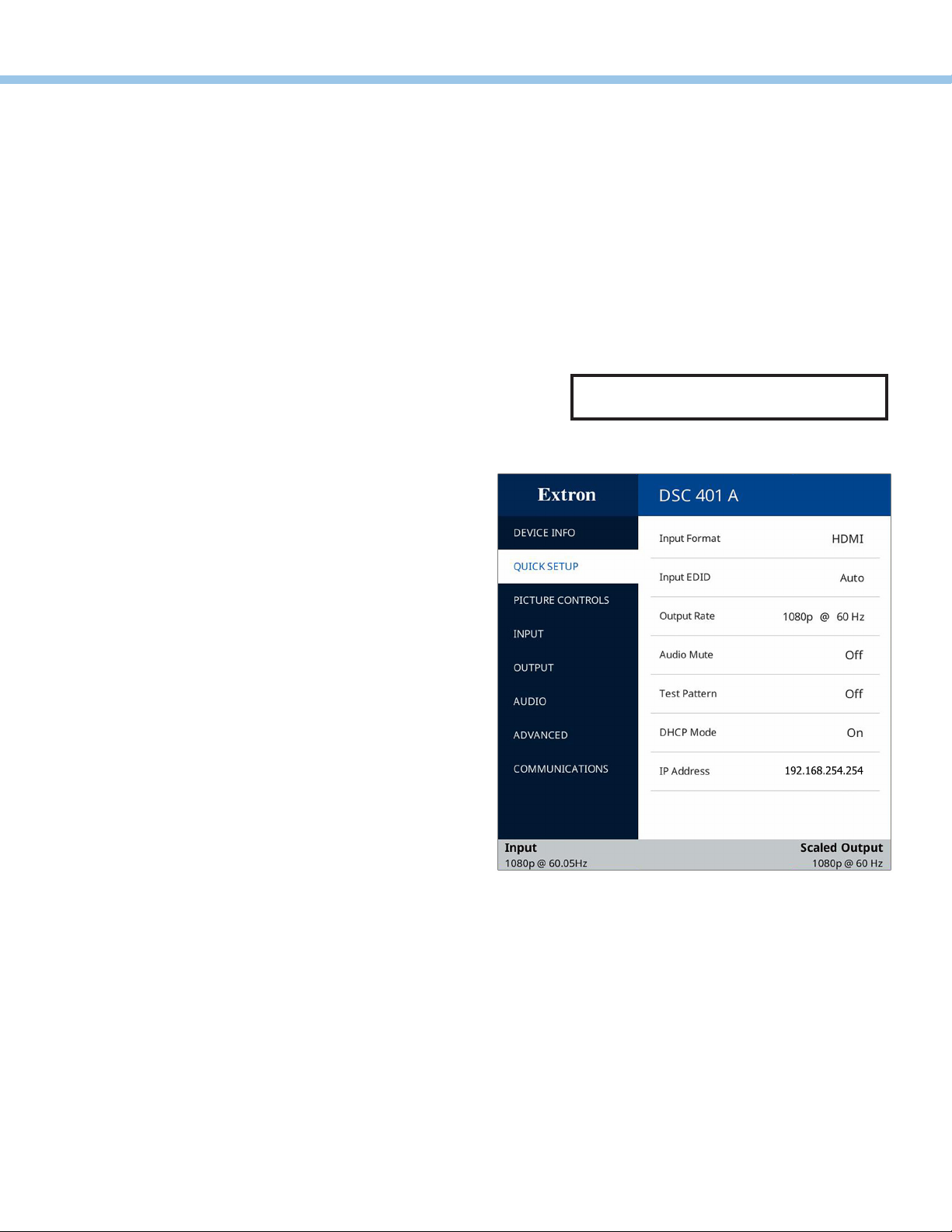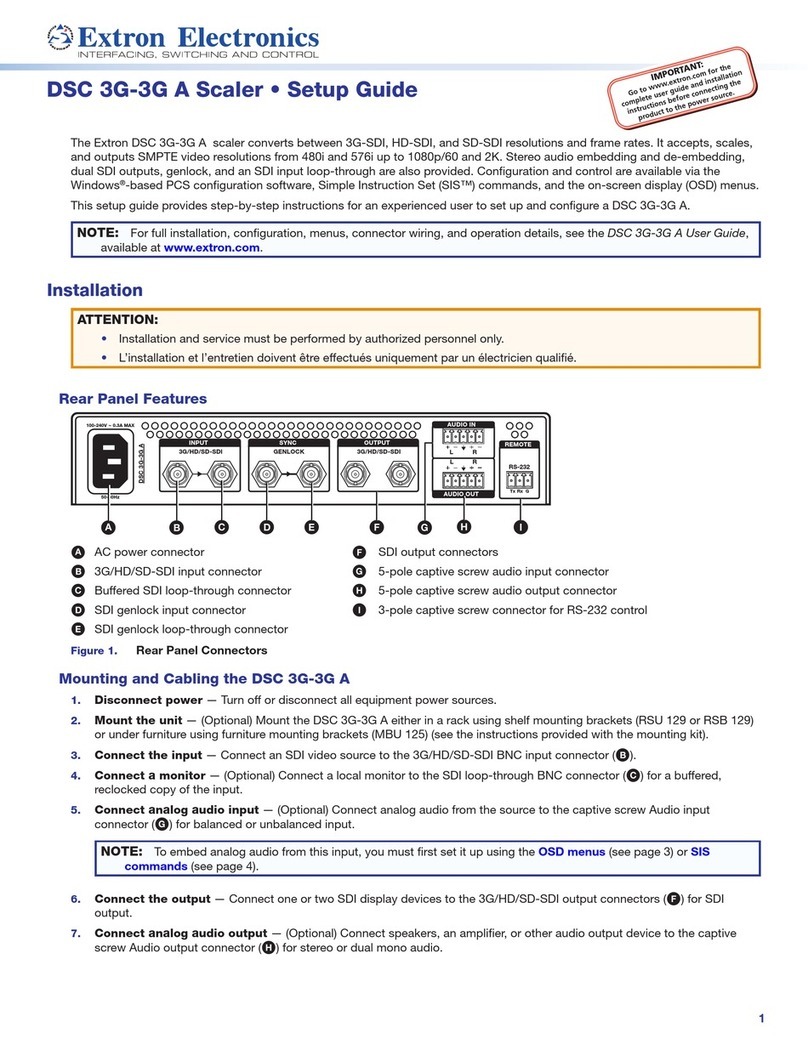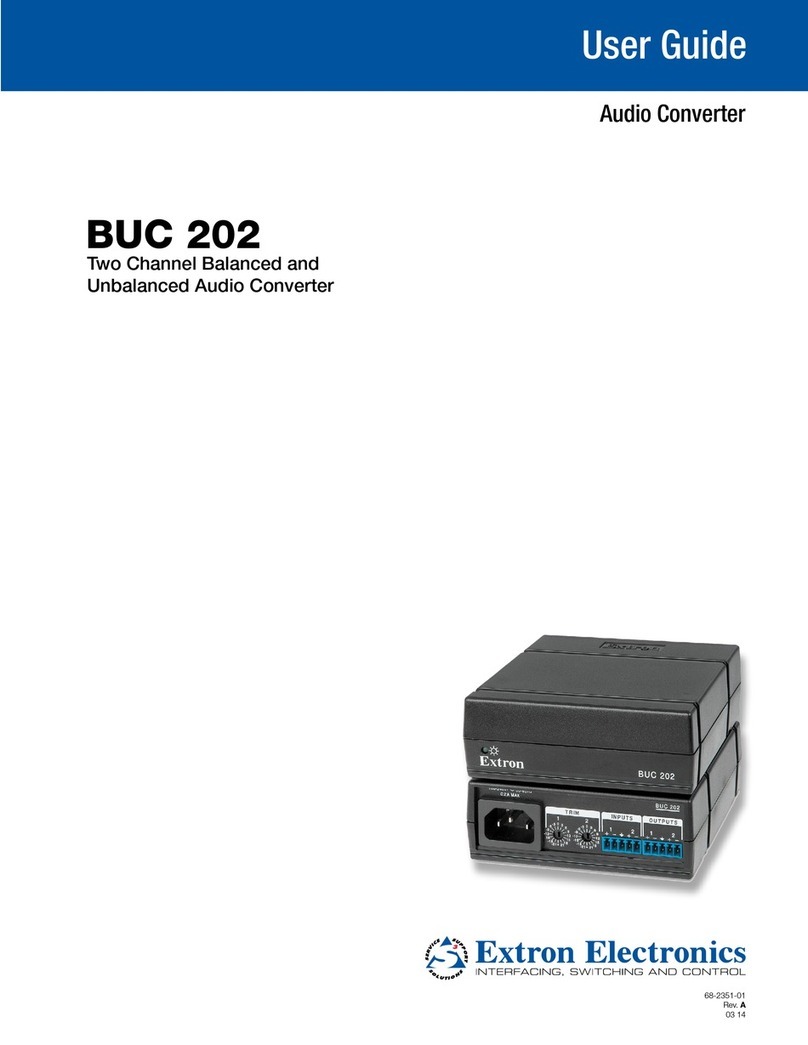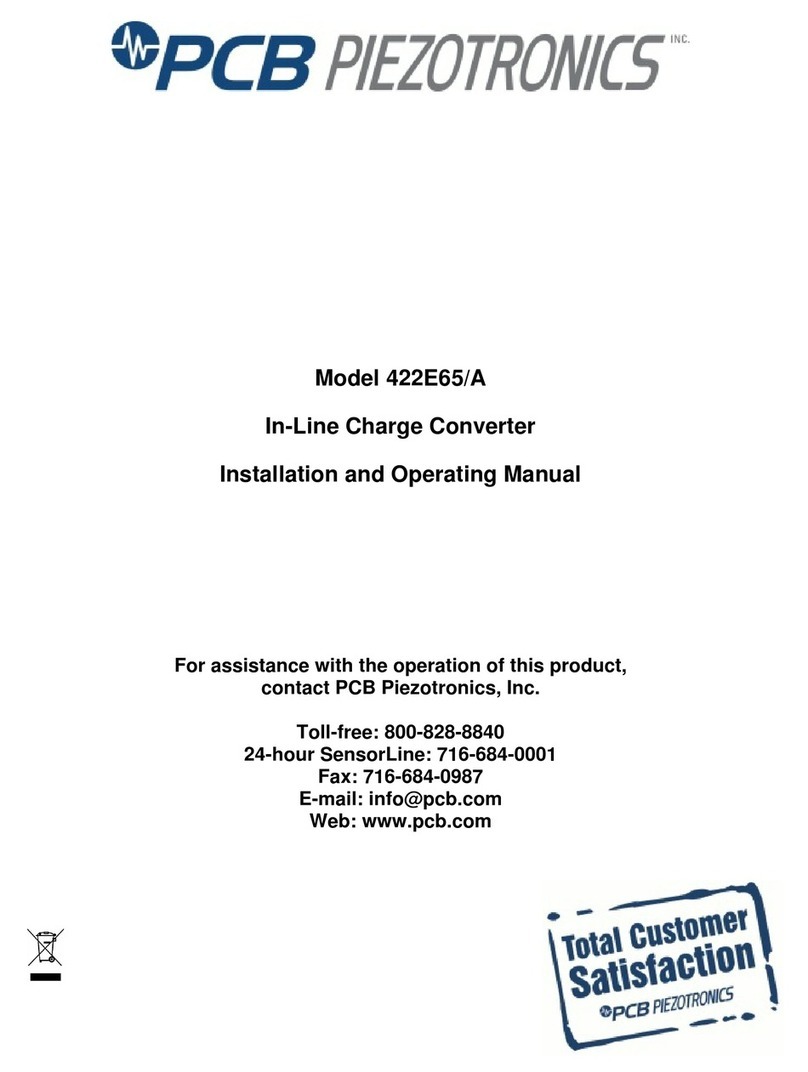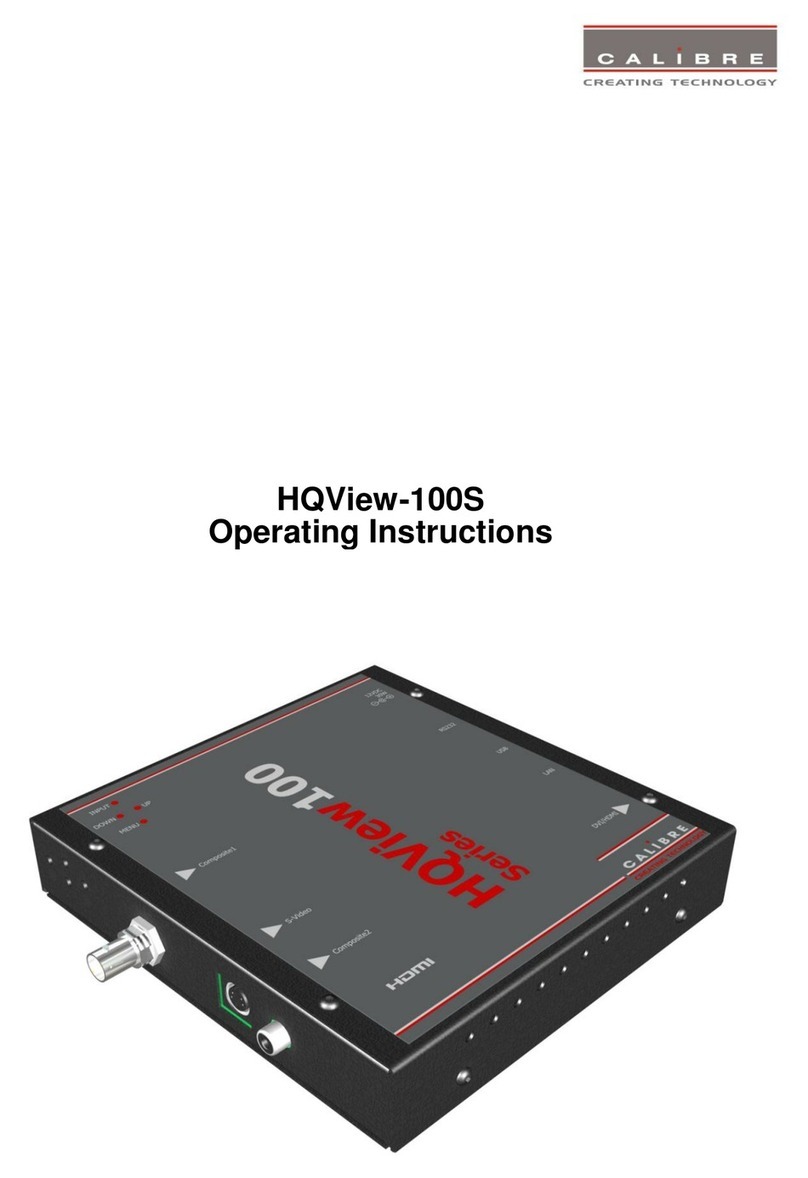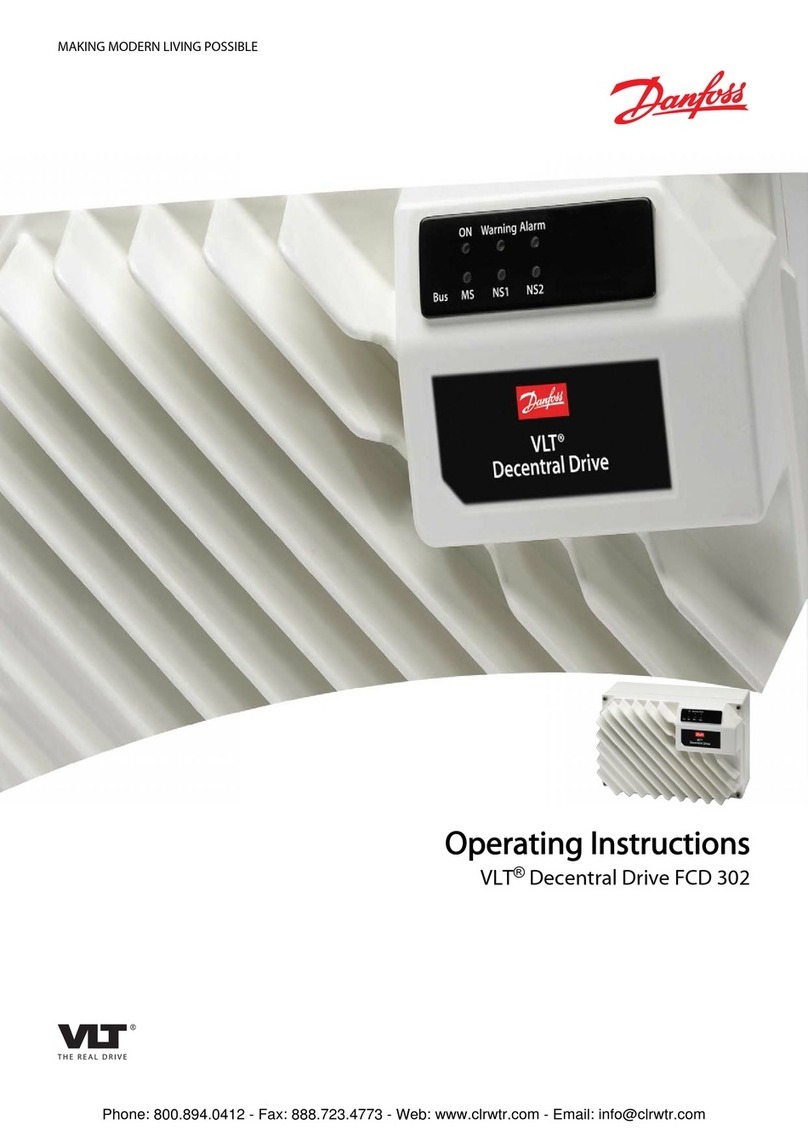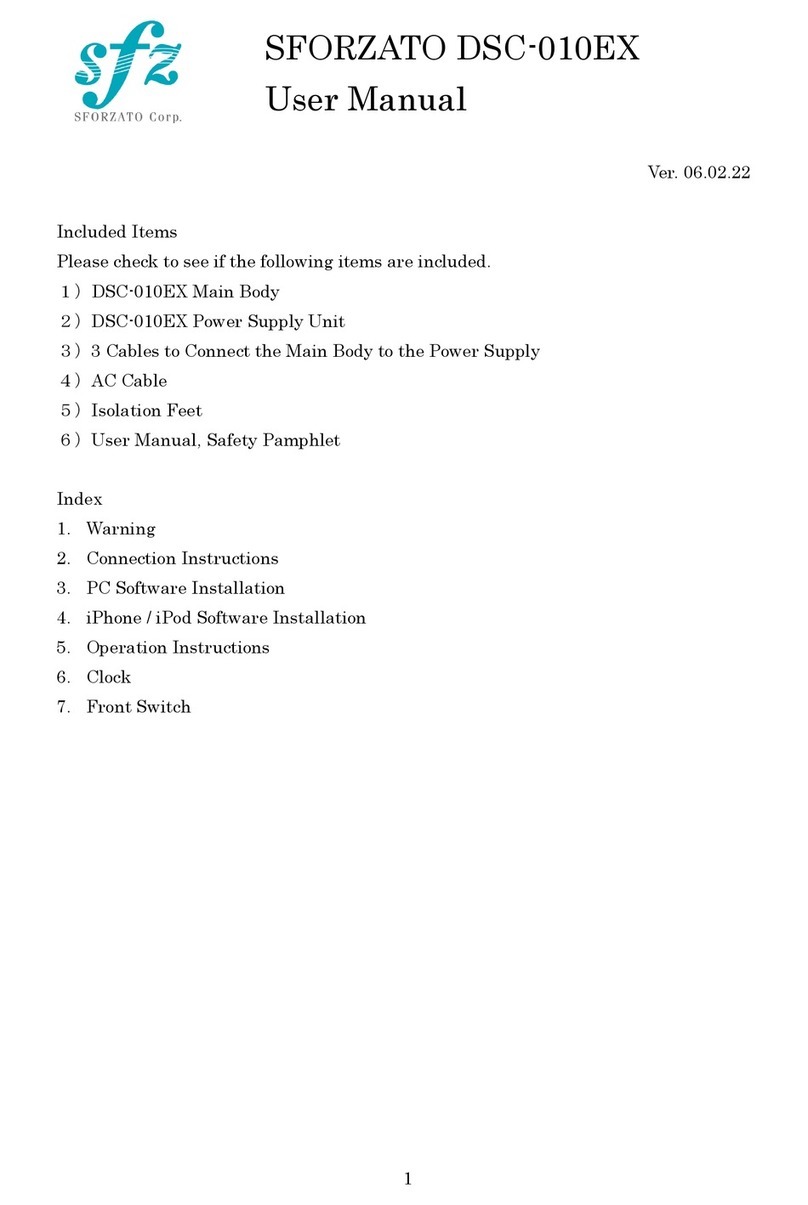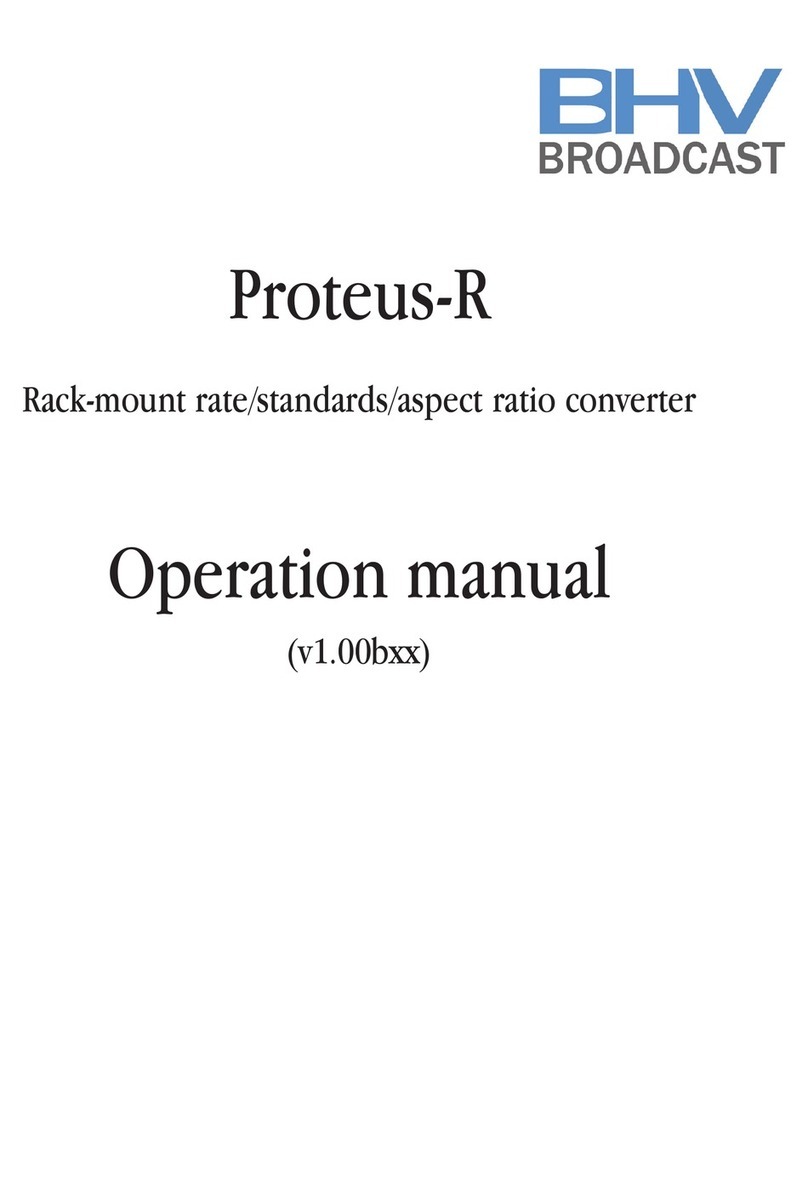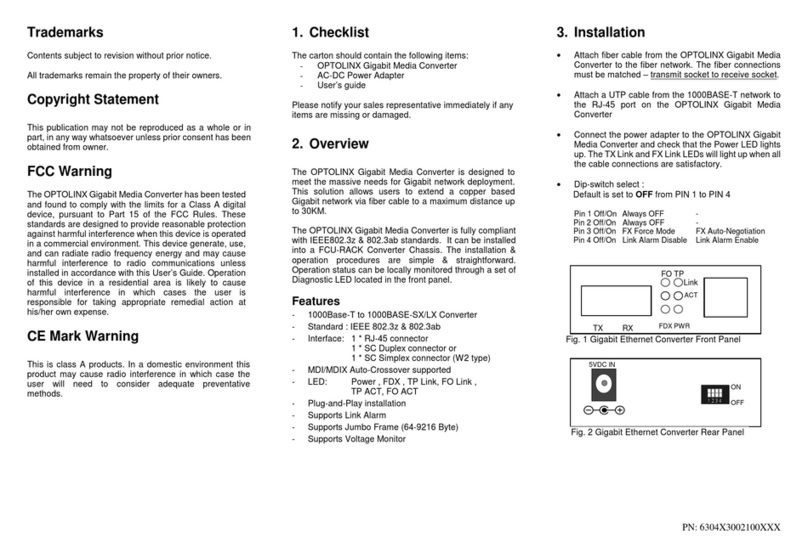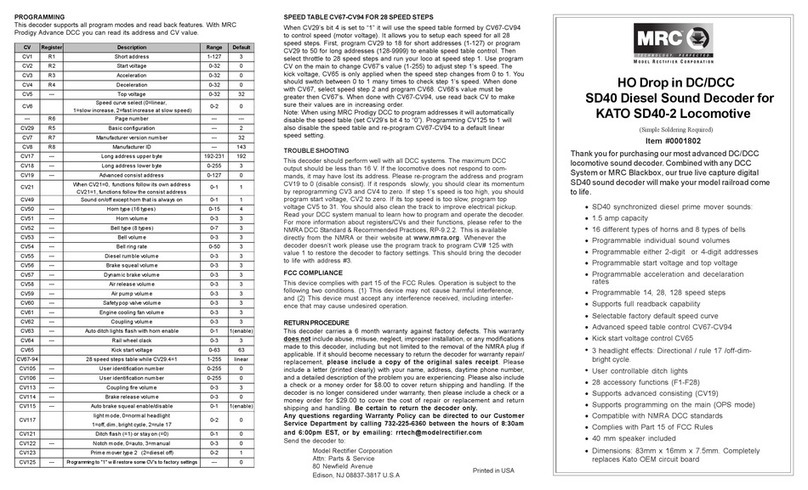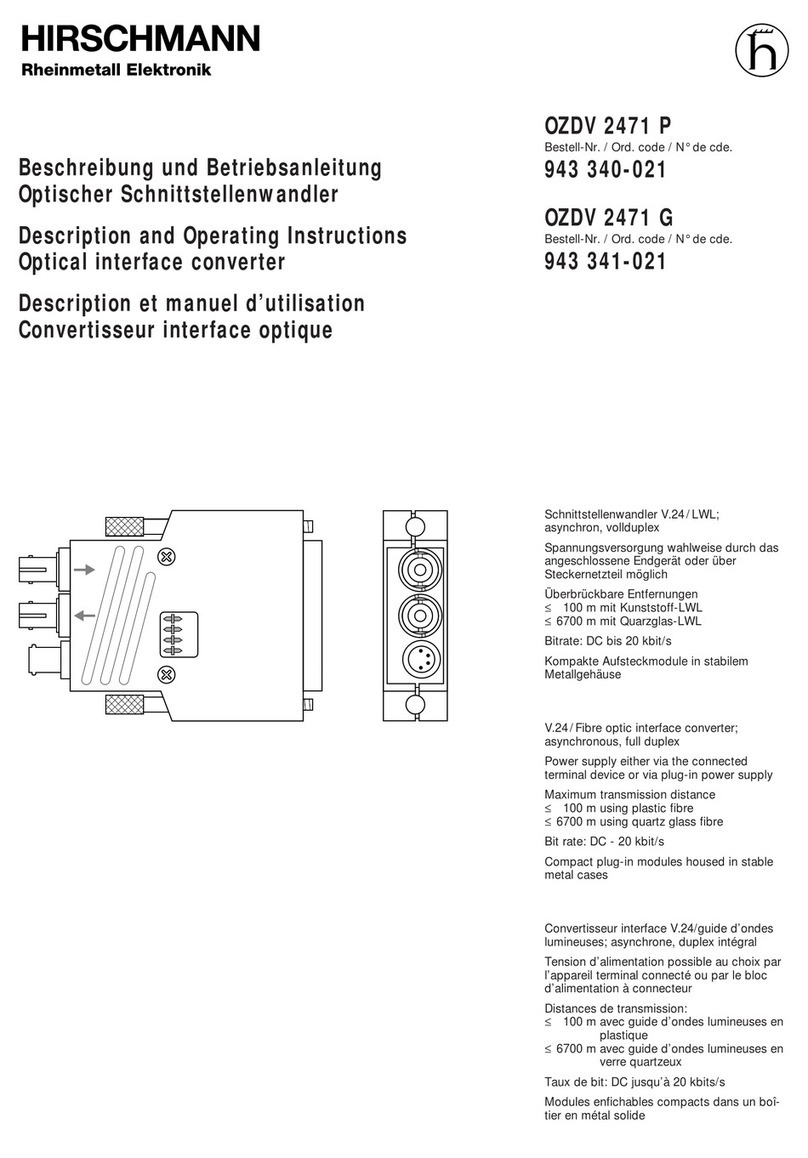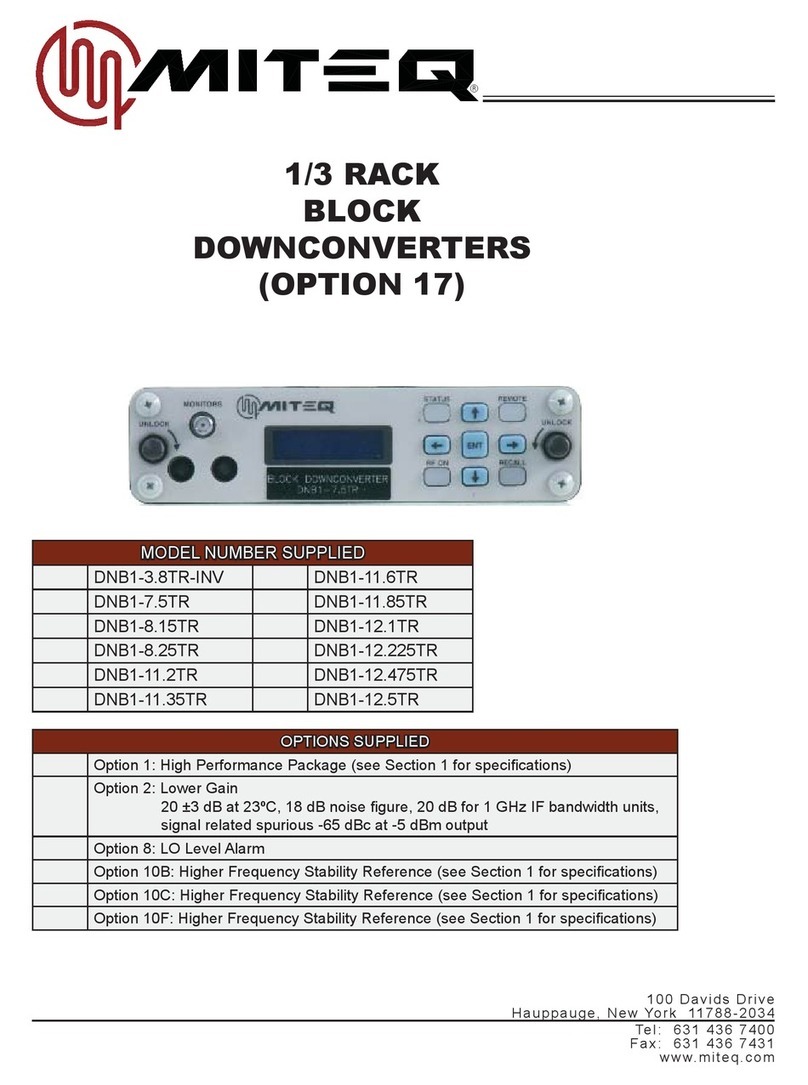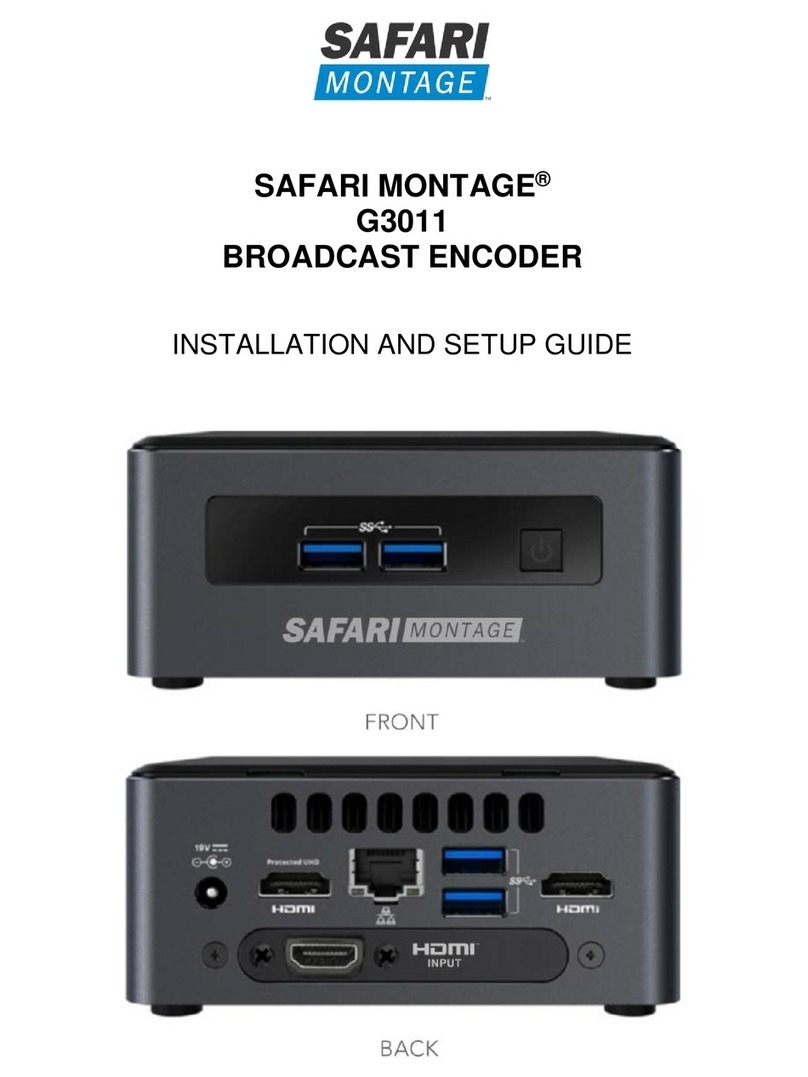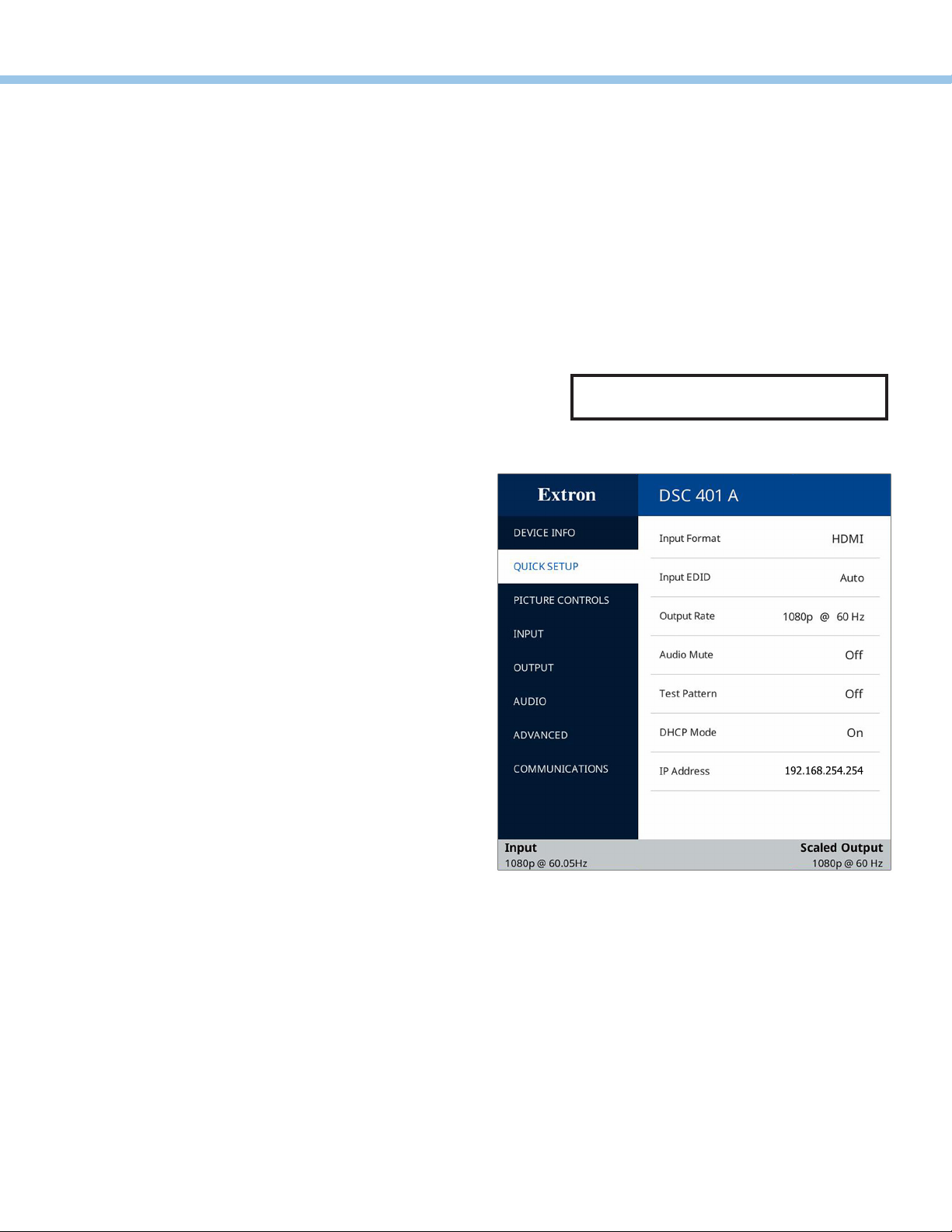
3
EMenu and Enter buttons — Use these buttons to access the on-screen display (OSD) and make menu selections.
FNavigation buttons (right , left , up , and down arrow buttons) — Use these four buttons to navigate the OSD
submenus, perform Auto-Image (press [DSC 401 A]), and reset the output rate (hold for 5 seconds, [DSC 401 A]).
Configuring the DSC 401 and 401 A
The DSC 401 and 401 A can be configured remotely through a host connected to the USB Config port or the LAN PoE port
(DSC 401 A only) using Extron PCS or Toolbelt configuration software (available at no charge at www.extron.com), SIS
commands (see Basic SIS Commands on page4), or the DSC 401 or 401 A internal web page (see the DSC 401 and 401 A
User Guide, available at www.extron.com). You can also configure the scaler locally using the OSD menu system.
OSD Menu System
The on-screen display (OSD) menu system consists of seven submenus and one read-only information screen (Device Info). To
access the menus, press the front panel Menu button. With the main menu displayed, use the navigation arrow buttons to step
through the submenus and submenu items. Press the Enter button to select highlighted items.
•Device Info •Input •Advanced
•Quick Setup •Output •Communication
•Picture Controls •Audio
The Quick Setup submenu is displayed when the OSD opens. This submenu contains items that you are most likely to need
when configuring the DSC for the first time. To perform a basic setup and get started, select the following items as needed:
zInput Format — Displays the video format (HDMI [default]
or DVI) of the connected input.
zInput EDID — Select an input EDID (resolution and refresh
rate) to match the output rate or set a discrete EDID.
The default EDID selection is to match the scaler output
(1080p @60Hz in the example at right).
zOutput Rate — Select the scaler output resolution and
refresh rate from 80 available factory-installed rates.
You can also select one of three custom slots to add a
user-defined resolution. The default rate is 1080p @60Hz.
zAudio Mute — Press the navigation buttons to mute (On) or
unmute (Off) the audio. You can also select Analog to mute
analog audio or Digital to mute embedded digital audio.
zTest Pattern — Press the navigation buttons to select
an available test pattern to display or to turn a test
pattern off. The available test pattern selections are
Crop, Alternating Pixels, Color Bars, Grayscale (32
level), Crosshatch, and Audio Test (emits pink noise,
DSC 401 A only). The default setting is Off.
zDHCP Mode (DSC 401 A only) — Press the >and <
buttons to enable (On) or disable (Off [the default]) DHCP.
zIP Address (DSC 401 A only) — Press the >and <buttons to switch between octets. Press the and buttons to
change the value of a selected octet. The default address is 192.168.254.254.
Internal Web Pages
The DSC 401 and 401 A have an embedded web page, which is accessible via the USB Config port (both models) or the LAN PoE
port (DSC 401 A only). The web page contains fields that provide device information and some editing capabilities, as well as the
ability to update firmware.
Locking the Front Panel (Executive Mode)
To prevent unauthorized access or accidental changes to DSC settings, lock the front panel controls, making control available
only by SIS commands, PCS, Toolbelt, or the web page. (The default state is unlocked.)
zSIS commands — To lock the front panel, enter 1X. To unlock (disable executive mode), enter 0X.
zPCS or Toolbelt — See the DSC 401 and 401 A Help File or the Toolbelt help file, provided with the software.
Firmware Updates
Download rmware updates from the Extron website and upload them via the internal web pages, PCS, or Toolbelt.
NOTE: The OSD times out and closes after
1 minute if no buttons are pressed.