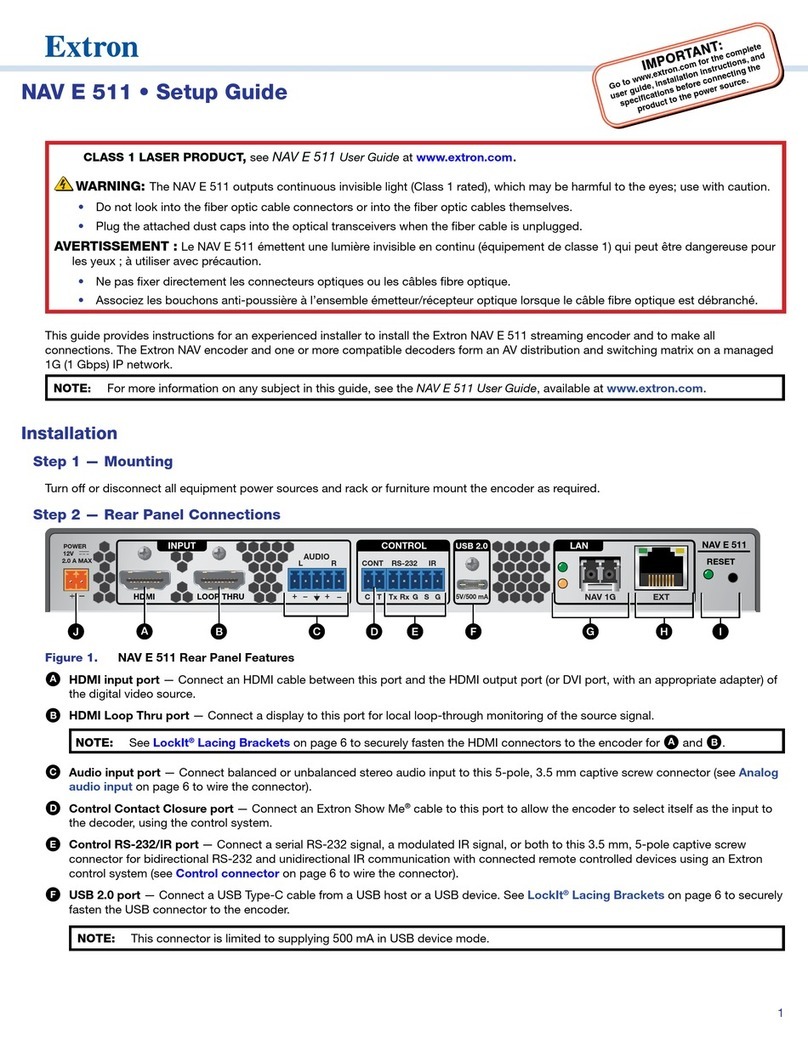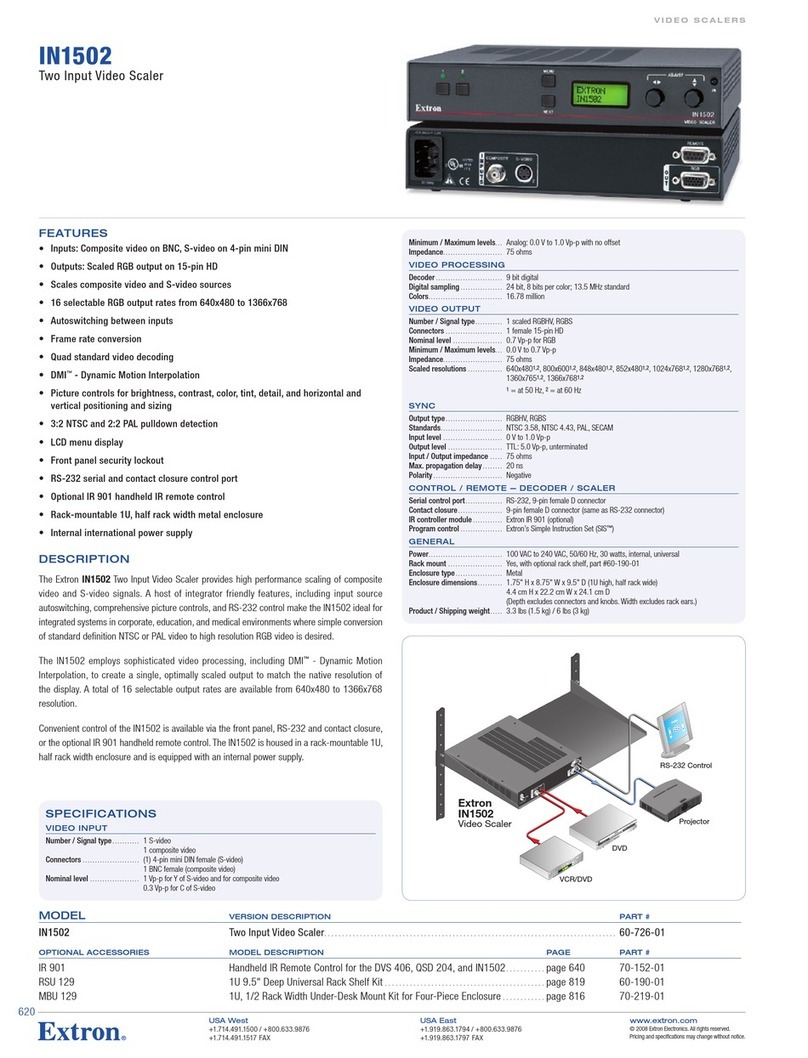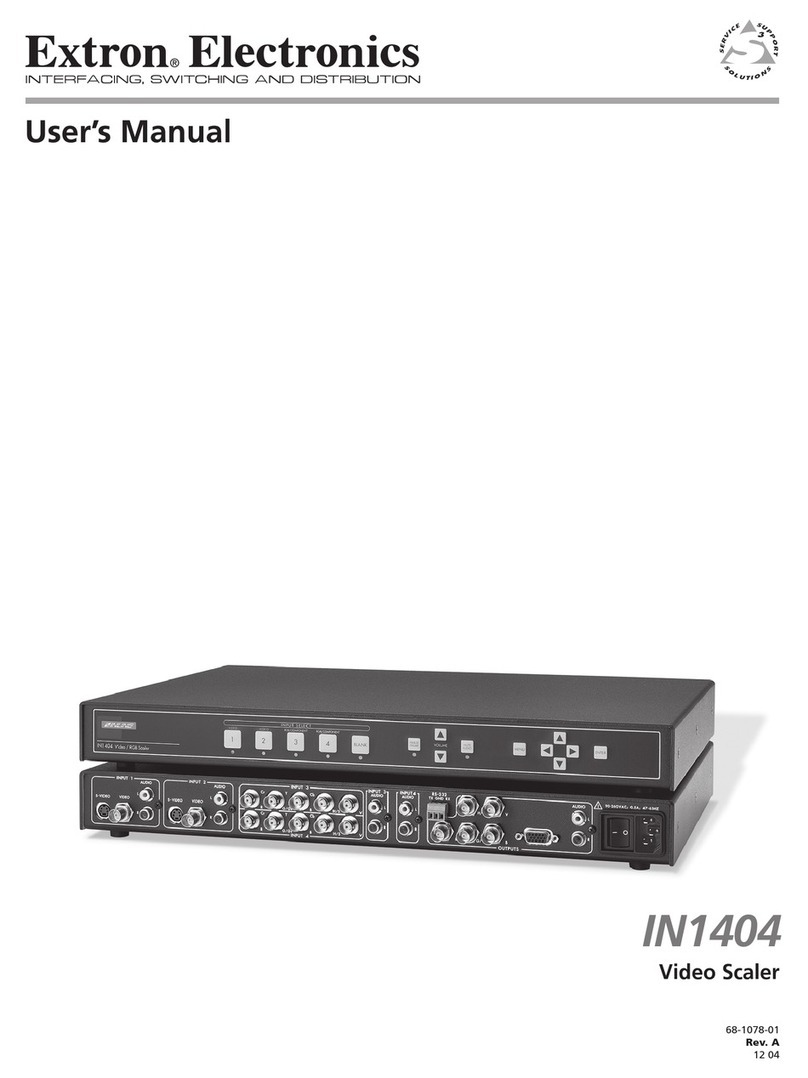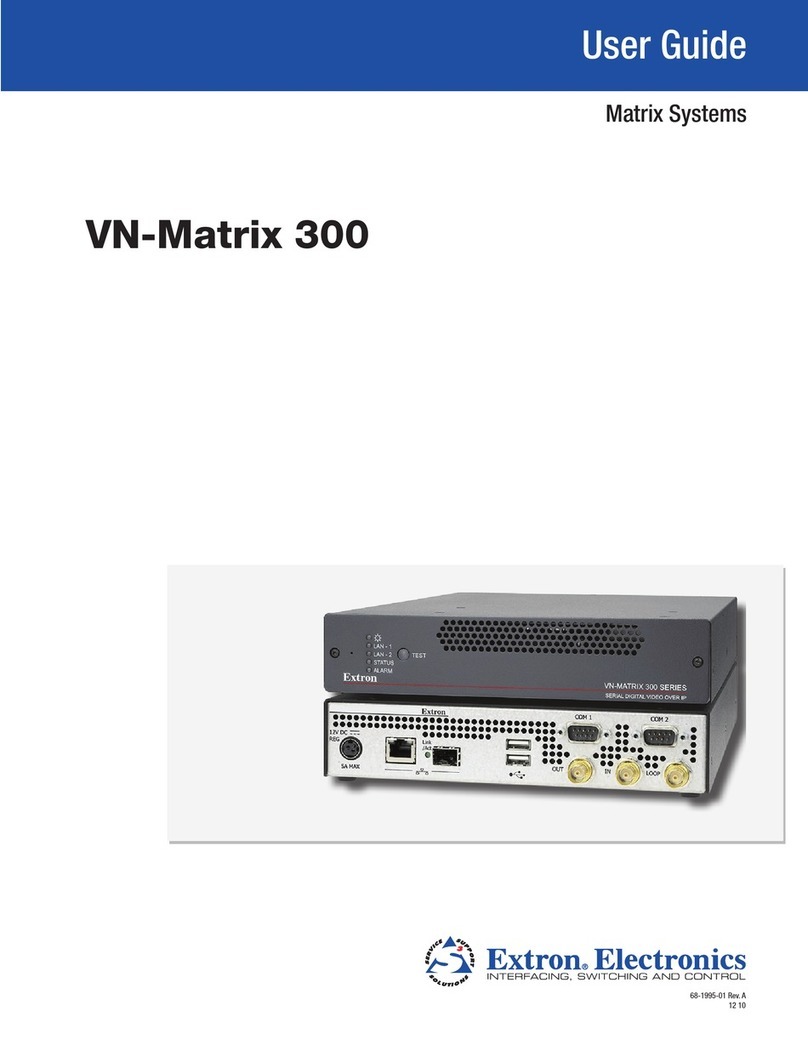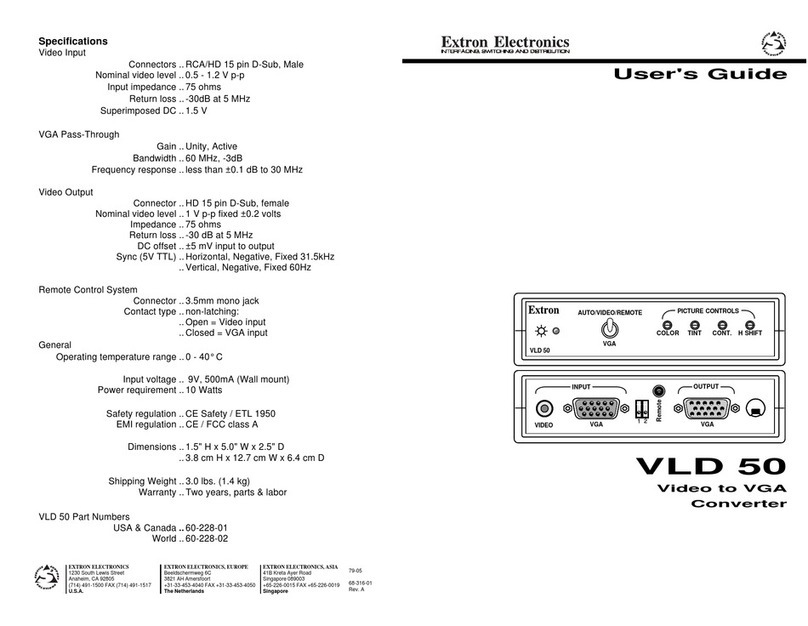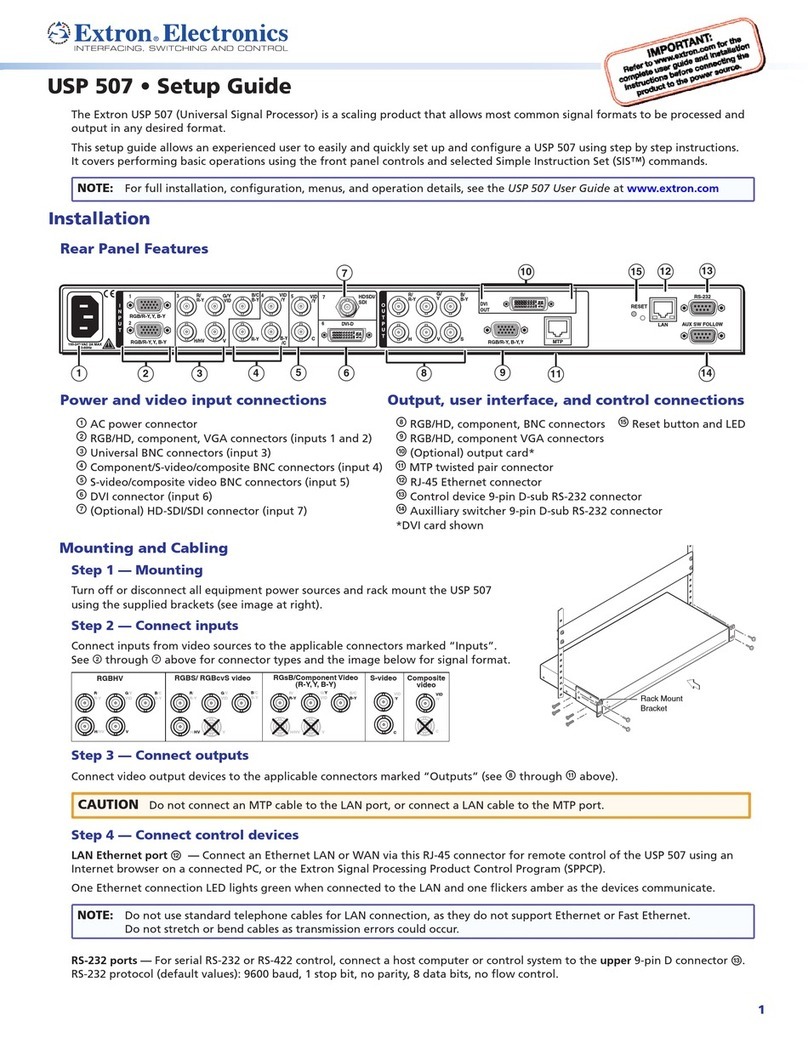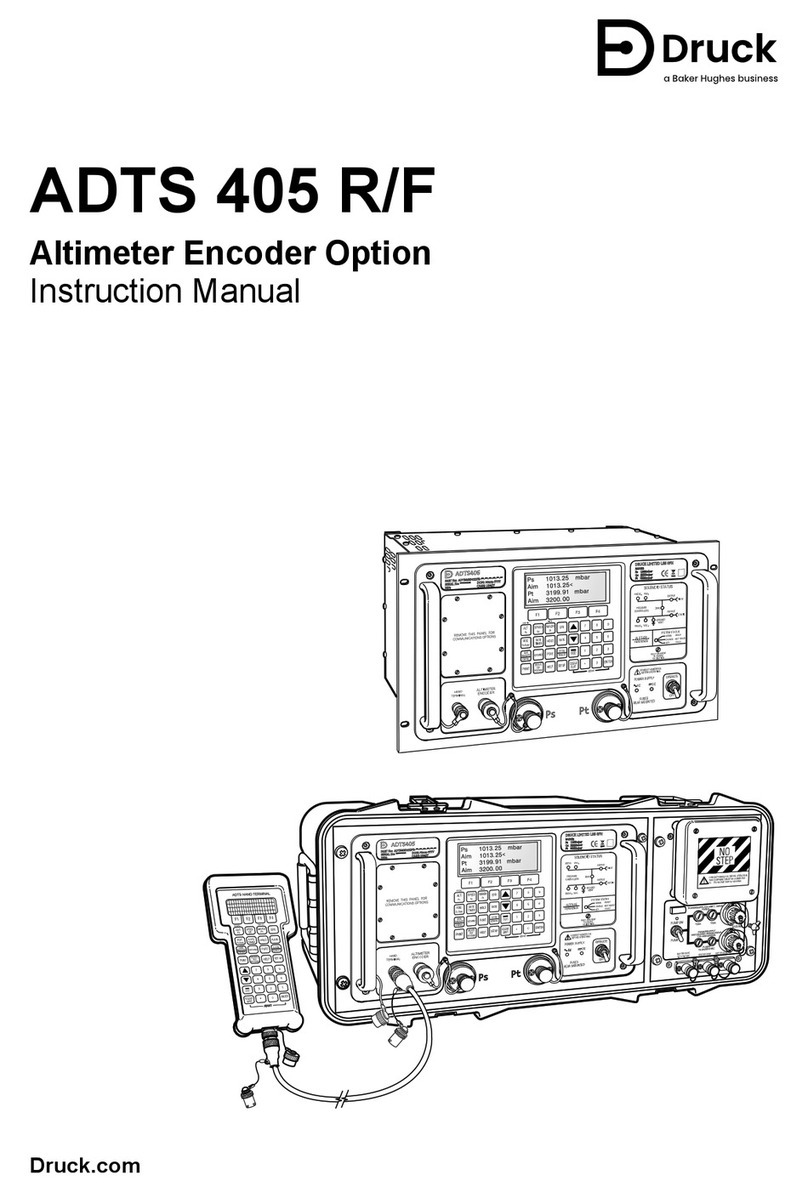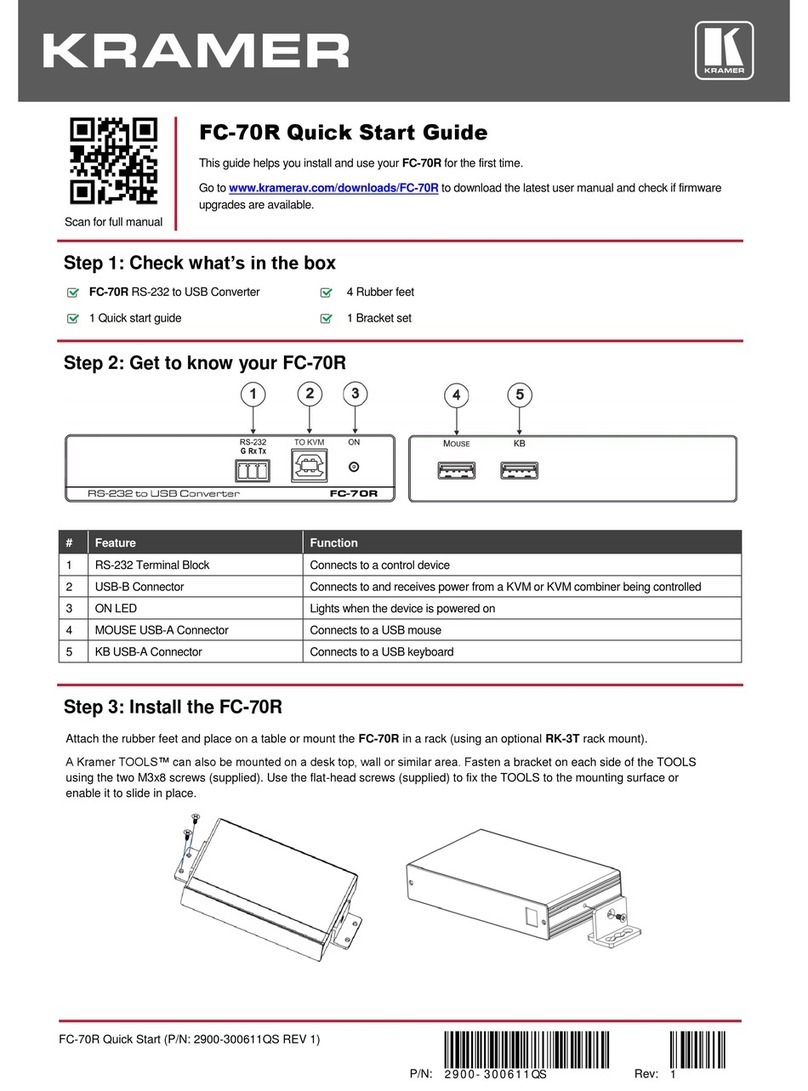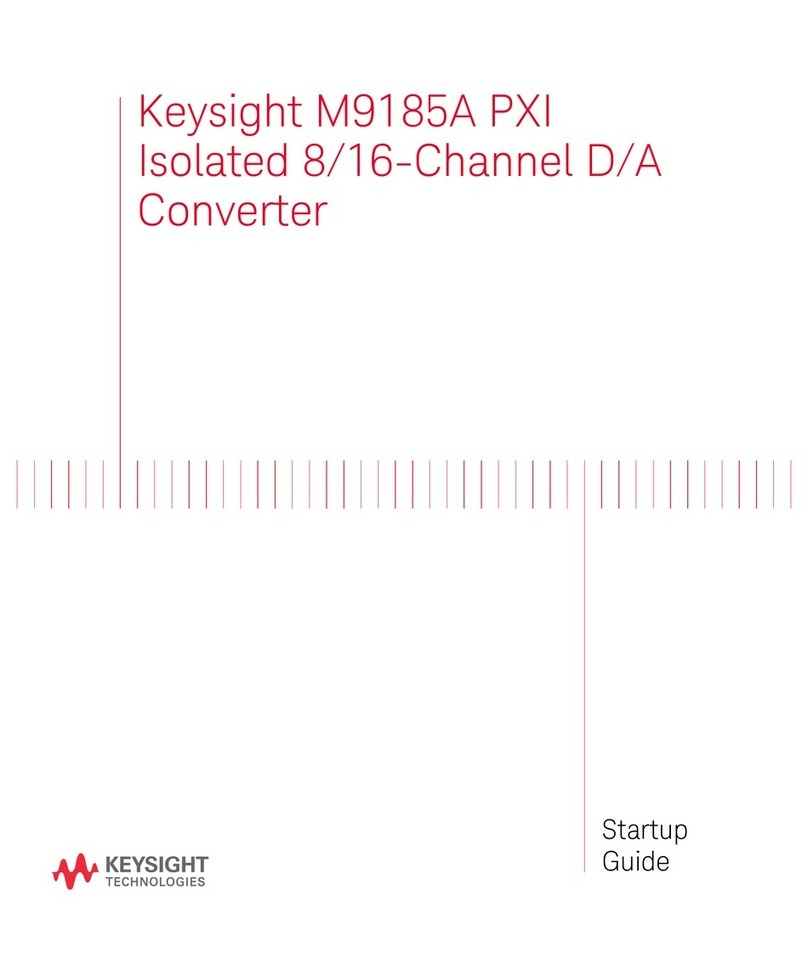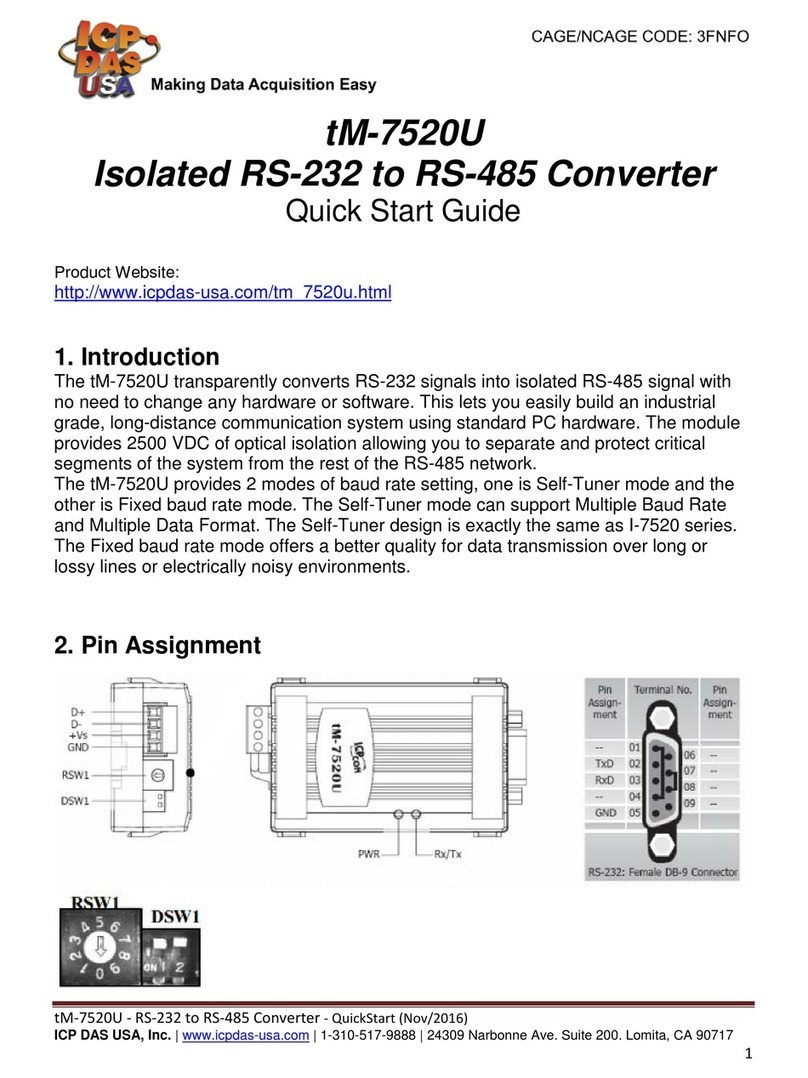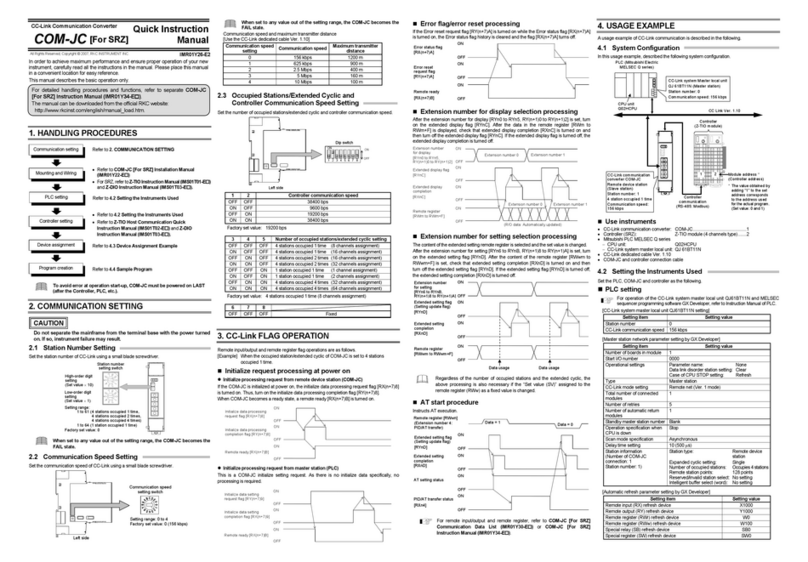Step 6 — LAN (Ethernet) port
If desired, connect a network WAN or LAN hub, a control system,
or computer to the Ethernet RJ-45 port. See the ISS 506 User
Guide, available at www.extron.com.
• Network connection — Wire as a patch cable.
• Computer or control system connection — Wire the interface
cable as a crossover cable.
NOTE: Defaults:
•RS-232 •9600 baud
•IP: 192.168.254.254 •Subnet: 255.255.0.0
•Gateway: 0.0.0.0 •DHCP off
See “Configure Ethernet and RS-232/RS-422 ports,” on
the next page, to change the settings.
Step 7 — Power
AC power connector — Plug in a
standard IEC power cord from a 100 to
240 VAC, 50 - 60 Hz power source into
this receptacle.
Powering Up
Apply power by connecting the power cord to an AC source. The switcher performs a self-test
that displays the model name and the firmware version in the LCD screen. After approximately
2 seconds, the LCD screen reverts to its default display cycle, alternating between three displays:
two showing the selected program and preview inputs and their
rates, and the third showing the selected output rate.
Front Panel Operations
Select an input
Press and release the desired Program or Preview input selection
button. The button lights and the selected input displays on the
program or preview monitor.
Switch the preview output to the program output
NOTE: Select the sub-effect and duration using the Effects
Configuration menu.
1. For an effect to accompany the switch, press one of the Effects buttons.
Wipe — The image in the preview output “unrolls” over the top of the
program output using the duration and sub-effect.
Dissolve — The previous program output fades out and the image from
the preview output fades into the program output using the duration.
PIP — The image in the preview output appears in the program output as
a picture-in-picture window using the duration and sub-effect.
Title — The image in the preview output appears on top of the program
output as a title.
2. Press either the Cut or the Take button.
Cut — If Wipe or Dissolve is selected, the preview output switches to the
program output with no effect.
If PIP or Title is selected, the preview output appears on top of the
program output as a PIP window or title, with no effect.
Take — If Wipe or Dissolve is selected, the preview output switches to the
program output with the effect selected in step 1and sub-effect and duration.
If PIP is selected, the preview output appears on top of the
program output as a PIP window, with the sub-effect and duration.
If Title is selected, the preview output appears on top of the
program output as a title, with no effect.
A cable wired asT568A at one end
and T568B at the other (Tx and Rx pairs
reversed) is a "crossover" cable.
A cable wired the same at both ends is
called a "straight-through" cable, because
no pin/pair assignments are swapped.
12345678
RJ-45
Connector
Insert Twisted
Pair Wires
Pins:
Crossover Cable
Crossover Cable Straight-through Cable
Pin
1
2
3
4
5
6
7
8
White-green
Green
White-orange
Blue
White-blue
Orange
White-brown
Brown
T568A T568B
White-orange
Orange
White-green
Blue
White-blue
Green
White-brown
Brown
Pin
1
2
3
4
5
6
7
8
White-orange
White-green
Blue
White-blue
White-brown
Brown
T568BT568B
White-orange
OrangeOrange
White-green
Blue
White-blue
GreenGreen White-brown
Brown
Wire color Wire color
End 1 End 2 End 1 End 2
Wire color Wire color
2
sec.
2
sec.
2
sec.
Default Display Cycle
10
sec.
Extron
ISS 506 Vn.nn
2
sec.
Integration
SeamlessSwitcher
Power
on
Initializing
Please Wait...
Prog #n{format}
n.nkHz n.nHz Prev #n{format}
n.nkHz n.nHz
Output Rate
{resolution) @{rate}
ISS 506
Integration Seamless Switcher
VOLUME
ADJUST
ADJUST
TRANSITION
PICTURE
ADJUSTMENTS
CONFIG
PROGRAM
PREVIEW
EFFECTS
MENU NEXT
DETAIL
ZOOM
BRIGHT/
CONT
COLOR/
TINT
SIZE
POSITION
TAKE
CUT
PIP
TITLE
WIPE
DISSOLVE
LOGO 2
/BLACK
LOGO 1
/BLACK
1 2 3456
123456
LOGO 2
/BLACK
LOGO 1
/BLACK
FREEZE
FREEZE
CONFIG
Adjustments LCD Volume
Effects
(Wipe/PIP/Dissolve/Title)
Program Bus
(Freeze/Input Selection/Logo) Transition
(Cut/Take)
Program Bus
(Freeze/Input Selection/Logo)
EFFECTS
Menu Controls
Soft Right
Soft Left
Soft Up
Soft Down
Soft Center In
Soft Center Out
Soft Curtain In
Soft Curtain Out
Soft Square In
Soft Square Out
Soft Plus In
Soft Plus Out
Hard Right
Hard Left
Hard Up
Hard Down
Hard Center In
Hard Center Out
Hard Curtain In
Hard Curtain Out
Hard Square In
Hard Square Out
Hard Plus In
Hard Plus Out
Wipe and PIP sub-effects
ISS 506 • Setup Guide (Continued)