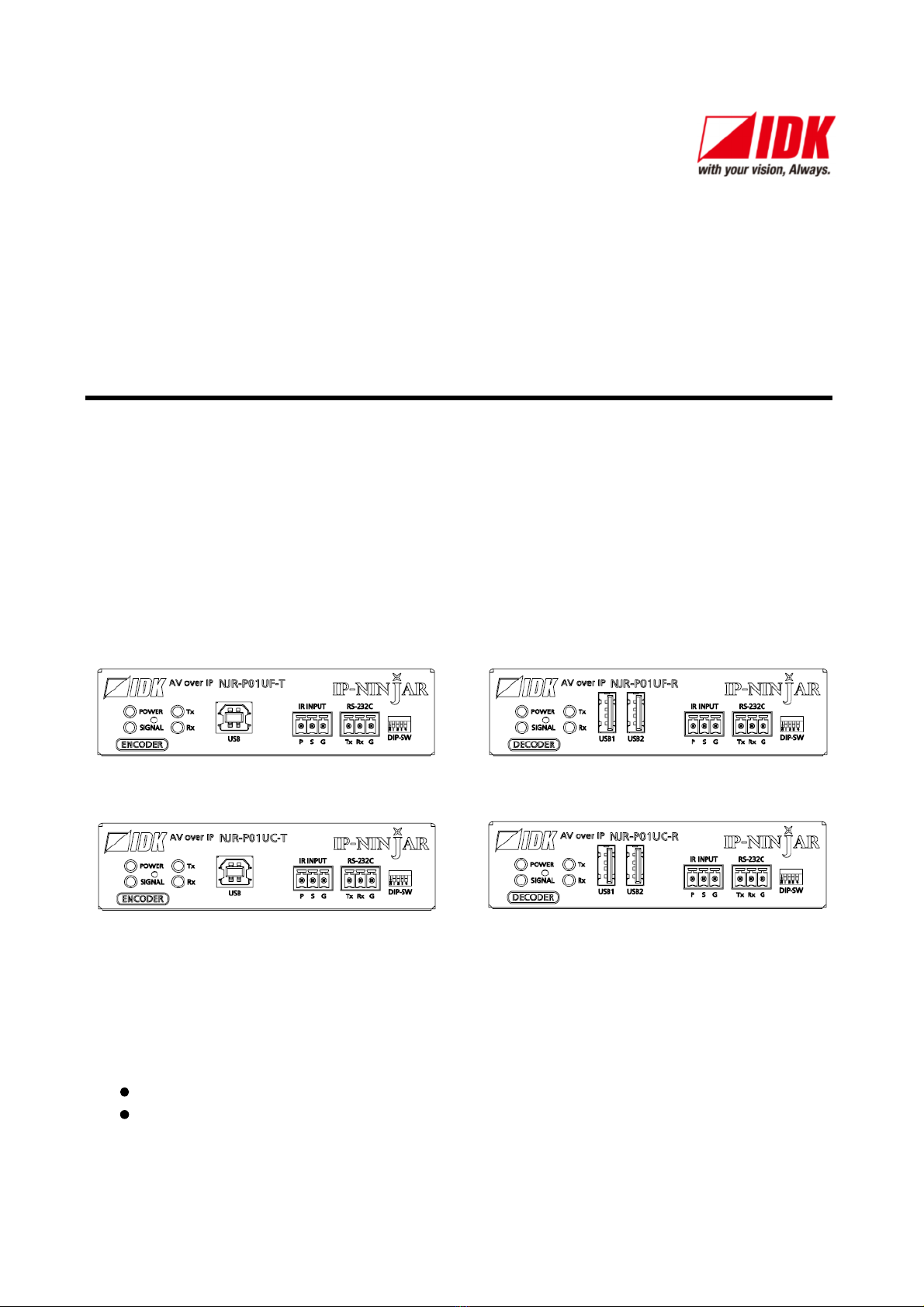NJR-P01U Series User Guide
8
1 About this Guide ...................................................................................................................................... 10
2 Included Items.......................................................................................................................................... 11
3 Precautions for shipping .......................................................................................................................... 12
4 Product Outline ........................................................................................................................................ 13
5 Features ................................................................................................................................................... 14
6 Panels ...................................................................................................................................................... 16
6.1 NJR-P01U-T (Encoder) ...................................................................................................................... 16
6.1.1 NJR-P01UF-T (Fiber optic model) .............................................................................................. 16
6.1.2 NJR-P01UC-T (CAT model)........................................................................................................ 18
6.2 NJR-P01U-R (Decoder)...................................................................................................................... 20
6.2.1 NJR-P01UF-R (Fiber optic model).............................................................................................. 20
6.2.2 NJR-P01UC-R (CAT model) ....................................................................................................... 22
7 System configuration example................................................................................................................. 24
7.1 Used as Network Extender ................................................................................................................. 24
7.2 Used as Extender ............................................................................................................................... 25
8 Precautions .............................................................................................................................................. 27
8.1 Attaching Rubber feet ......................................................................................................................... 27
8.2 Installation........................................................................................................................................... 27
8.3 Cabling................................................................................................................................................ 28
8.3.1 HDMI cable ................................................................................................................................. 29
8.3.2 Fiber optic cable for extension .................................................................................................... 30
8.3.3 SFP+ optical transceiver ............................................................................................................. 31
8.3.4 Category cable for extension ...................................................................................................... 32
8.3.5 Connecting RS-232C cable......................................................................................................... 32
8.3.6 Connecting LAN cable ................................................................................................................ 33
8.3.7 Connecting USB.......................................................................................................................... 34
8.3.8 Connecting IR cable.................................................................................................................... 34
8.3.9 Supplying power.......................................................................................................................... 35
8.4 Setting DIP switch............................................................................................................................... 37
9 Basic Operation ....................................................................................................................................... 38
9.1 Control over RS-232C communication ............................................................................................... 39
9.2 Controlled by IP-NINJAR Configurator ............................................................................................... 40
9.3 Controlled by NJR-CTB ...................................................................................................................... 41
9.4 Setting Items ....................................................................................................................................... 42
9.5 Initialization ......................................................................................................................................... 43
9.6 Reboot ................................................................................................................................................ 43
10 Setting ...................................................................................................................................................... 44
10.1 Input .................................................................................................................................................... 45
10.1.1 Non-signal input monitoring ........................................................................................................ 45
10.1.2 HDCP input enabled/disabled ..................................................................................................... 46
10.2 Output ................................................................................................................................................. 47
10.2.1 Output mode ............................................................................................................................... 47
10.2.2 HDCP output ............................................................................................................................... 47
10.2.3 Hot plug ignoring duration ........................................................................................................... 48
10.3 Audio................................................................................................................................................... 49
10.3.1 Muting digital audio ..................................................................................................................... 49
10.3.2 Selecting output audio................................................................................................................. 49