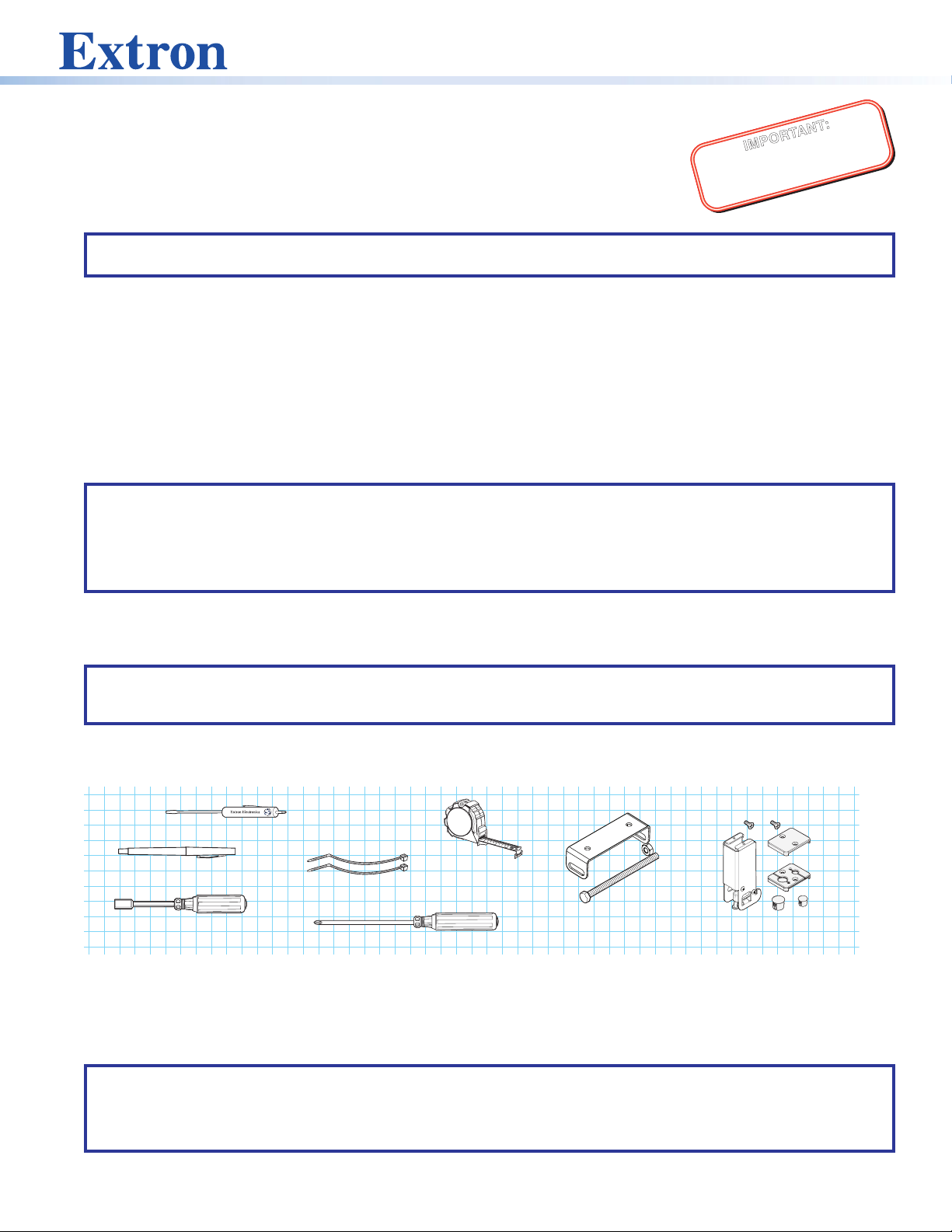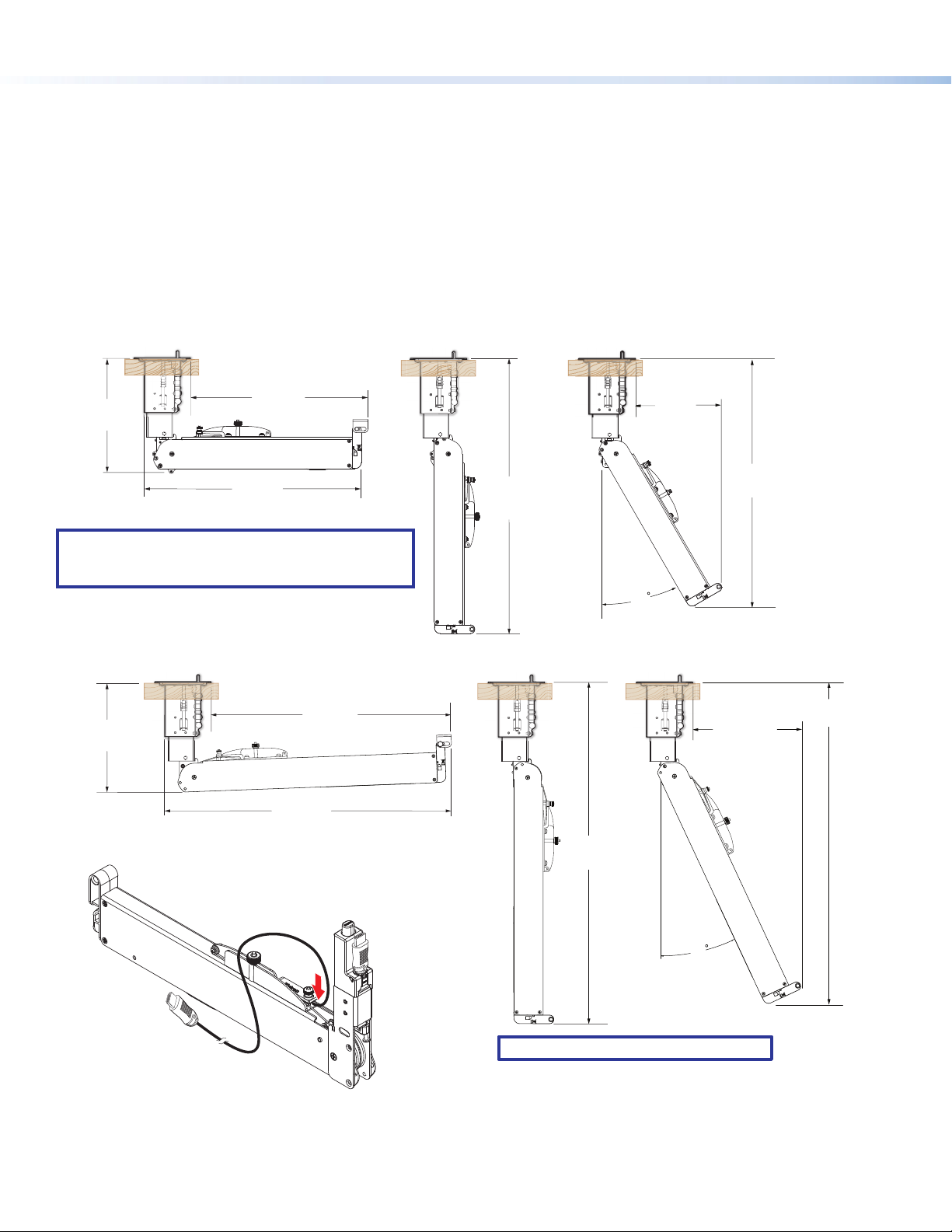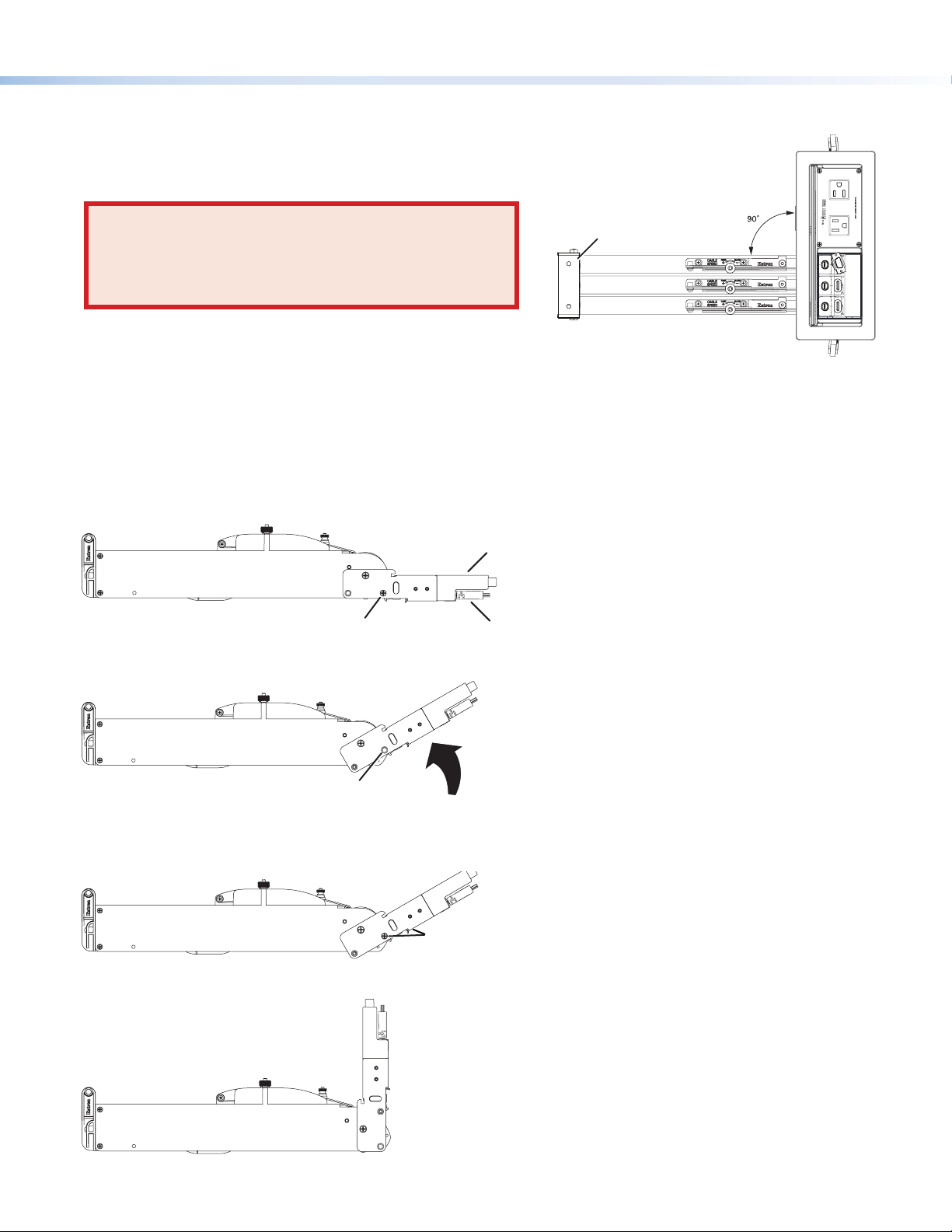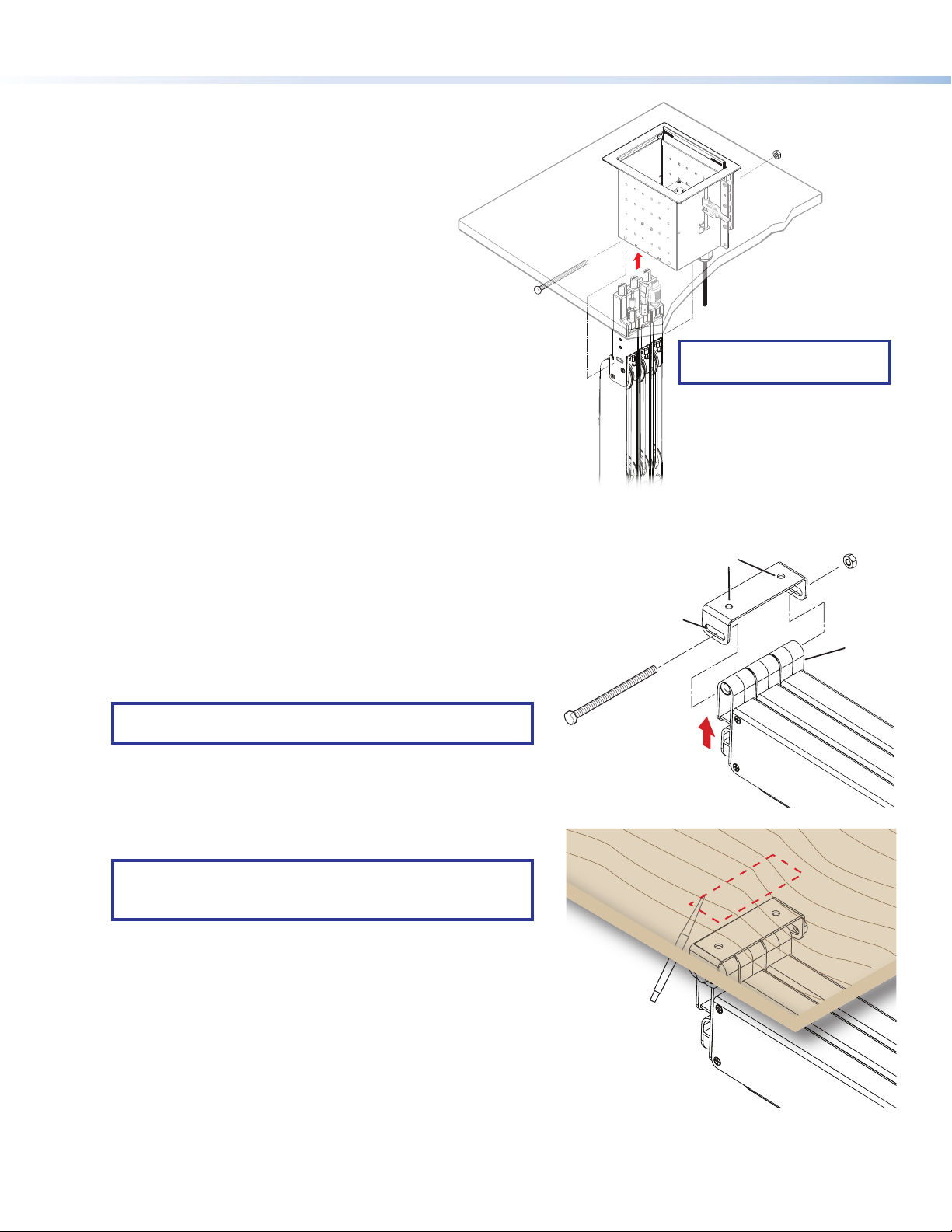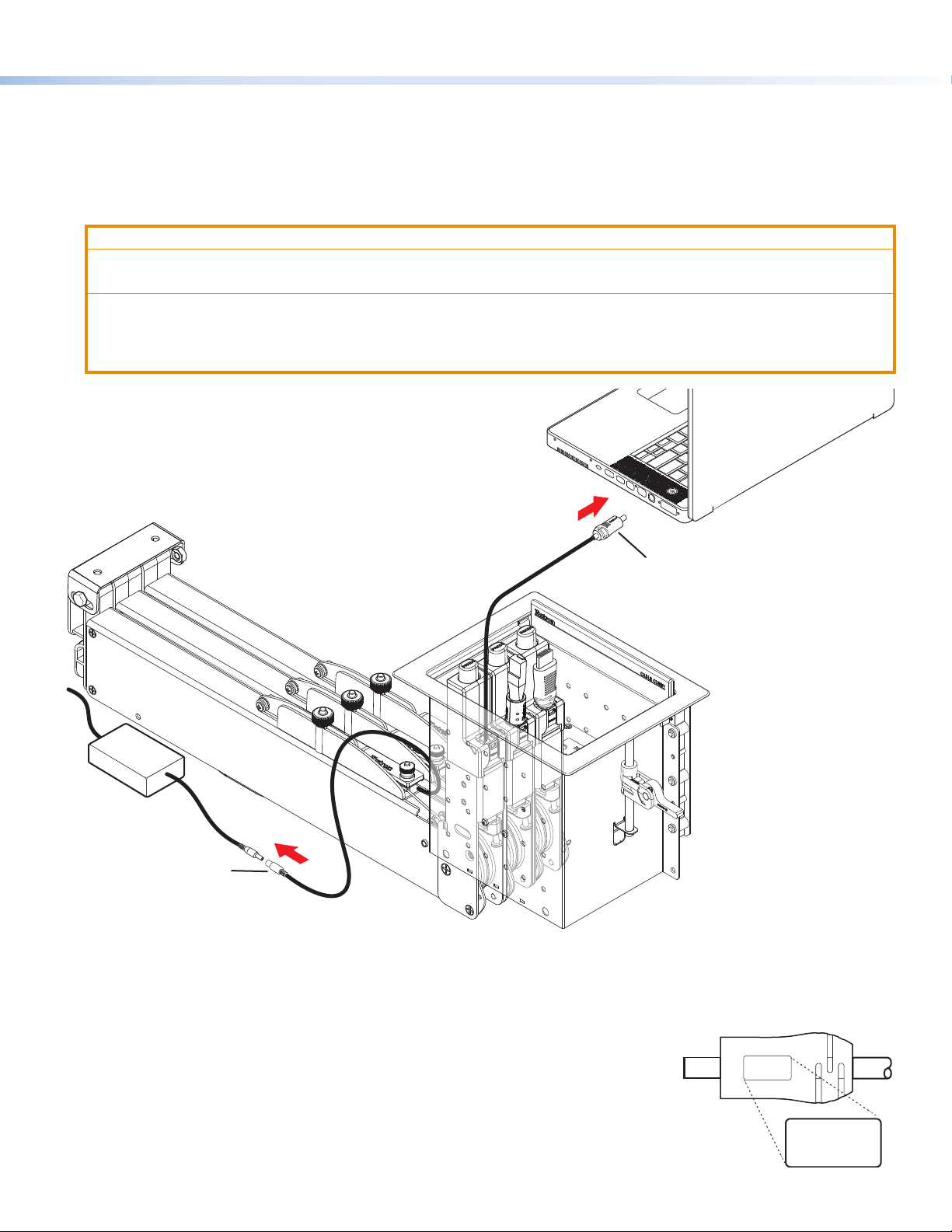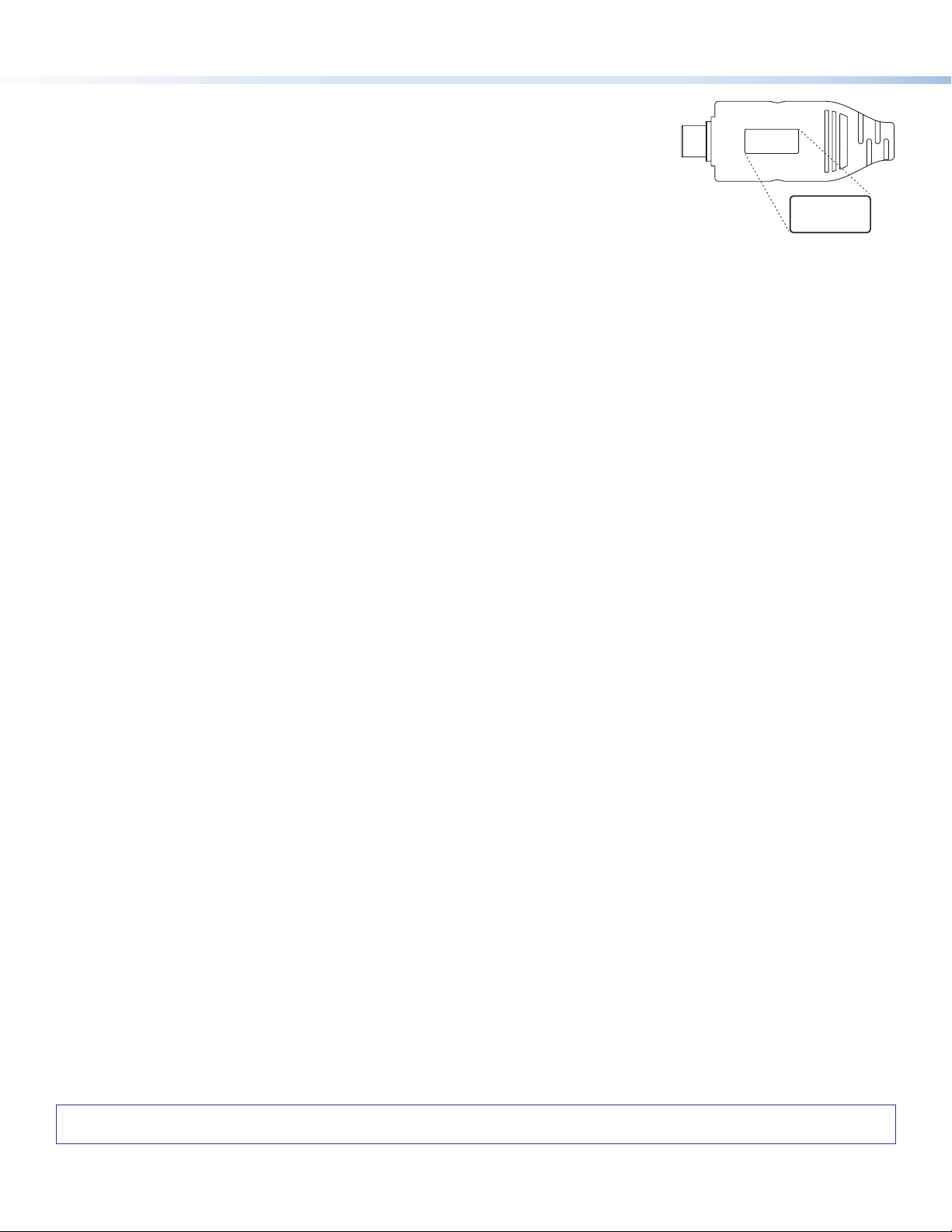6
Retractor Series/2 • Installation Guide (Continued)
Retractor Series/2 • Speed Control Adjustment and Operation
Confirm Proper Cable Extension
To extend the cable, hold it by the connector and pull the cable from the Retractor to its full length.
Confirm Proper Cable Retraction
To retract a cable, see the diagram at right.
CAUTION: Use one hand to control
the cable as it retracts. A cable
allowed to retract too quickly and
without control can cause possible
injury to the user or damage the
furniture surface,
Cable Cubby, and nearby items.
ATTENTION : Utilisez une main
pour contrôler le câble lorsqu’il se
rétracte. Un câble qu’on laisse se
rétracter trop rapidement et qu’on
ne contrôle pas peut provoquer
d’éventuelles blessures ou
endommager la surface du meuble,
du CableCubby, ou des objets à
proximité.
• If the cable does not retract to suit
your application, see “Speed Control
Adjustment.”
• When the stop collar (or connector, if the
cable does not have a stop collar) is seated
against the cable release assembly, release
the button and cable.
• If the stop collar (or connector) does not seat fully against the cable release assembly, confirm proper tension adjustment
using the instructions on the product label.
Speed Control Adjustment
The Retractor Series/2 is delivered with the speed control adjusted for
nominal operation in all mounting orientations (vertical, horizontal, and
angular). However, speed control adjustment may be required in your
application.
NOTES:
• Ensure the speed control knob remains fully seated, with the teeth of the knob engaged throughout adjustments.
• Retraction speed is affected by the installation orientation (vertical, horizontal, or angular). Always test speed
adjustments with the Retractor in its installed position.
The speed control adjusts the cable retraction speed. Turn the speed control a quarter‑turn clockwise (the control “clicks” as it
turns) to slow the cable retraction. Test the speed after each quarter‑turn until the desired speed is reached. If the retraction is too
slow after the nal quarter‑turn, turn the knob counterclockwise one “click” at a time, retesting after each “click”, until the desired
speed is reached.
If the cable retraction is too fast, adjust the speed control clockwise in the same manner.
Retractor Operation
When initial adjustments are complete, the Retractor is ready for operation. To connect a cable, grip the connector and pull
enough cable from the Retractor to connect it to the device. There is no need to press the cable release button. When you stop
pulling the cable, the Retractor xes the length automatically.
To retract the cable, press and hold the cable release button until the cable is seated on the cable release assembly.
Hold the cable taut
by the connector.
Press and hold the
cable release button.
Slowly allow the cable
to be pulled back until
the stop collar (or connector)
is seated against the cable
release assembly.
Release the cable
and button.
1
2
3
4
Speed