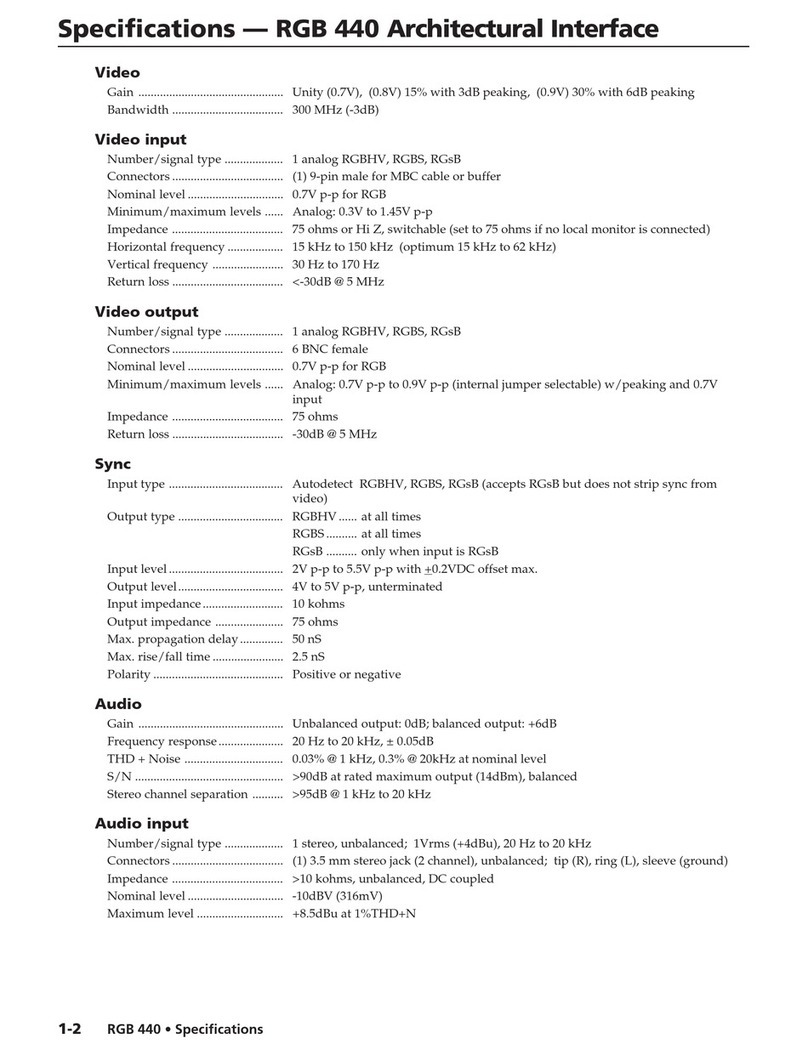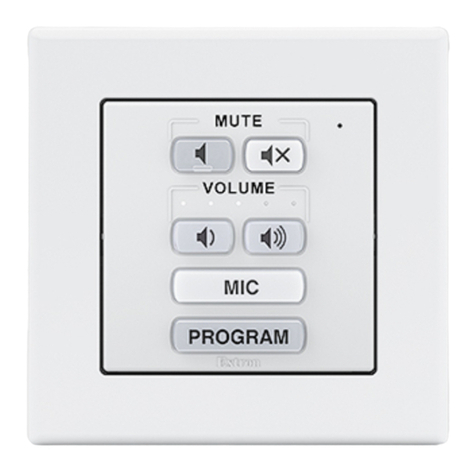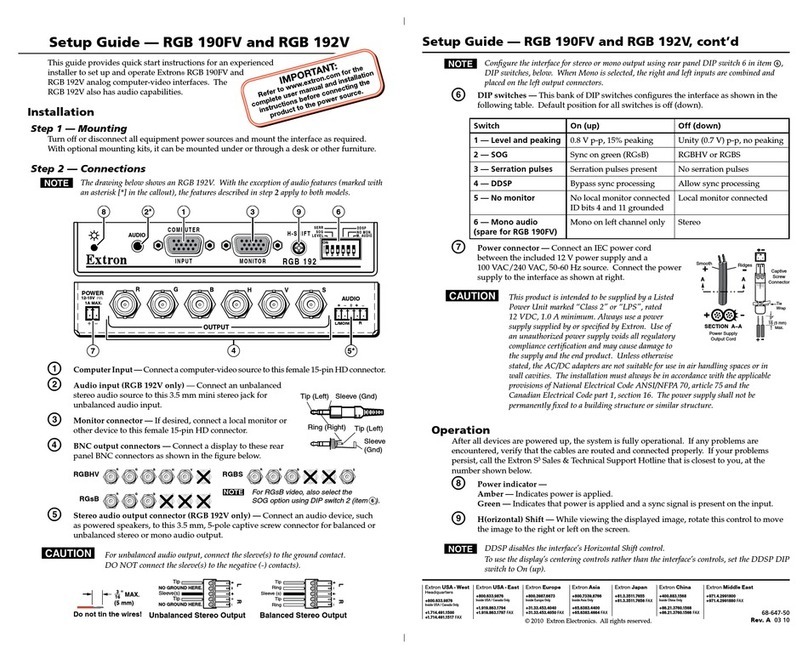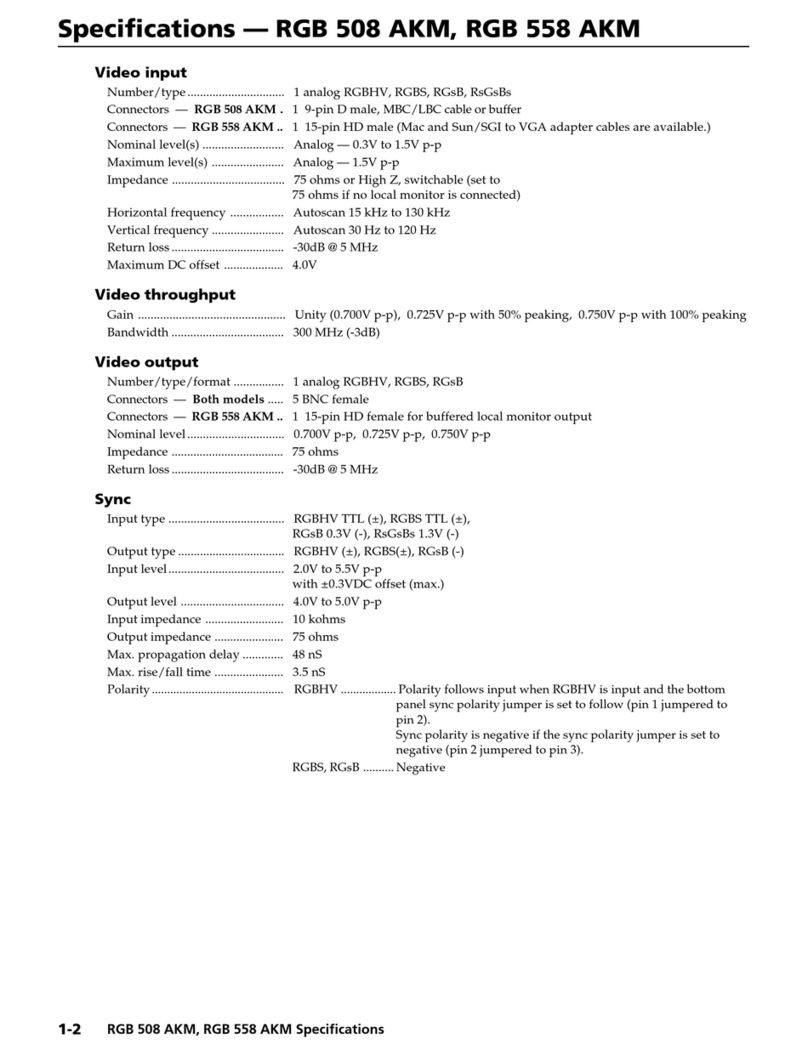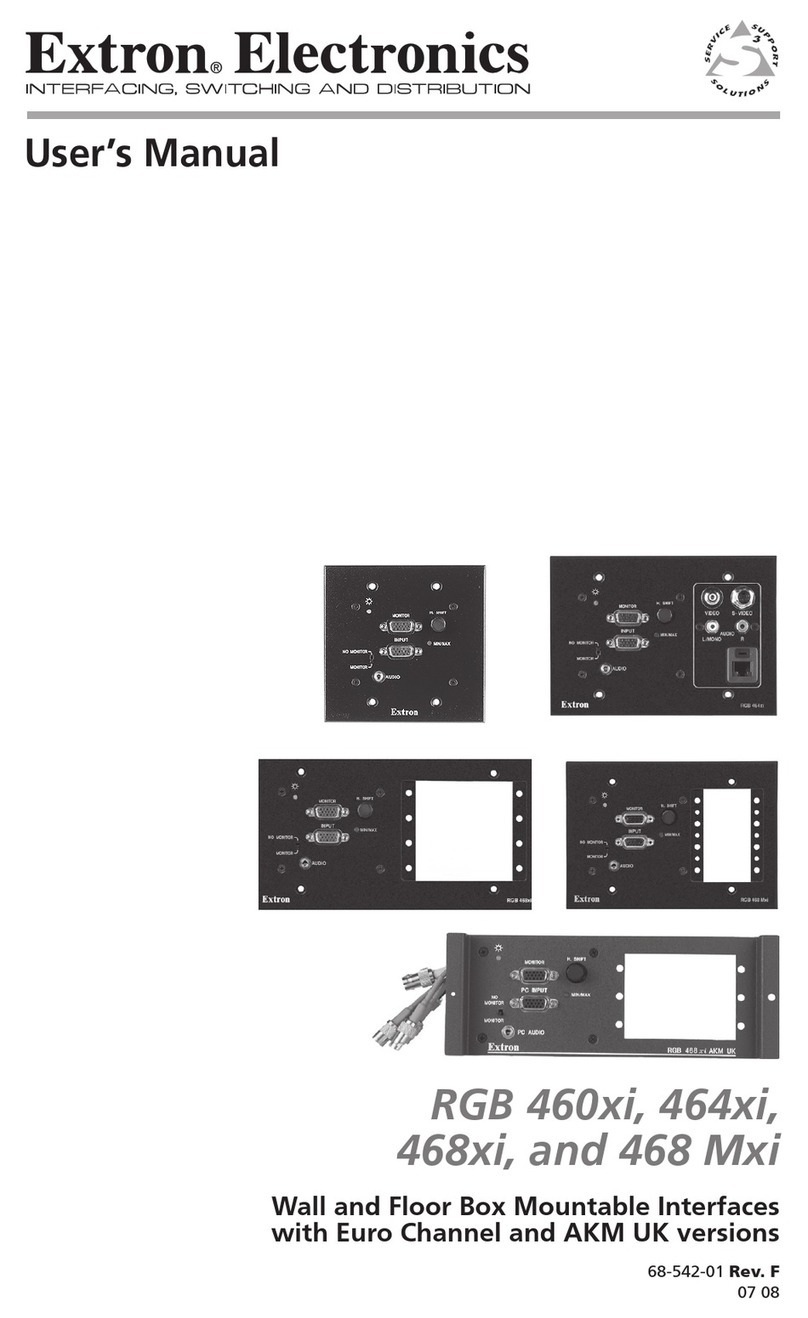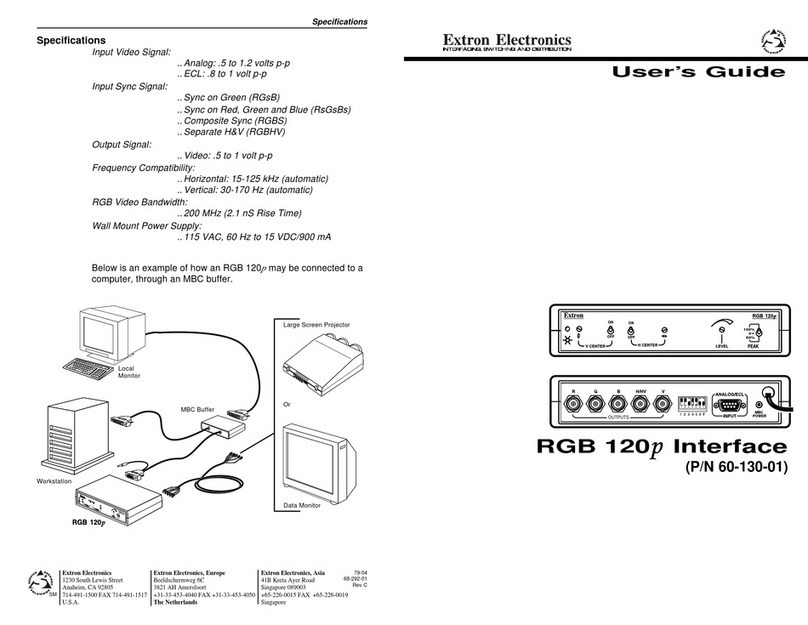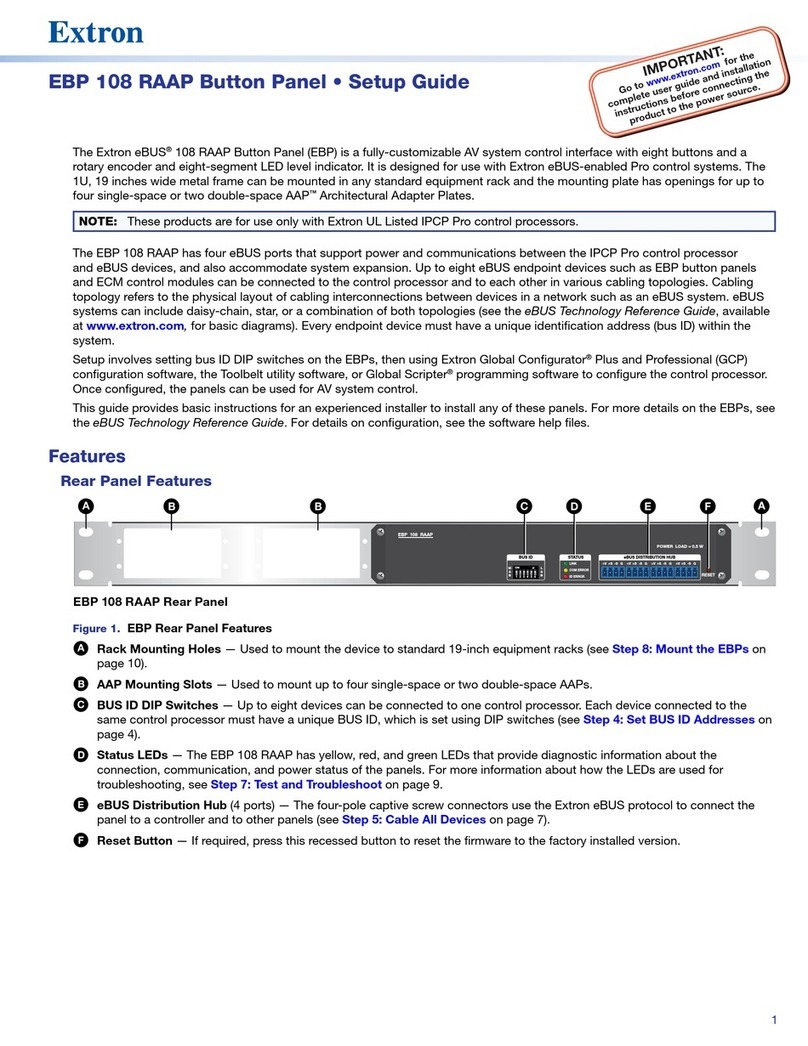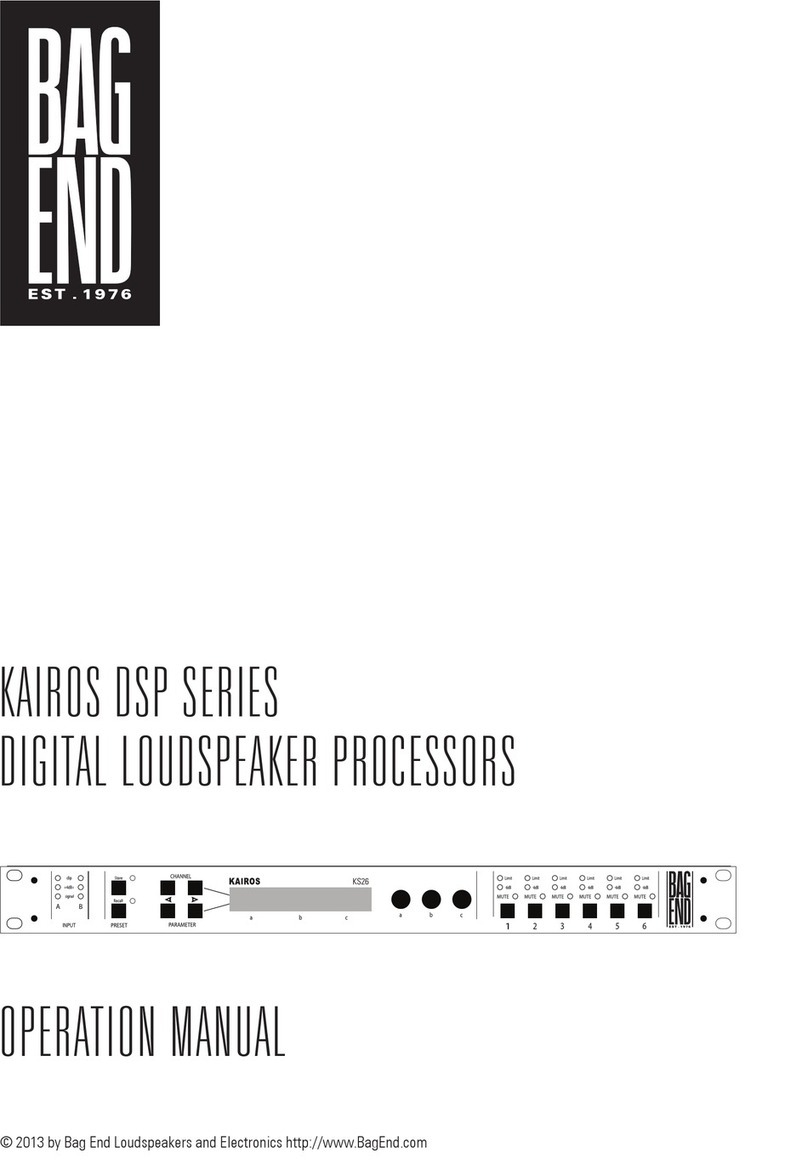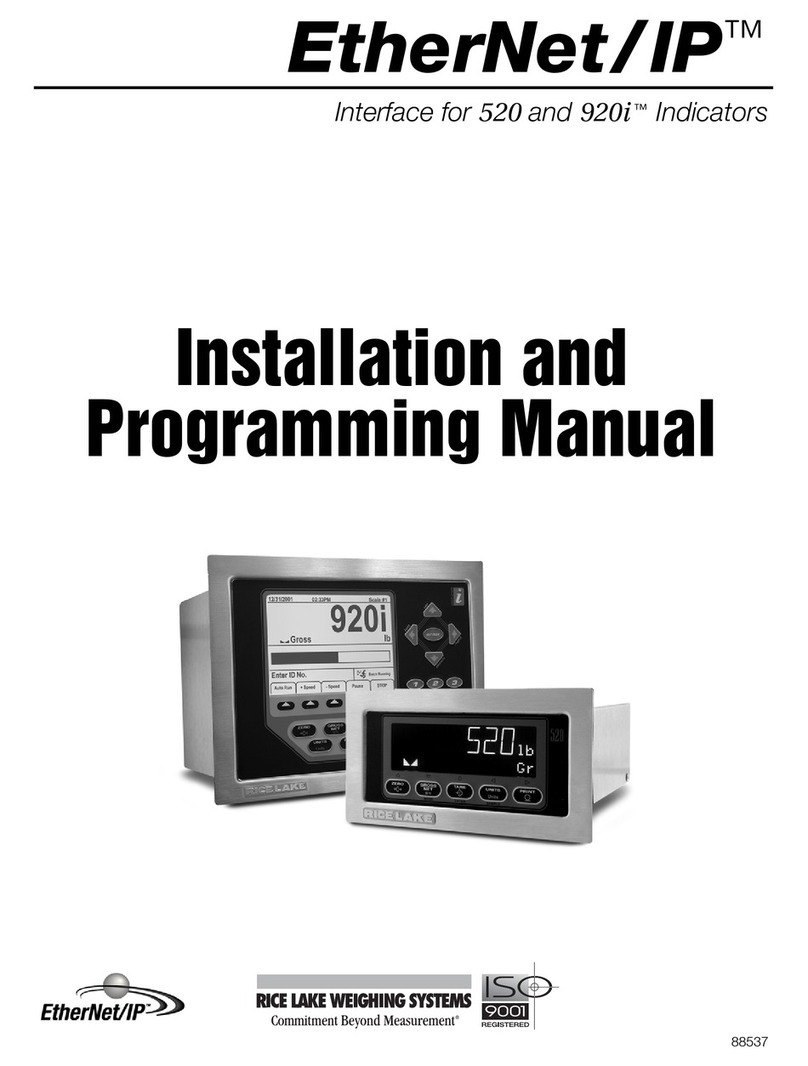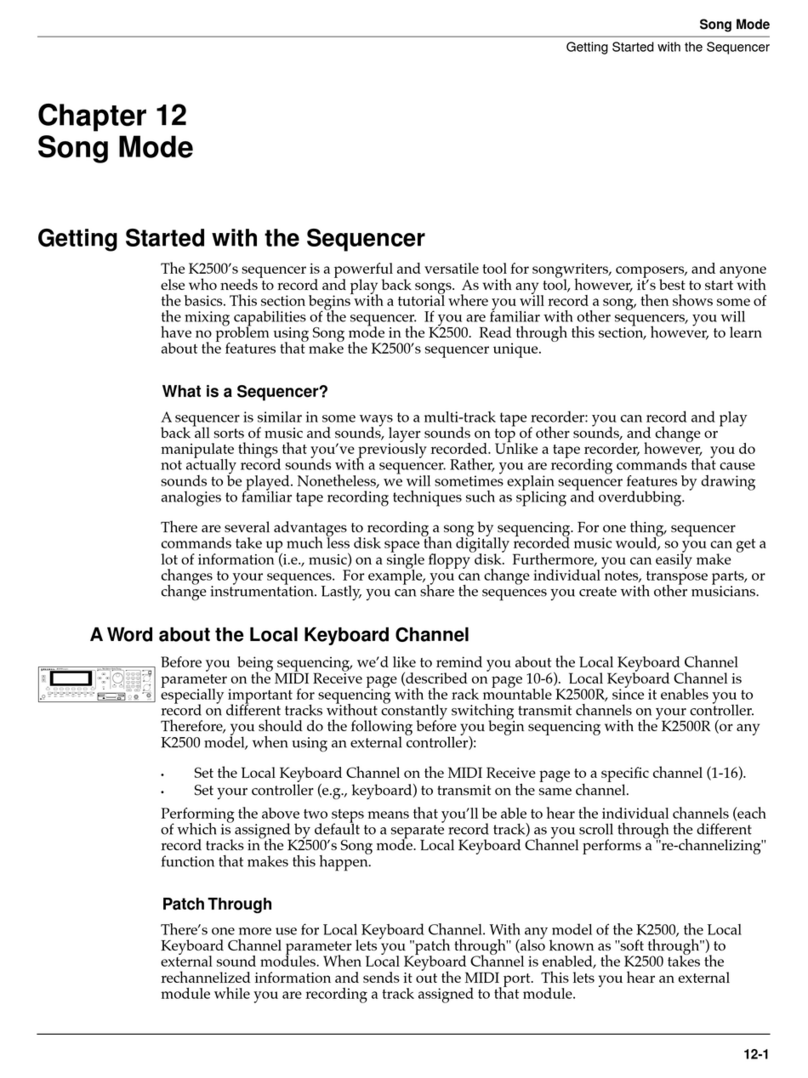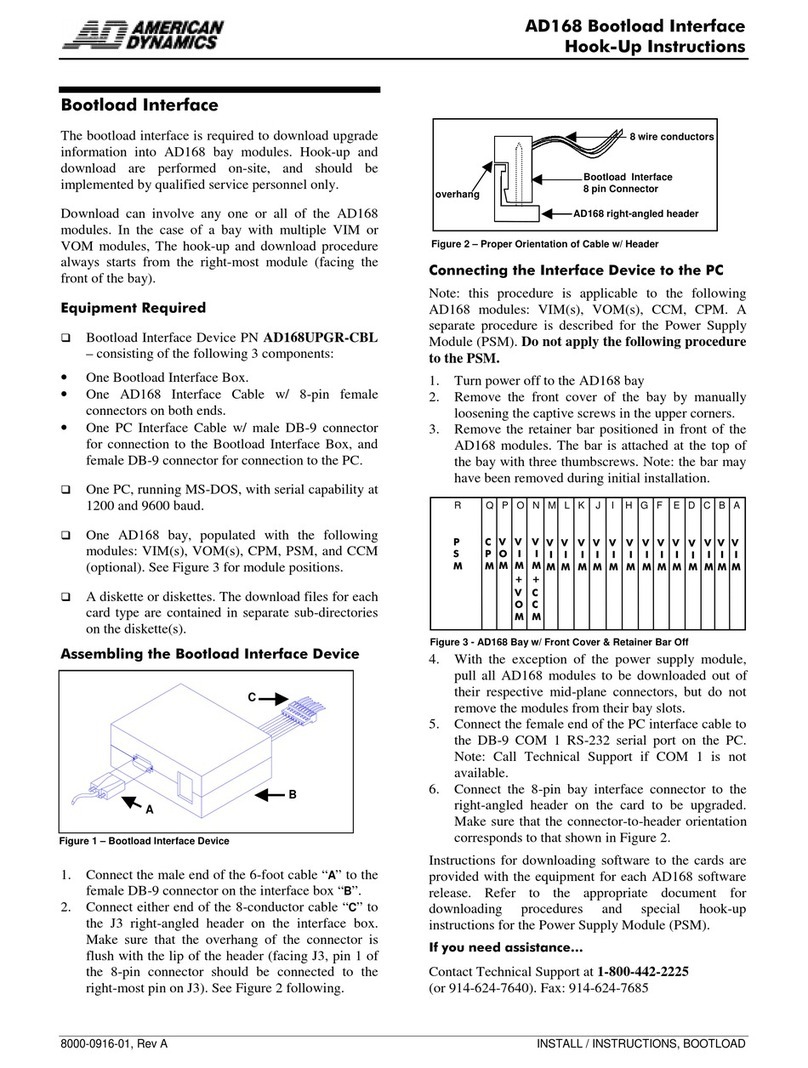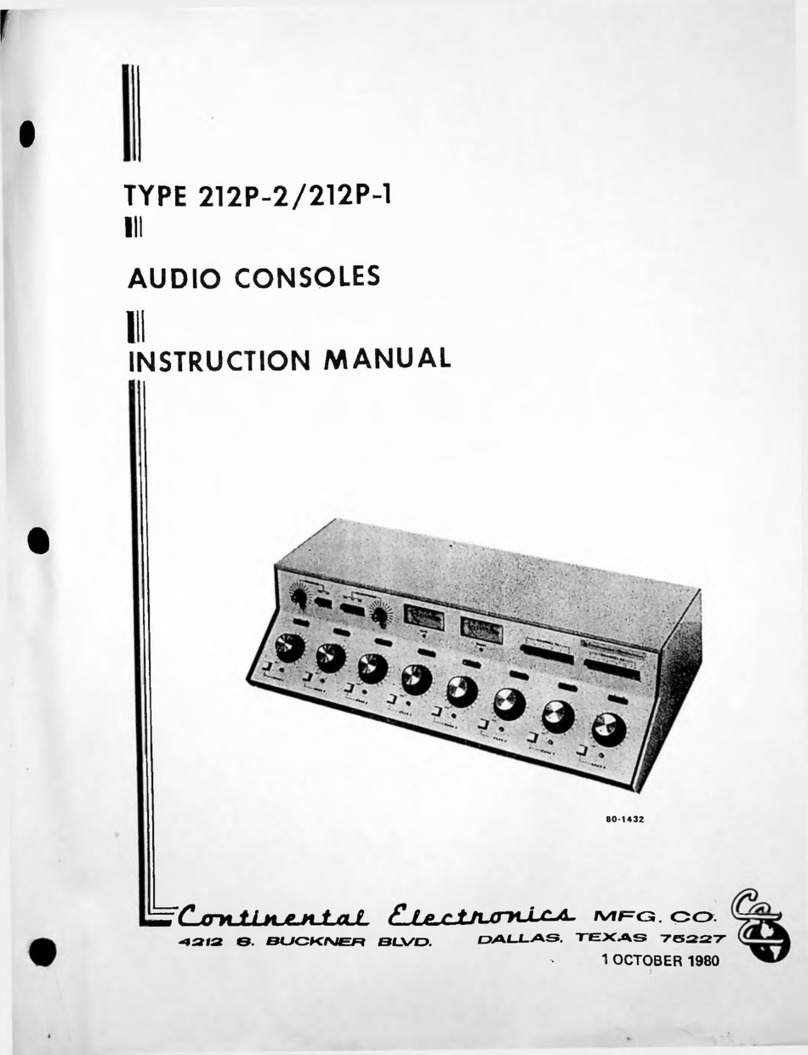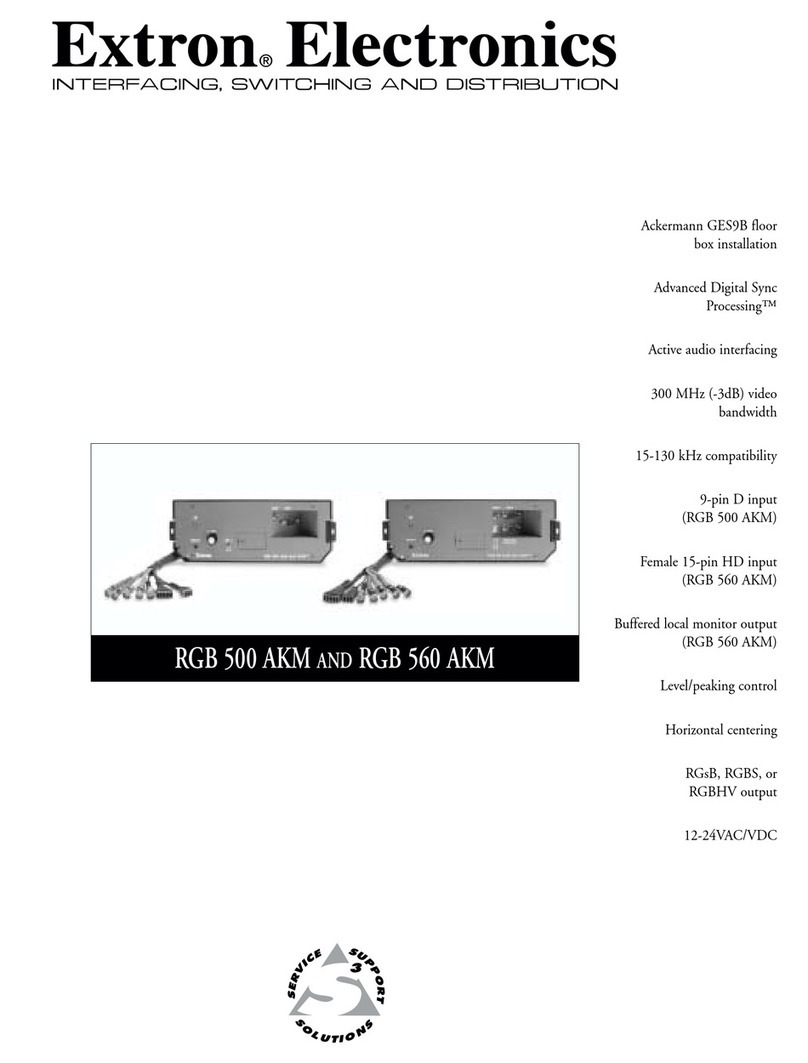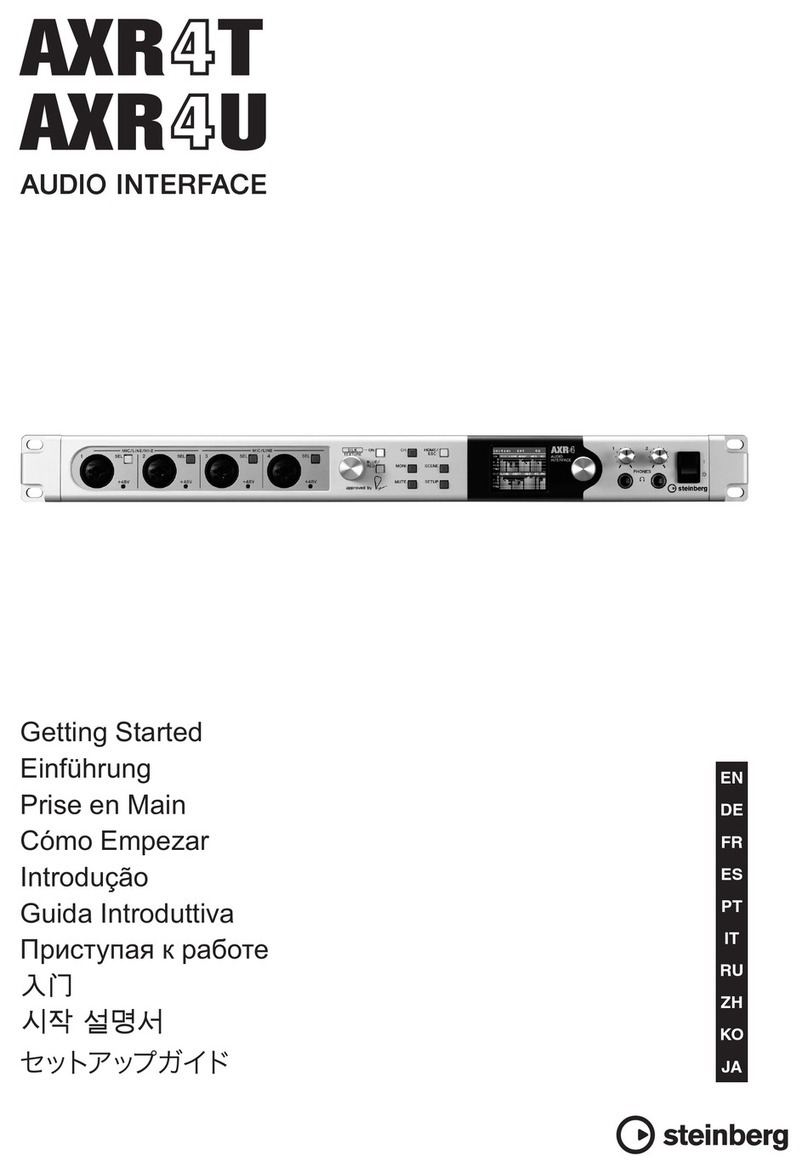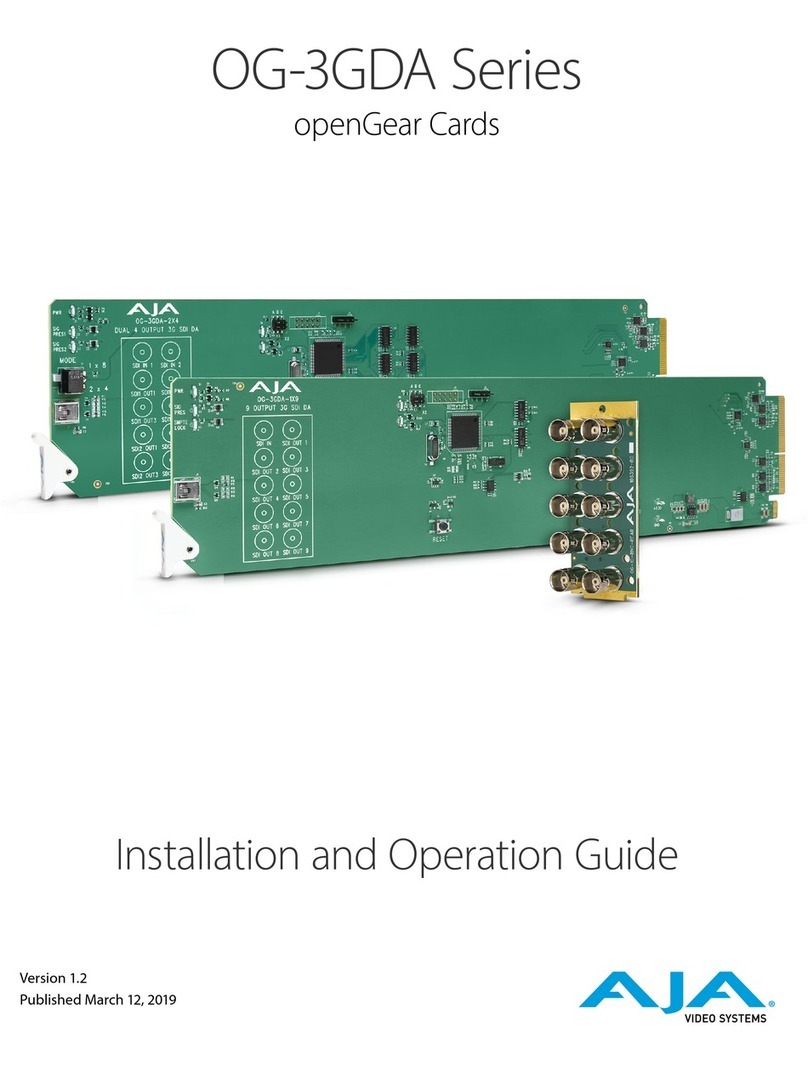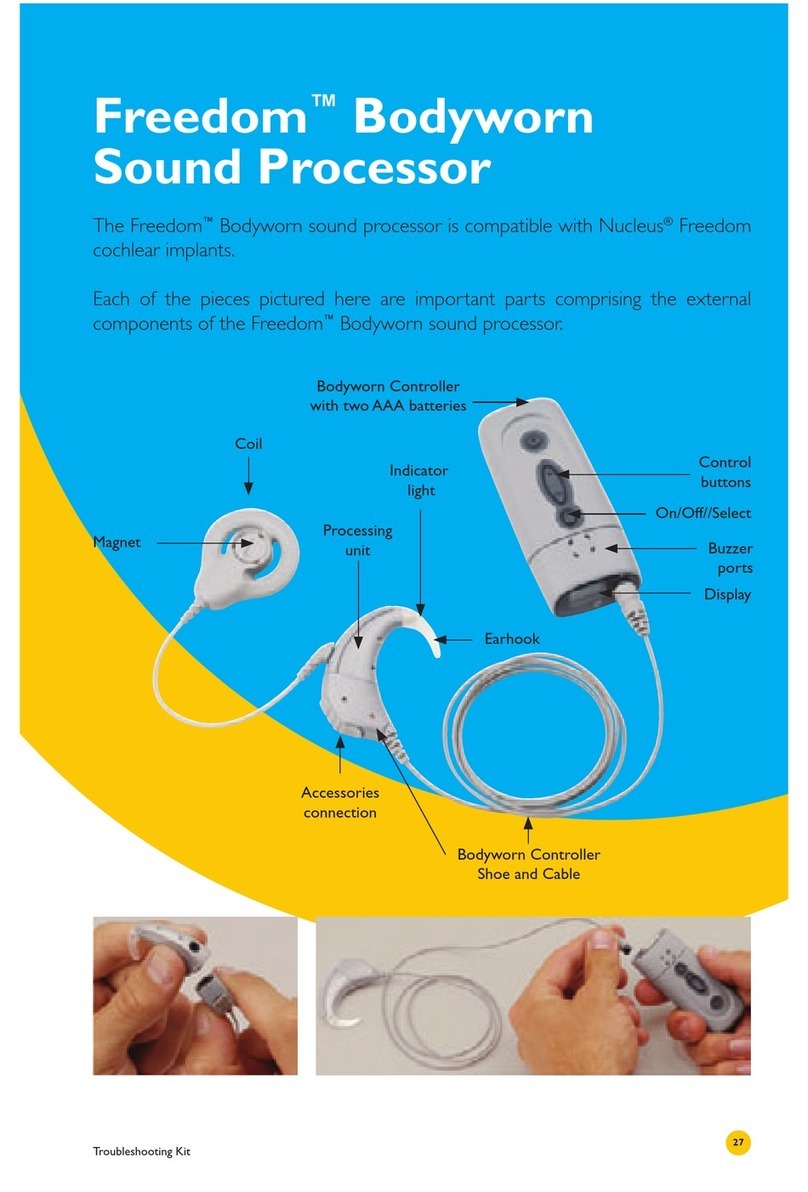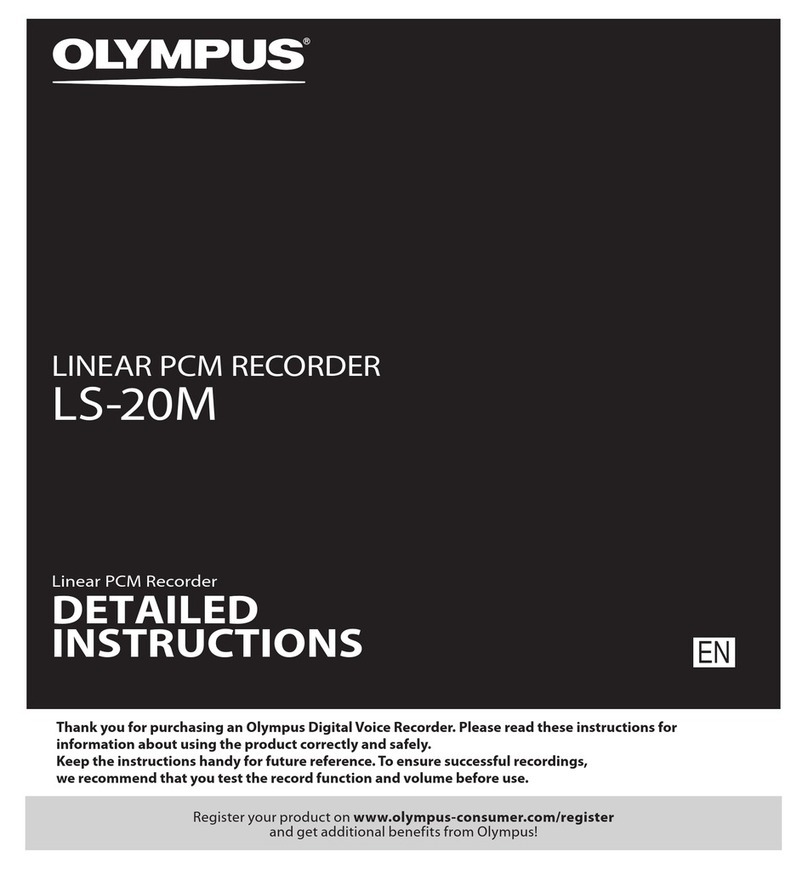3
Setup Checklist
Get Ready
Familiarize yourself with the features of the IPLEXPPDU4H (see Front Panel Features on page4, Rear Panel Features
on page4), and of any IPCPProxi Series control processors, TouchLinkPro touchpanels, or button panels that will be
part of the system.
Download and install the latest version of the following:
• Toolbelt software — for discovering the control processor, IPLEXPPDU4H, and other control products on the network,
for managing core settings, and for upgrading firmware when needed
• Global Configurator (GC) software — for configuring the control system
• Global Scripter software — for programming the system (as an alternative to GC)
• GUI Designer software — for designing layouts for Extron TouchLinkPro touchpanels and third-party touch interfaces
All are available from www.extron.com (see Locating Software, Firmware, and Driver Files on the Extron Website on page8).
Obtain network information for the unit from the network administrator. You also need the following details for each
Extron Pro series Ethernet-enabled device:
DHCP setting (on or off) Subnet mask Username
Device (IPLEXP, TLPPro, IPCPProQxi or xi, NBP) LAN IPaddress Gateway IP address Passwords
AVLAN IPaddress (if using IPCPProQ xi models)
NOTE: If DHCP is on, you do not need the IP addresses and subnet mask.
Write down the MAC address of each network interface on each IPLinkProxi device to be used.
Obtain model names and setup information for devices the system will control.
Each IPLEXPPDU4H and each control processor comes with a factory-installed Secure Sockets Layer (SSL) security
certificate. If you intend to install a different SSL certificate, contact your IT department to obtain the certificate or for
instructions on how to obtain one. See “Secure Sockets Layer (SSL) Certificates” in the IPLEXPPDU4H User Guide for
requirements and guidelines regarding SSL certificates. IEEE 802.1X authentication is also supported once enabled (see
“IEEE 802.1X Certificates” in the IPLEXPPDU4H User Guide for details).
Mount and Cable All Devices
Mount the unit to a rack or furniture (see Mounting on page4).
Cable devices to the IPLEXPPDU4H (see Cabling and Features on page 5) and to the control processor. A kit
containing four, one-foot, IEC-to-Edison power cable adapters is available for customers in the United States.
Connect power cords and power on all the devices.
Set Up the Expansion Interfaces, Control Processor, Touchpanels, and Network Button Panels for Network
Communication
Connect the PC that you will use for setup, the LAN port of the expansion interface, the LAN (or AV LAN) port of the control
processor, and the touchpanels or network button panels to the same Ethernet network. For expansion interface LAN
connections, see Control, Bidirectional — LAN (Ethernet) on page7.
Start Toolbelt and use it to set the IP address, subnet, gateway IP address, DHCP status, and related settings. See the
flowchart in Network Communication Setup on the next page.
NOTE: The control processor supports fully qualified domain names. If required by the network configuration, use a
fully qualified domain name (hostname.domain) when setting up the control processor as a DHCP client or if using a
hostname instead of an IP address.. For example: hostname.extron.com.
At this point you can access the IPLEXPPDU4H embedded webpage and use controls within it to turn the connected devices
on or off. Also, you can now use a terminal emulator (such as PuTTY) to connect to the IPLEXPPDU4H and use SIS commands
to configure or control the ports on the device.
11/30/21: The wording of this note was reached
by collaboration with Carolina Barrera and John
Spencer after a query by Quang Le in QA.
It will replace “NOTE: When setting up DHCP
during network configuration or if using a
host name instead of an IP address, the user
must enter a qualified host name (Username.
HostName.Domain). For example: somename.
extron.com.” in all the IPL, IPCP, and related
guides.
Configure or Program the Control Processor, Expansion Interfaces, Touchpanels, and Network Button Panels
The most basic steps are outlined below in the recommended order.
NOTES:
• See the Toolbelt Help File, Global Configurator Help File, Global Scripter Help File, and GUI Designer Help File as
needed for step-by-step instructions and detailed information. The help file for GC includes an introduction to the
software and how to start a project and configuration.
• Building and uploading a GC or GS project changes the state of the ports to factory default, or to the configured or
programmed values, depending on the actions defined in the project. This state change is performed in case the user
made changes via SIS or via the IPLEXPPDU4H embedded webpage before building and uploading the project.
If TouchLinkPro or third party touchpanels are part of the system, start and use GUI Designer to design, save, and build the
graphical user interface (GUI) layout for the touchpanels.
NOTE: To redeem (activate) a LinkLicense®, go to www.extron.com//llredeem and follow the online instructions.
Using GC, create a new GCProfessional or GCPlus project and configure the control processor, the IPLEXPPDU4H,
and other IP Link Pro devices. The configuration tells each control processor and expansion interface:
• How its ports function • What to monitor
• How to control other products • When to do things
• Which touchpanels to interact with • Whom to notify, how, and under what circumstances
Configure ports on the control processor:
Select device drivers and link them to each serial, IR/serial, or Ethernet port as needed.
Select settings (serial protocol, relay behavior, digital I/O or flex I/O settings) as needed.
Add eBUS devices and set them up:
Ensure that the hardware address set on each device is distinct and matches the address used in the configuration.
Assign button functions as desired.
Add Network Button Panels (NBPs) and set them up. Assign button functions as desired.
Add IPLEXP expansion interfaces and configure their ports. All ports on the IPLEXPPDU4H can be configured or
programmed except for the Manual Control ports.
Set up monitors, schedules, macros, and local variables.
Add touchpanels and set them up:
Add the GUI configuration for each touchpanel to the GC project using Global Configurator.
Assign any appropriate functions, monitors, or schedules to the touchpanels and their buttons.
If not using GC Professional or GC Plus, use Global Scripter to program the control system as desired.
Program ports on the control processor:
Program each serial, IR/serial, or Ethernet port as needed.
Program relay behavior, digital I/O, and flex I/O settings as needed.
Add eBUS devices and set them up:
Ensure that the hardware address (eBUS ID) set on each device is distinct and matches the address programmed
for it in the IPCP.
Program button functions as desired.
Add Network Button Panels and set them up. Program button functions as desired.
Add IPLEXP expansion interfaces and program their ports. All ports on the IPLEXPPDU4H can be configured or
programmed except for the Manual Control ports.
Add touchpanels and set them up:
Upload the GUI configuration for the touchpanels to the project.
Program functions, monitors, or schedules to the touchpanels and their buttons.
Save the GC or GS project.
Build and upload the system configuration to the control processor, expansion interfaces, and other system devices.
Test and Troubleshoot
Test the system (see the IPCPProQxi and xi SeriesUser Guide and the IPLEXPPDU4H User Guide for an outline of the
system testing procedure).
Make adjustments to wiring or configuration as needed.