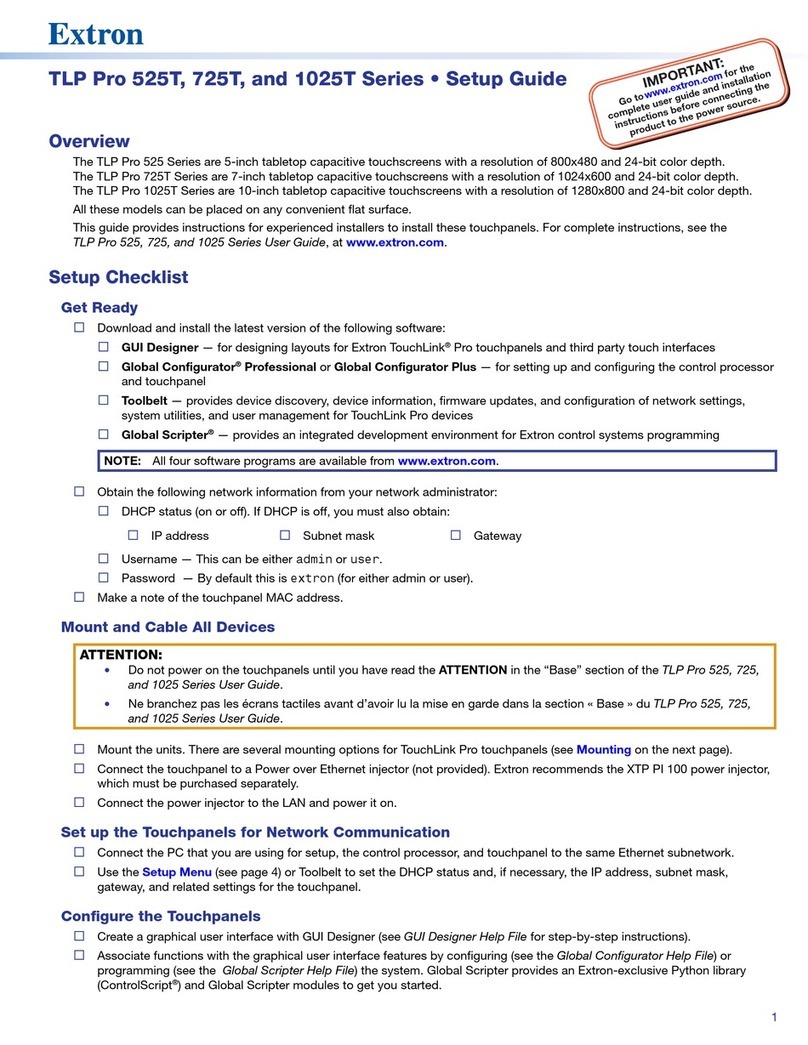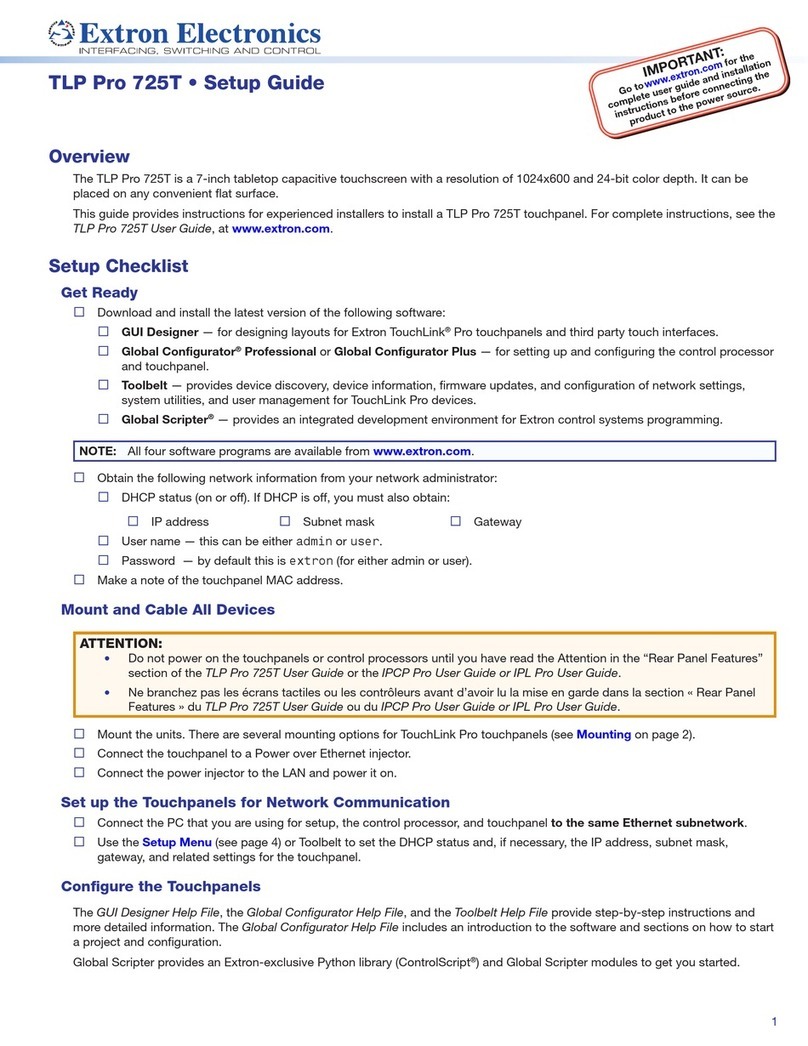4
© 2018 Extron Electronics All rights reserved. All trademarks mentioned are the property of their respective owners. www.extron.com
TLP Pro 725M • Setup Guide (Continued)
DMounting Slots (see figure 4 on the previous page) — Four, one in each corner. The hooks on the corners of the mounting plate
(see figure 1, 3on page 2) t into these slots for wall mounting.
EDigital Input Monitoring Port — This two-pole captive screw port (1= signal and G= ground) monitors digital input with or
without a +5 VDC pull-up.
FLAN/PoE Connector — Connect the touchpanel to a PoE power injector (not provided) using a twisted pair cable, terminated
with an RJ-45 connector. Connect the power injector to the LAN through a nework switch. An Extron IP Link Pro control
processor must also be connected to the same network as the TouchLink Pro touchpanel.
ATTENTION:
• The TLP Pro 725M is Power over Ethernet (PoE 802.3af, class 3) compliant. Do not power on the touchpanels
or control processors until you have read the Attention in the “Rear Panel Features” section of the TLP Pro 725
Series User Guide or the IPCP Pro User Guide or IPL Pro User Guide.
• Le TLP Pro 725M est compatible avec l’alimentation POE via Ethernet (PoE 802.3af, classe 3). Ne branchez pas
les écrans tactiles ou les contrôleurs avant d’avoir lu la mise en garde dans la section «Rear Panel Features » du
TLP Pro 725 Series User Guide ou du IPCP Pro User Guide or IPLProUserGuide.
NOTE: The TLP Pro 725M is shipped without a power injector. The
power injector must be purchased separately.
Mounting Slots
Digital Input Monitoring Port
LAN/PoE Connector
Status DisplayAudioAdvanced Exit
Network
Info
Model: TLP Pro 725M
Part Number: 60-1563-02
Firmware
Version:1.02.0001-b001
Network
IP Address:
DHCP:
Host Name:
Off
192.168.254.251
TLP-AB-CD-EF
Display
Resolution:
GUI Project:
Sleep Timer:
1024x600
N/A
5 Minutes
Audio
Master Volume:
Master Mute:Off
99
Advanced
Controller IP:N/A
Project Size: N/A
Bootloader
Version:1.03.0000
Figure 6. Setup Menu: Status Screen for TLP Pro 725M
100-240V
~
50-60Hz
0.4A MAX
XTP
PWR
XTP PWR
To network switchTo touchpanel
Figure 5. XTP PI 100 Power Injector
gure 5
Figure 5 shows the Extron XTP PI 100. Your power injector may look
different.
GUSB Port — Compatible with USB 2.0.
HRear Panel Status Lights — Six, three on each side of the panel, which
can be programmed to:
• Illuminate red or green in color
USB Port
Rear Panel Status Lights
• Blink at three different rates or stay continuously lit
For information about programming these LEDs, see the Global Configurator Help File and Global Scripter Help File.
ISpeaker — A single speaker provides audible feedback for the user.
JSlot for Mounting Plate — The tongue at the bottom of the mounting plate (see figure 1, 4) ts into this slot, for wall mounting.
KMounting Screw — Tightens against the tongue of the mounting plate to secure the touchpanel.
Reset Modes: a Brief Summary
The TLP Pro 725M offers the following reset modes (see the TLP Pro 725 Series User Guide for complete information):
• Use Factory Firmware — With the unit powered off, press and hold the Reset button (see figure 4, Bon the previous
page) while reapplying power to the unit. Use this mode with Toolbelt software to replace rmware in the event of conicts
arising from uploading a rmware update.
• Reset All IP Settings — Press and hold the Reset button for 6 seconds. After the Reset LED (C) ashes twice, release
and momentarily press the Reset button. Use this mode to reset all network settings without affecting user-loaded les.
• Reset to Factory Defaults — Press and hold the Reset button for 9 seconds. After the Reset LED ashes three times,
release and momentarily press the Reset button. Use this mode to return the touchpanel to factory default settings.
Speaker
Slot for Mounting Plate
Mounting Screw
Reset Modes
Setup Menu
Press the Menu button (figure 4, A) to open the setup menu.
Select any of the ve available screens (Status, Network,
Display, Audio, and Advanced) by pressing the appropriate
button in the navigation bar at the top of the screen (for more
information, see the TLPPro 725 Series User Guide).
68-2831-51 Rev. A
04 18