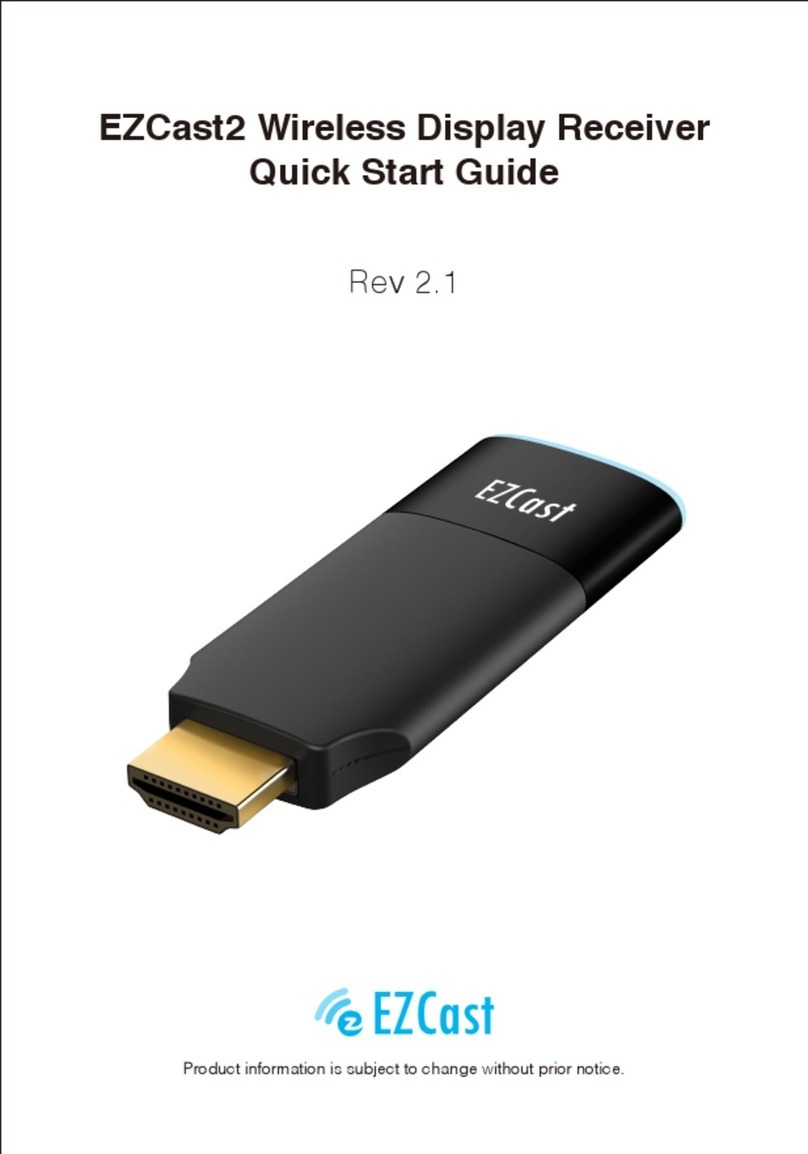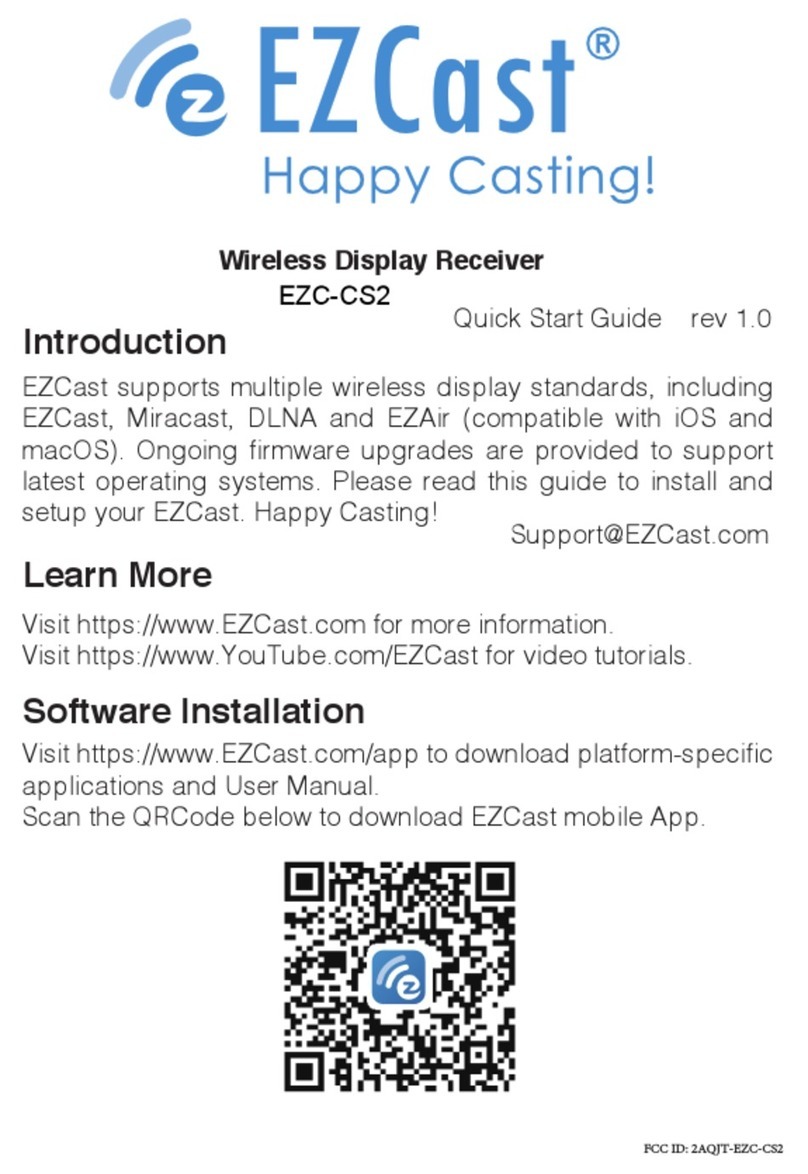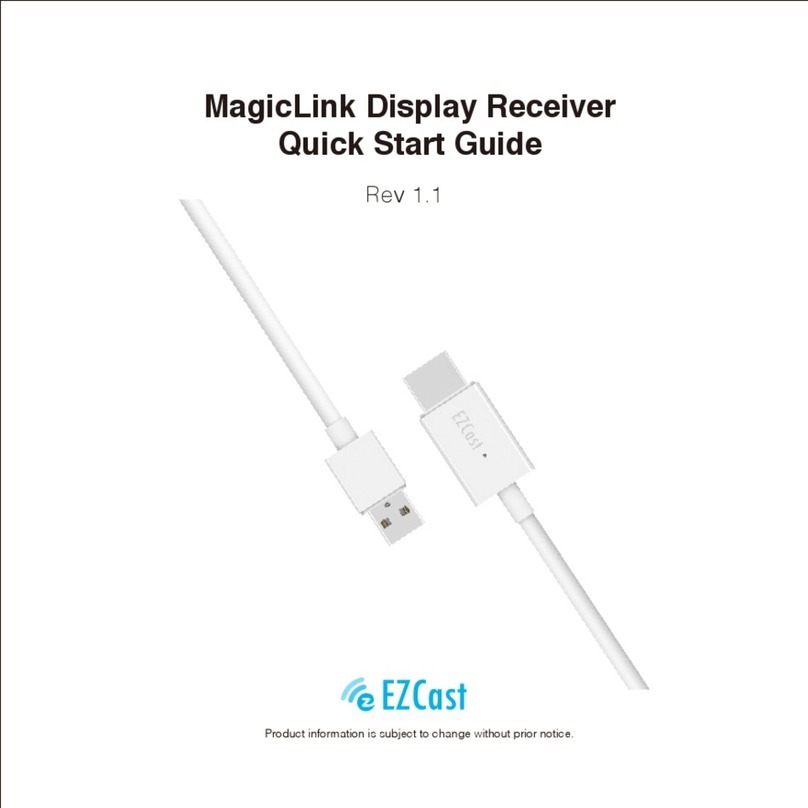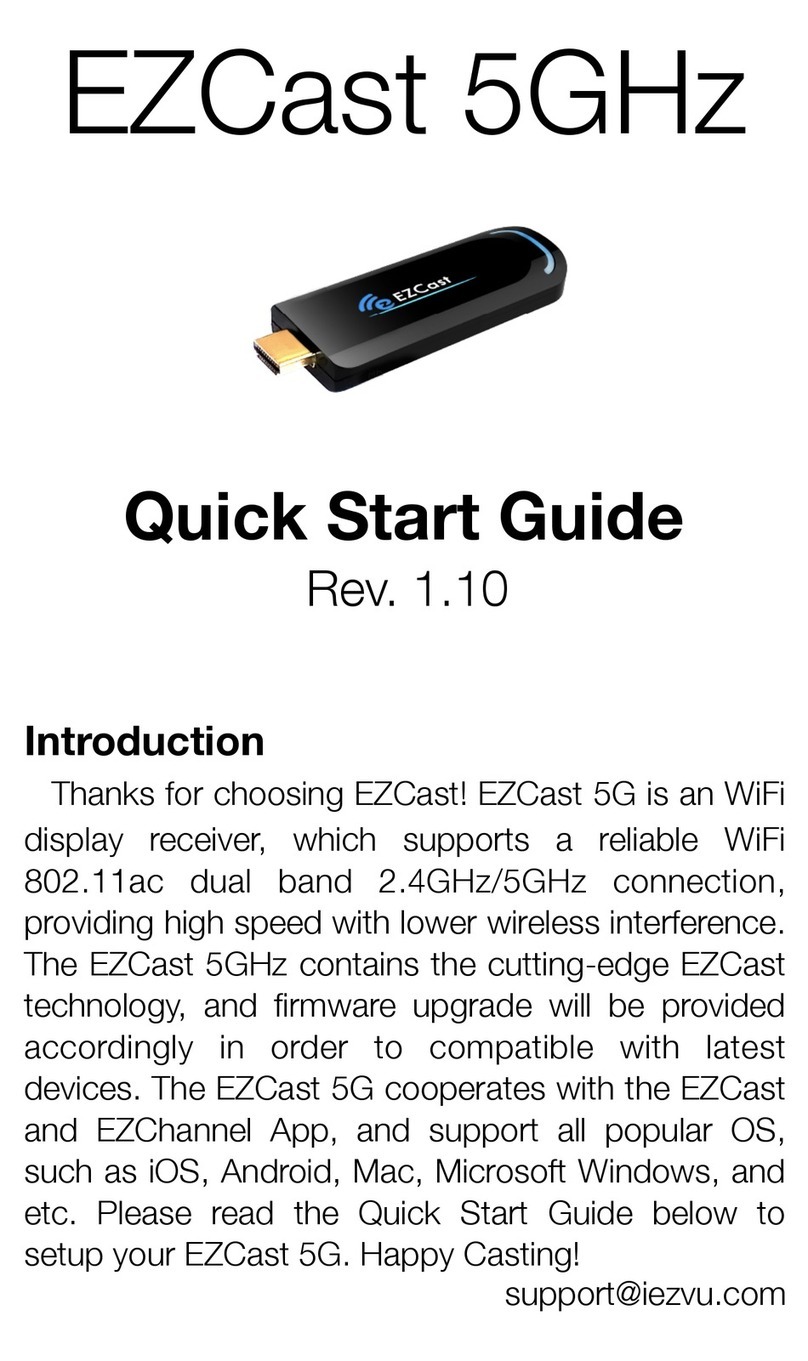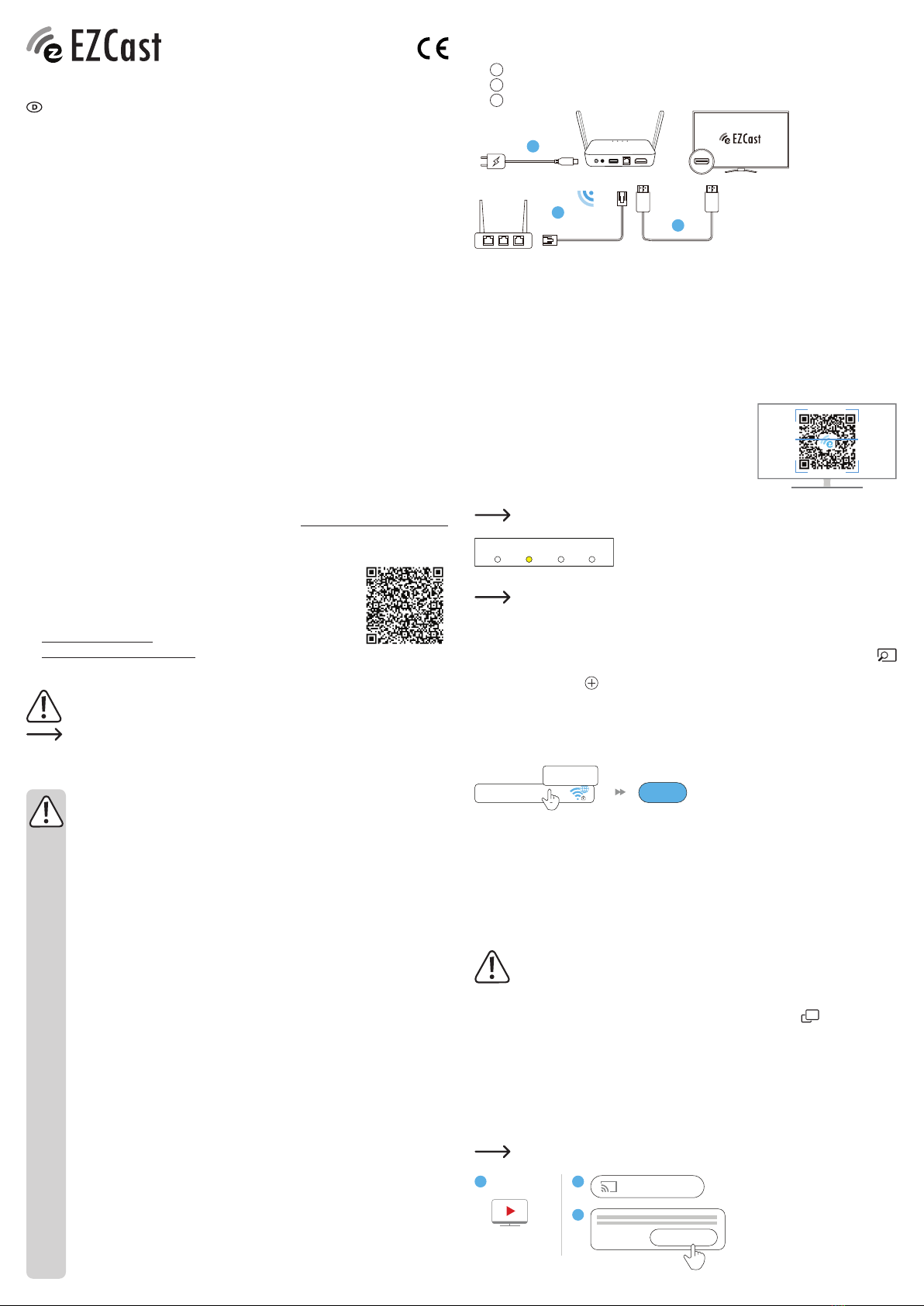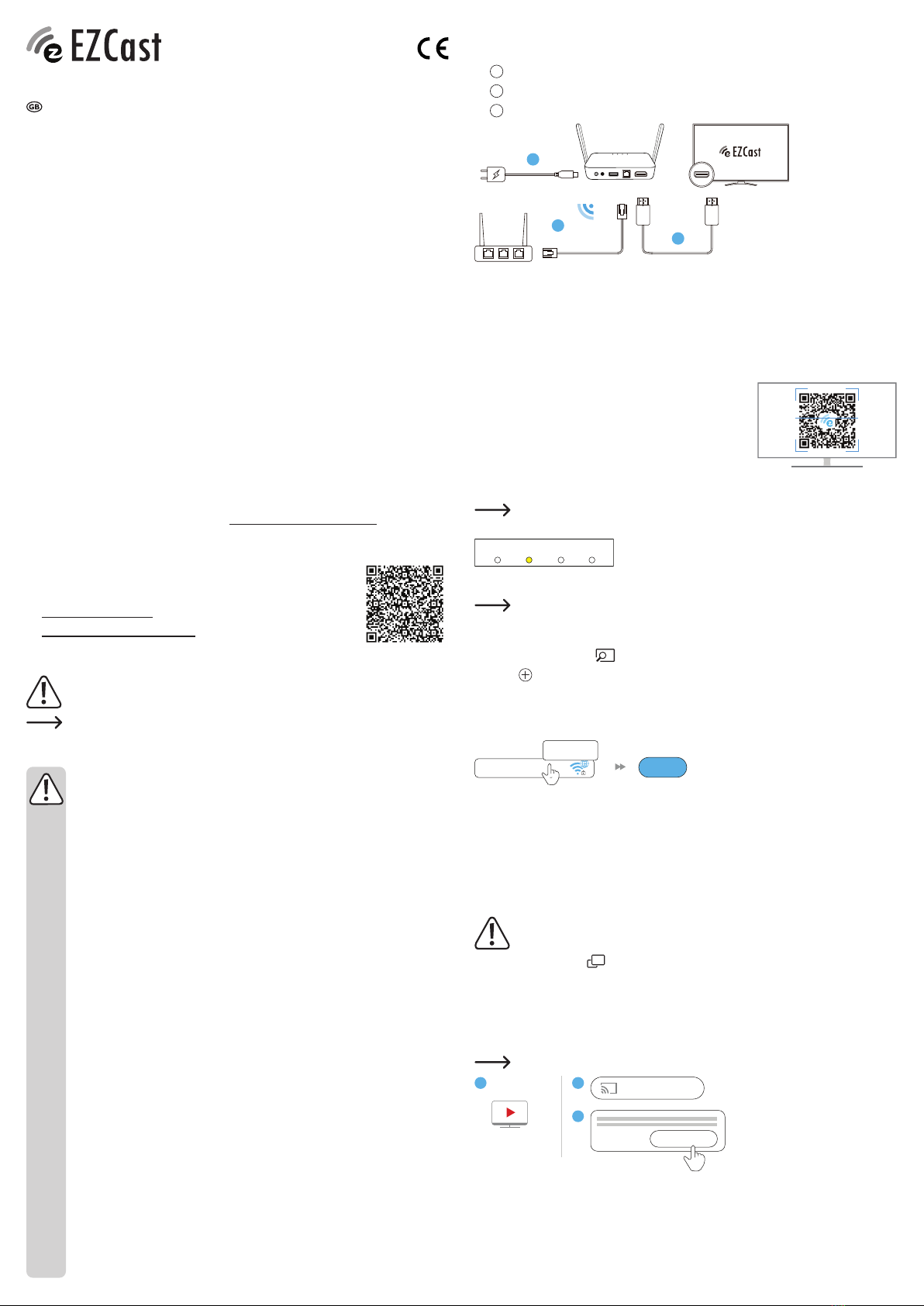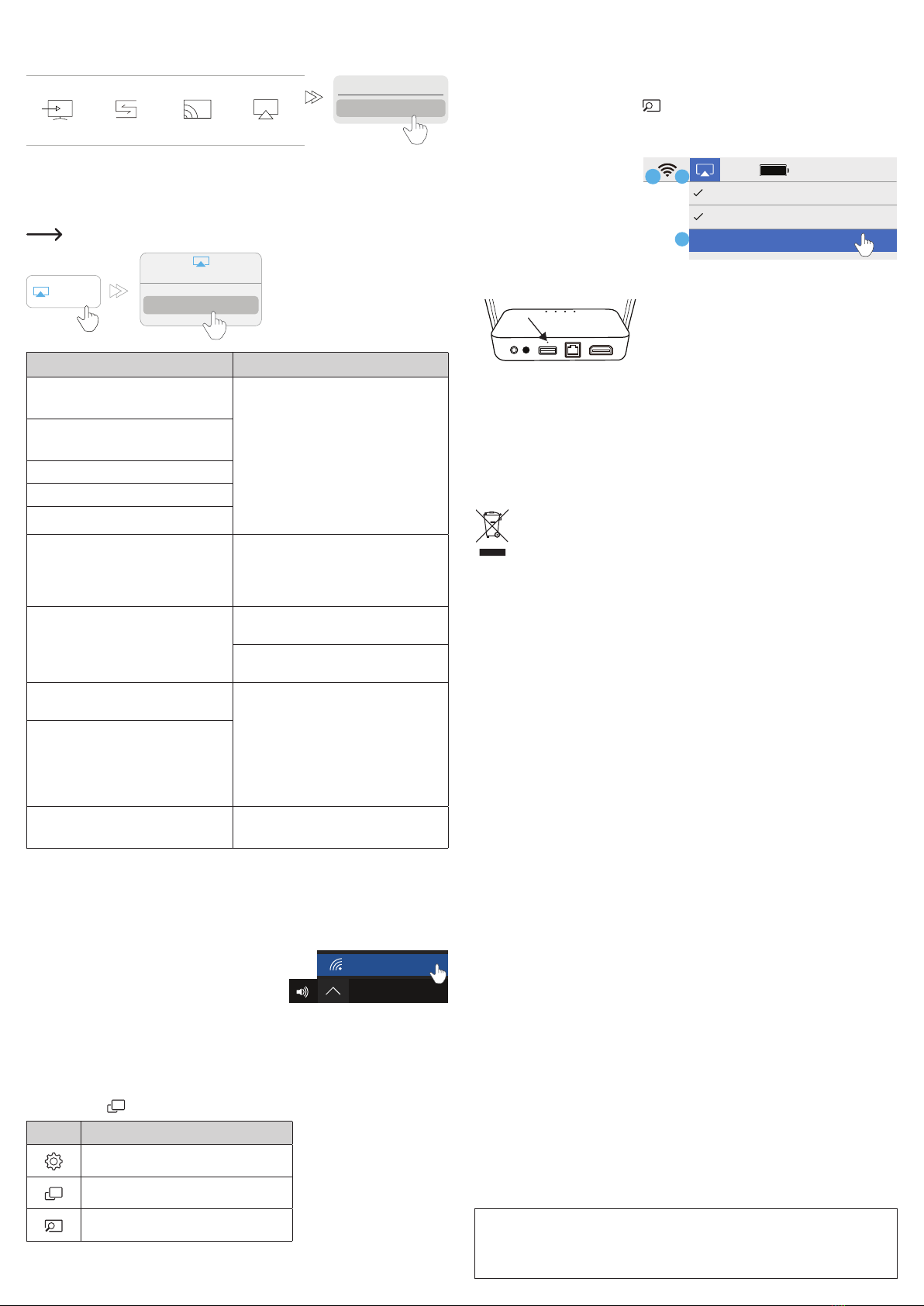c) Miracast
Wenn IhrAndroid-Gerät „Smart View“ (Samsung), „Multi-screen“ (Huawei), „Multi-screen Interaction“
(OPPO) usw. unterstützt, können Sie mit Miracast Inhalte auf die EZCast-MiniBox übertragen.
Vivo
Screen mirroring
OPPO
Multi-screen
Interaction
Samsung
Smart View
Huawei
Multi-screen
MiniBox-12345678
Cast to
Bildschirmspiegelung für iOS-Geräte
• Auf iOS-Geräten lässt sich die Bildschirmspiegelung direkt über EZAir einrichten.
• Tippen Sie hierzu auf die Schaltäche „Screen Mirroring“, führen Sie eine Wischbewegung
aus und wählen Sie dann den Eintrag „MiniBox_xxxxxxxx“.
Vergewissern Sie sich, dass die EZCast und Ihr Mobilgerät mit demselben
WLAN-Netzwerk verbunden sind.
MiniBox-12345678
Screen
Mirroring
Screen Mirroring
a) Einstellungen der EZCast-App b) Funktionen der EZCast-App
Device Name:
Ändern Sie den Anzeigenamen des
Geräts.
EZChannel:
Erstellen Sie ein EZCast-Konto und
verknüpfen Sie es mit der MiniBox, um Zugriff
auf zahlreiche weitere Funktionen zu erhalten.
• Entdecken Sie neue Videokanäle und
verleihen Sie Ihrem eigenen Kanal eine
persönliche Note.
• Suchen Sie nach Videoinhalten auf
zahlreichen Webseiten.
• Automatische Wiedergabe: Aktivieren
Sie diese Funktion, damit das
Video-Streaming bei bestehender
Internetverbindung mit der MiniBox
automatisch gestartet wird.
Internet:
Stellen Sie eine WLAN-Verbindung zur
EZCast-MiniBox her.
Resolution: Legen Sie die
Ausgabeauösung fest.
Language: Stellen Sie die gewünschte
Sprache ein.
Password: Ändern Sie das Passwort
Ihres EZCast-Benutzerkontos.
EZAir Mode (nur für iOS):
Wählen Sie bei der für iOS-Geräte
verwendeten Art der Bildschirmspiegelung
zwischen „Mirroring only“ und „Mirror +
Streaming“.
Video/Bild/Musik:
Streamen Sie lokal gespeicherte
Mediendateien von Geräten drahtlos auf die
MiniBox und spielen Sie sie darauf ab.
EZChannel (Automatische Wiedergabe):
Legen Sie fest, dass das Streamen eines
Videos aus dem Internet bei bestehender
Internetverbindung mit der MiniBox
automatisch gestartet wird.
Kamerabild in Echtzeit: Nehmen Sie über
die EZCast-MiniBox Videos von einer sich im
lokalen Netzwerk bendlichen Kamera auf.
Cloud-Speicherplatz: Greifen Sie auf Daten
von Cloud-Servern wie Dropbox und Google
Drive zu.
Wallpaper: Legen Sie ein Stichwort
fest und aktivieren Sie die automatische
Bildwiedergabe im Standby-Modus. Sprachsteuerung:
Koppeln Sie die EZCast-MiniBox mit einem
beliebigen sprachgesteuerten Endgerät,
z. B. einem Amazon Echo Dot oder
Geräten, auf denen die Apps Google Home/
Assistent installiert sind, und verwenden
Sie anschließend Sprachbefehle wie „Hey
Google, ask EZCast to play holiday video.“
Upgrade:
Stellen Sie eine Verbindung zu einem
Router her, um die neueste Firmware-
Version herunterzuladen. Während der
Firmwareaktualisierung darf weder die
Internetverbindung unterbrochen noch
die MiniBox von der Stromversorgung
getrennt werden!
Reset to Default:
Setzen Sie das Gerät auf die
Werkseinstellungen zurück.
DLNA:
Streamen Sie Multimedia-Dateien über das
DLNA-Protokoll.
Einrichtung der Bildschirmspiegelung auf einem Laptop (Windows®/MacOS)
a) Herunterladen und installieren der EZCast-App
Rufen Sie die URL-Adresse https://www.EZCast.com/app auf und laden Sie die für Ihr
Betriebssystem vorgesehene App herunter.
b) Herstellen einer WLAN-Verbindung
1. Rufen Sie zunächst einmal die Liste mit den verfügbaren
WLAN-Netzwerken auf Ihrem Computer auf.
2. Klicken Sie auf „MiniBox-xxxxxxxx“ und geben Sie
das Passwort ein, das auf dem Bildschirm Ihres
Fernsehgeräts angezeigt wird.
3. Starten Sie nun die EZCast-Anwendung, damit Ihr EZCast-Gerät automatisch eine
Verbindung herstellt und die SSID anzeigt.
4. Klicken Sie auf „Internet“ und schließen Ihren Browser.
5. Klicken Sie auf „Search Device“ und wählen Sie „MiniBox-xxxxxxxx“ aus der Liste der
verfügbaren Geräte aus.
c) Bildschirmspiegelung
Klicken Sie in der EZCast-Anwendung auf das -Symbol mit der Bezeichnung „Mirroring“.
Symbol Beschreibung
Einstellungen
Bildschirm spiegeln
Geräte suchen
Mon 09:30 AM
2019/07/01
ENG
MiniBox-12345678
Spiegeln/erweitern des Bildschirms auf MacOS
1. Herstellen einer Verbindung zur EZCast-MiniBox
- Vergewissern Sie sich zunächst, dass die MiniBox und Ihr Laptop mit demselben
WLAN-Netzwerk verbunden sind.
- Rufen Sie dann die EZCast-App auf.
- Tippen Sie anschließend auf das Symbol zur Einleitung der Gerätesuche und wählen
Sie den Eintrag „MiniBox_xxxxxxxx“ aus.
2. Klicken Sie auf das entsprechende Symbol, das sich oben in der Menüleiste bendet, und
wählen Sie „MiniBox_xxxxxxxx“, um die Bildschirmspiegelung zu aktivieren.
3. Ist die Bildschirmspiegelung
auf Ihrem Mac aktiviert, können
Sie zwischen den folgenden
Optionen umschalten:
- „Mirror Built-in Display“
zur Spiegelung des
Bildschirminhalts;
- „Use as Separate Display“
zur Erweiterung Ihres Bildschirms.
Wiederherstellen der Werkseinstellungen
• Drücken Sie die Reset-Taste, indem Sie eine Nadel
oder einen anderen spitzen Gegenstand in die
Öffnung einführen.
• Das Produkt wird daraufhin auf die werkseitigen
Einstellungen zurückgesetzt.
Pege und Reinigung
• Trennen Sie das Produkt vor jeder Reinigung von der Stromversorgung.
• Verwenden Sie keine aggressiven Reinigungsmittel, Alkohol oder andere chemische
Lösungsmittel, da diese zu Schäden am Gehäuse und zu Fehlfunktionen führen können.
• Verwenden Sie zum Reinigen des Produkts ein trockenes, faserfreies Tuch.
Entsorgung
Elektronische Geräte sind Wertstoffe und gehören nicht in den Hausmüll. Entsorgen
Sie das Produkt am Ende seiner Lebensdauer gemäß den geltenden gesetzlichen
Bestimmungen. Sie erfüllen damit die gesetzlichen Verpichtungen und leisten Ihren
Beitrag zum Umweltschutz.
Technische Daten
a) Allgemeines
Eingangsspannung/-strom............ 5 V/2 A
Leistungsaufnahme ...................... 4,5 W
Ethernet-Verbindung..................... 10/100/1000 MBit/s über RJ-45
LAN-Kabel .................................... CAT 6
WLAN ........................................... IEEE 802.11ac, 2,4 GHz, 5 GHz, 2T2R
Sendefrequenz............................. 2,4 GHz: 2,412 – 2,485 GHz
5 GHz: 5,15 – 5,25 GHz; 5,725 – 5,825 GHz
Sendeleistung............................... 2,4 GHz: < 17 dBm
5 GHz: < 13 dBm
Full HD-Ausgabe .......................... 3840 x 2160p, Video mit 30 Bilder/s, Tonausgabe
1920 x 1080p, Video mit 60 Bilder/s, Tonausgabe
1280 x 720p, Video mit 60 Bilder/s, Tonausgabe
1280 x 960p (4:3), Video mit 85 Bilder/s, Tonausgabe
1024 x 768p (4:3) Video mit 70 Bilder/s, Tonausgabe
Unterstütze Funktionen/Support... EZCast, EZAir, DLNA, Google Home, Sprachsteuerung,
iOS DLNA-Client, YouTube, Amazon Alexa, Google
Assistant, AliGenie, Mi AI
Gerätename des
Sprachassistenten........................ EZCast
Unterstützte Betriebssysteme....... AndroidTM 4.4 oder aktueller;
Apple iOS 10 oder aktueller;
Windows®7/8/10 (32 und 64 Bit) oder aktueller;
MacOS 10.10 oder aktueller;
Chrome OS
Betriebsbedingungen.................... 10 bis +40 ºC, 10 – 90 % rF (nicht kondensierend)
Lagerbedingungen........................ -20 bis +70 ºC, 5 – 90 % rF (nicht kondensierend)
Abmessungen (L x B x H)............. 135 x 130 x 20 mm (liegend)
135 x 80 x 125 mm (aufrechtstehend)
Gewicht......................................... 188 g
b) Netzteil
Eingang ........................................ 100 – 240 V/AC, 50/60 Hz, 0,3 A
Ausgang ....................................... 5V/DC, 2000 mA
100% Fri 09:30 AM
Mirror Built-in Display
Use As Separate Display
2
3
MiniBox-12345678
1
Dies ist eine Publikation der Conrad Electronic SE, Klaus-Conrad-Str. 1, D-92240 Hirschau (www.conrad.com). Alle
Rechte einschließlich Übersetzung vorbehalten. Reproduktionen jeder Art, z. B. Fotokopie, Mikroverlmung, oder die
Erfassung in elektronischen Datenverarbeitungsanlagen, bedürfen der schriftlichen Genehmigung des Herausgebers.
Nachdruck, auch auszugsweise, verboten. Die Publikation entspricht dem technischen Stand bei Drucklegung.
Copyright 2020 by Conrad Electronic SE. *2239065_v4_0420_02_dh_m_de