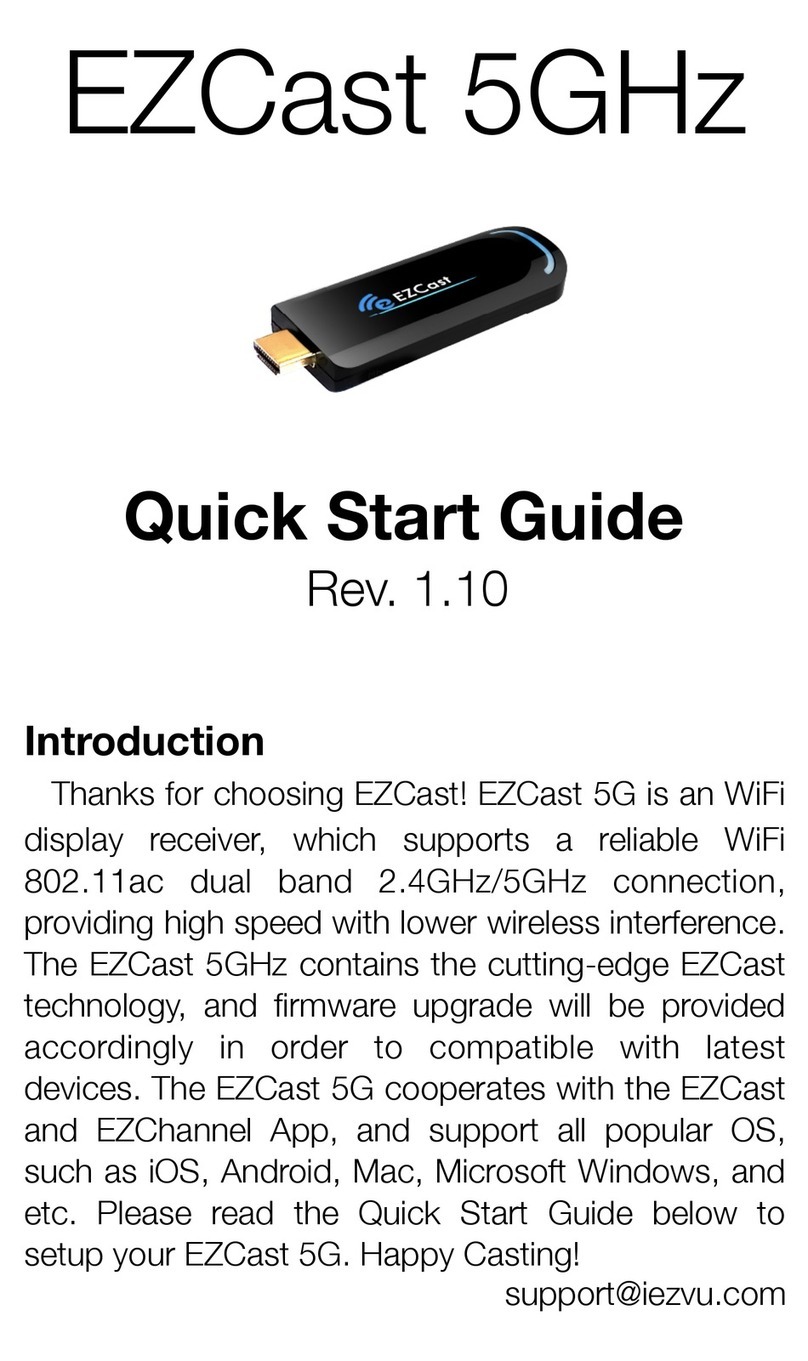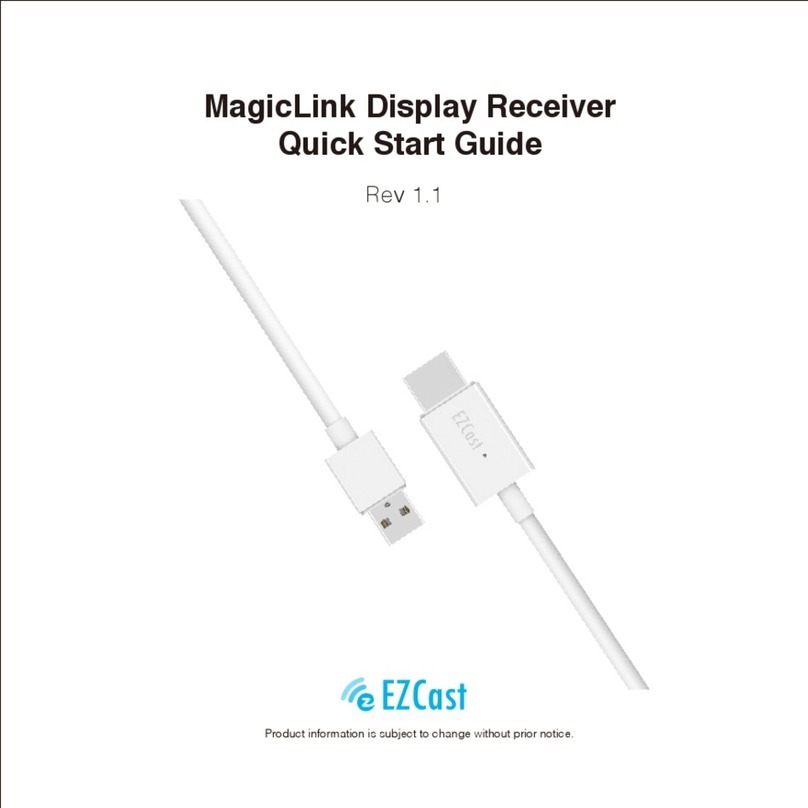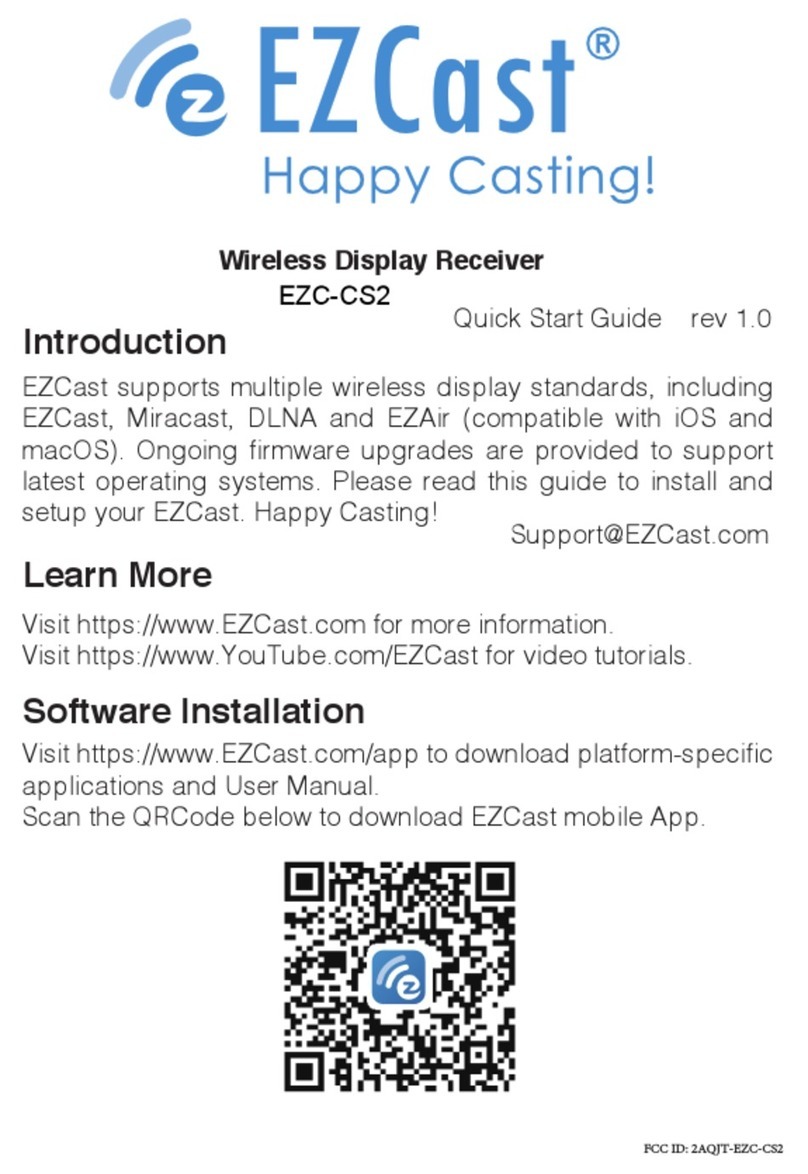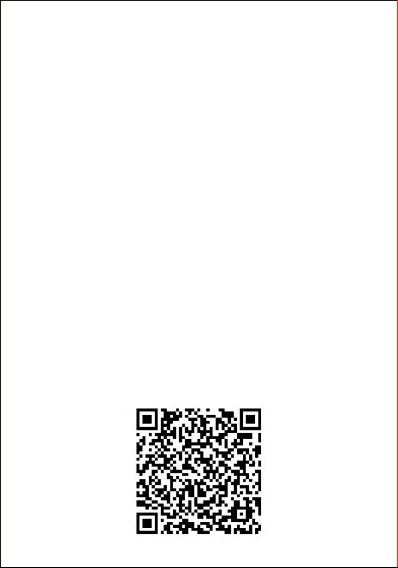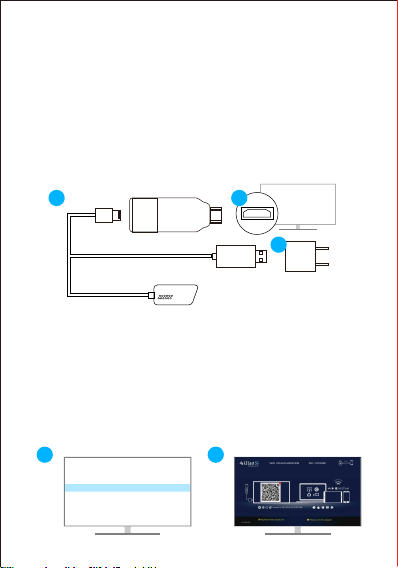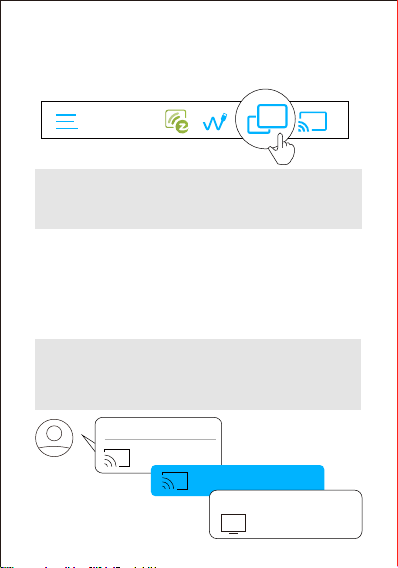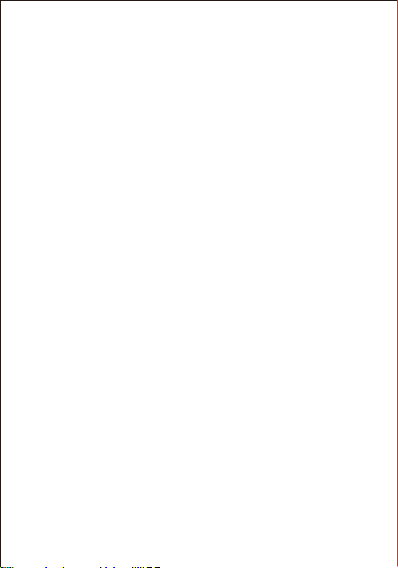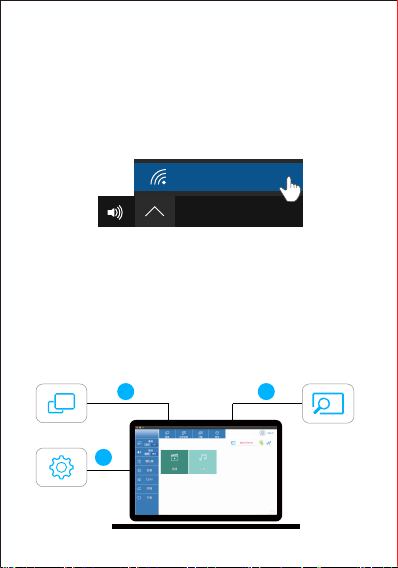7
EZChannel:
Create an EZCast account and bind with your EZCast 2
dongle to get advance functions.
(1) Discover and personalize your video channels.
(2) Search videos across different media sites.
(3) Auto-play: Automatically start video streaming which are
created at your EZChannel playlist once your EZCast dongle
is connected to WiFi.
Video/ Photo/ Music:
Stream and playback local media files from devices to
EZCast dongle wirelessly.
Live Camera:
Capture videos from local camera to EZCast dongle.
DLNA:
Stream multimedia files via DLNA protocol.
Cloud Storage:
Access data from Cloud server (Dropbox, Google drive, or
etc.).
Voice Control:
Pair EZCast2 with any Google Home/ Assistant/ Amazon
Echo Dot, and stream cloud videos just by asking. e.g.
“Hey Google, ask EZCast to play holiday video.”
User manual please refers to website as below.
https://www.ezcast.com/support
Features of EZCast