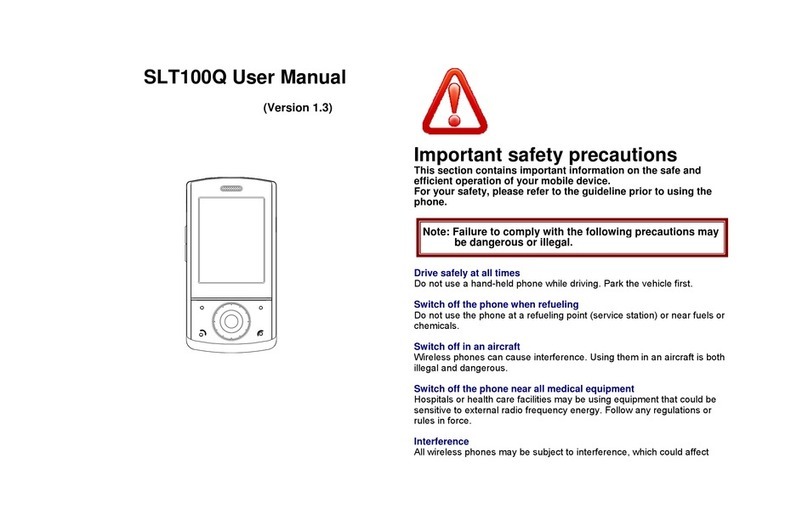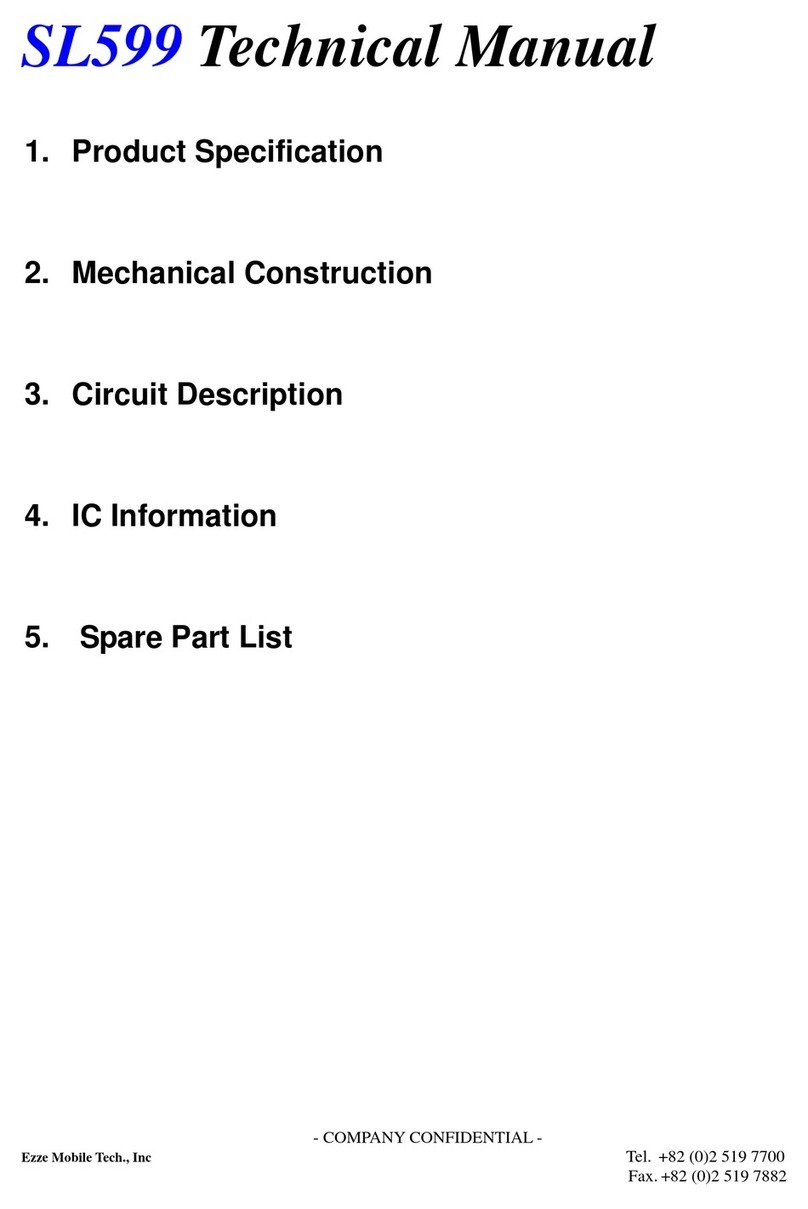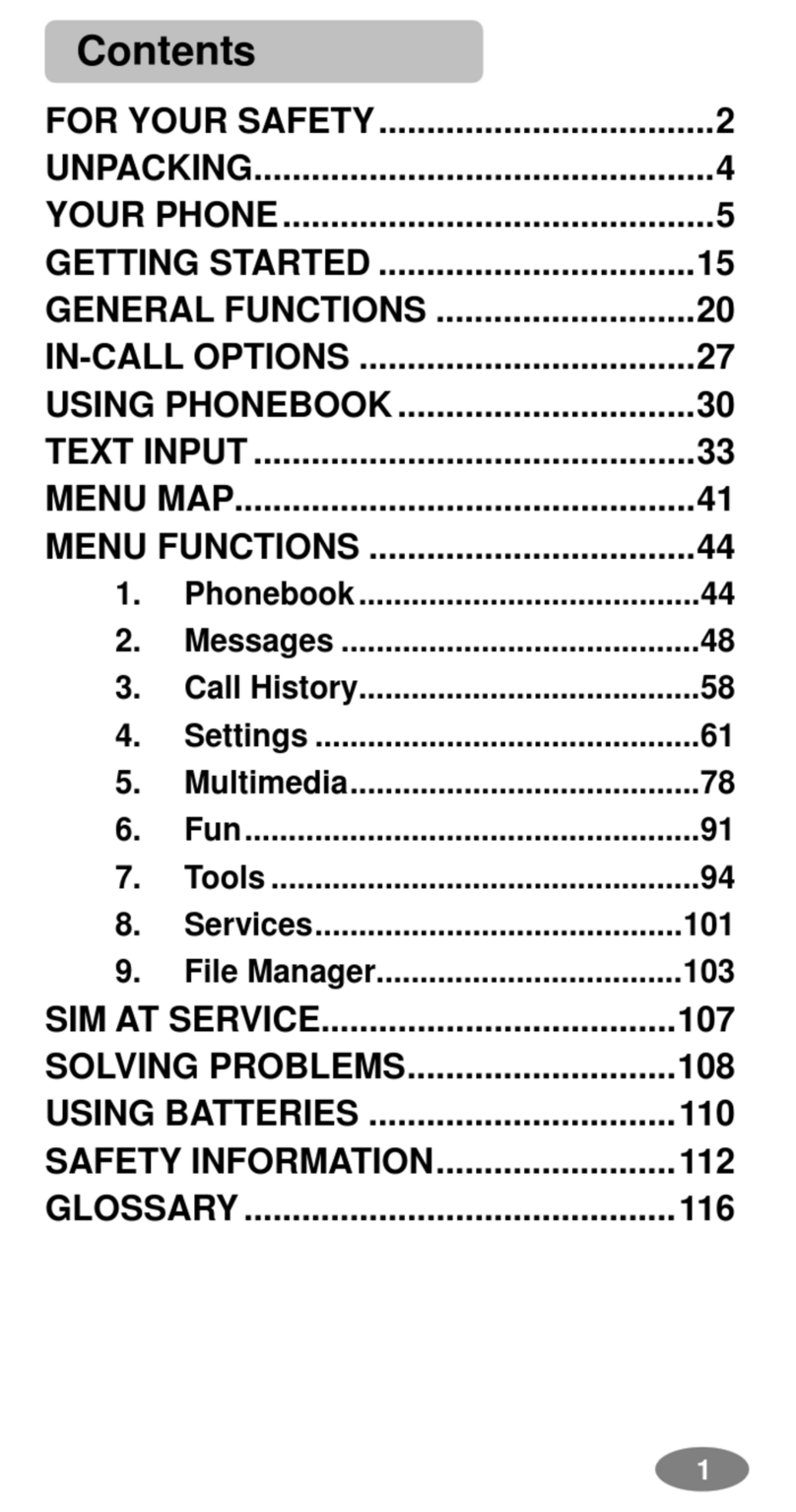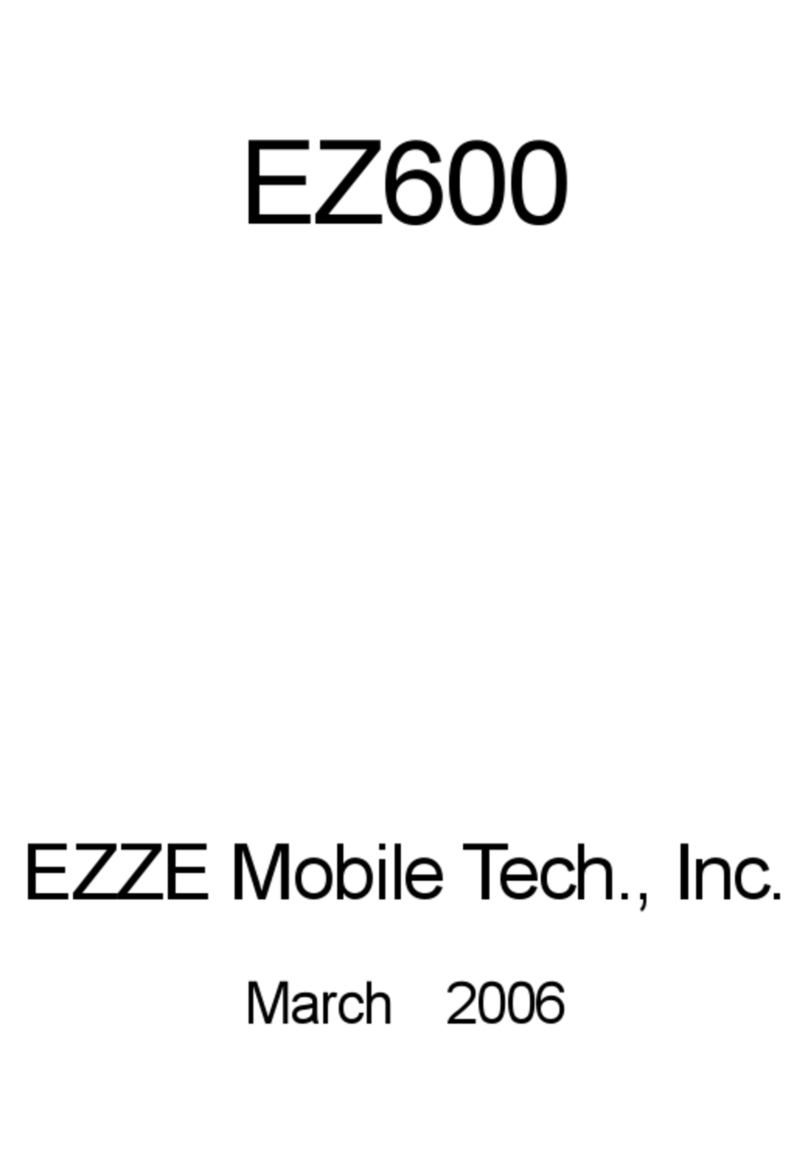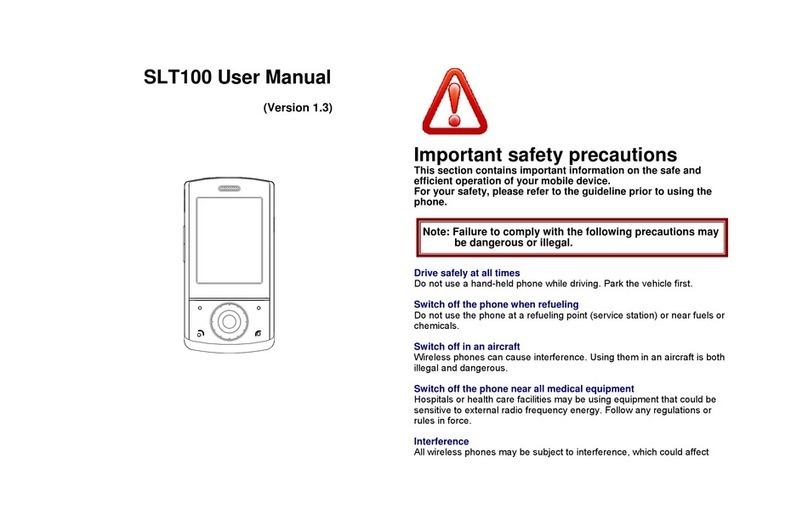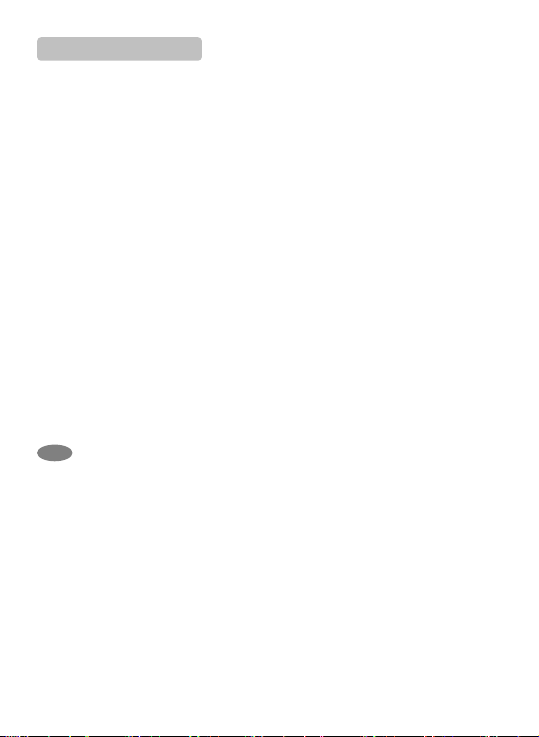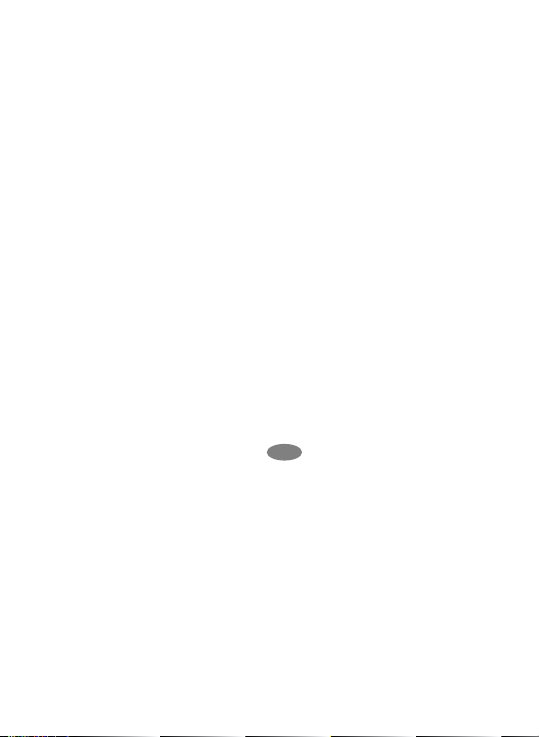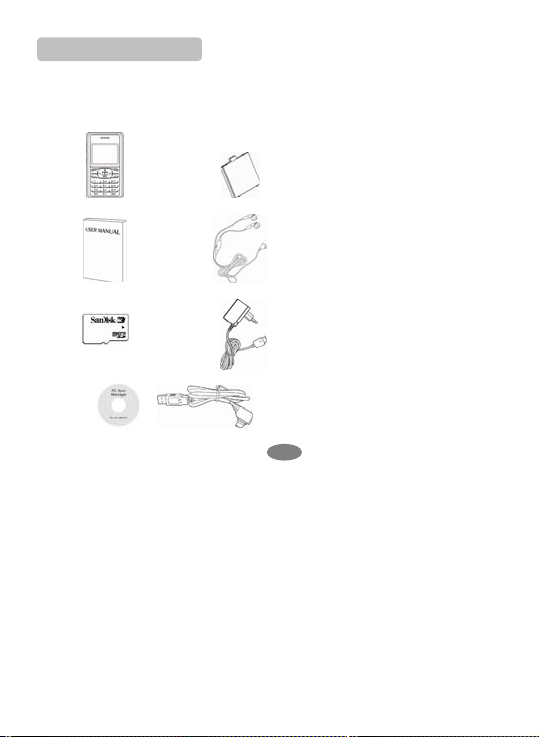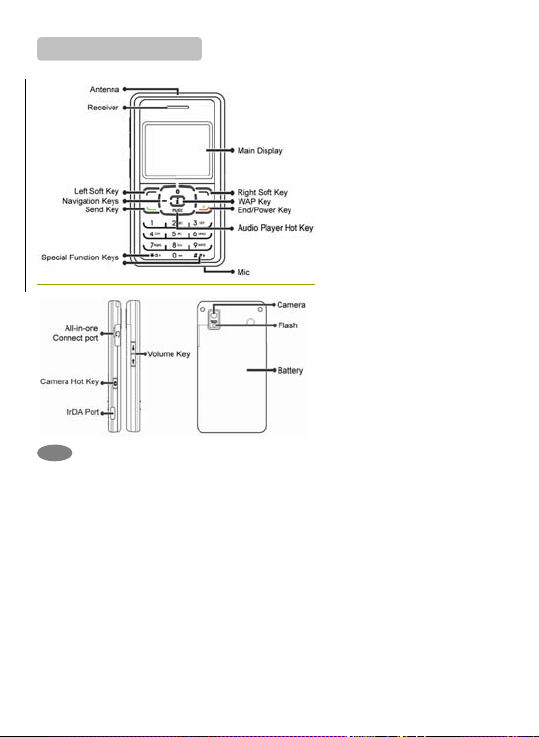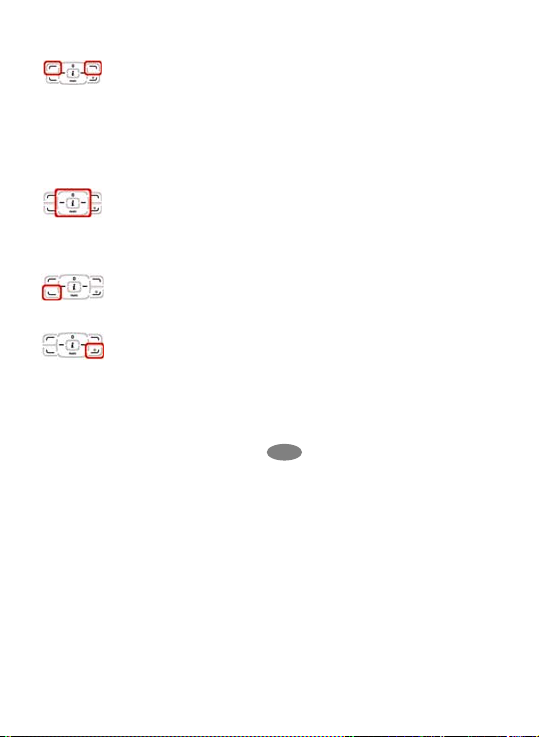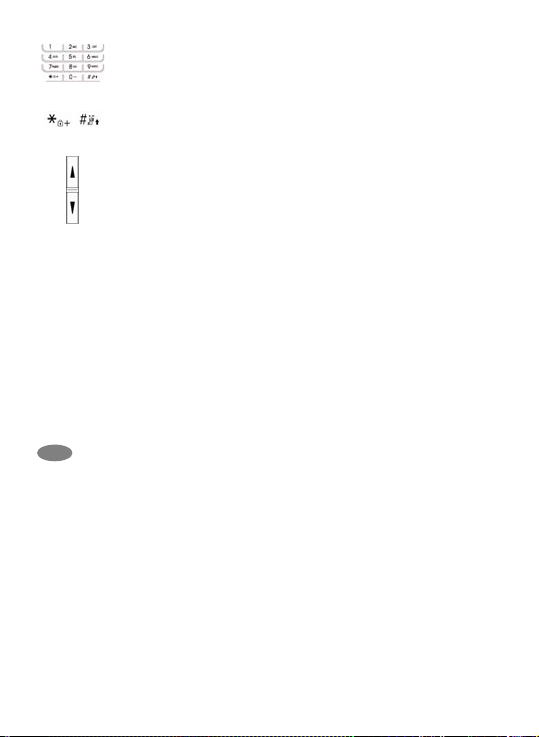are advised that for satisfactory operations and personal
safety, the equipment should only be used in the normal
operating position.
Always switch off the phone when refueling (service
station). You are reminded of the need to observe
restrictions on the use of radio equipment in fuel depots
(fuel storage and distribution areas), chemical plants or
where blasting operations are in progress.
Do not store or carry flammable liquids, gases or
explosive materials in the same compartment as the
phone, its parts or accessories.
Switch off your cellular phone when in aircraft. The use
of cellular phones in aircraft is illegal and may be
dangerous to the operation of the aircraft or disrupt the
cellular network. Failure to observe these instructions
may lead to the suspension or denial of cellular
telephone services to the offender, legal action or both.
CARE AND MAINTENANCE
Your phone is a product of superior design and
craftsmanship and should be treated with care. The
suggestions below will help you fulfill the warranty
obligations and enjoy this product for many years.
Keep the phone and all its parts and accessories out of
the reach of small children.
Keep the phone dry. Precipitation, humidity and liquids
containing minerals will corrode the electronic circuits.
Do not use or store the phone in dusty, dirty areas as its