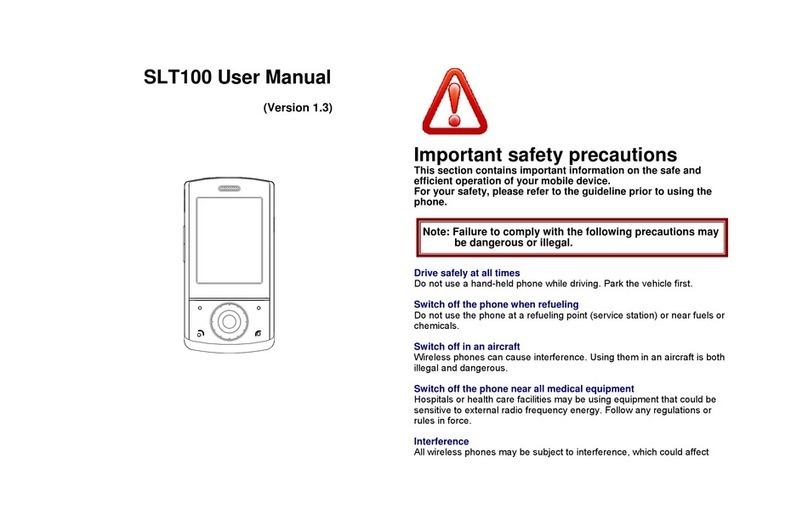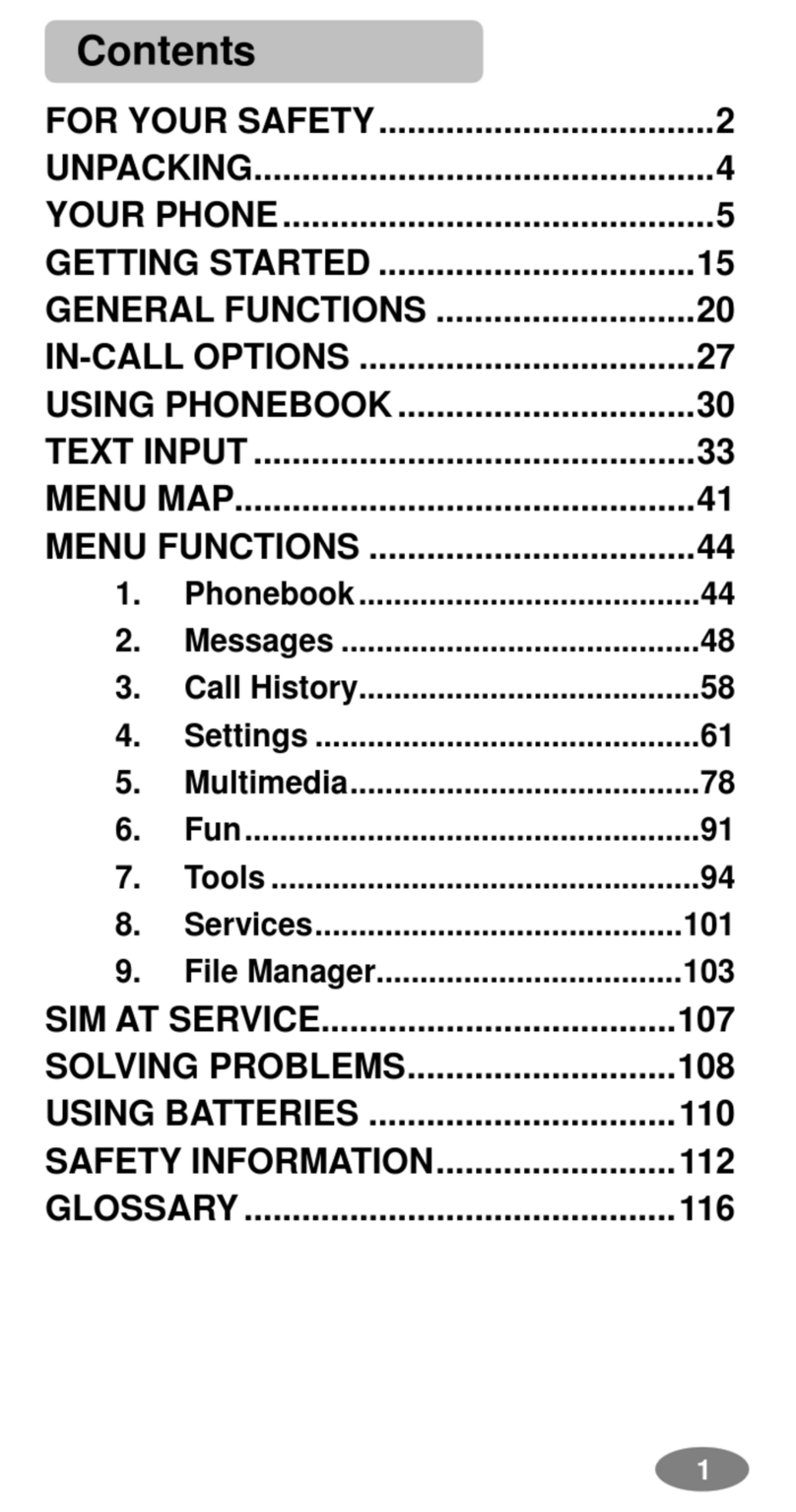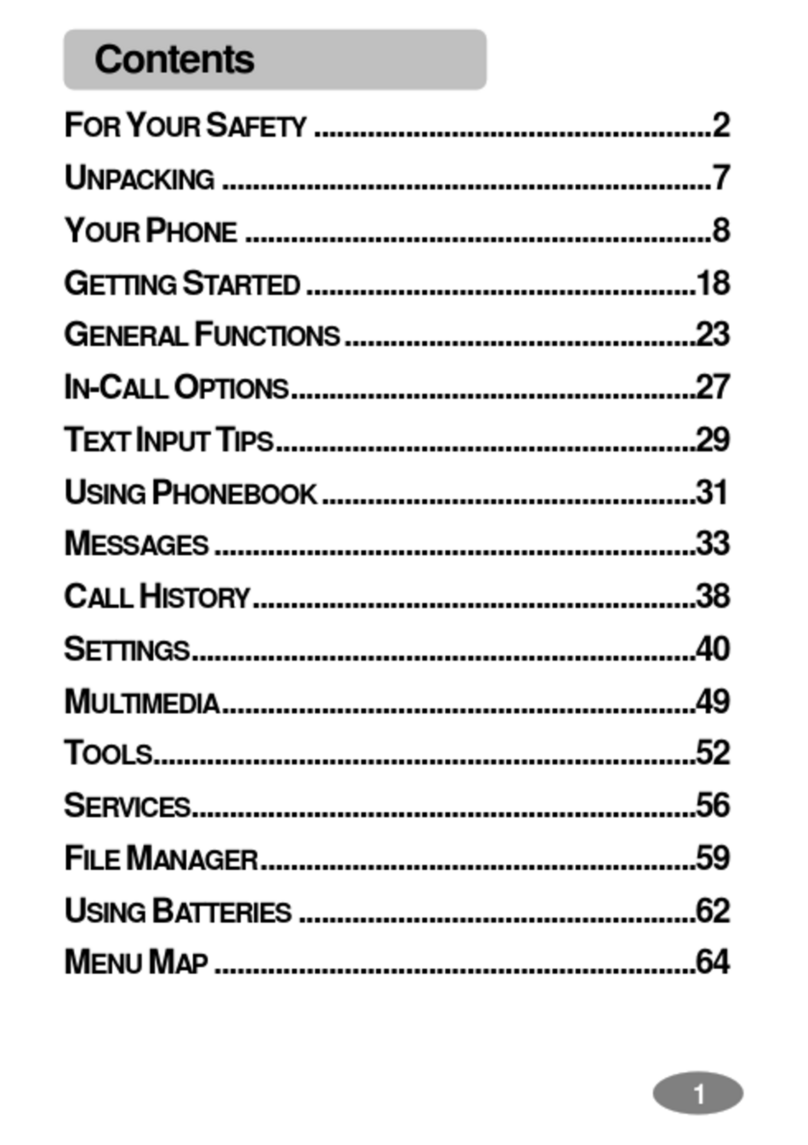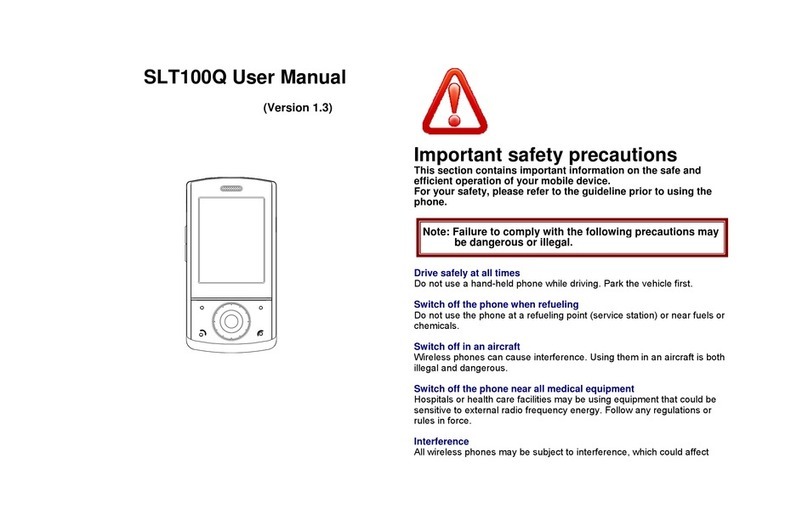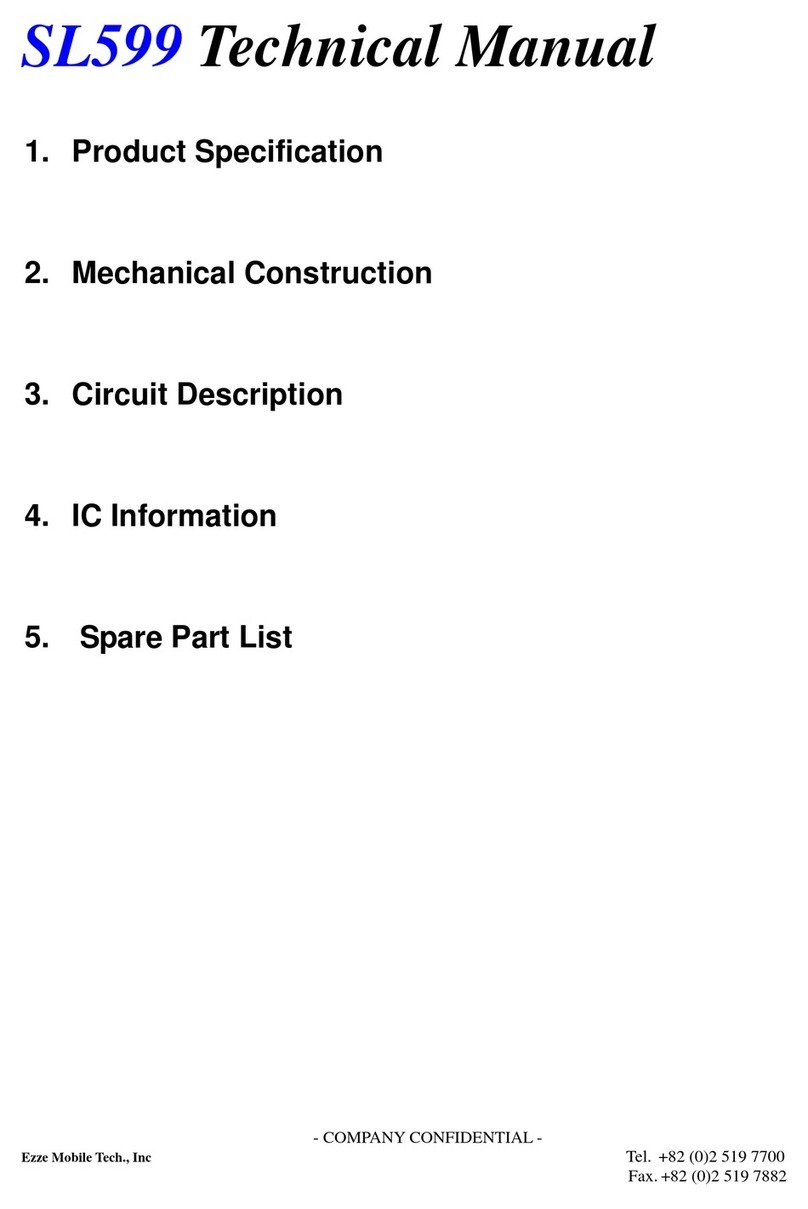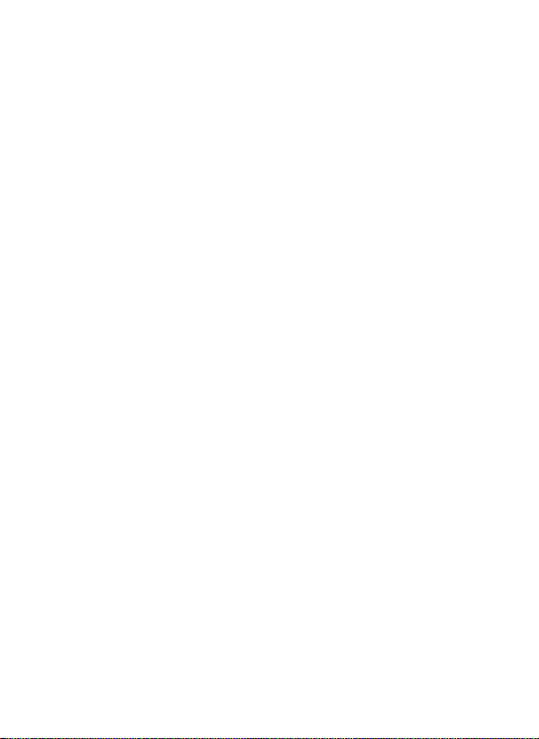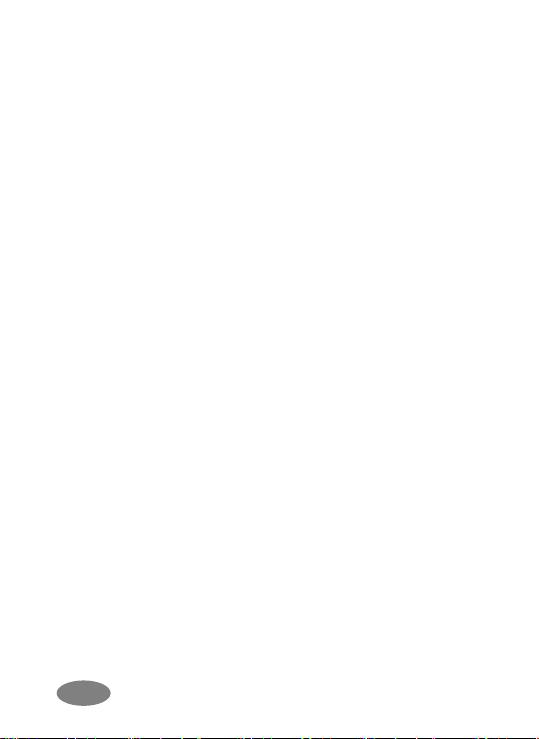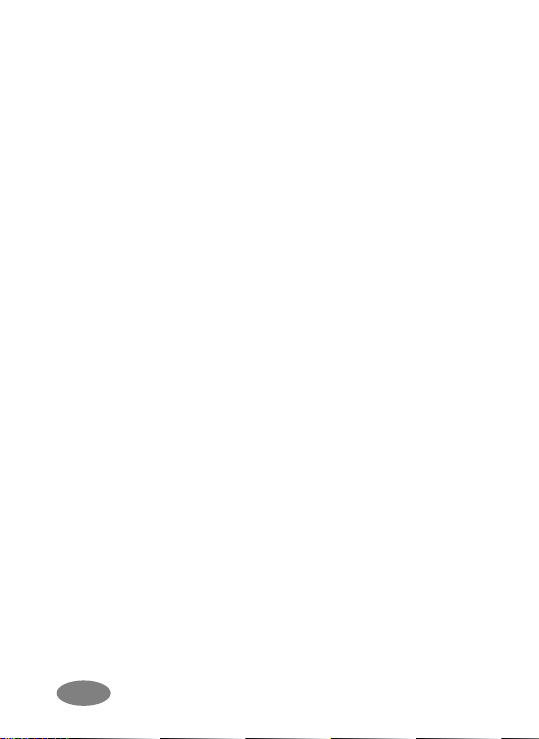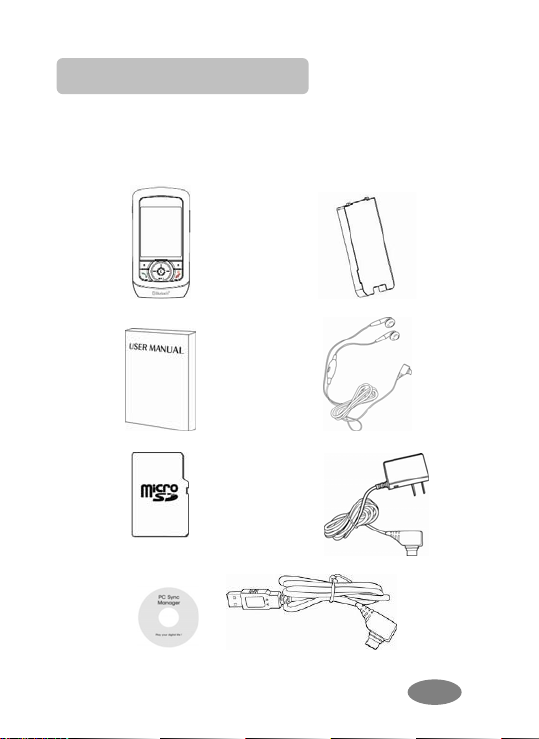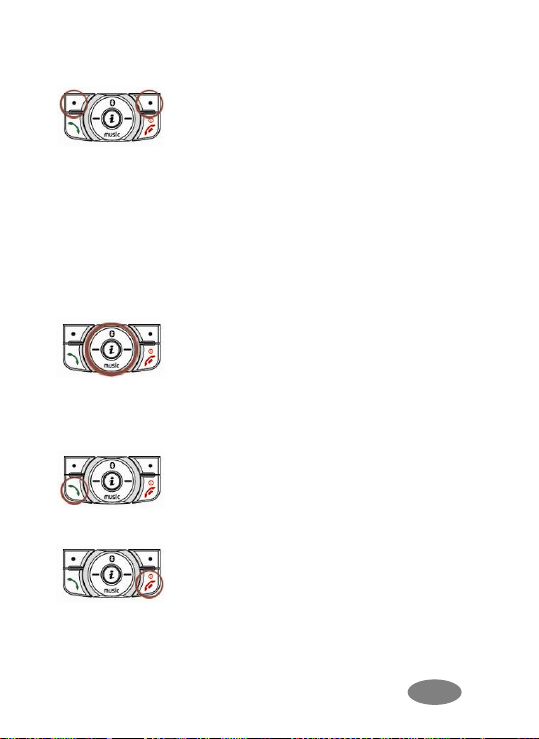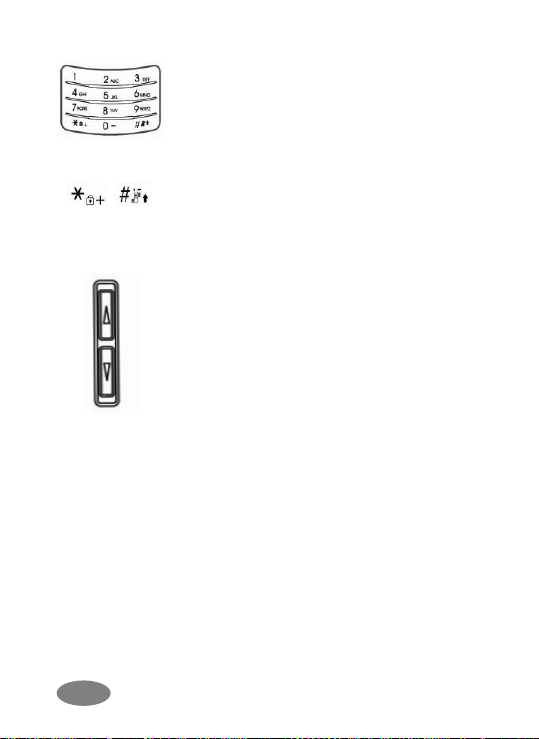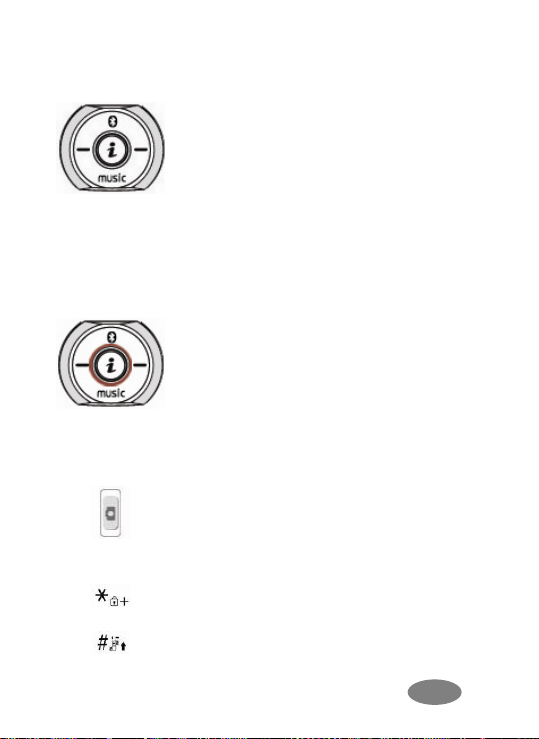Contents
FOR YOUR SAFETY..............................................3
UNPACKING............................................................5
YOUR PHONE.........................................................6
GETTING STARTED............................................18
GENERAL FUNCTIONS......................................24
IN-CALL OPTIONS...............................................33
USING PHONEBOOK..........................................36
TEXT INPUT...........................................................40
MENU MAP............................................................46
MENU FUNCTIONS .............................................50
1. Phonebook..................................................50
2. Messages.....................................................55
3. Call History..................................................67
4. Settings.........................................................71
5. Multimedia...................................................91
6. Fun...............................................................107
7. Tools............................................................110
8. Services......................................................119
9. File Manager..............................................122
SIMAT SERVICE...............................................126
SOLVING PROBLEMS.....................................127