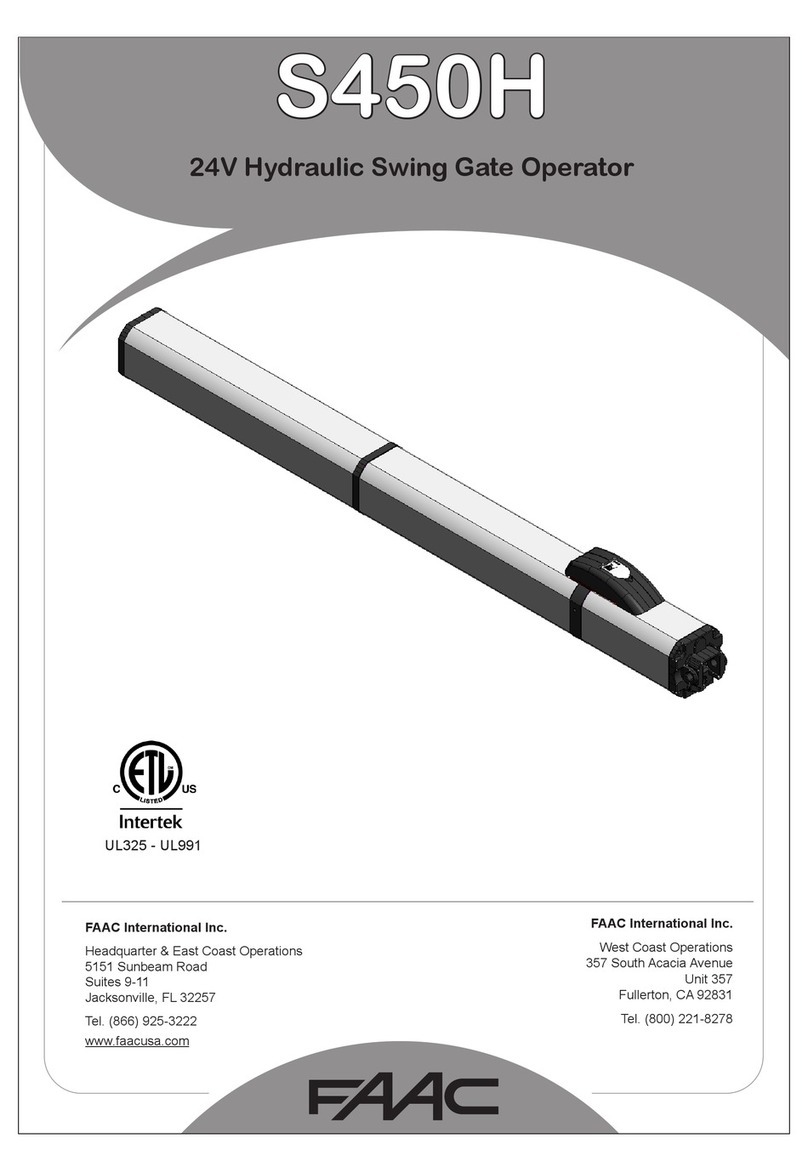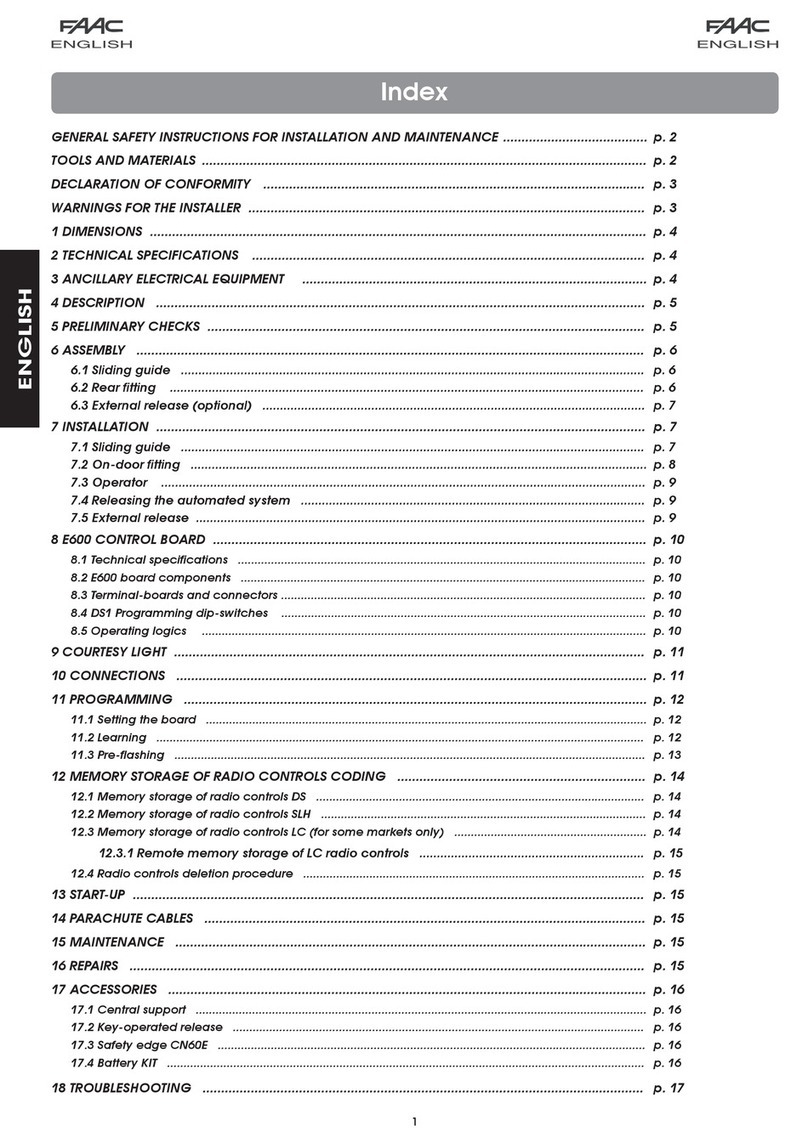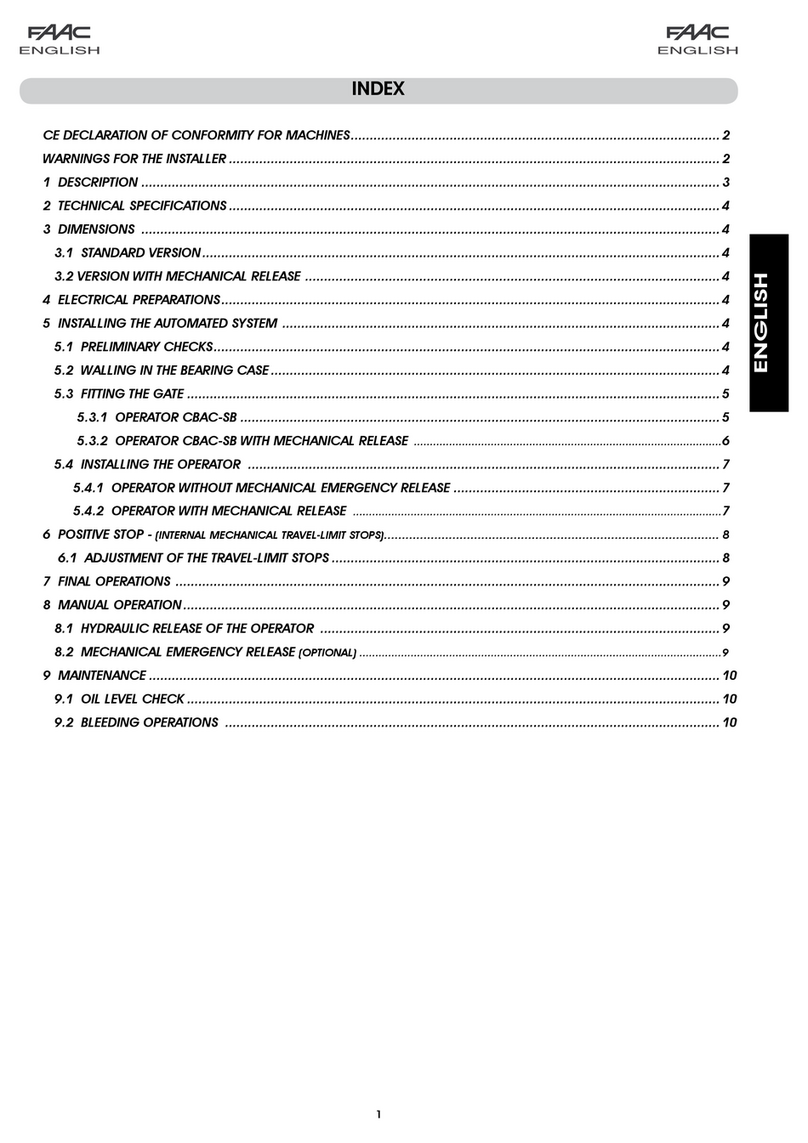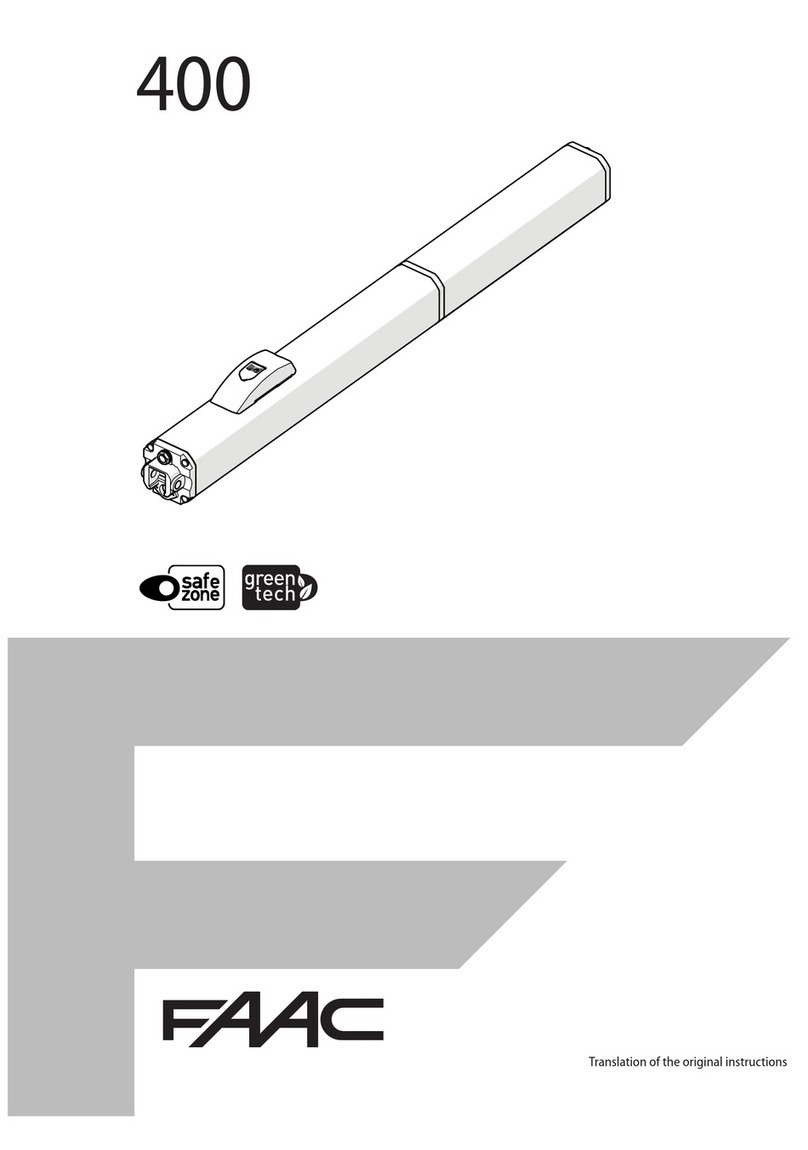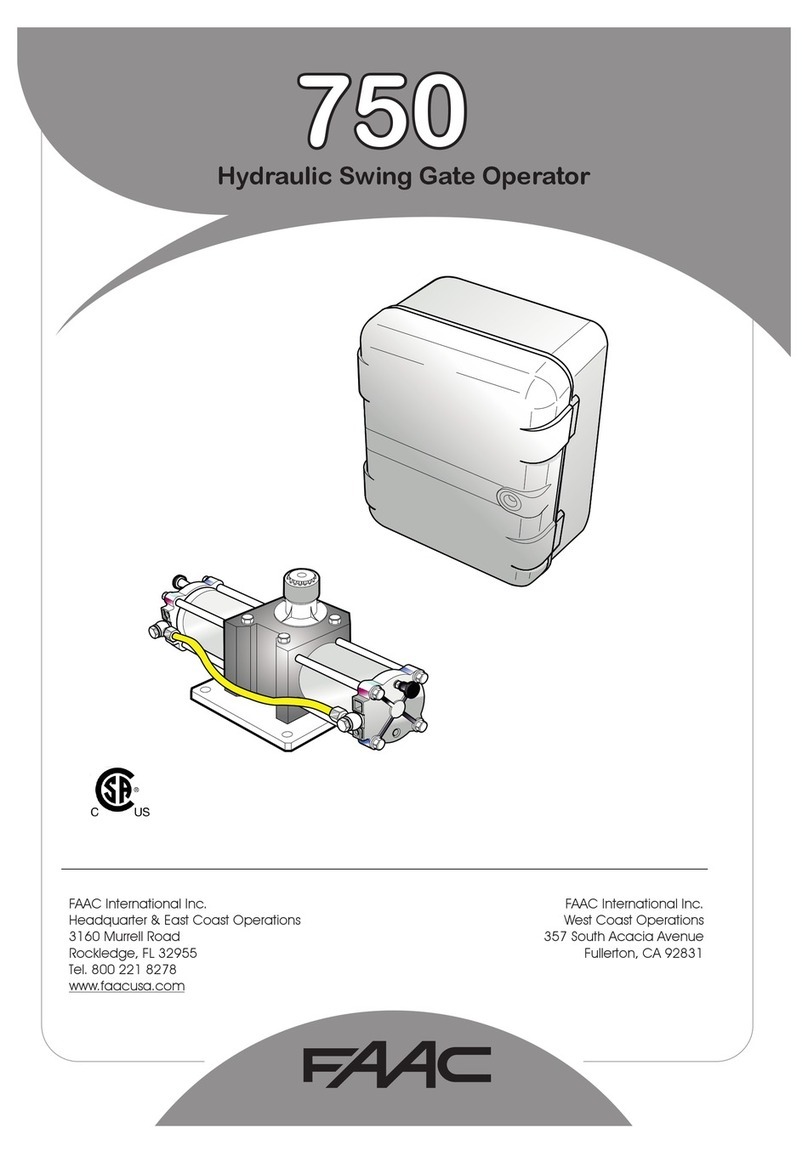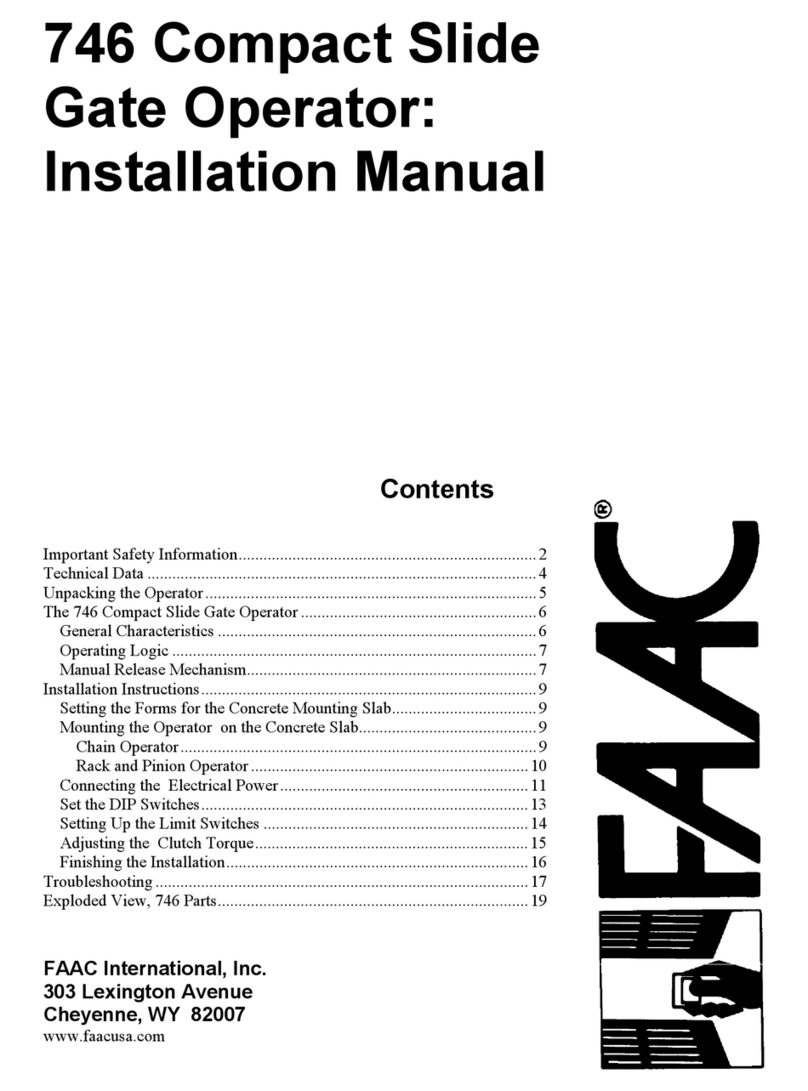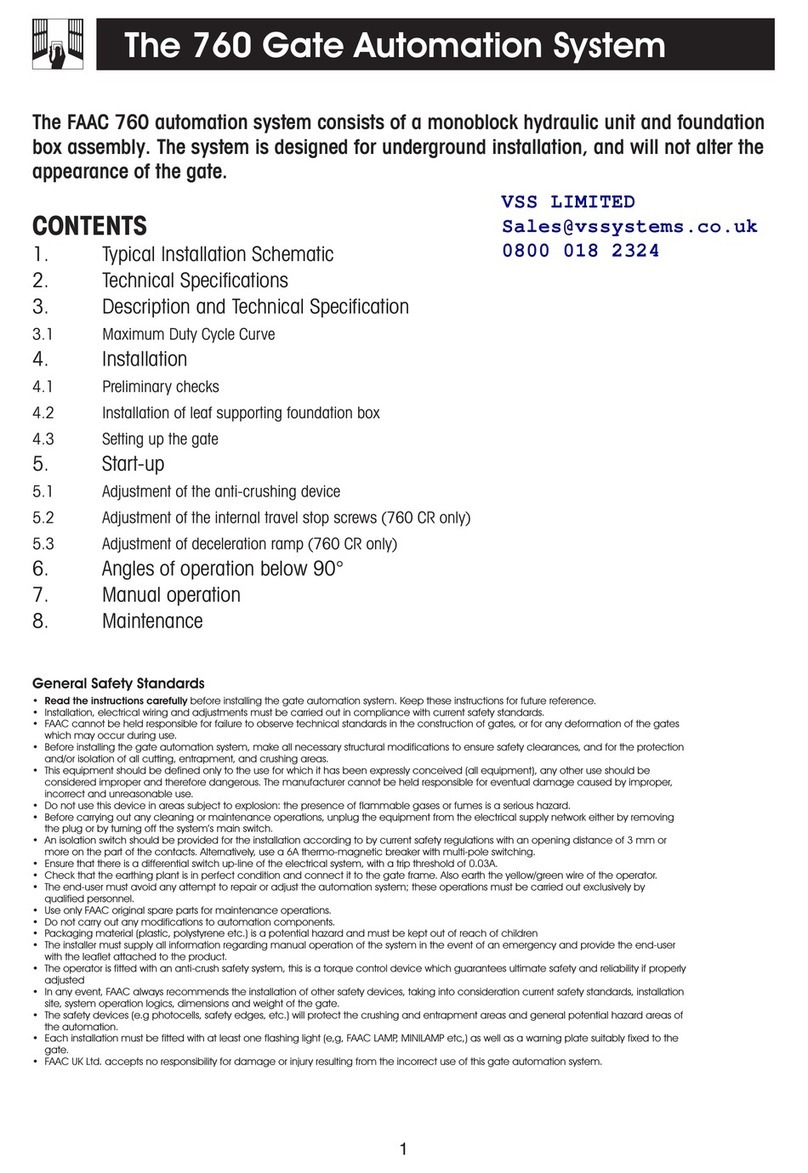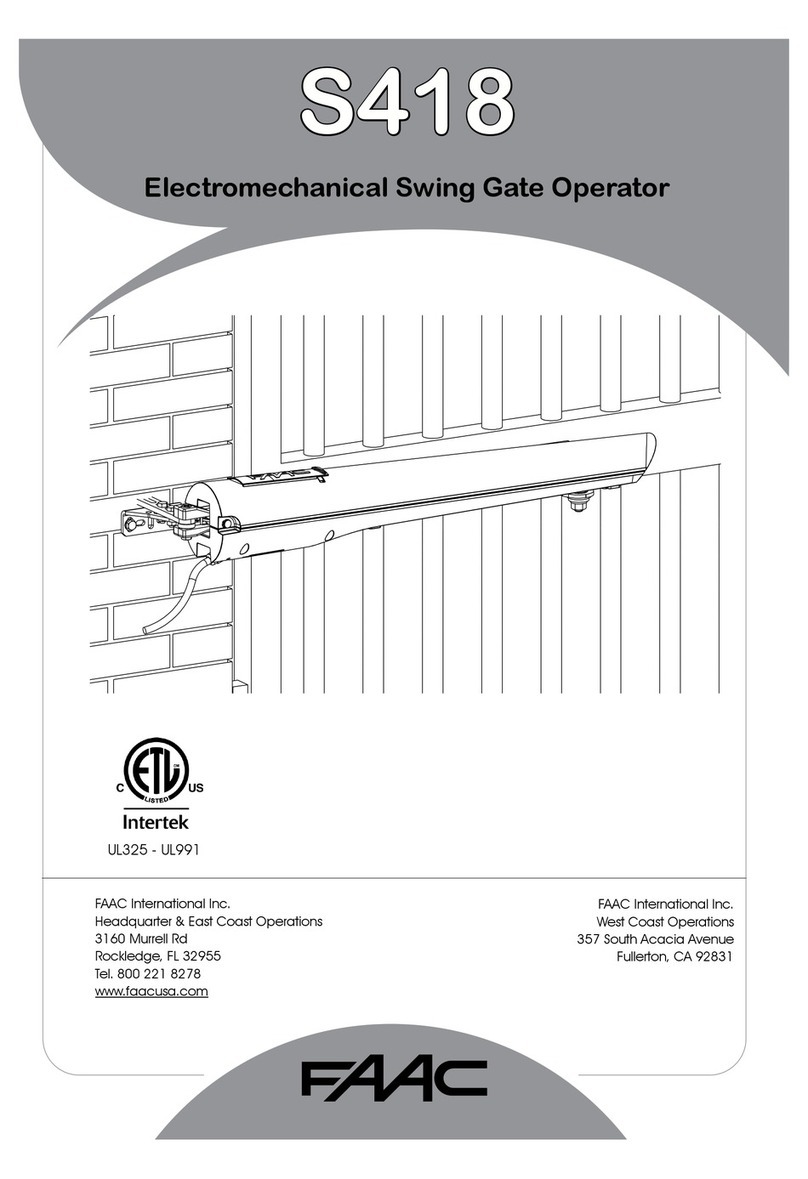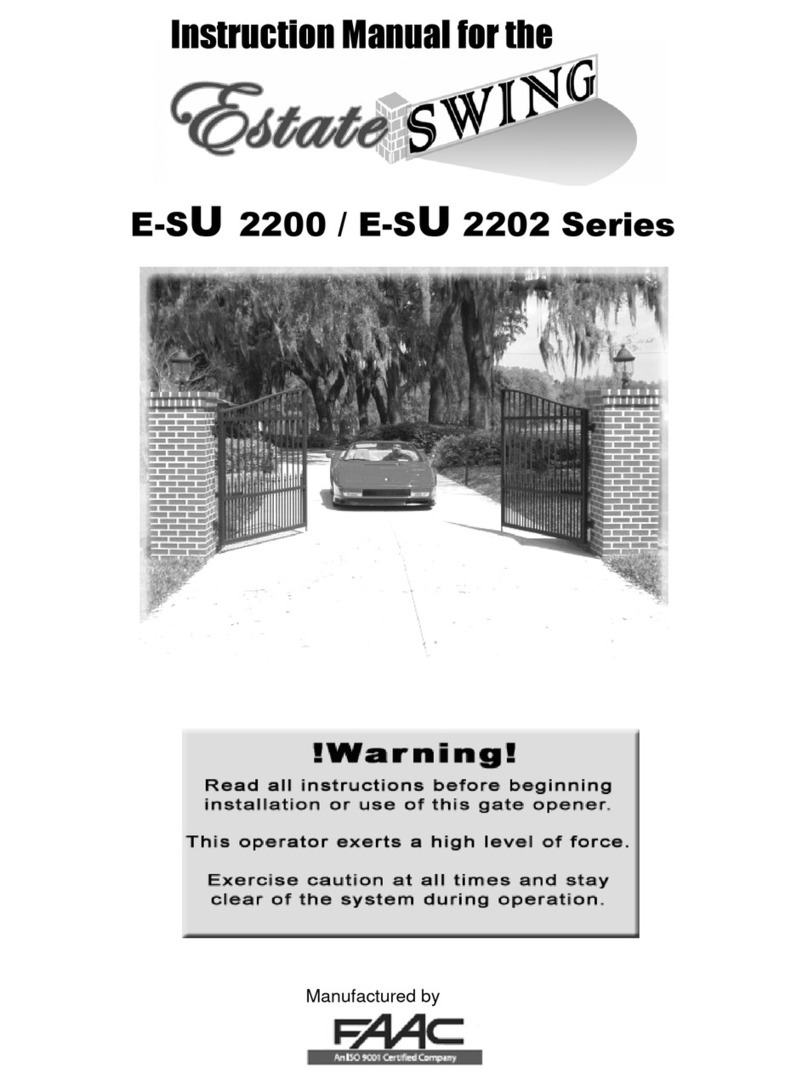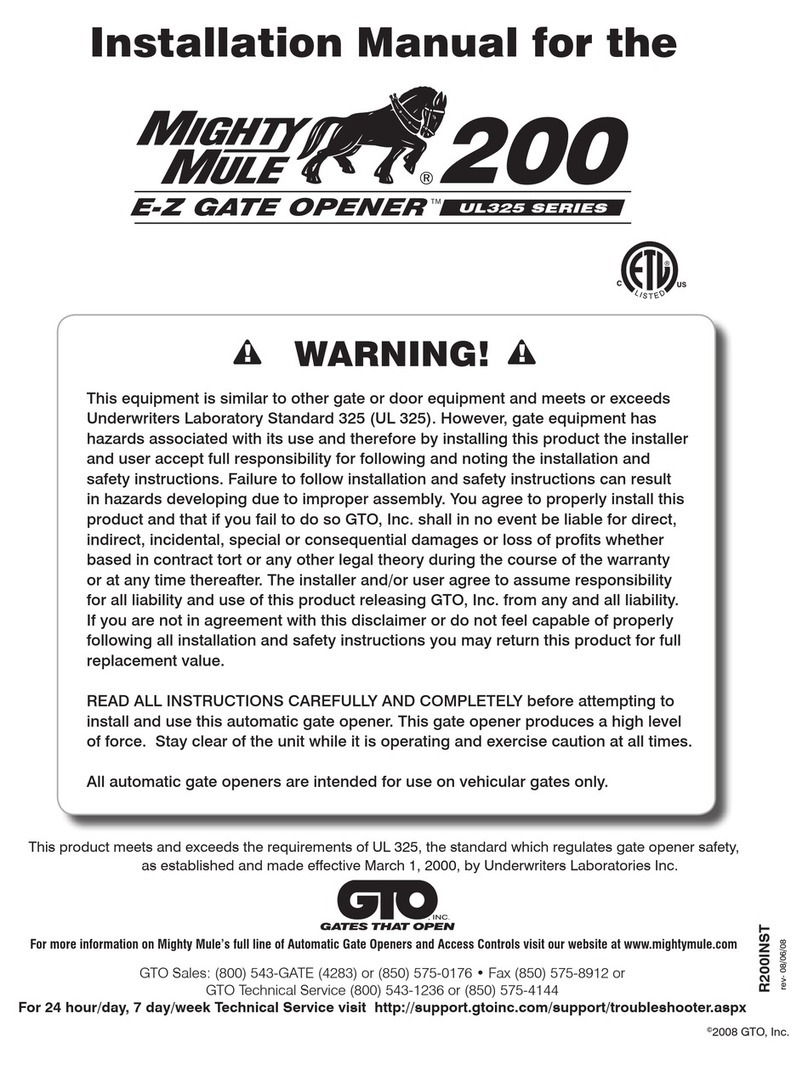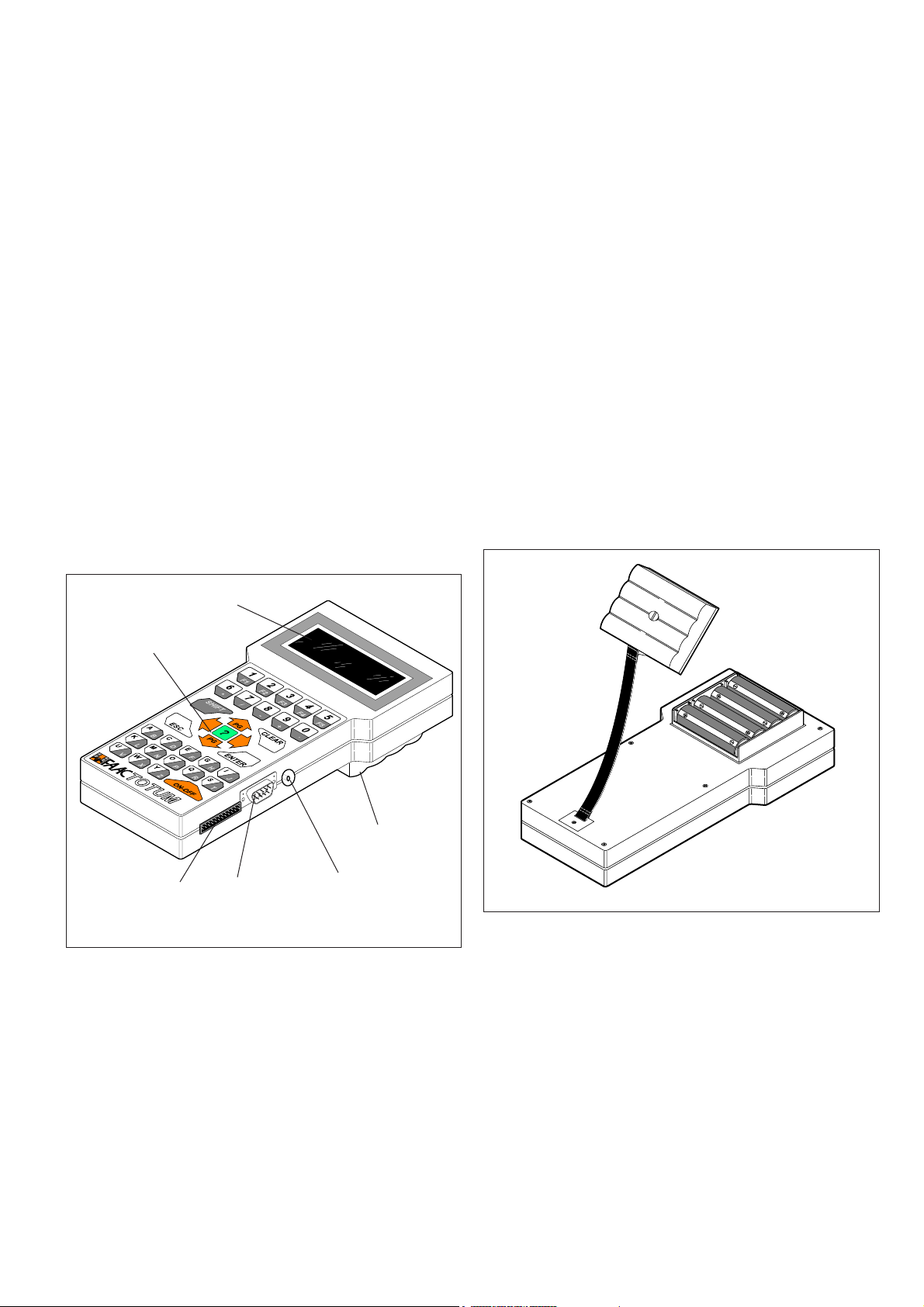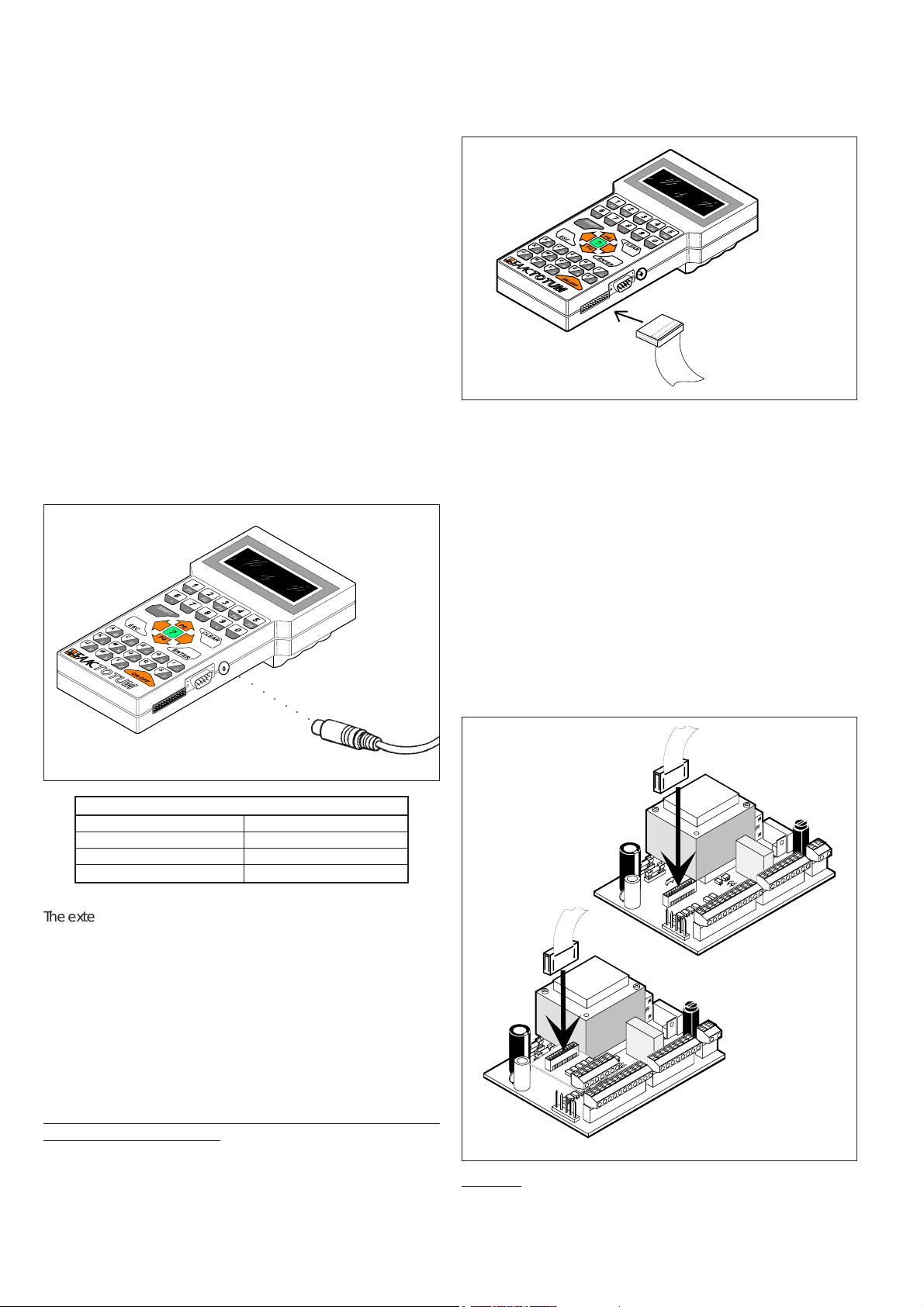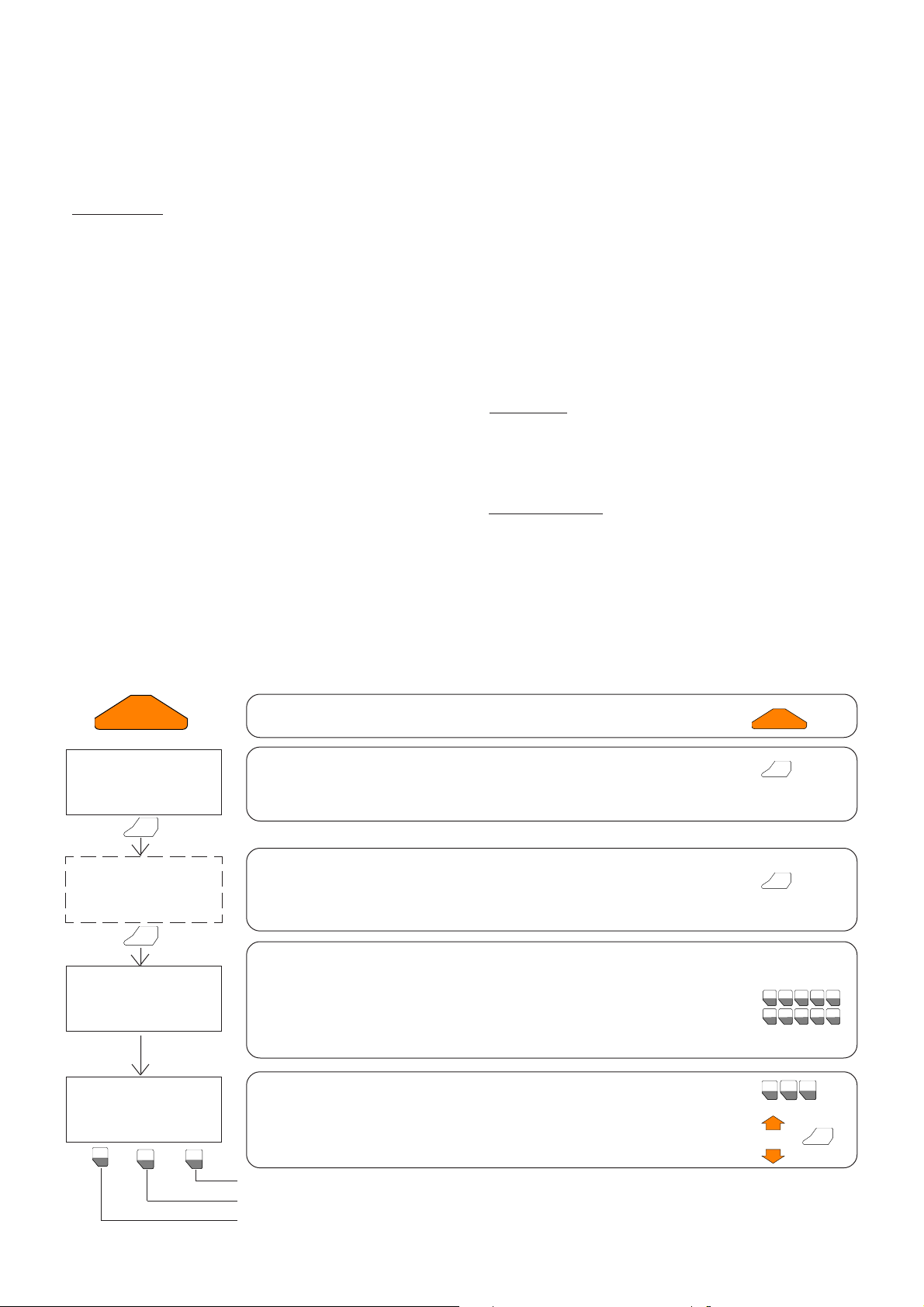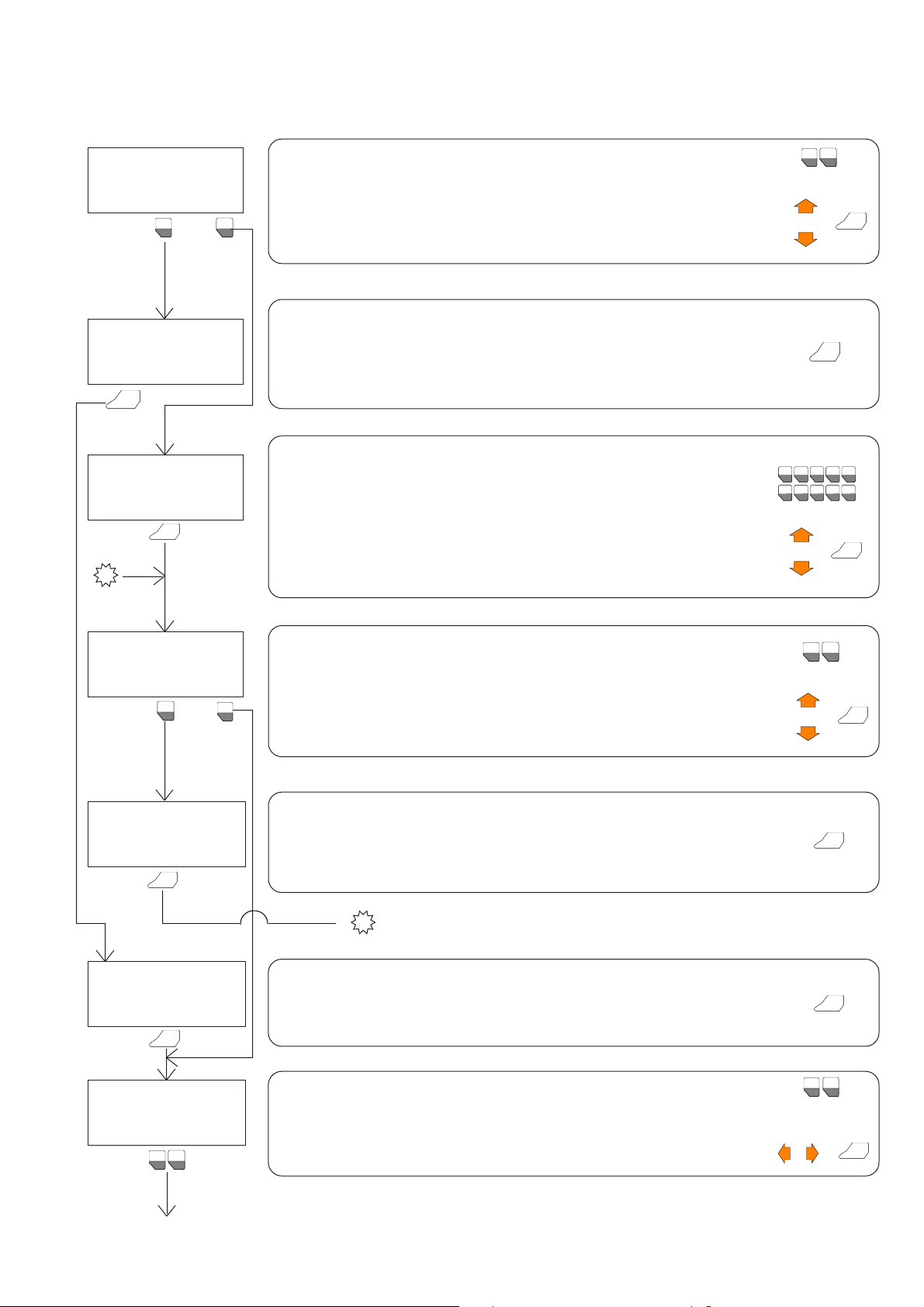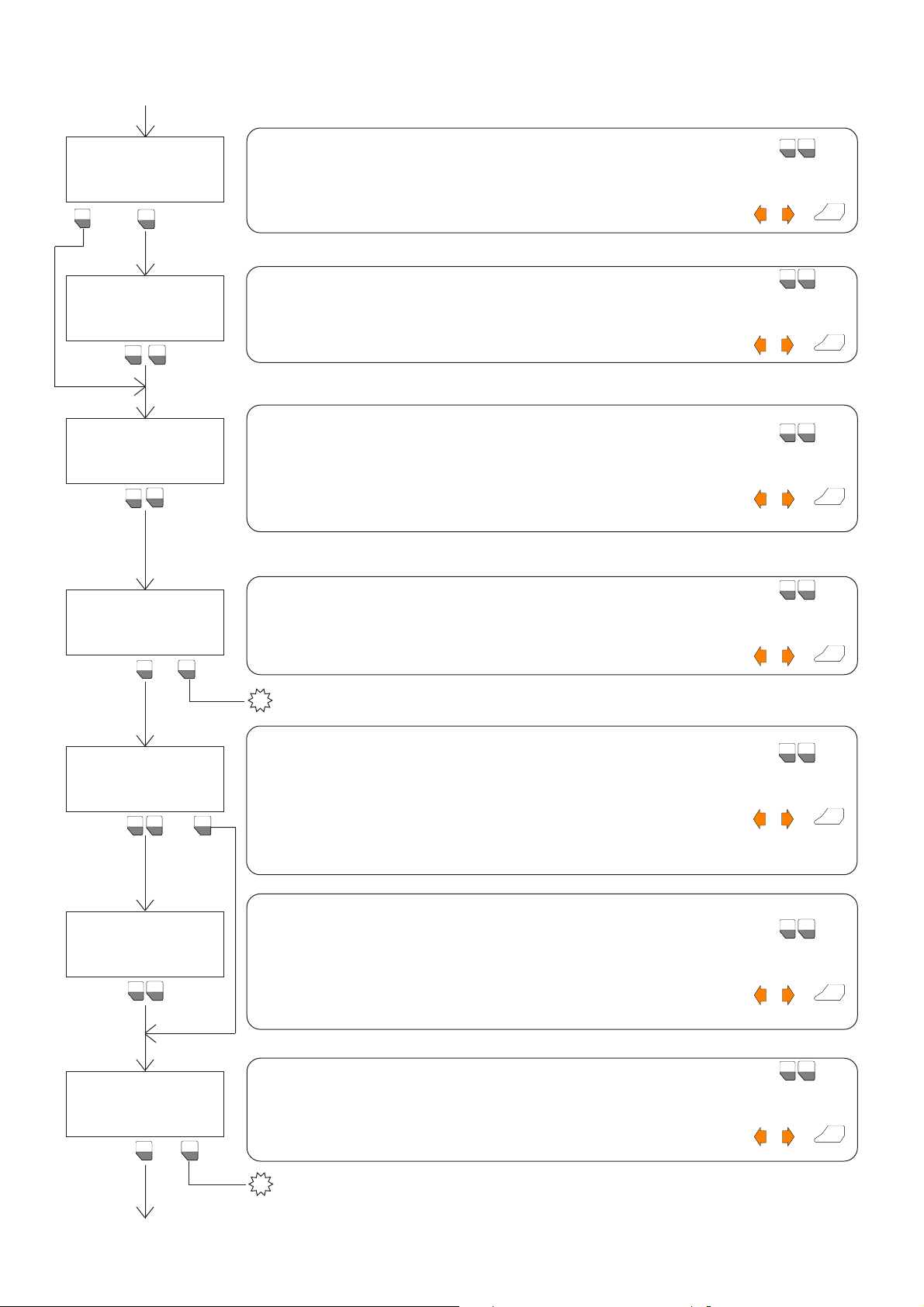6. USING THE FAACTOTUM
The FAACTOTUM allows easy access to functions grouped
under three different main menus:
- Programming
- Diagnostics
- Special functions
The Programming mode is used to set the 460P card char-
acteristics and operating parameters.
It is important to distinguish between program and operat-
ing logic.
The logic consists of a series of indications (electronic regis-
ters) which instruct the 460P card (the microprocessor) on
how to behave according to the state of the gate and the
state of the terminal block inputs.
The conventional logics (LogicsA,S,E,EP, P,B,C and B/C) are
already available on the FAACTOTUM and it is also possible
to create new customised logics usingAdvanced Program-
ming.
A program includes the logic and other parameters which
specify the characteristics of the automation.
Card programming is performed according to a guided se-
quence of menus which appear in turn on the FAACTOTUM
display.
Generallyeachmenu requires aresponseor apieceof data
to be entered before proceeding to the subsequent menu.
In many of the menus the permitted choices are shown to
simplify programming.
Each selectable choice is associated with a number and
an arrow-shaped cursor indicates the currently active se-
lection.
see PROGRAMMING paragraph
see DIAGNOSTICS paragraph
Pressthe ON button.
The initial screen shows the FAACTOTUM version number.
PressENTERtocontinue.Otherwiseafter5secondstheprogramautomatically
proceedstothenextmenu.
This message appears when the battery charge is running out: replace the
batteries.
Press the ENTER key to ignore this message and proceed.
If the password protection function has been enabled, enter the correct nu-
merical code. If you enter the incorrect password, an error message appears
asking you to press ENTER to return to this menu.
➲This function prevents the FAACTOTUM from being used by anyone who does
notknow the password,butit does not preventaccess totheconfigurationsaved
onthe 460P card.
Select the mode by moving the arrow-shaped cursor alongside the desired op-
tion using the vertical movement keys and pressing ENTER,or key in directly the
number for the desired function.
ENTER
ENTER
ON-OFF
PG
PG
ENTER
+
1
F1
3
F3
2
F2
or
1
6
2
7
3
8
4
9
5
0
F1 F2 F3 F4 F5
*/-+
.
REPLACE BATTERIES
ON-OFF
FAACTOTUM V1.0
- - - - - - - - - - - - - - - - - - -
FAAC S.p.A.
BOLOGNA - ITALY
INSERT
PASSWORD
*****
ENTER
ENTER
see SPECIAL FUNCTIONS paragraph
7. MODE SELECTION
There are two ways of changing the selection:
1) move the cursor to the desired choice using the vertical
or horizontal arrow keys (2-4,fig.6) and press ENTER (3,fig.6)
to confirm and go to the next menu.
2)enterthenumber corresponding to thedesired selection.
In the menus requiring a numerical or alphanumeric value
to be entered,after entering it press ENTER to confirm and
go to the subsequent menu.
During the programming phase the choices made with
menus can alter the sequence of the subsequent menus
becausetheones which areunnecessary will automatically
be skipped.
It is not advisable to turn off or disconnect the FAACTOTUM
during the programming sequence.
Until programming has been completed and the program
saved on the card and/or in the FAACTOTUM memory,turn-
ing the FAACTOTUM off will result in the loss of entered data
and it will therefore be necessary to restart programming
from scratch.
The Diagnostics mode can be used to check the voltages
on the card,the state of the terminal block inputs and the
state of the gate.
Also available is a motor test and completed cycle count
function (total and partial).
The Special functions mode comprises menus for language
selection,forpasswordsetting,forresettingthe standard con-
figuration of the card and for connecting the FAACTOTUM
to the PC.
SELECT MODE:
1->PROGRAMMING
2 DIAGNOSTICS
3 SPECIAL FUNCTIONS
4
MENU DESCRIPTION KEYS USED
1
F1
3
F3
2
F2
à
à
à