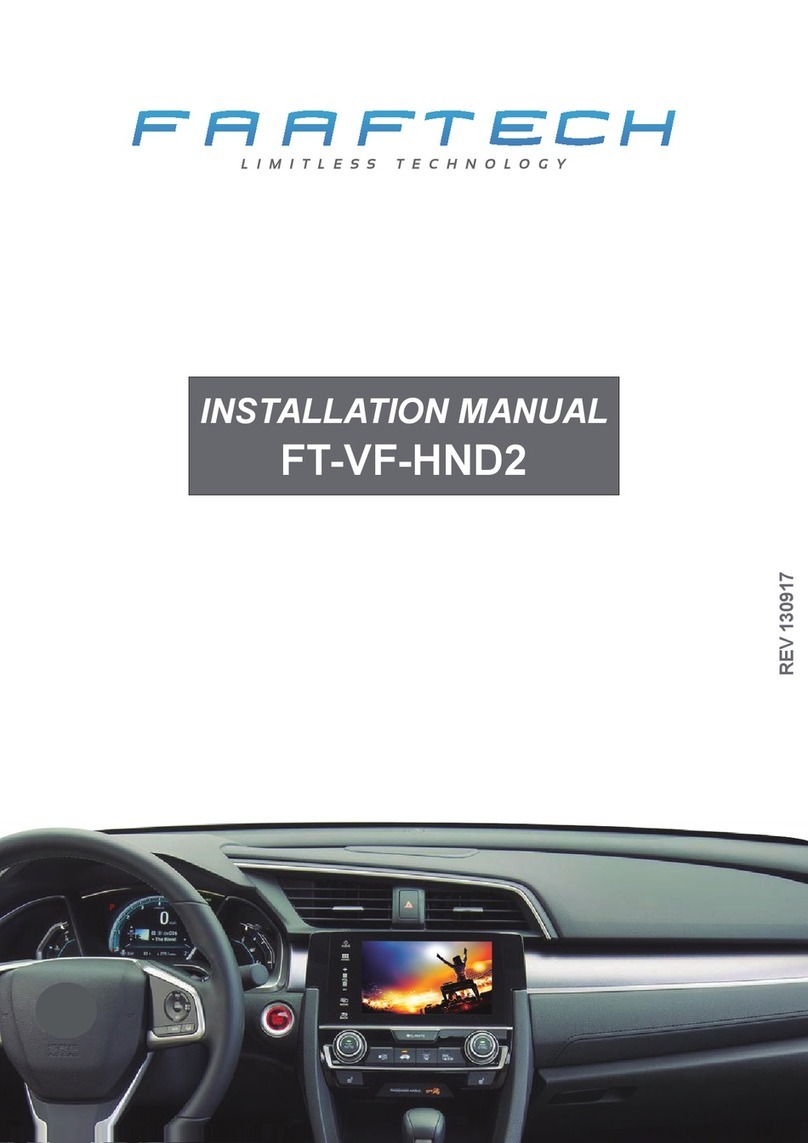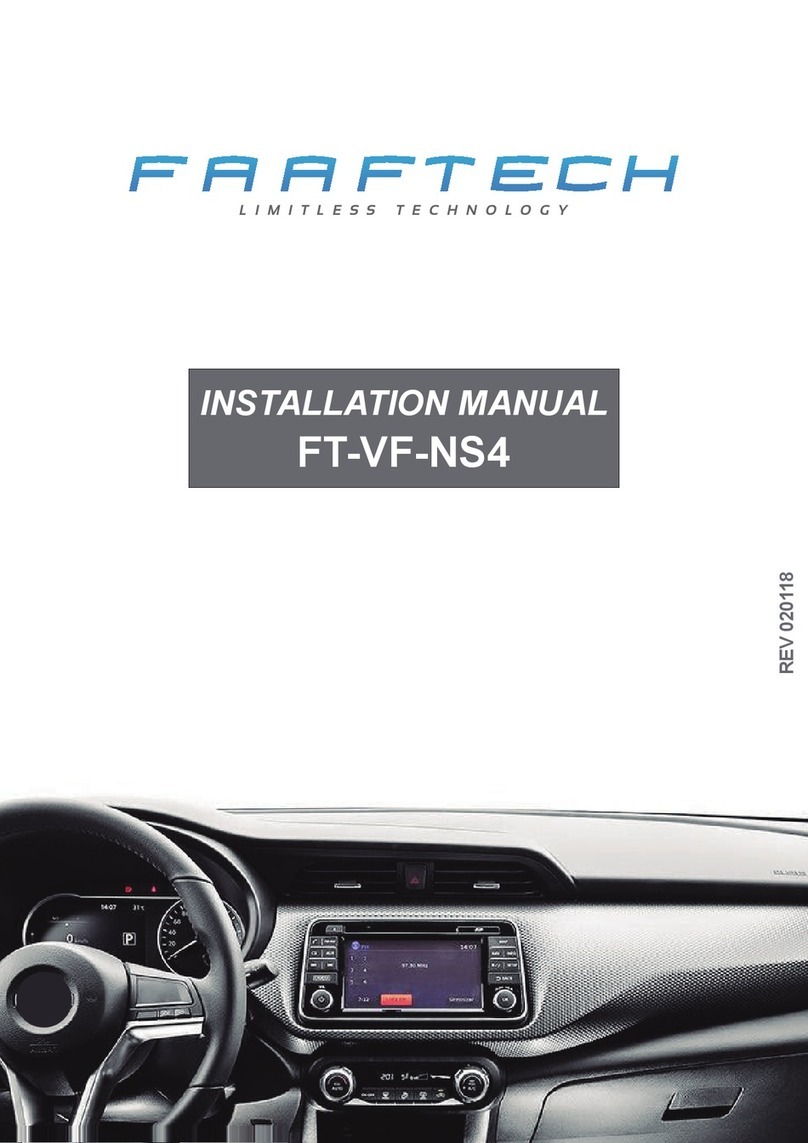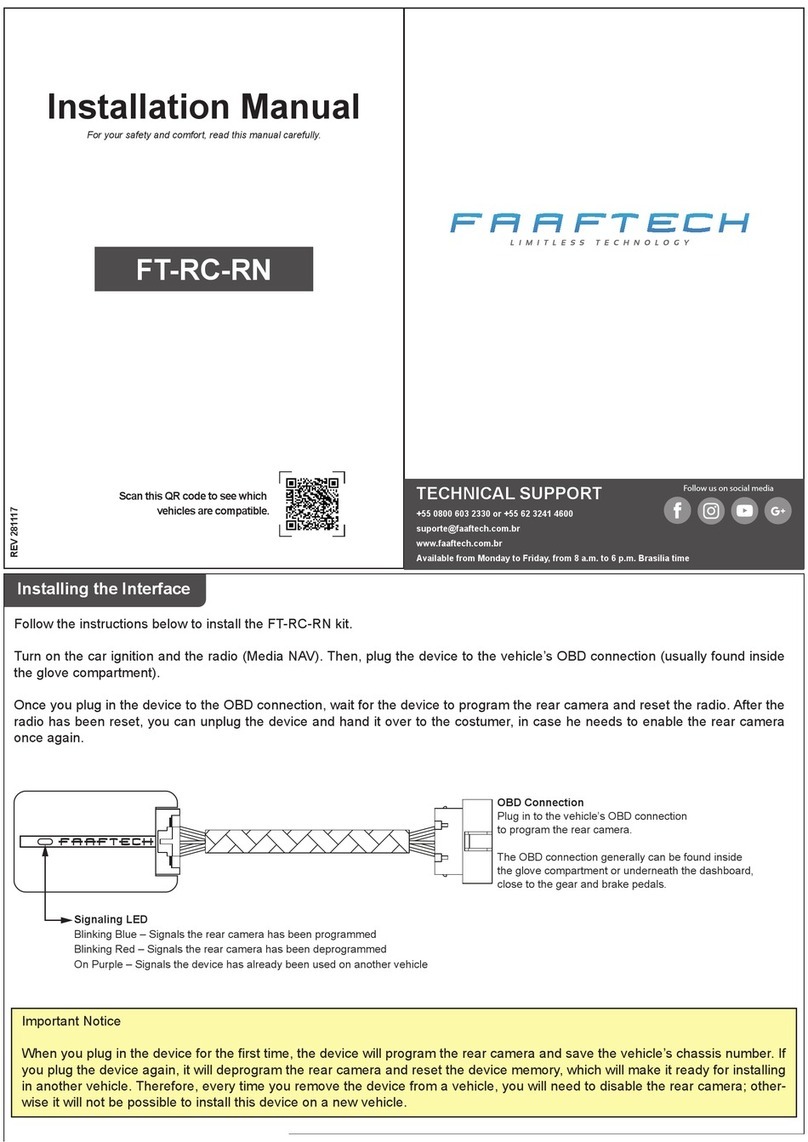1. After installing the interface, the MyLink won’t turn on.
• Review the installation and check if the cables are connected according to the
images on pages 3 and 4;
• Check if all the cables are well connected, if the whips are well aligned and if
there aren’t any wires coming out from the whip.
2. The rear camera won’t show up when I put the car on reverse.
• Check if the car engine is running. The rear camera image on the MyLink is
only shown when the car engine is running, and the car is on reverse;
• Check if the rear camera programming has been done according to the
instructions on Page5. If it has, try to remake the programming steps with the
upper DIP1 down and then repeat it right away with the upper DIP1 up.
3. When I put my vehicle on reverse, the camera shows a blurry, distorted,
or noisy video.
• Check if the rear camera you have installed is compatible. The Land Rover
multimedia will only work with an NTSC video system rear camera. Any other
video formats won’t be accepted.
4. I can’t play video through the USB input on the MyLink.
• Check the MyLink instruction manual for formats and resolutions that are
compatible.
5. After installing the interface, the BringGo app will not keep up with the
vehicle position on the map as I drive.
• Check if the video while moving is blocked. BringGo app will only work correctly
if the video while moving is blocked. Check page 8.
9
TROUBLESHOOTING