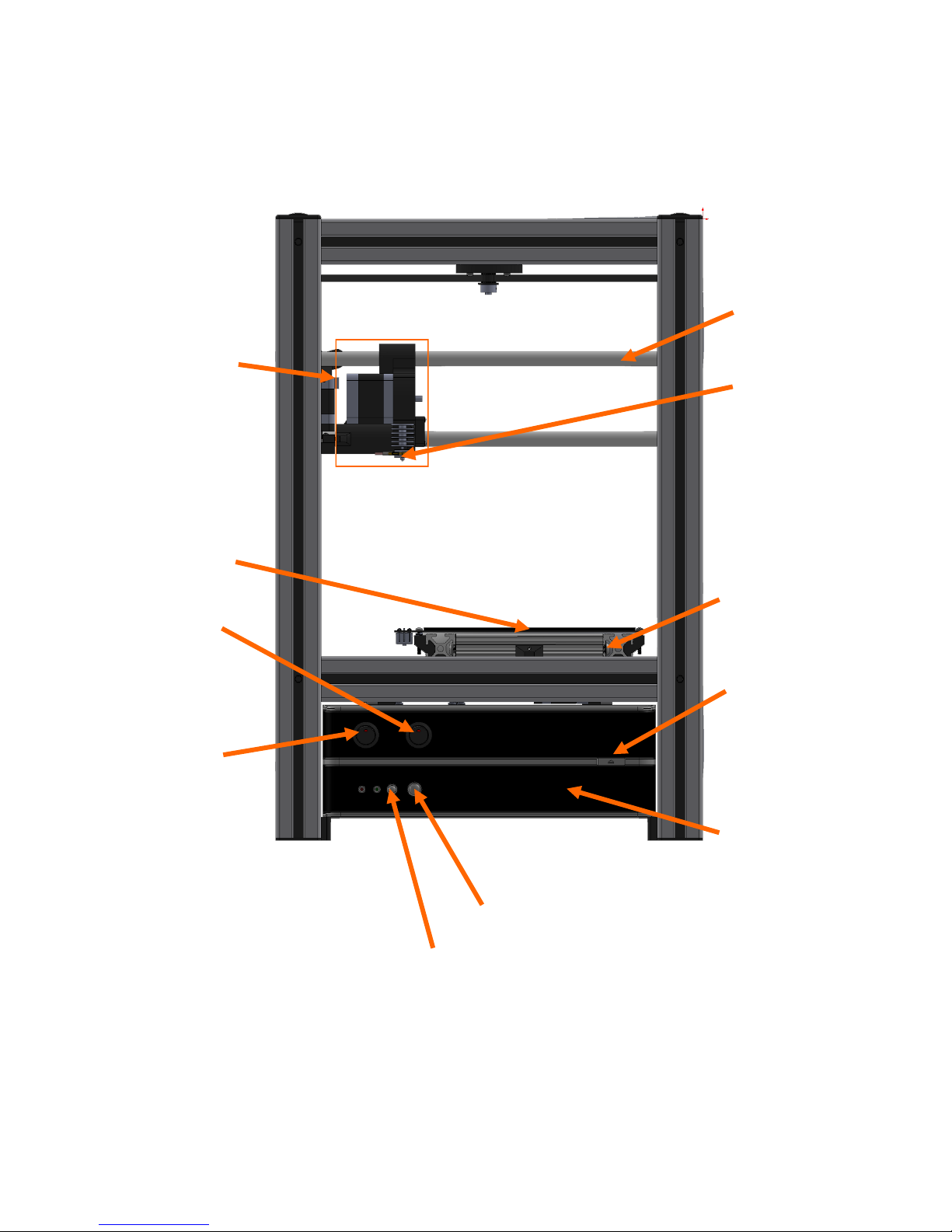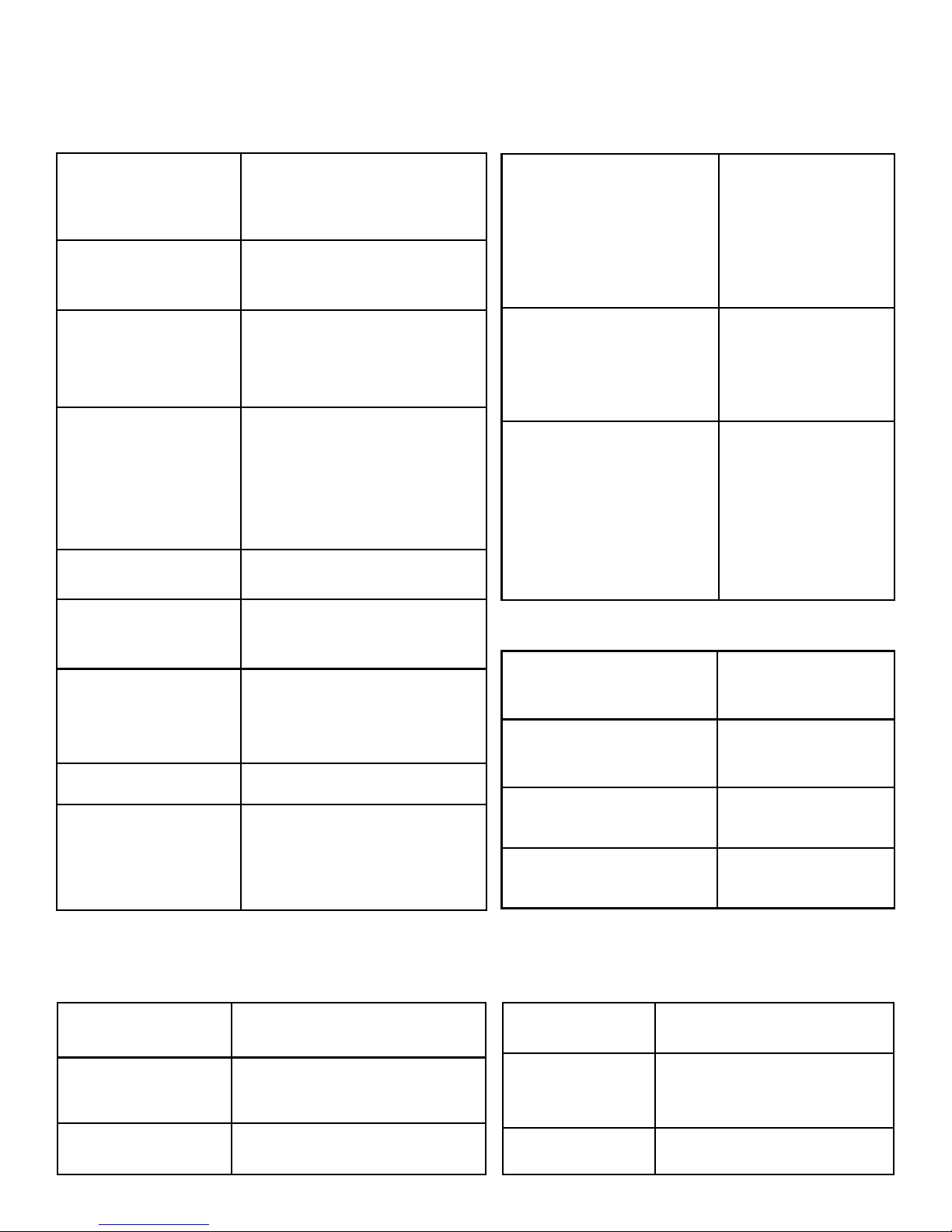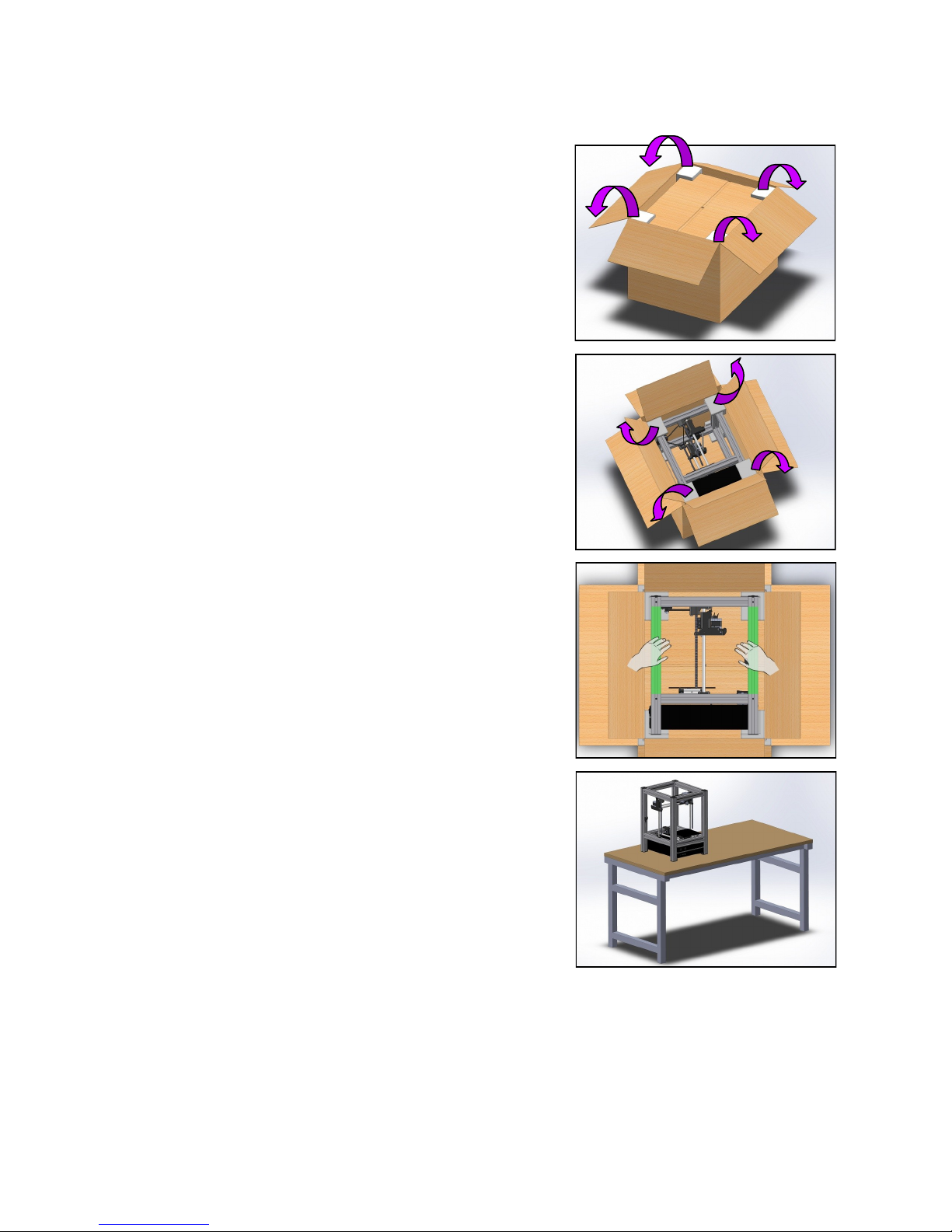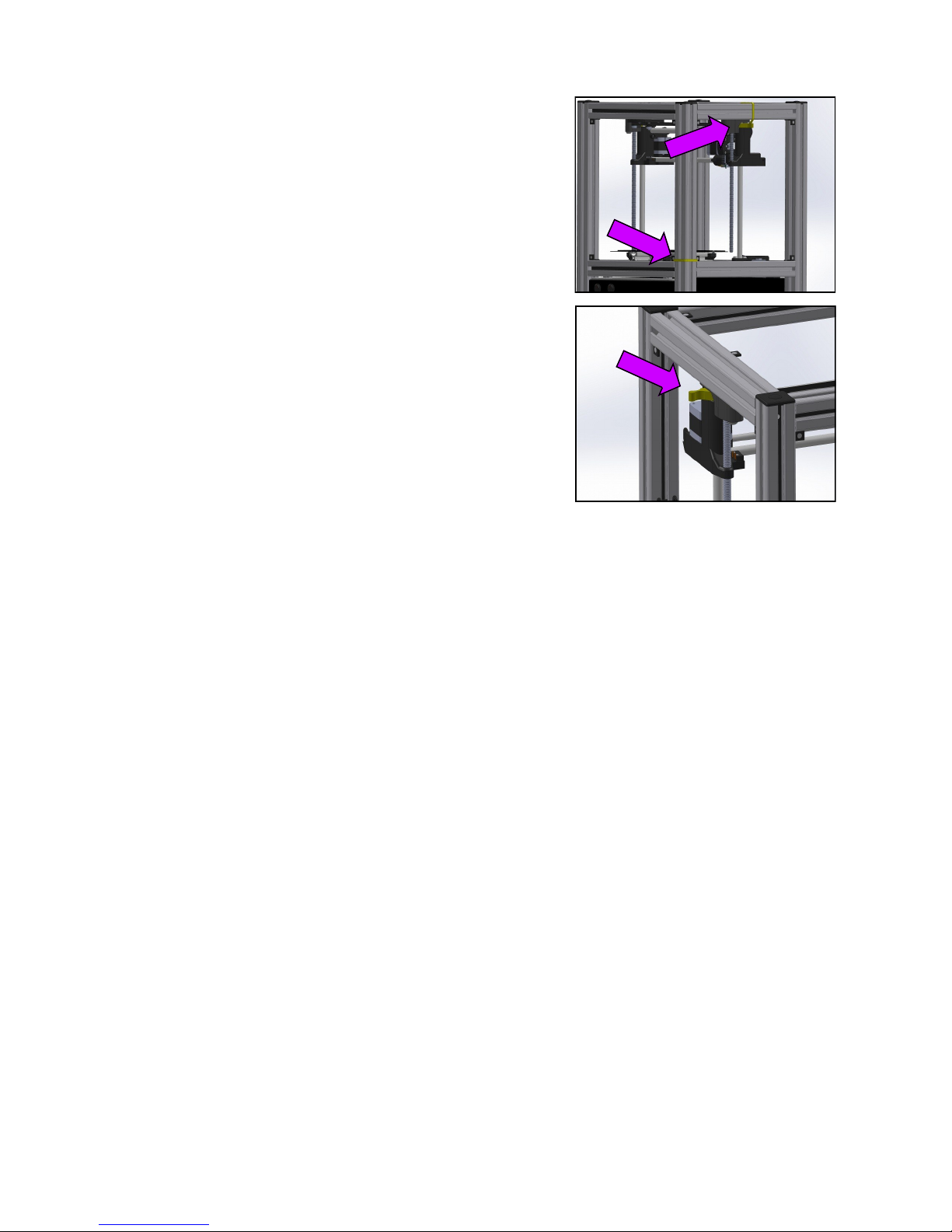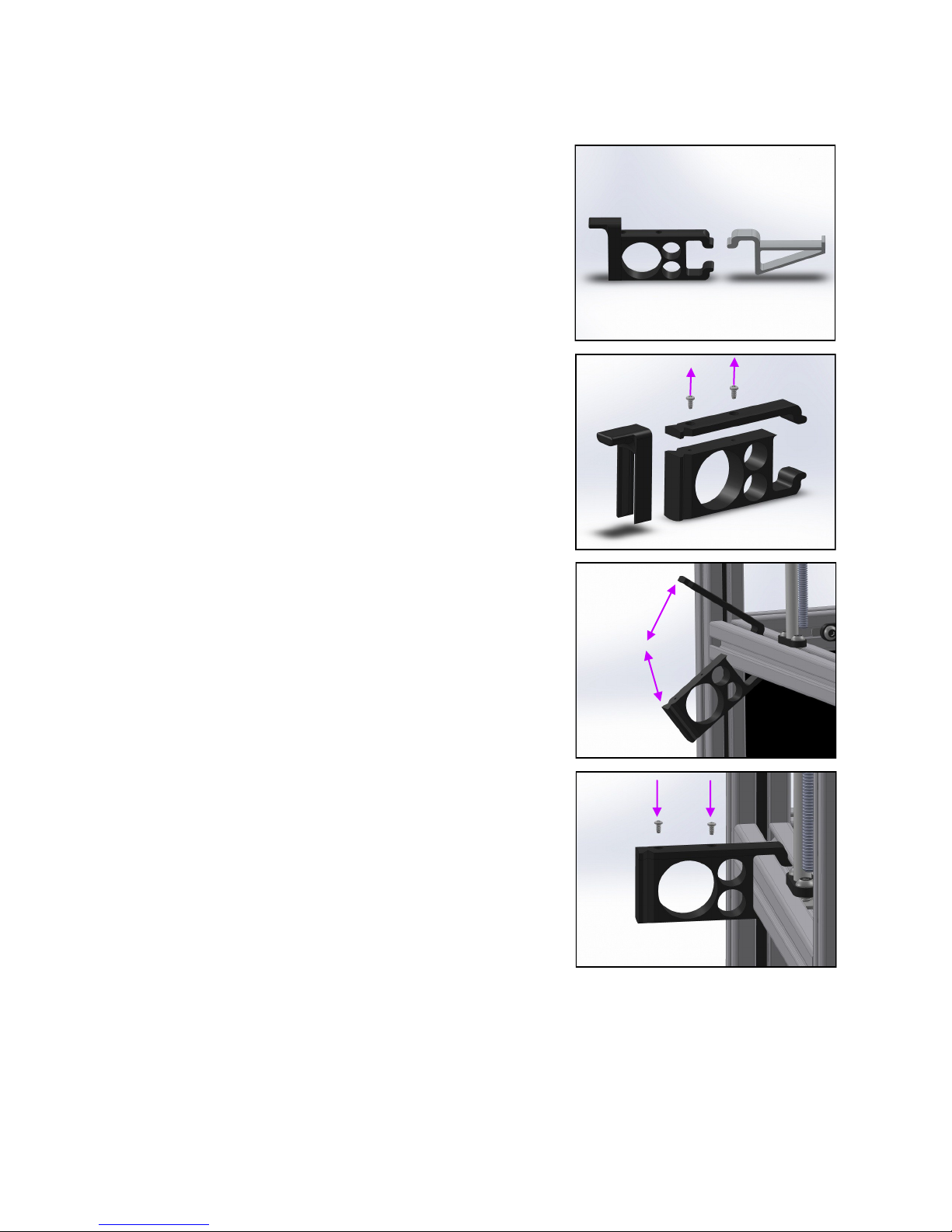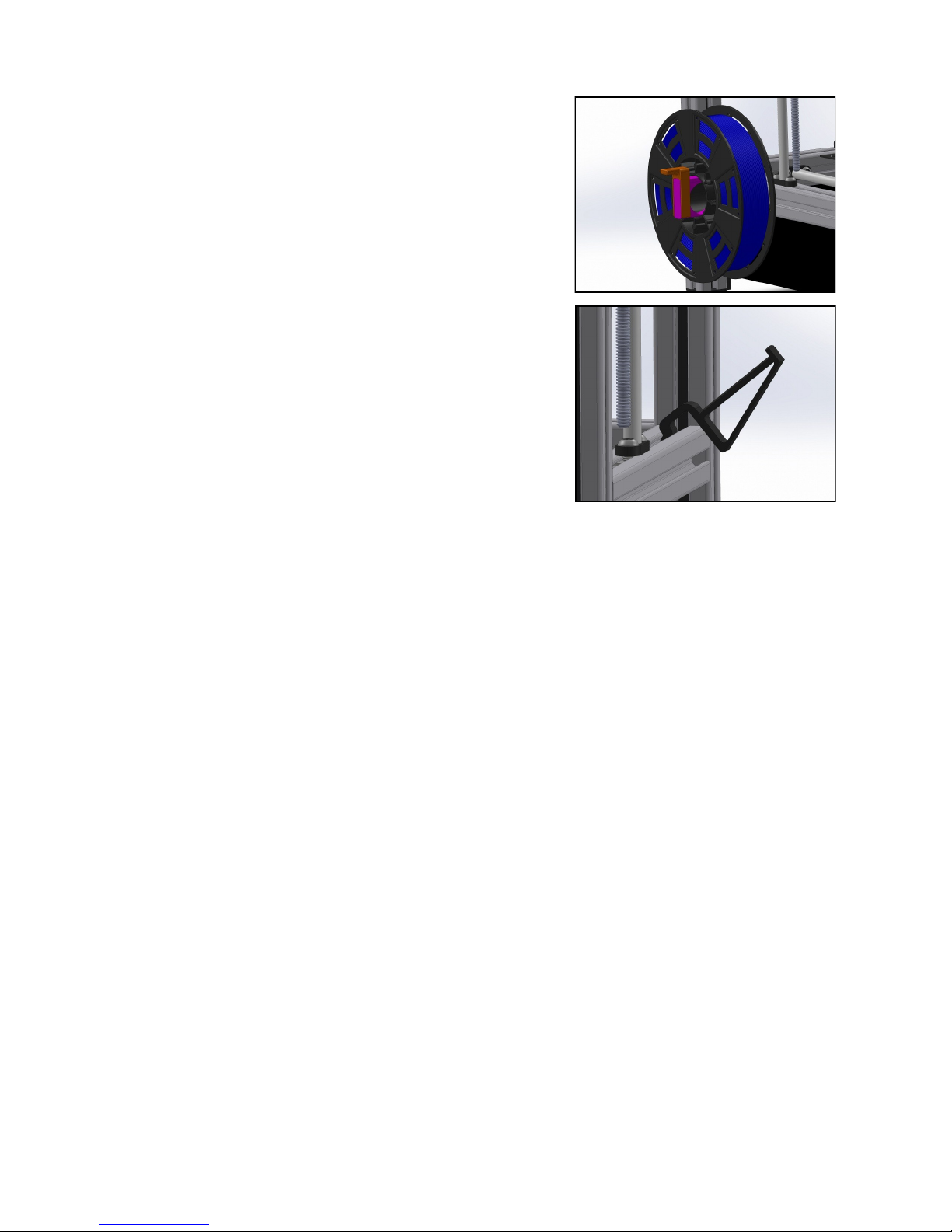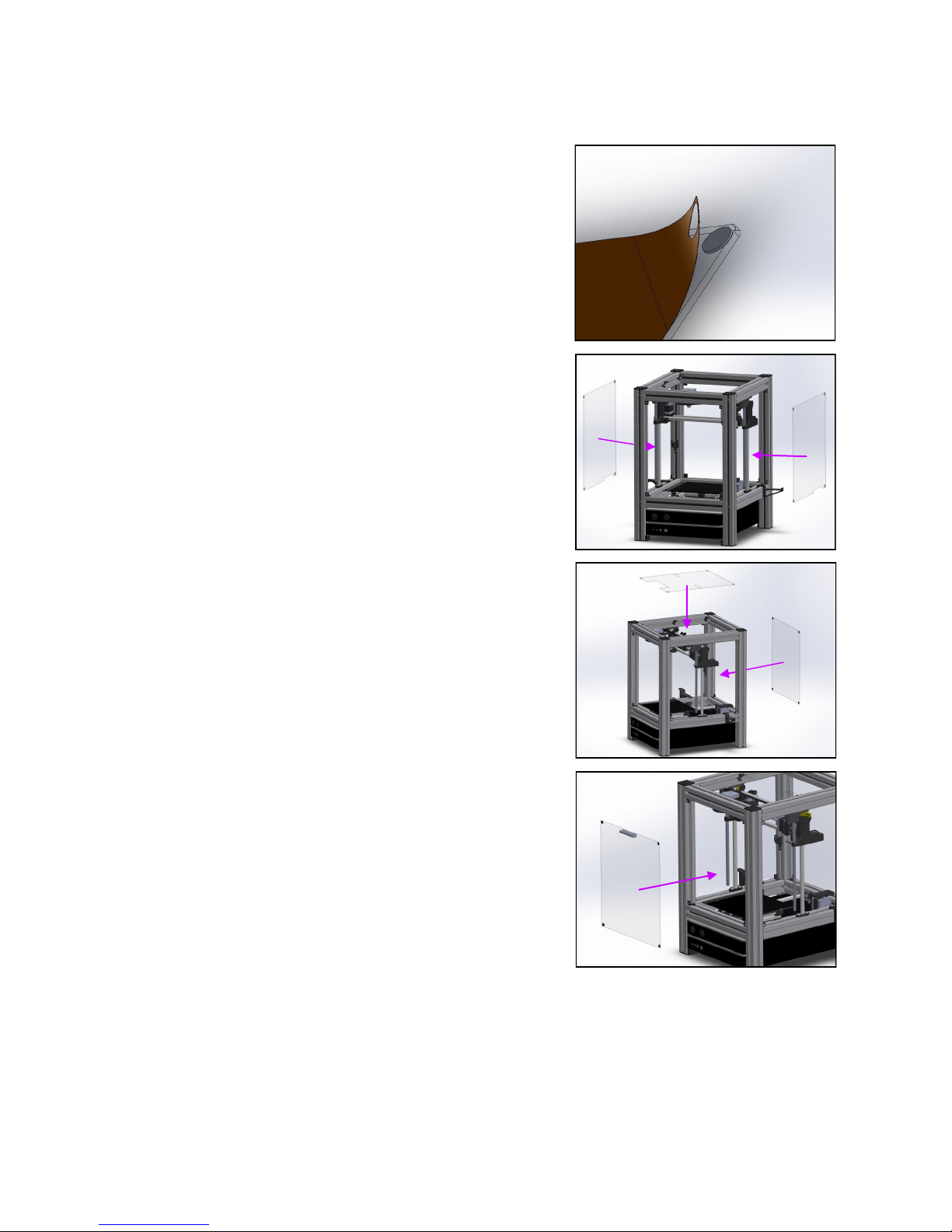Fablicator Standard Materials
ABS PLA PETGMaterial
A Mixture of Acrylonitrile,
Polybutadiene, and Polysty-
rene.
Starch based, Biodegradea-
ble plasc
A type of Polyester ResinWhat is it?
Higher temperature toler-
ance, slightly more elasc
than PLA. Most easily
drilled, tapped, sanded and
painted.
High strength and least
warping, cracking, and de-
laminaon when prinng.
Strong and impact resistant
material. Low warping,
cracking, and delaminaon.
High wear resistance.
What are it’s main
benets?
95C 60C 60CMaximum Structural
Temperatures
260C Head
125C Bed
240C Head
75C Bed
240C Head
75C Bed
Typical Prinng Tem-
perature
Opaque Most colors opaque or very
slightly translucent
Most colors semi-
translucent
Opcal Properes
Legos, Pipe, Toys Small food containers, Bio-
degradable cups, Utensils
Water Boles, Food Pack-
aging
Common real world
uses
What are the di-
cules prinng this
material?
Large parts may li o
plaorm (warp,) crack, or
delaminate easily
Small cross secon parts
may deform if not enough
me between layers
Small cross secon parts
may deform if not enough
me between layers. Oc-
casional problems with ad-
hesion to build plaorm.
Density 1.04g/cc 1.2g/cc 1.38g/cc