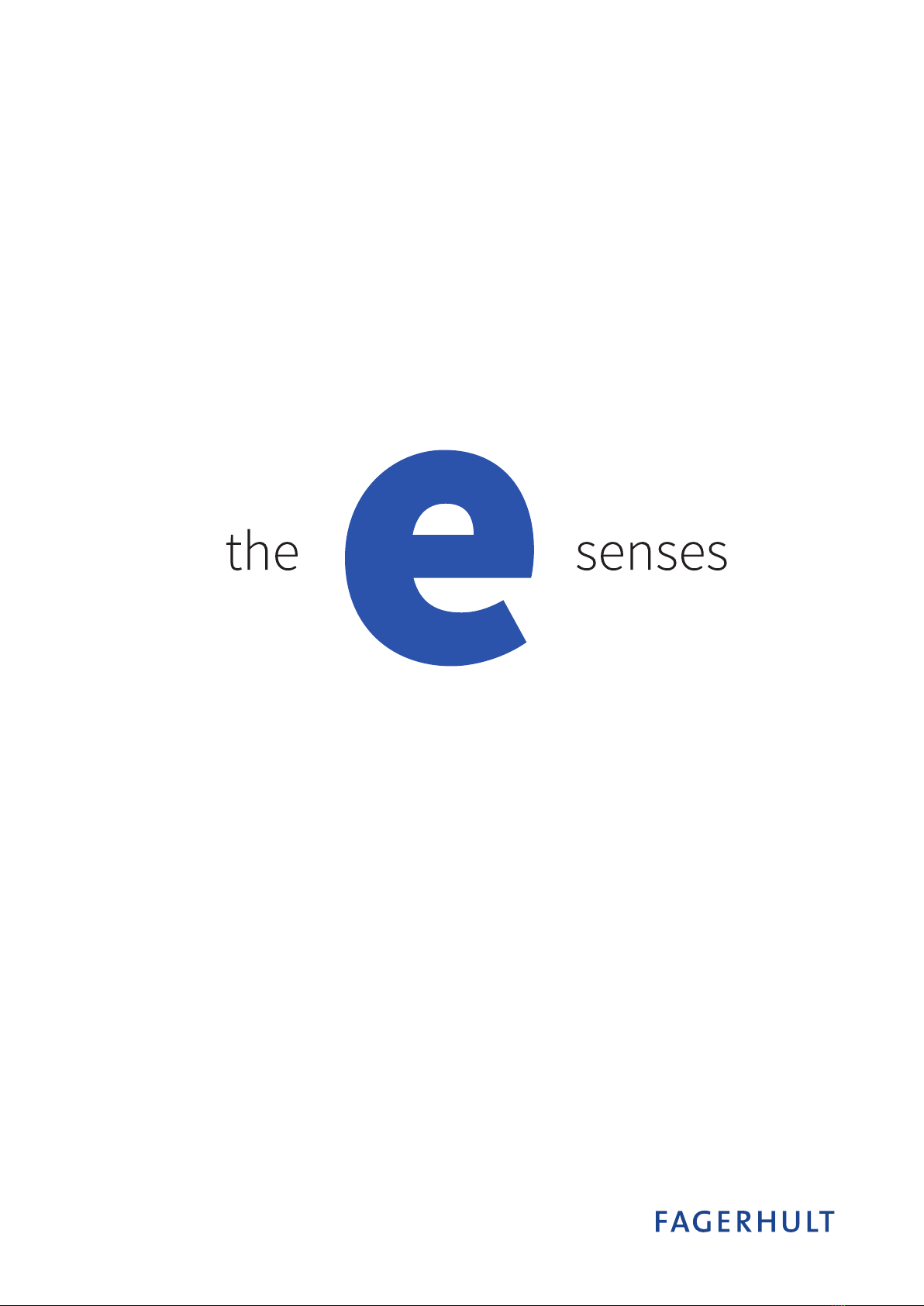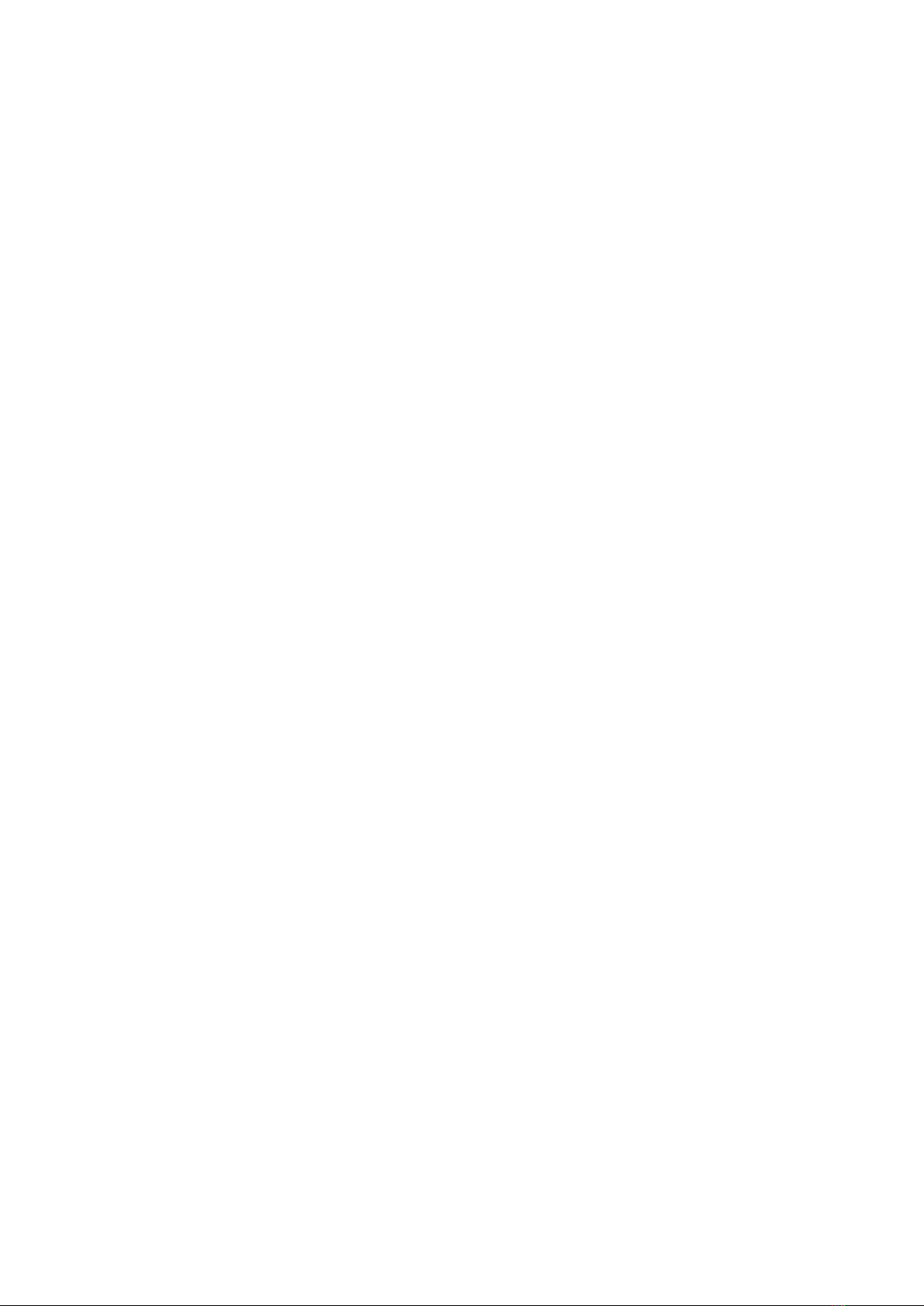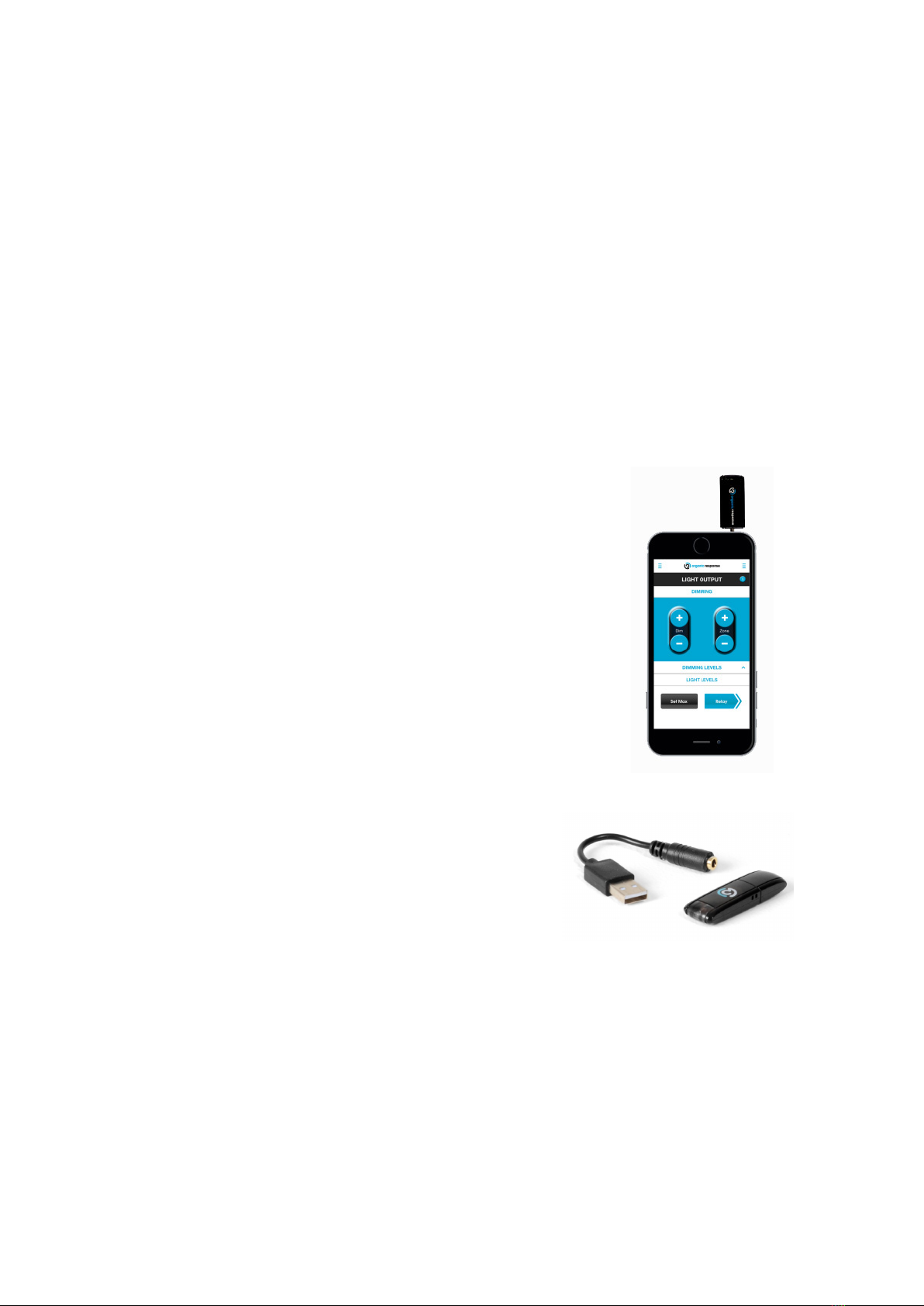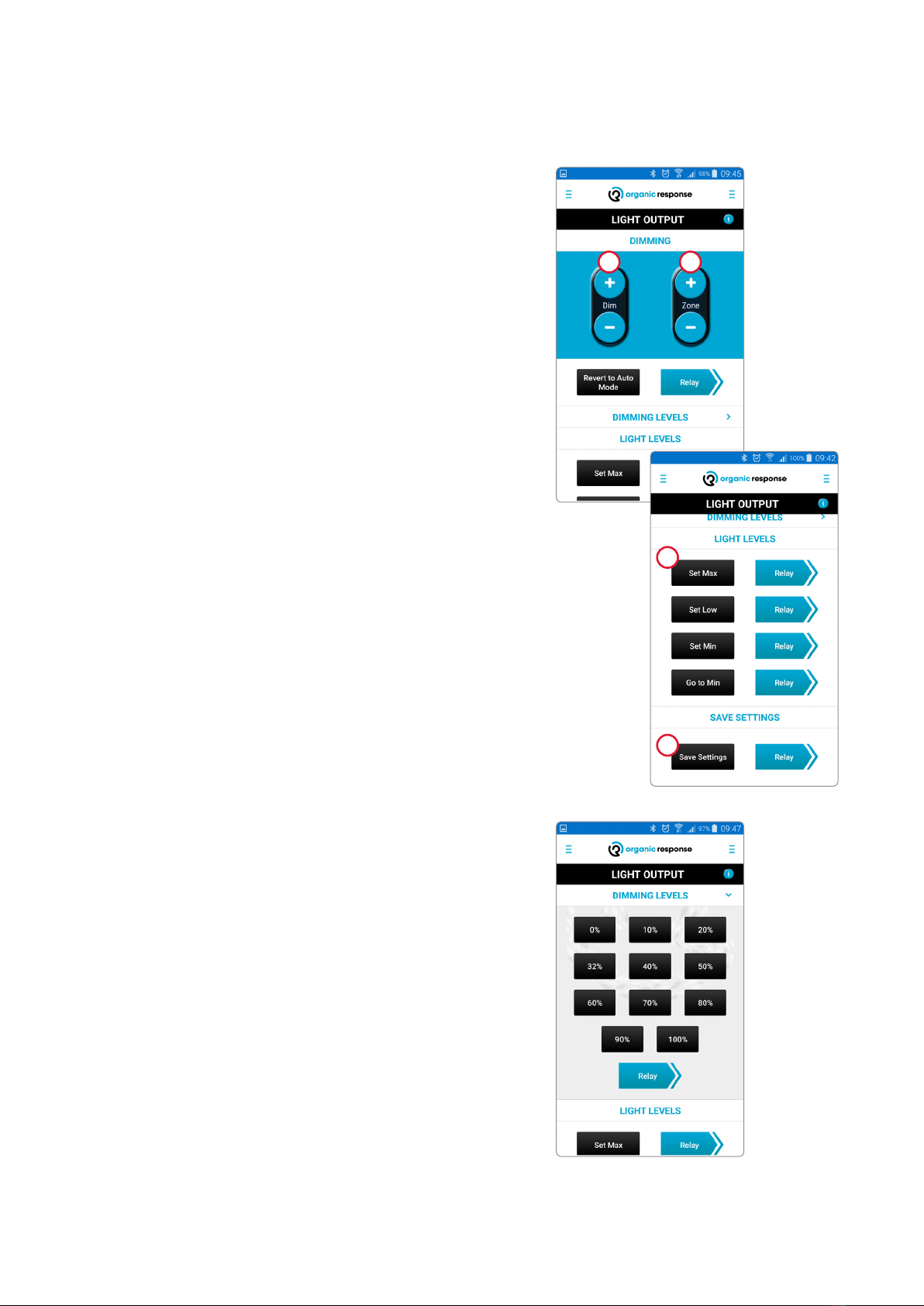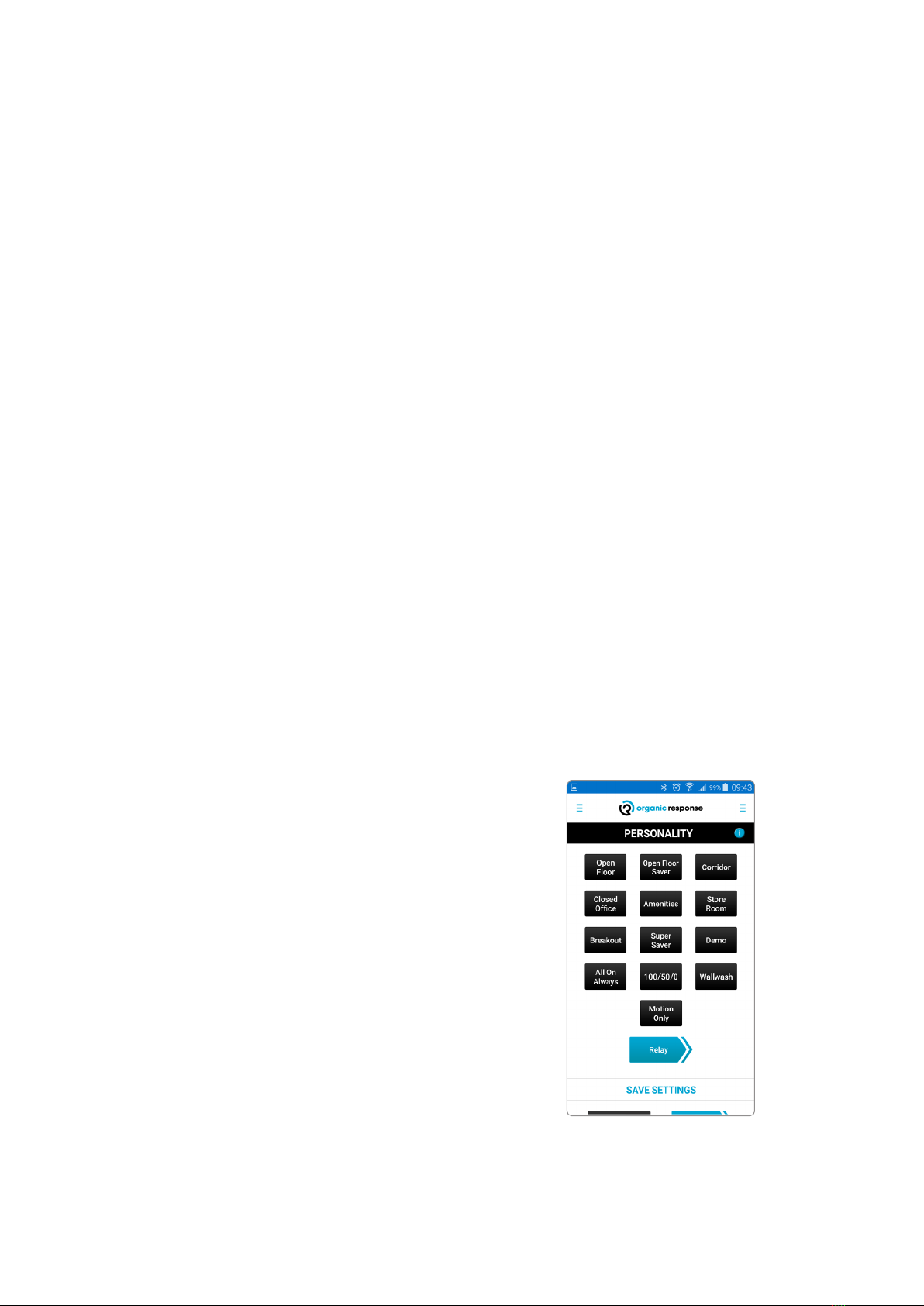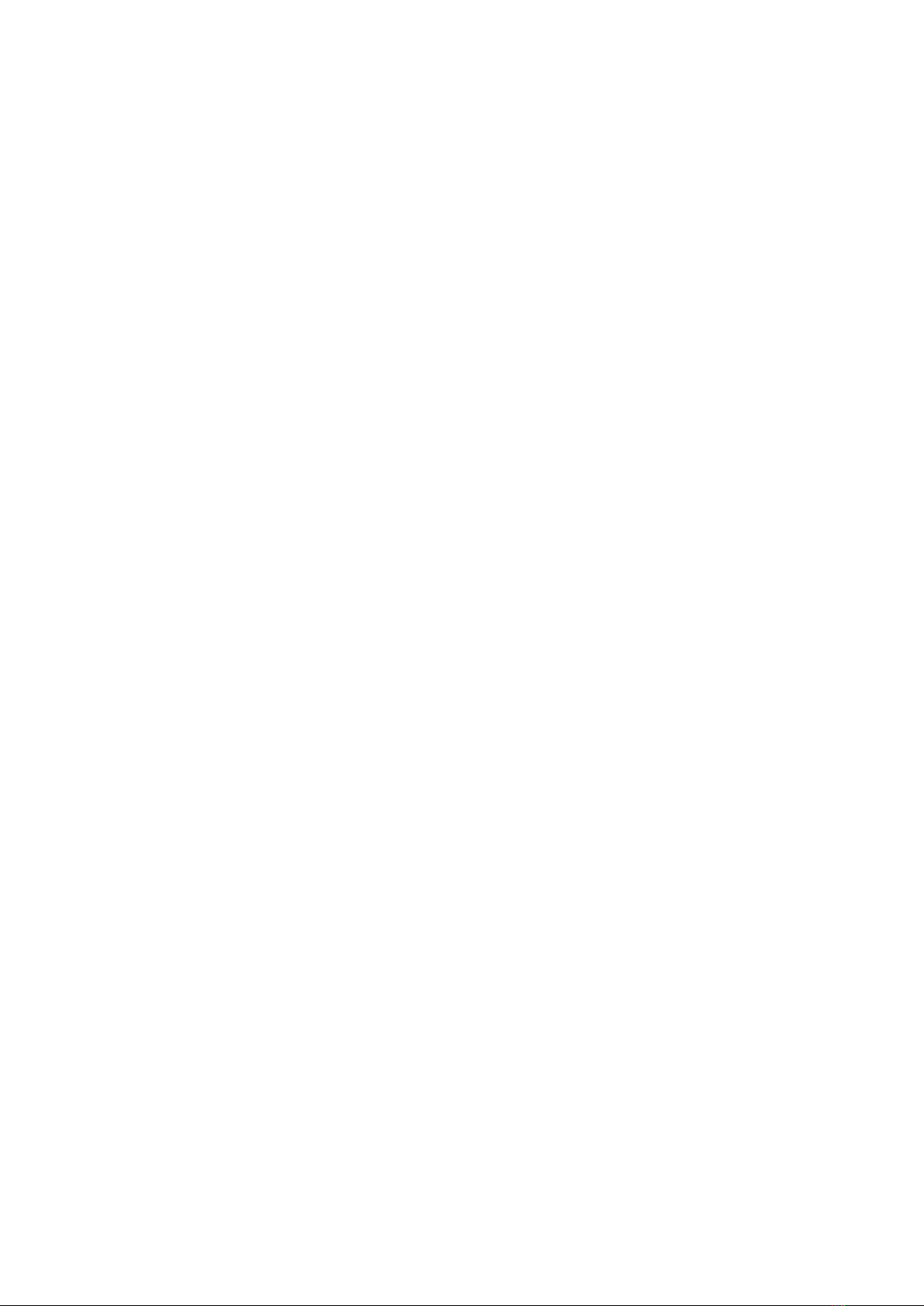
Subject to change without notice. Version5_20200424
e-Sense Organic G3 – Basic Functions ................................................................................................................................ 3
Relay function ............................................................................................................................................................................. 3
Factory settings........................................................................................................................................................................... 3
e-Sense Organic programming app .....................................................................................................................................4
IR interface for smartphones...................................................................................................................................................4
Programmable functions ......................................................................................................................................................... 5
Times and light levels ................................................................................................................................................................6
Default settings (personality).................................................................................................................................................6
Explanation of menu................................................................................................................................................................... 7
Factory settings ........................................................................................................................................................................... 7
Explanation of relay function..................................................................................................................................................8
Temporary dimming ..................................................................................................................................................................9
Pre-programmed settings (personality)......................................................................................................................10-11
Setting the time after last presence detected (Dwell time)........................................................................................ 12
Daylight dimming ......................................................................................................................................................................13
Simulating a wall panel ...........................................................................................................................................................13
Zoning ............................................................................................................................................................................................ 14
Relay programming information .........................................................................................................................................15
Zone X............................................................................................................................................................................................. 16
Identifying zones used............................................................................................................................................................. 16
Conguring scenes...............................................................................................................................................................17-18
e-Sense Organic wall panel.................................................................................................................................................... 19
EnOcean Wireless Push button panel ......................................................................................................................... 20-2 4
Read an EnOcean switch................................................................................................................................................................25
Wireless communication between nodes without IR link................................................................................... 26-27
Infrared transmission..............................................................................................................................................................28
Sensor node settings.................................................................................................................................................................28
Other parameters.......................................................................................................................................................................29
Disaster Recovery Mode ..........................................................................................................................................................30
Contents