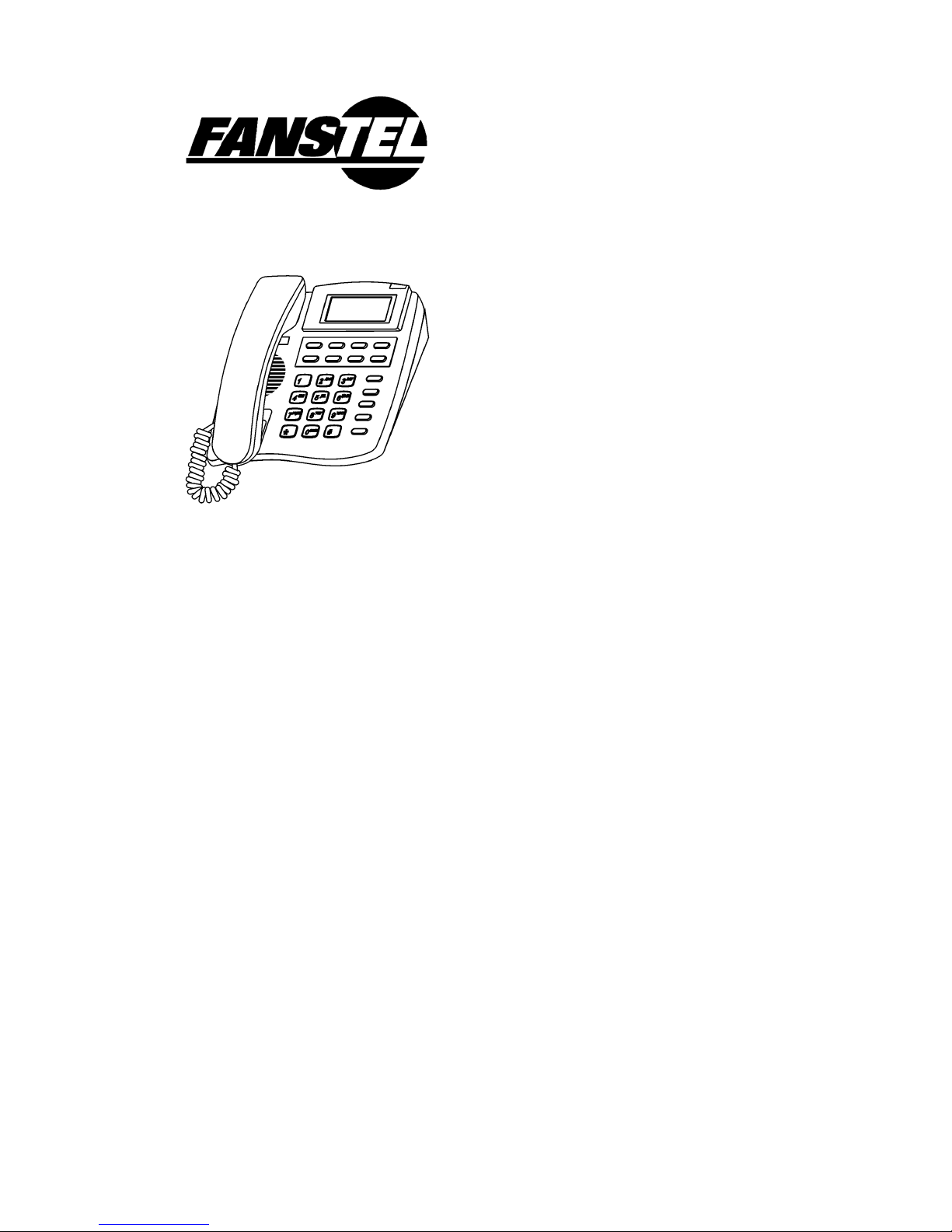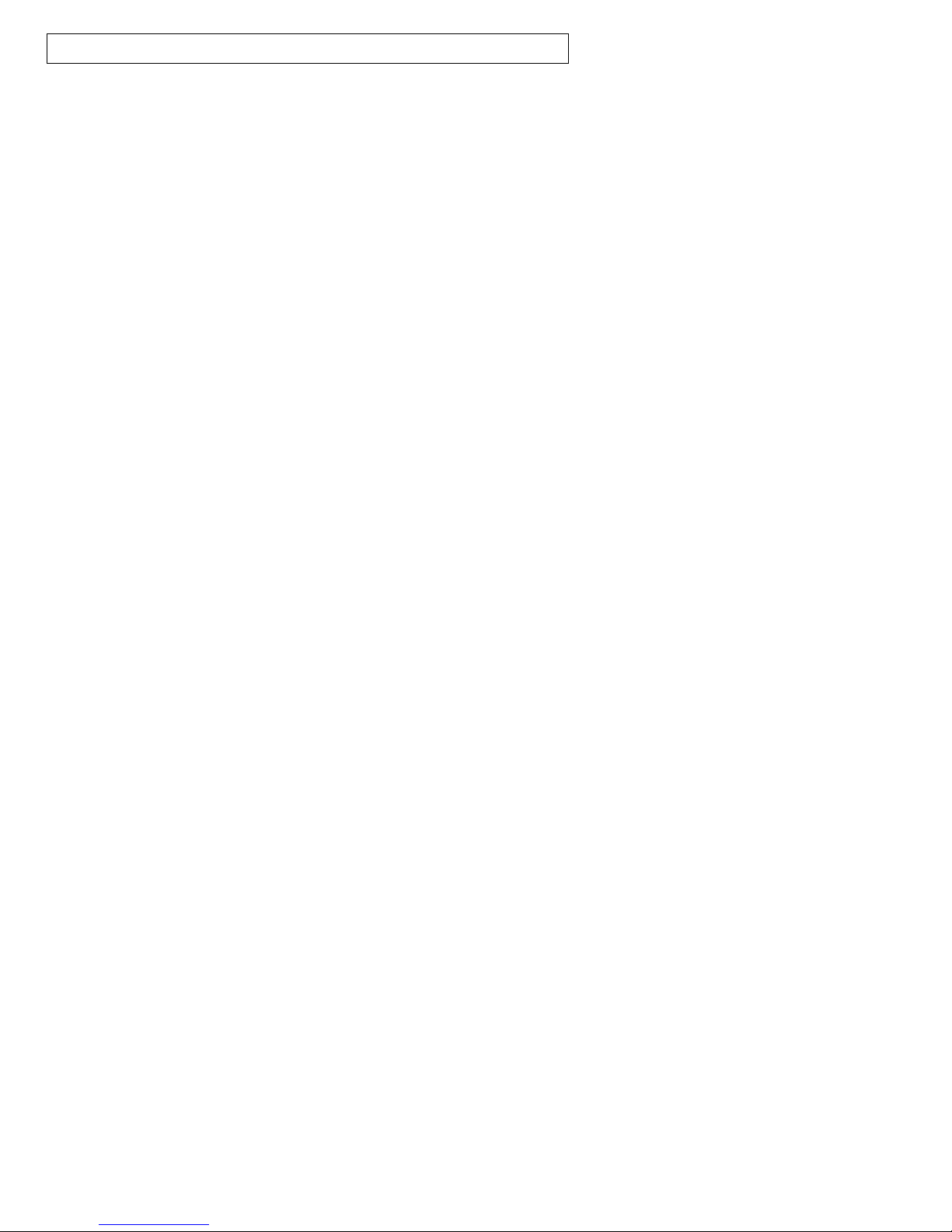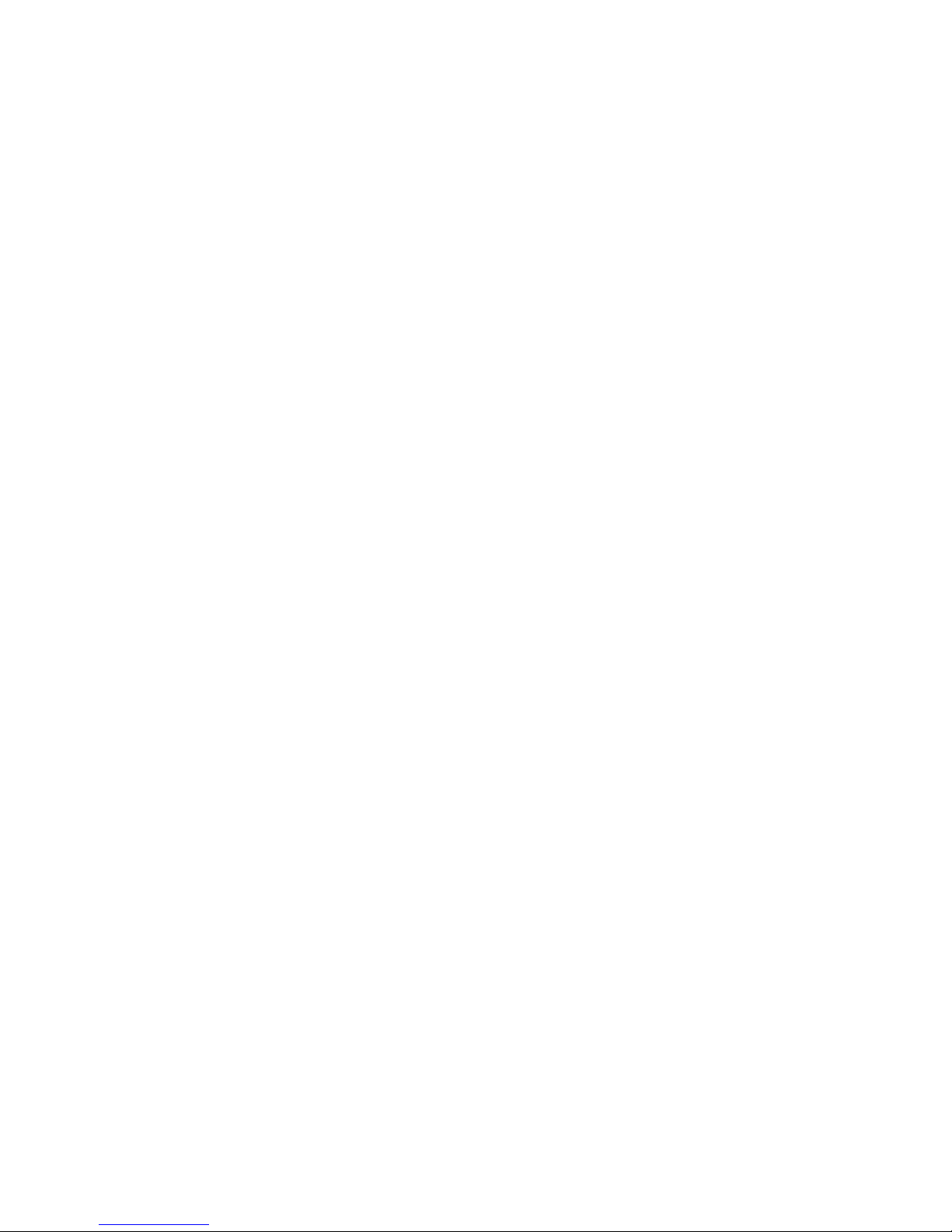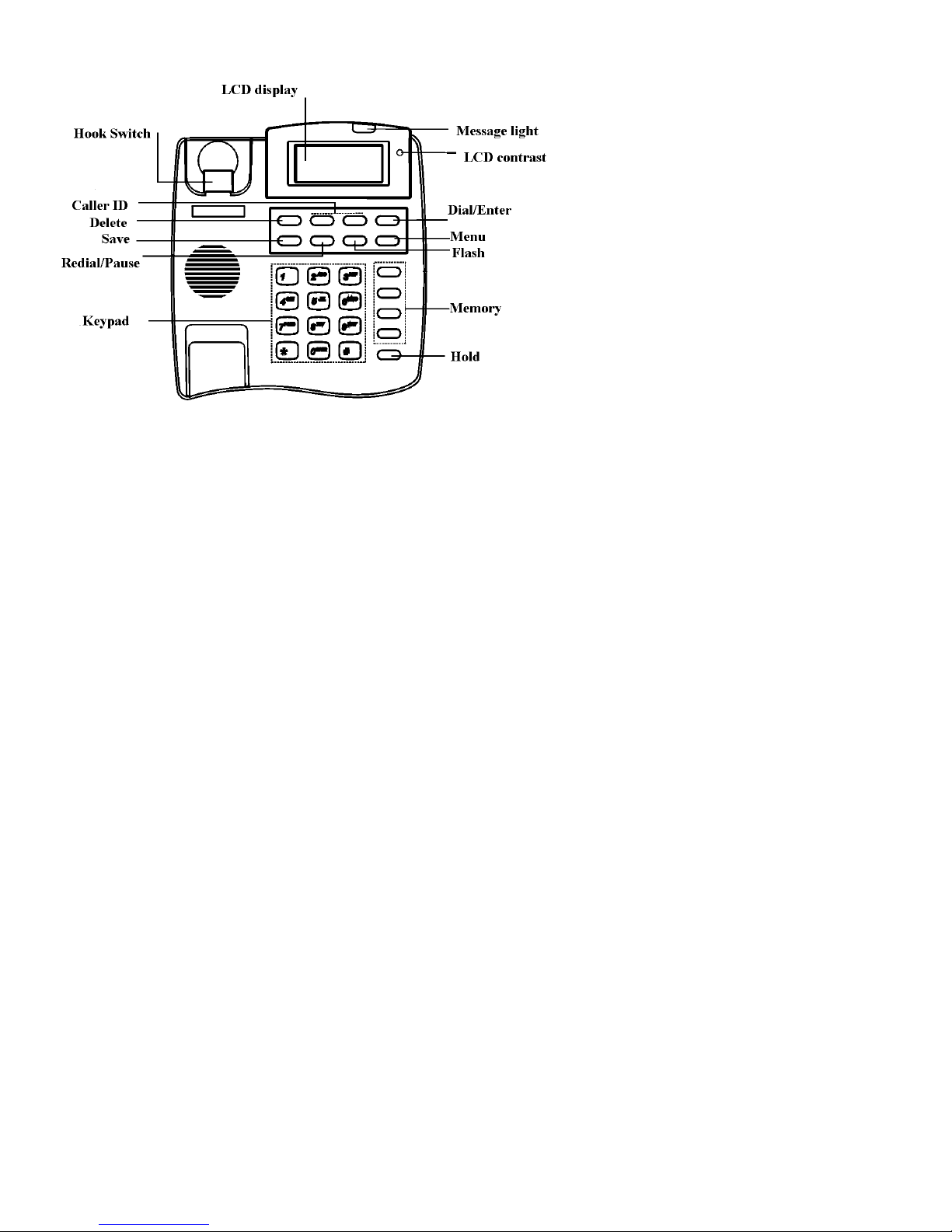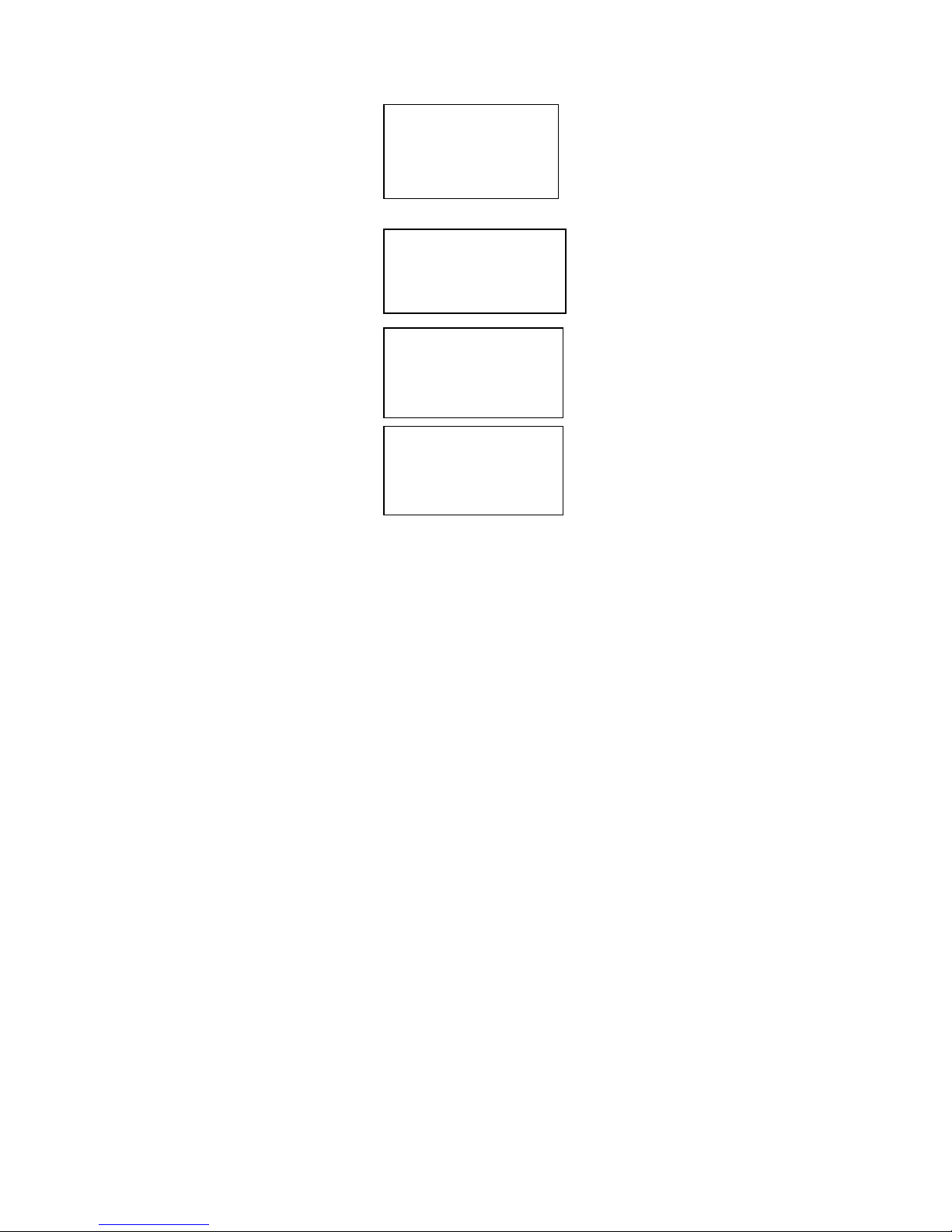Page 1
Setting Up and Installing Your Phone
Introduction
Congratulations on the purchase of your new telephone. It has been
manufactured to very high quality standards for convenient and reliable service.
This telephone can be used with "Call Identification (Caller ID) Service" and/or
"Call Waiting Caller ID Service" that is provided by your local telephone company.
There is a fee for these services by your local telephone company, and they may
not be available in all areas. When used with these services, your telephone
displays the telephone number or the telephone number and name of each caller
before you answer the call allowing you to screen your calls.
In addition to Caller ID services, if you subscribe to voice mail services from your
local telephone company, voice mail waiting indicators will inform you there is a
message waiting in your voice mailbox.
Important Safety Instructions
Before using your telephone equipment, basic safety precautions should always
be followed to reduce the risk of fire, electric shock and injury to persons,
including the following:
1. Read and understand all instructions.
2. Follow all warnings and instructions marked on the product.
3. Unplug this product from the telephone jack and the power outlet before
cleaning. Do not use liquid or aerosol cleaners. Use a damp cloth for cleaning.
4. Do not use this product near water, such as near a bathtub, sink, laundry tub, in
a wet basement, or near a swimming pool.
5. Do not place this product on an unstable cart, stand, or table. Serious damage
may result if the product falls.
6. Slots or openings in the cabinet and the back and bottom are provided for
ventilation to protect the phone from overheating. These openings must not be
blocked or covered. The product should never be placed near or over a radiator
or heat register.
7. This product should be operated only from the type of power source indicated
on the marking label.