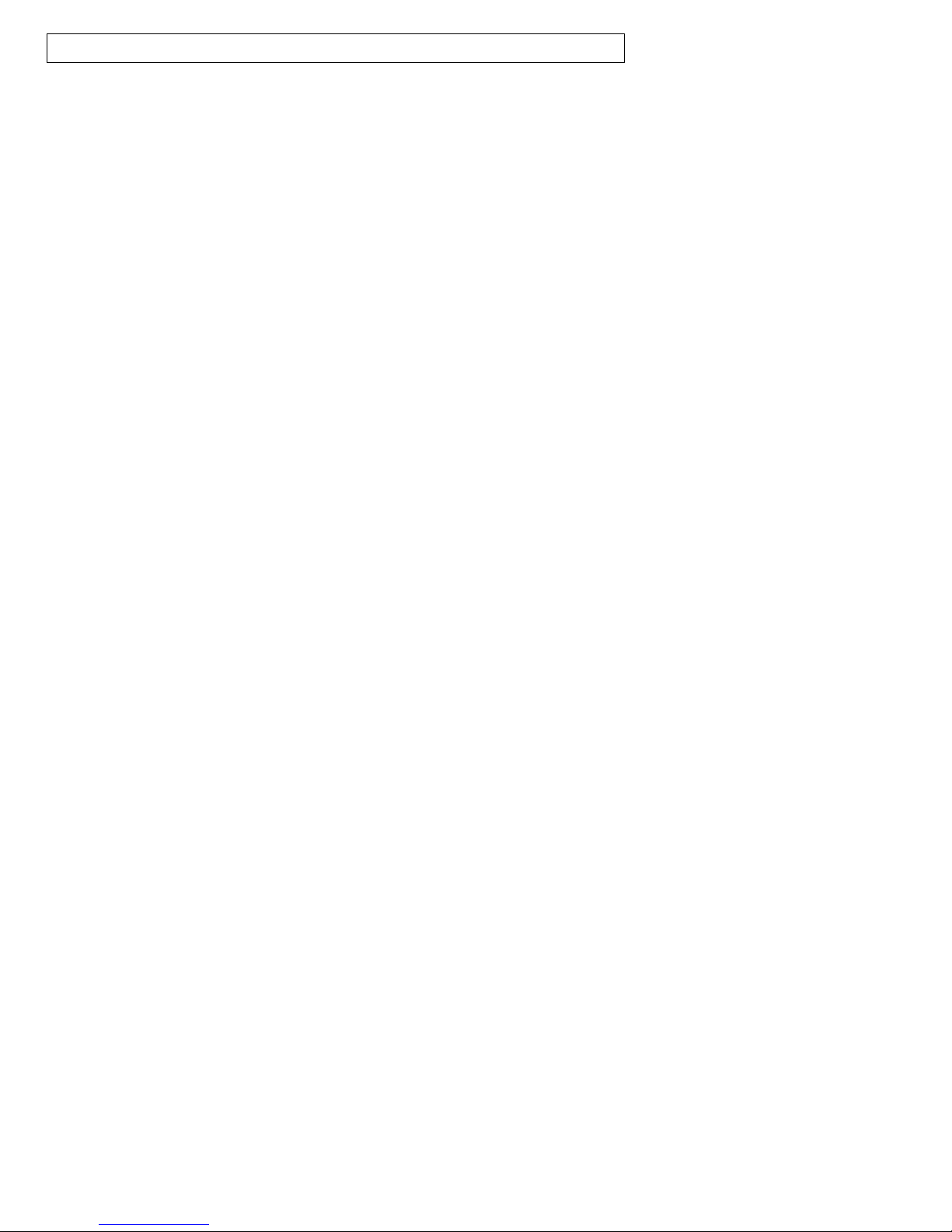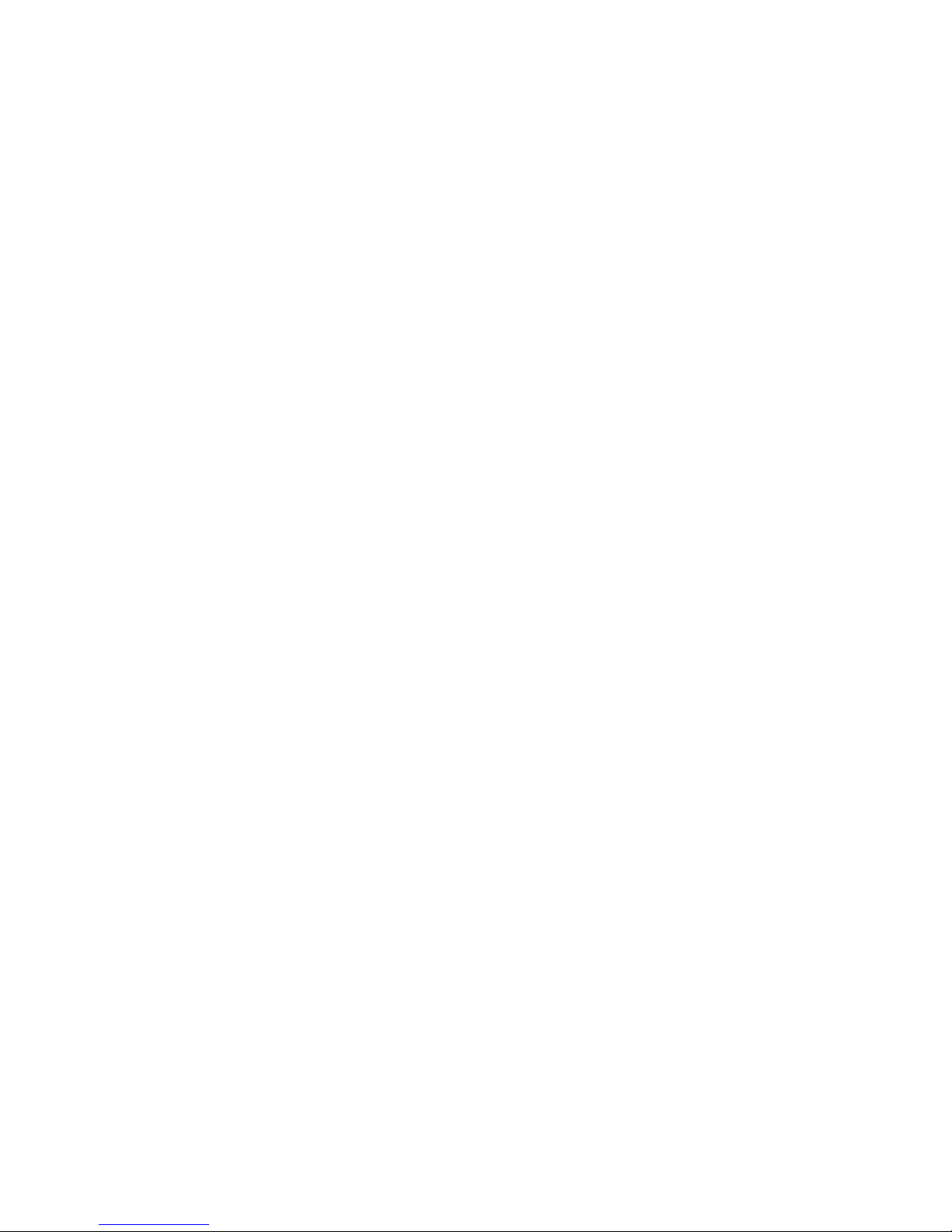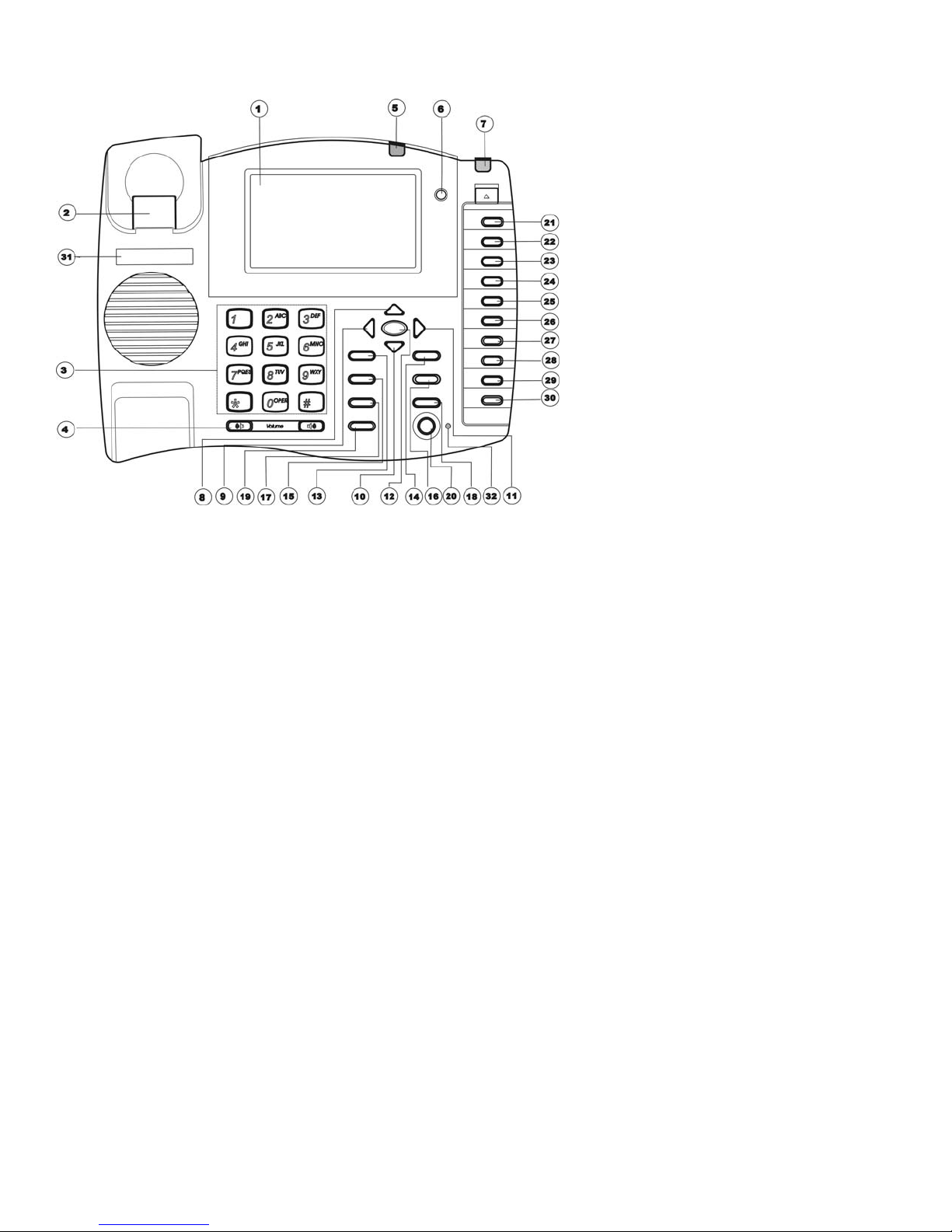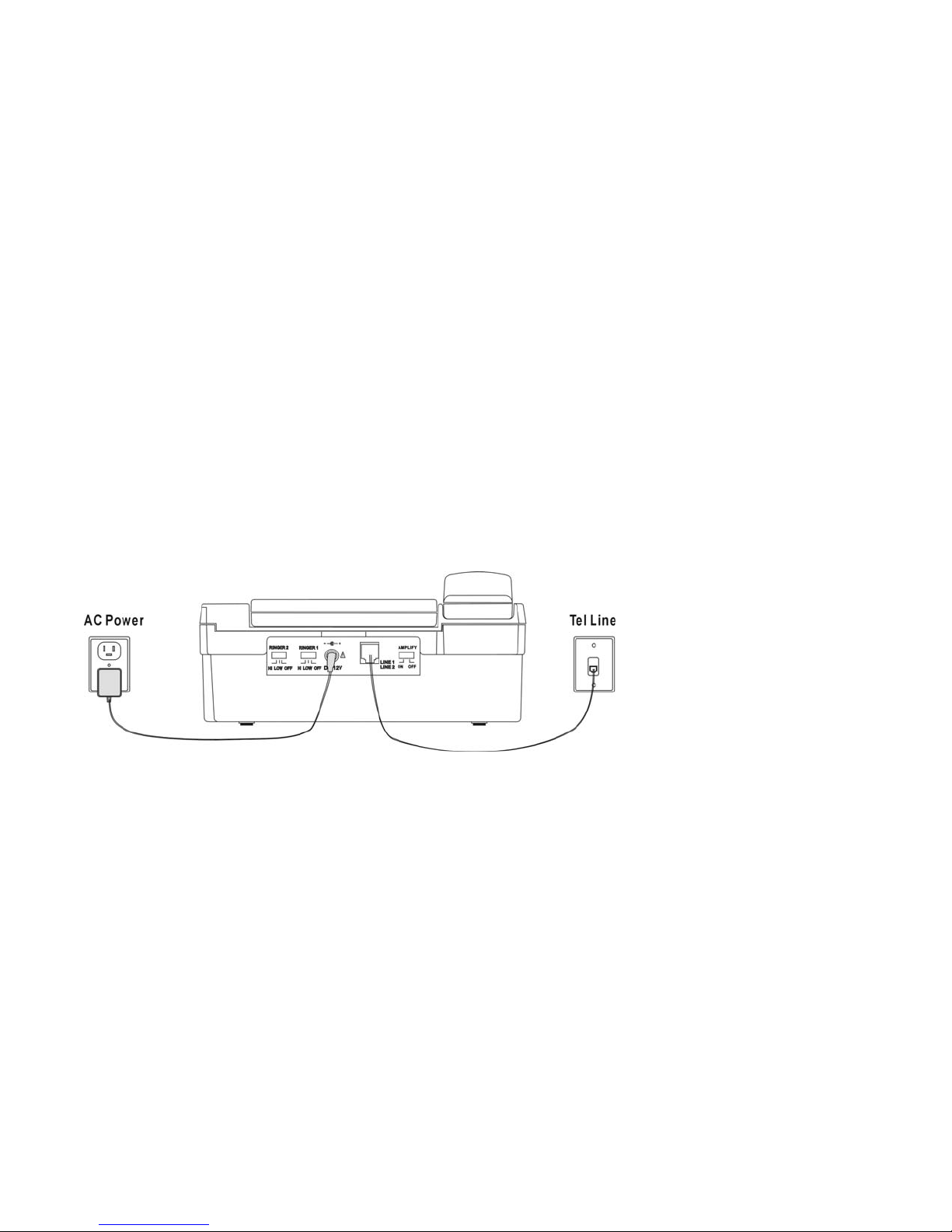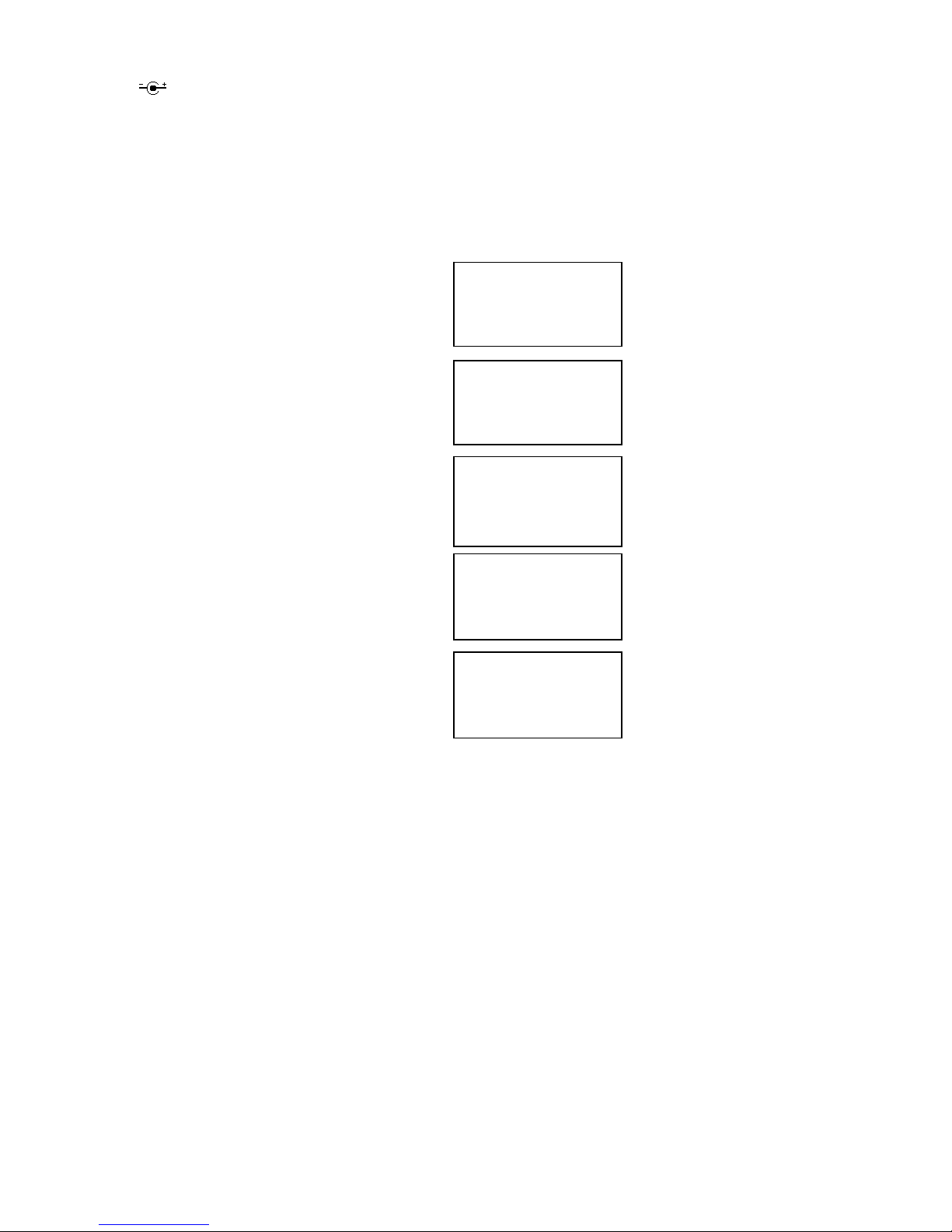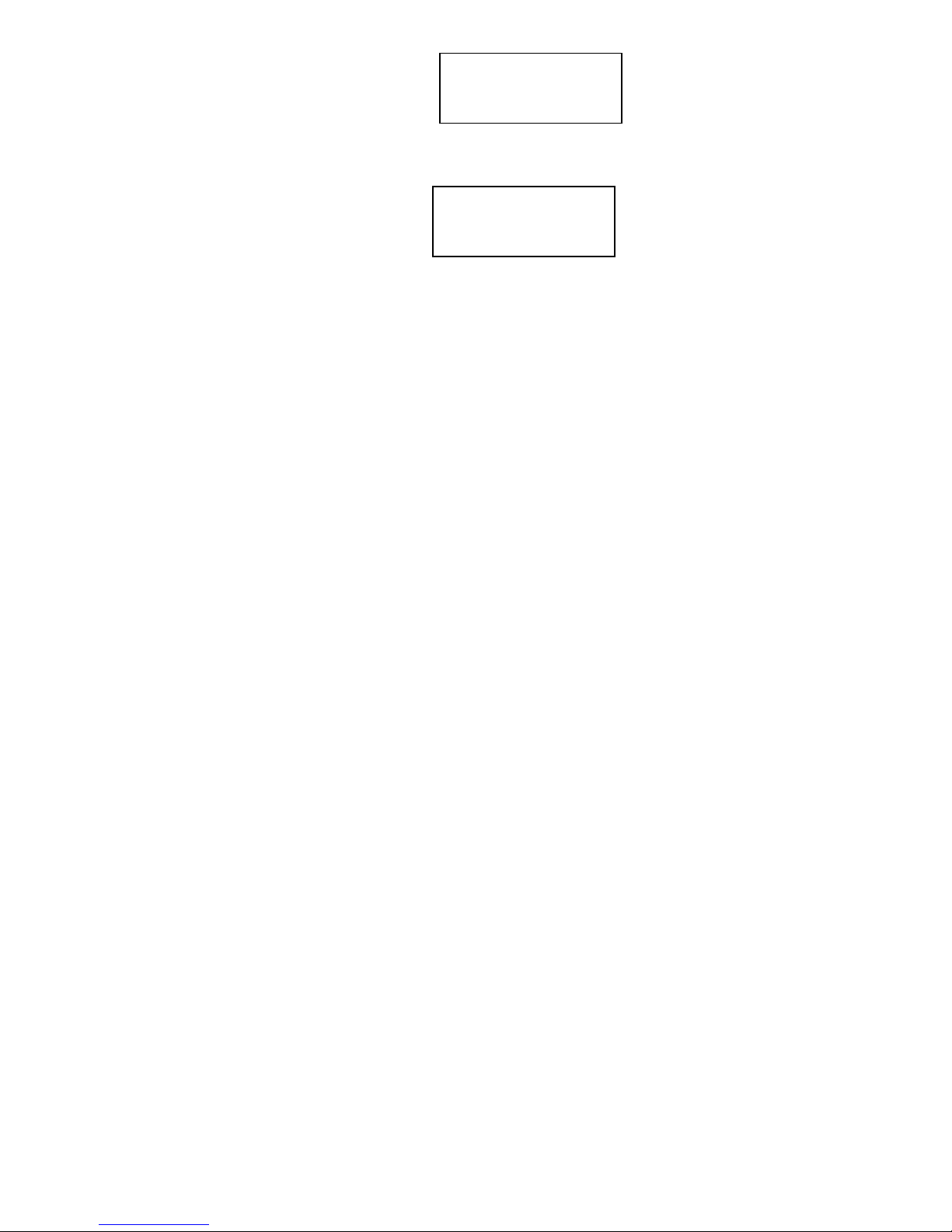Page 1
Setting Up and Installing Your Phone
Introduction
Congratulations on the purchase of your new telephone. It has been manufactured to
very high quality standards for convenient and reliable service. This telephone can be
used with "Call Identification (Caller ID) Service" and/or "Call Waiting Caller ID Service"
that is provided by your local telephone company. There is a fee for these services by
your local telephone company, and they may not be available in all areas. When used
with these services, your telephone displays the telephone number or the telephone
number and name of each caller before you answer the call allowing you to screen your
calls.
In addition to Caller ID services, if you subscribe to voice mail services from your local
telephone company, voice mail waiting indicators will inform you there is a message
waiting in your voice mailbox.
Important Safety Instructions
Before using your telephone equipment, basic safety precautions should always be
followed to reduce the risk of fire, electric shock and injury to persons, including the
following:
1. Read and understand all instructions.
2. Follow all warnings and instructions marked on the product.
3. Unplug this product from the telephone jack and the power outlet before cleaning. Do not
use liquid or aerosol cleaners. Use a damp cloth for cleaning.
4. Do not use this product near water, such as near a bathtub, sink, laundry tub, in a wet
basement, or near a swimming pool.
5. Do not place this product on an unstable cart, stand, or table. Serious damage may result
if the product falls.
6. Slots or openings in the cabinet and the back and bottom are provided for ventilation to
protect the phone from overheating. These openings must not be blocked or covered.
The product should never be placed near or over a radiator or heat register.
7. This product should be operated only from the type of power source indicated on the
marking label.
8. Do not allow anything to rest on the power cord. Do not locate this product where the
cord will be abused by persons walking on it. Do not attach the power cord to building
surfaces.
9. Do not overload wall outlets and extension cords as this can result in the risk of fire or
electric shock.
10. Never push any objects into this product through cabinet slots as they may touch
dangerous voltage points or short out parts that could result in a fire or electric shock.
Never spill liquid of any kind on the product.
11. If this product does not operate normally, see the “In Case of Difficulty” section in this
owner's manual. If you cannot resolve the problem, or if the product is damaged, refer to
the "Limited Warranty" section of this owner's manual. Opening the product or
reassembling it incorrectly may expose you to dangerous voltages or other risks, and will
void the warranty.
12. Unplug this product from the wall outlet and refer servicing to qualified service personnel
under the following conditions: (a) When the power supply cord or plug is damaged or