Fantec DD-25U3 User manual
Other Fantec Docking Station manuals

Fantec
Fantec 1605 User manual

Fantec
Fantec MR-SATA User manual
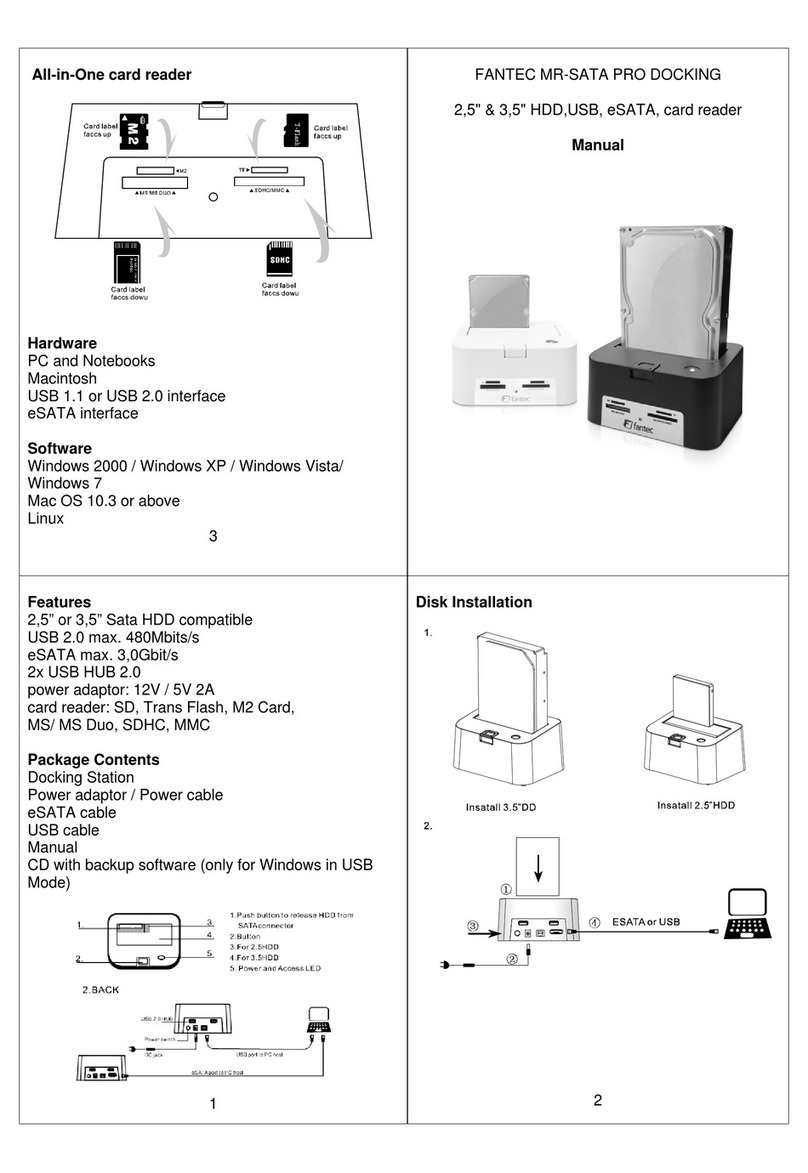
Fantec
Fantec MR-SATA PRO User manual
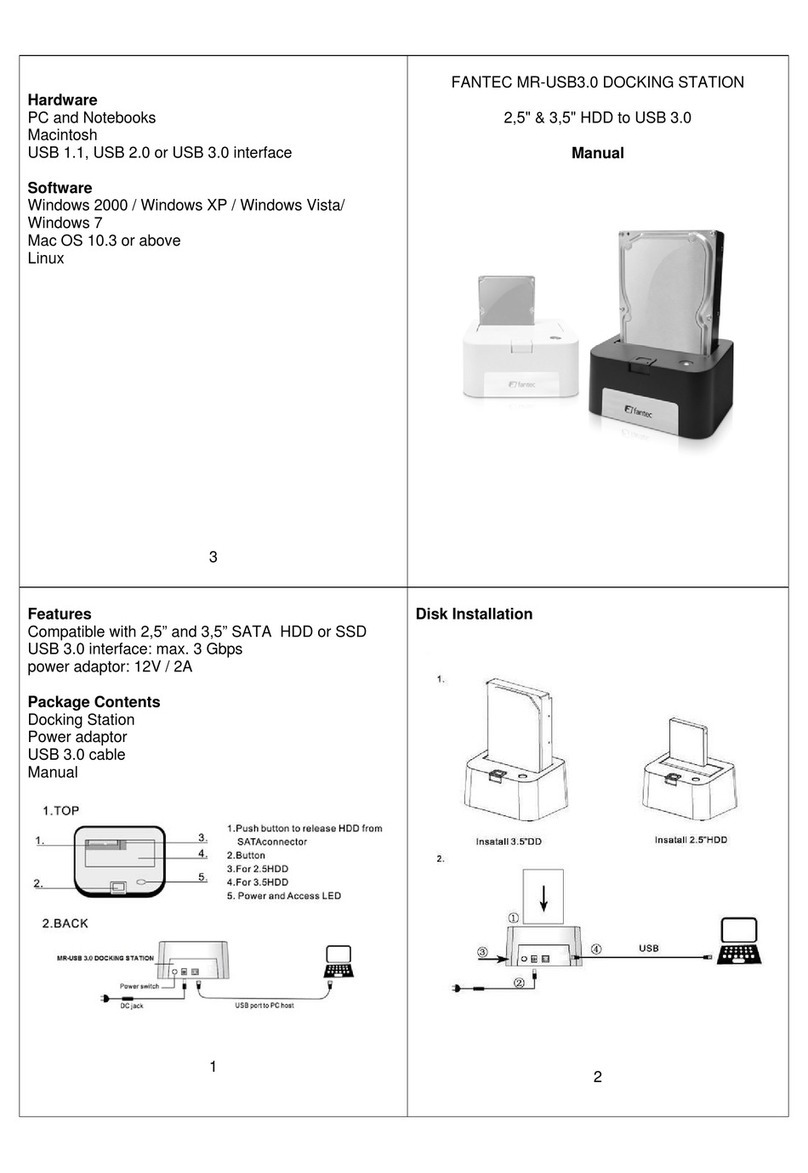
Fantec
Fantec MR-USB3.0 User manual

Fantec
Fantec AluDOCK2X User manual

Fantec
Fantec MR-U3-6G User manual
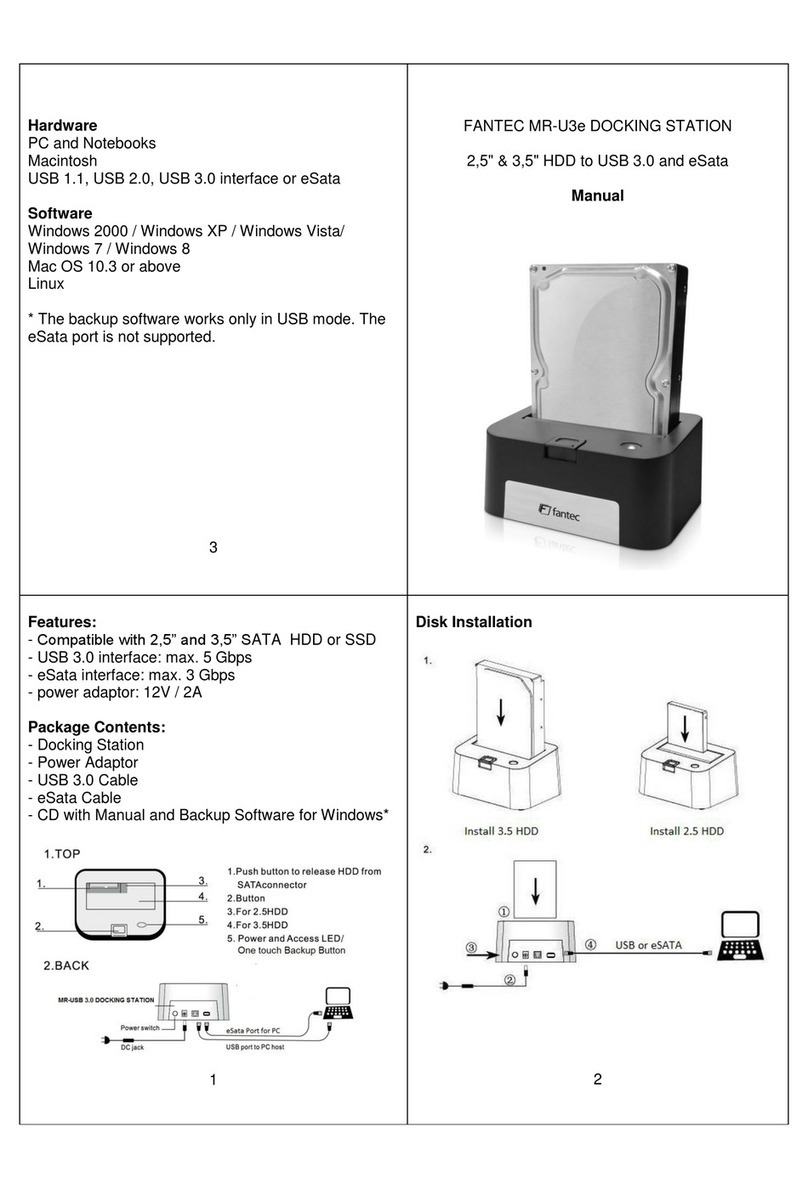
Fantec
Fantec MR-3e User manual
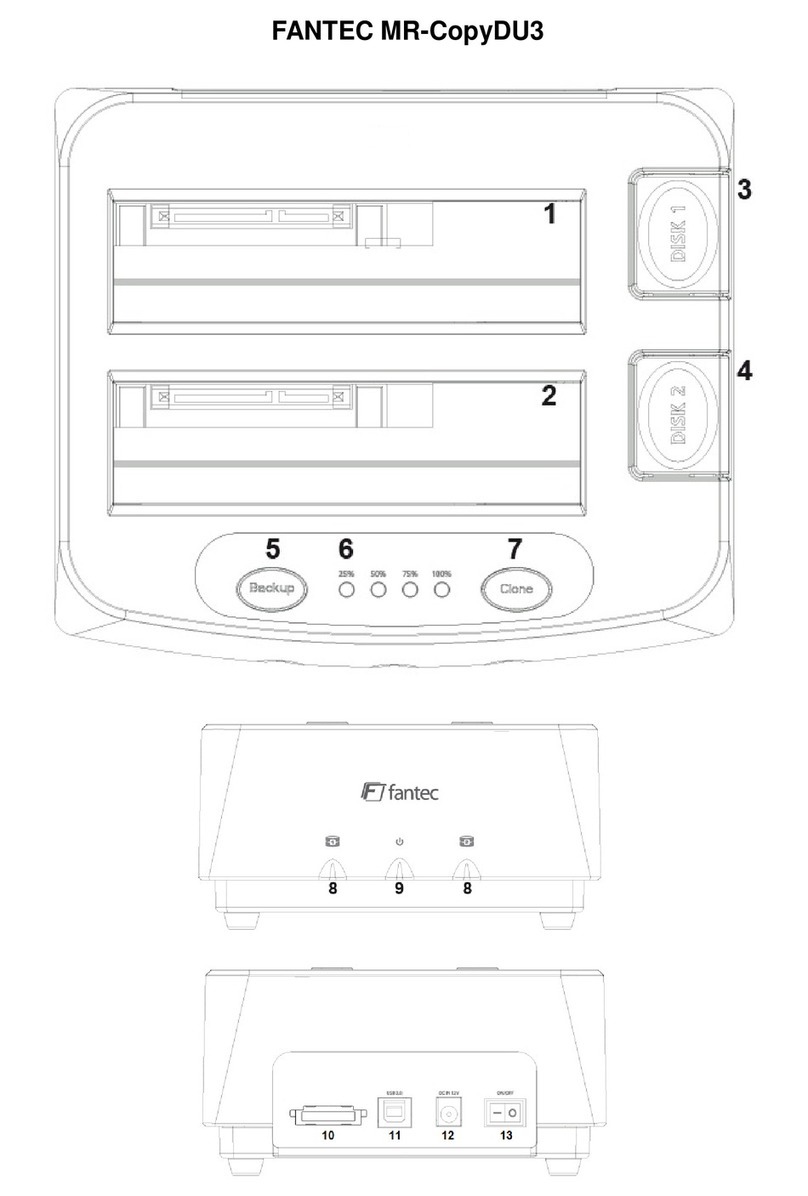
Fantec
Fantec MR-CopyDU3 User manual

Fantec
Fantec MWiD25-DS User manual

Fantec
Fantec 2 Bay User manual





























