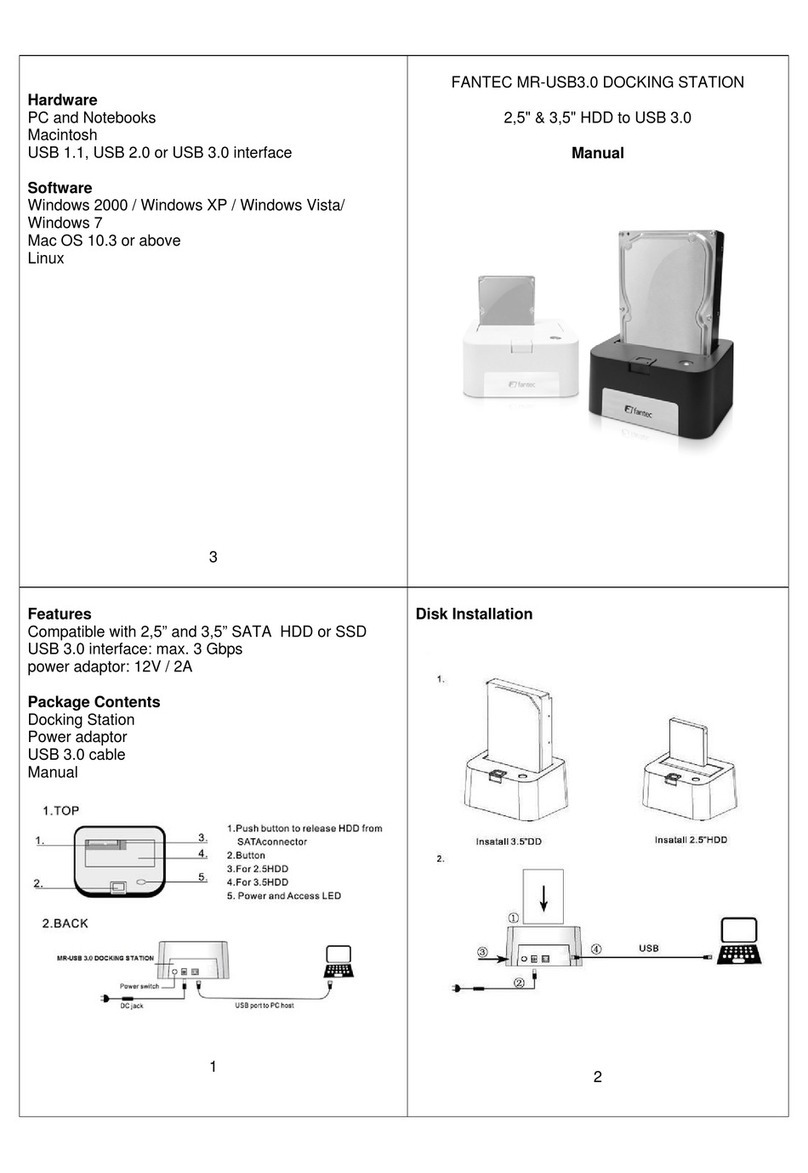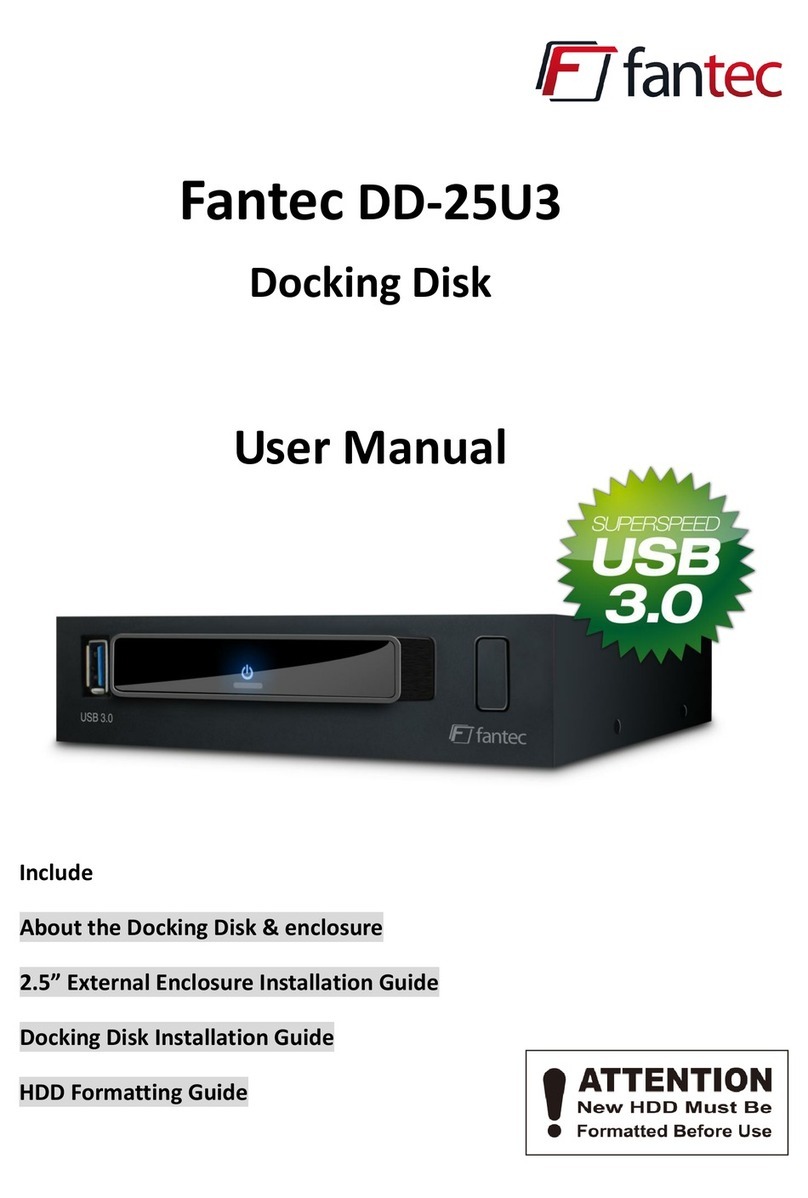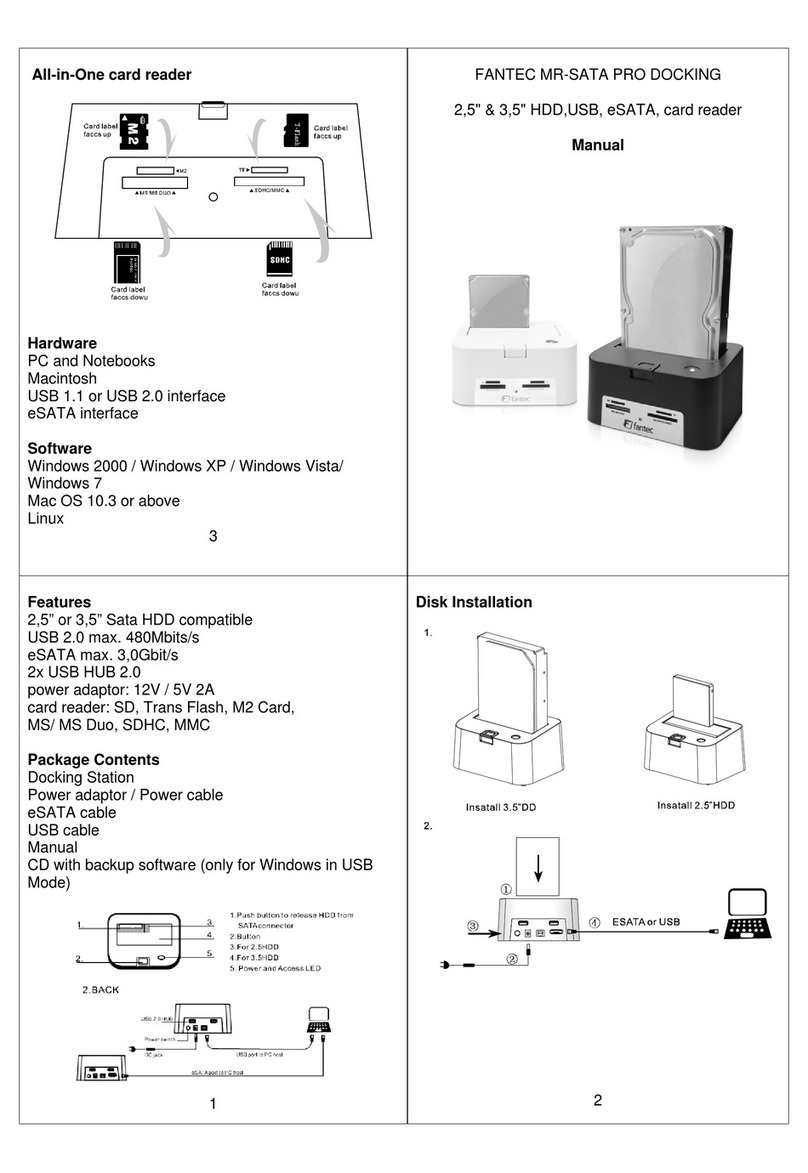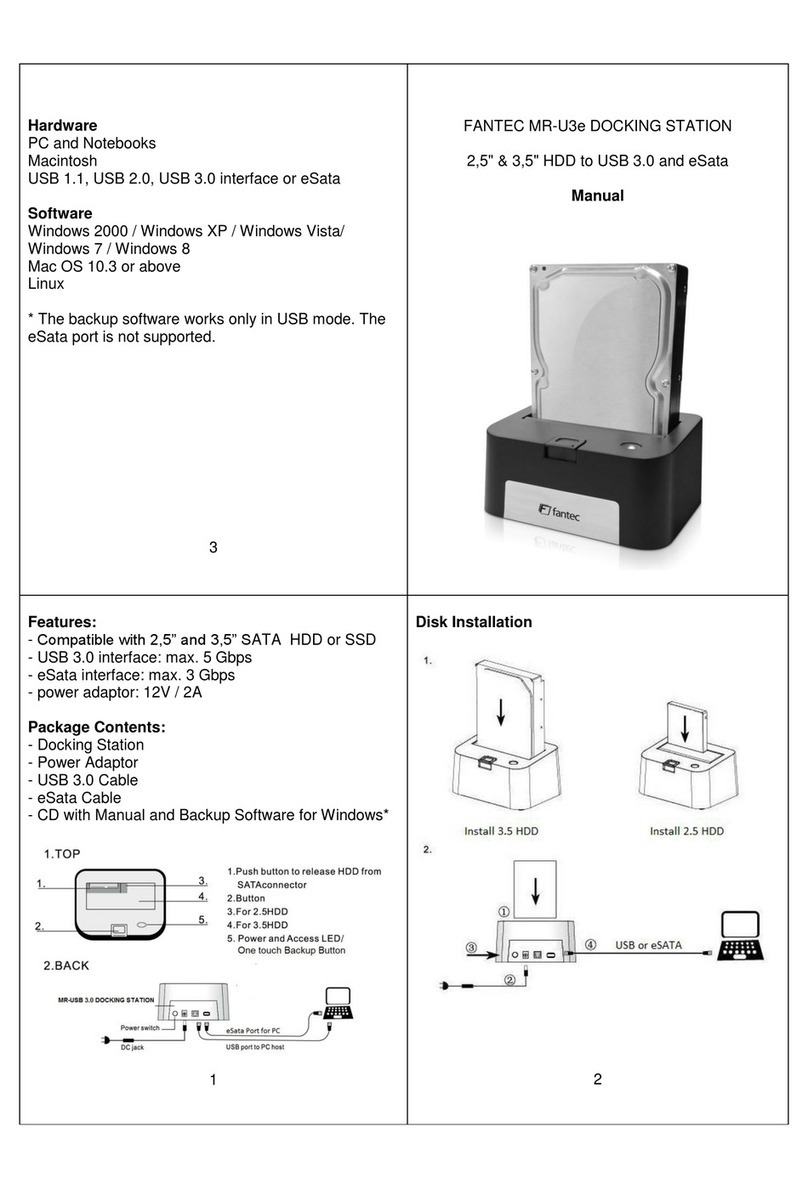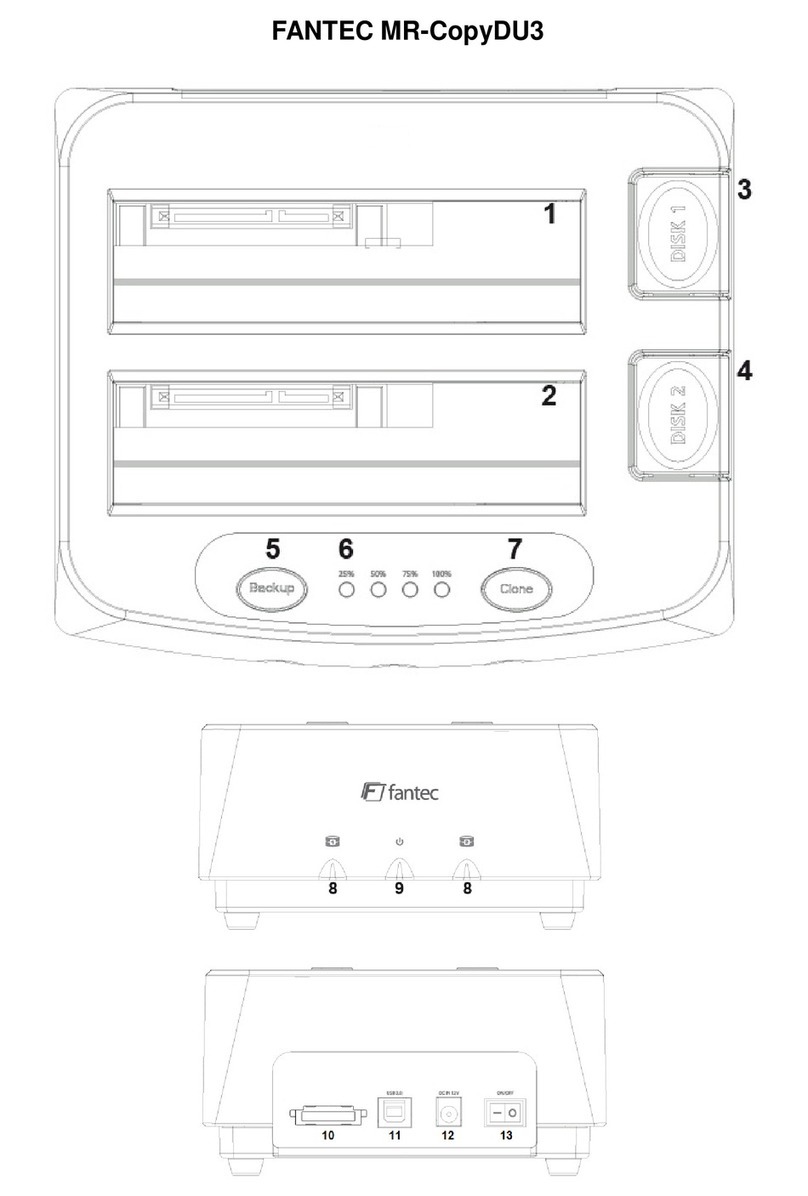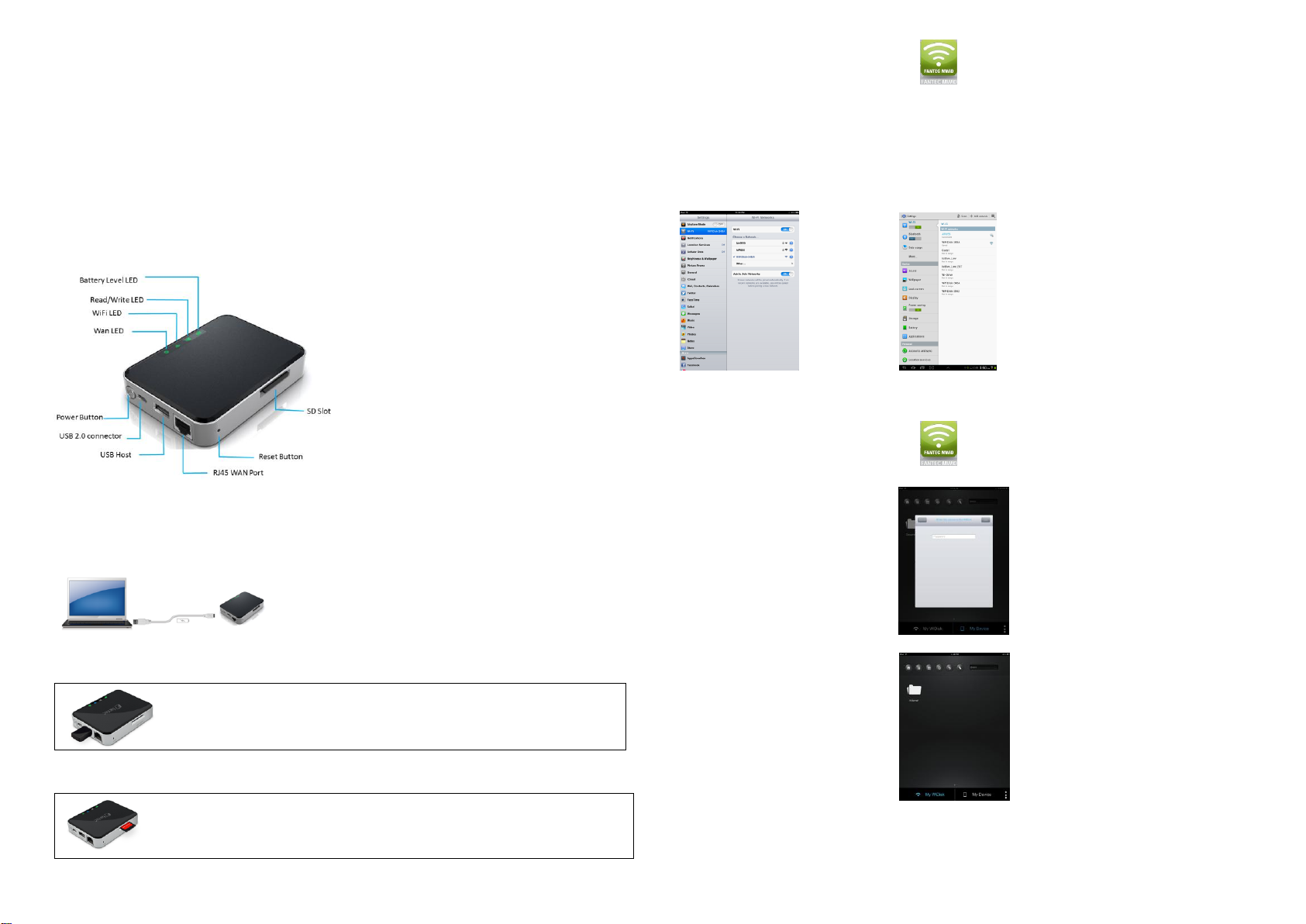FANTEC MWiD25-DS
WLAN Docking Station
Schnellstart Anleitung
Die FANTEC MWiD25-DS Mobile Docking Station ermöglicht drahtlosen Zugriff auf Ihre Videos, Musik, Fotos und Daten sowie das
Streaming aller Inhalte zu Ihrem iPad®, iPhone®, Tablet-PC, Smartphone oder Notebook. Kabel werden nicht mehr benötigt. Mit dieser
Docking Station müssen Sie sich keine Gedanken mehr darüber machen, dass Sie auf Ihrem Mobilgerät nicht ausreichend
Speicherkapazität zur Verfügung haben.
Für die bestmögliche Mobilität hat die mobile Docking Station einen integrierten Lithium-Ionen-Akku. Er kann über jeden USB-Port eines
Computers oder über das Netzteil Ihres Smartphones mit Mikro-USB Stecker geladen werden.Auf die mobile WLAN-Docking Station kann
während des Ladezyklus zugegriffen werden.
1. Geräteinformationen und LED Anzeigen:
Batterie Anzeige-LED:
LED aus: Das Gerät ist ausgeschaltet
Leuchtet dauerhaft Grün: Akku ist vollgeladen
Blinkt langsam Grün: Akku lädt
Blinkt schnell Grün: Gerät schaltet sich aus
leuchtet dauerhaft Rot: Weniger als 30 % Kapazität verfügbar
Blinkt schnell Rot: Gerät schaltet sich in Kürze aus, muss
dringend geladen werden
Schreib-/ Lese-LED:
Blaue LED Leuchtet: Betriebsbereit
Blaue LED Blinkt: Schreib- /Lese Zugriff
WLAN-LED:
LED aus: Das Gerät ist ausgeschaltet
Blinkt Blau: Start der Initialisierung
Leuchtet Blau: a) Initialisierung beendet
b) Betriebsbereit
c) WLAN-Signal ist normal
WAN-LED:
LED aus: Keine Verbindung
Leuchtet Grün: Gutes Signal
2. Anschlüsse:
Micro USB Schnittstelle
Die eingebaute Micro USB 2.0 Schnittstelle, zum Verbinden des Kartenlesers mit dem PC. Zudem kann man die Wlan Docking Station mit
der eingebauten Micro USB 2.0 Schnittstelle am PC oder über ein USB Netzteil laden. Für schnelles Laden können Sie ein USB Netzteil
mit 1Aoder 2Averwenden.
USB Host Anschluss
Der eingebaute USB 2.0 Host Anschluss, zum anschließen eines USB Sticks oder einer externen USB Festplatte. Zudem kann man mit dem
USB 2.0 Host Anschluss USB Geräte wie Smartphones, MP3 Player und Kameras laden.
Den USB HostAnschluss finden Sie auf der Frontseite. Stecken Sie einfach den USB Stick oder die externe
Festplatte in den USB-Port des Geräts, wie auf dem Bild links zu sehen. Drücken Sie den Netzschalter, um
das Gerät einzuschalten. Warten Sie einige Sekunden, um die Initialisierung abzuschließen bzw. bis Ihr
USB Speicher Gerät eingelesen ist.
SD Karten Einschub
Unterstützt SDXC, SDHC und SD Speicherkarten. Für Mirco SD und Mini SD wird ein Adapter benötigt.
Den SD-Speicherkartensteckplatz finden Sie auf der rechten Seite. Schieben Sie die Speicherkarte wie
auf dem Bild links zu sehen in den Einschub, bis diese am Ende einrastet. Drücken Sie den Netzschalter,
um das Gerät einzuschalten. Warten Sie einige Sekunden, um die Initialisierung abzuschließen bzw. bis
Ihre SD-Speicherkarte eingelesen ist.
3. App für den Zugriff unter iOS und Android
1. Suchen und laden Sie die kostenlose App “FANTEC MWiD25”
imApple App Store oder im Google Play Store herunter.
2. Nachdem die Installation beendet ist, finden Sie die “FANTEC MWiD25” App auf Ihrem Desktop.
4. WLAN Docking Station kabellos mit einem iPhone/iPad/Smartphone/Tablet verbinden
1. Schalten Sie die WLAN Docking Station ein und warten Sie einige Augenblicke bis der Bootvorgang abgeschlossen ist. Sofern die blaue
WLAN-LED durchgehend leuchtet, ist die Initialisierung abgeschlossen.
2. Schalten sie Ihr iOS/Android Gerät ein und klicken Sie danach auf das "Einstellungen"-Symbol auf dem Desktop. Wählen Sie die "WLAN"-
Option. Innerhalb des WLAN-Netzwerkes sollte die SSID "WiFiSD-XXXX" auf der Liste erscheinen. Klicken Sie auf "WiFiSD-XXXX" wie auf
dem Bild unten zu sehen. Die 4 Zeichen "XXXX" repräsentieren die 4 letzten Ziffern der MAC-Adresse der WLAN Docking Station.
Der WPA2 Schlüssel lautet: 11111111.
Sobald die "WiFiSD-XXXX" verbunden ist, erscheint ein Häkchen vor der SSID oder dasWLAN-Logo wird als Verbunden angezeigt.
5. Benutzer Login
1. Klicken Sie auf das “FANTEC MWiD25” Logo,
um die App zu starten.
2. Tragen Sie das Passwort “admin” ein.
Das Passwort wird nur bei der allerersten Verbindung
abgefragt. Danach merkt sich das Gerät das
Passwort und Sie müssen es nicht erneut eintragen.
3. Nachdem Sie das korrekte Passwort eingetragen
haben, wird automatisch eine Verbindung
zur WLAN Docking Station hergestellt. Die Auswahl
“My WiDisk” zeigt den Inhalt auf der WLAN
Docking Station FANTEC MWiD25-DS an.
Hinweis:
Weitere Informationen zur Handhabung, Konfiguration und Bedienung finden sie im Handbuch!
Lizenzinformationen: Dieses Produkt enthält freie Software, die unter der GNU General Public License lizenziert ist.
Den GPL-Quellcode für die FANTEC MWiD25-DS finden Sie hier:
www.fantec.de/unternehmen/bestimmungenrichtlinien/gnu-general-public-license/