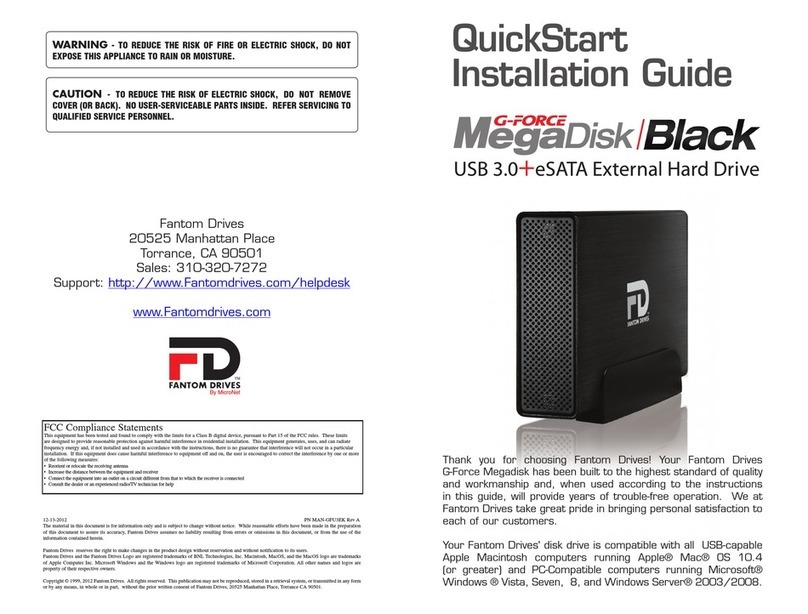Fantom Drives eXtreme Thunderbolt 3 User manual
Other Fantom Drives Storage manuals

Fantom Drives
Fantom Drives GF1000EU Instruction Manual

Fantom Drives
Fantom Drives MGT-08SC08A Installation and operating manual

Fantom Drives
Fantom Drives Gforce 3 Instruction Manual

Fantom Drives
Fantom Drives Black Diamond Instruction Manual

Fantom Drives
Fantom Drives GreenDrive Instruction Manual

Fantom Drives
Fantom Drives MDE4000 Instruction Manual

Fantom Drives
Fantom Drives MTT160 Instruction Manual

Fantom Drives
Fantom Drives GreenDrive Quad Instruction Manual

Fantom Drives
Fantom Drives MGD-16FC16A User manual

Fantom Drives
Fantom Drives DataShield Pro User manual

Fantom Drives
Fantom Drives MGD-16FC16S Installation and operating manual

Fantom Drives
Fantom Drives GF1000EU Instruction Manual

Fantom Drives
Fantom Drives Gforce 3 User manual

Fantom Drives
Fantom Drives GD1000EU User manual

Fantom Drives
Fantom Drives TFD1000U16 Instruction Manual

Fantom Drives
Fantom Drives MDU1000 Instruction Manual
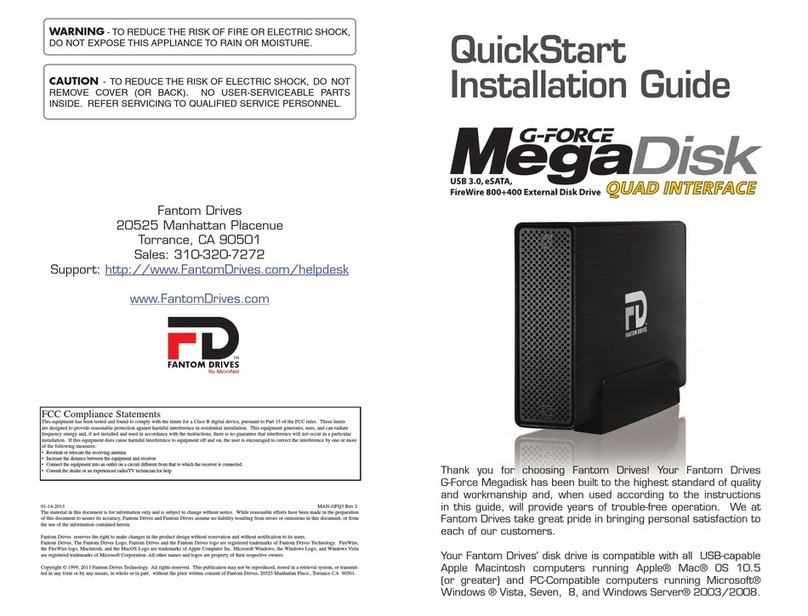
Fantom Drives
Fantom Drives G-Force Megadisk Instruction Manual

Fantom Drives
Fantom Drives GD1000EU Instruction Manual
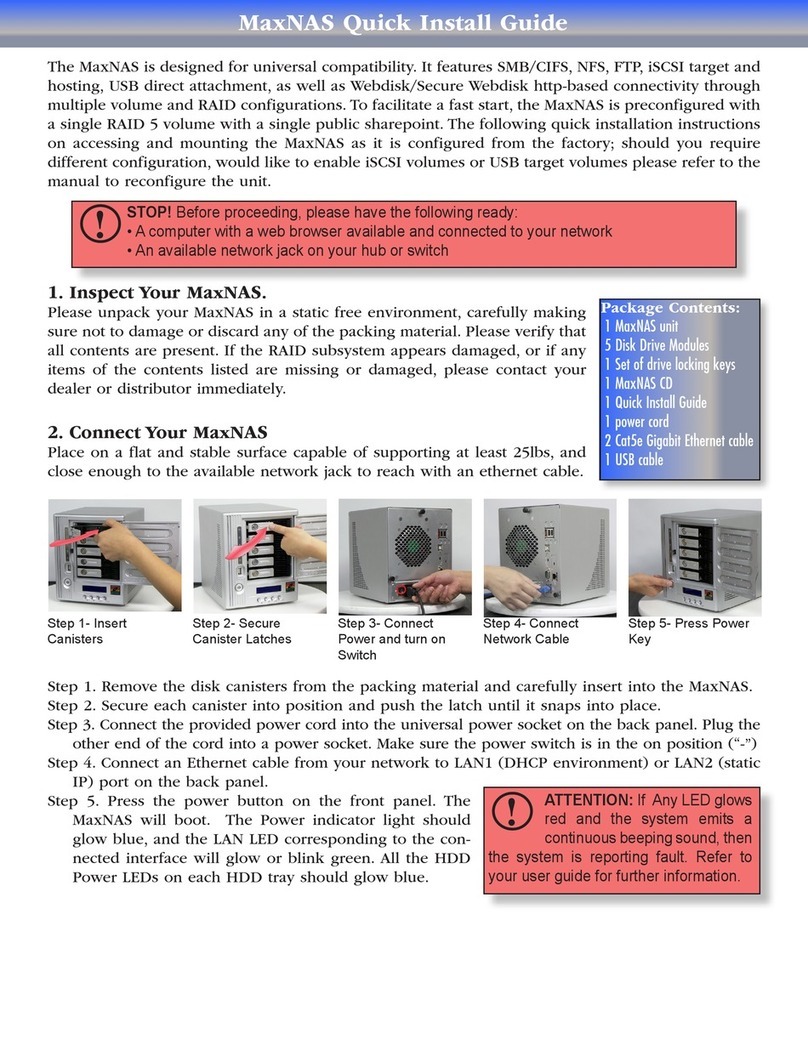
Fantom Drives
Fantom Drives MXNAS2500 User manual

Fantom Drives
Fantom Drives GF1000T Instruction Manual