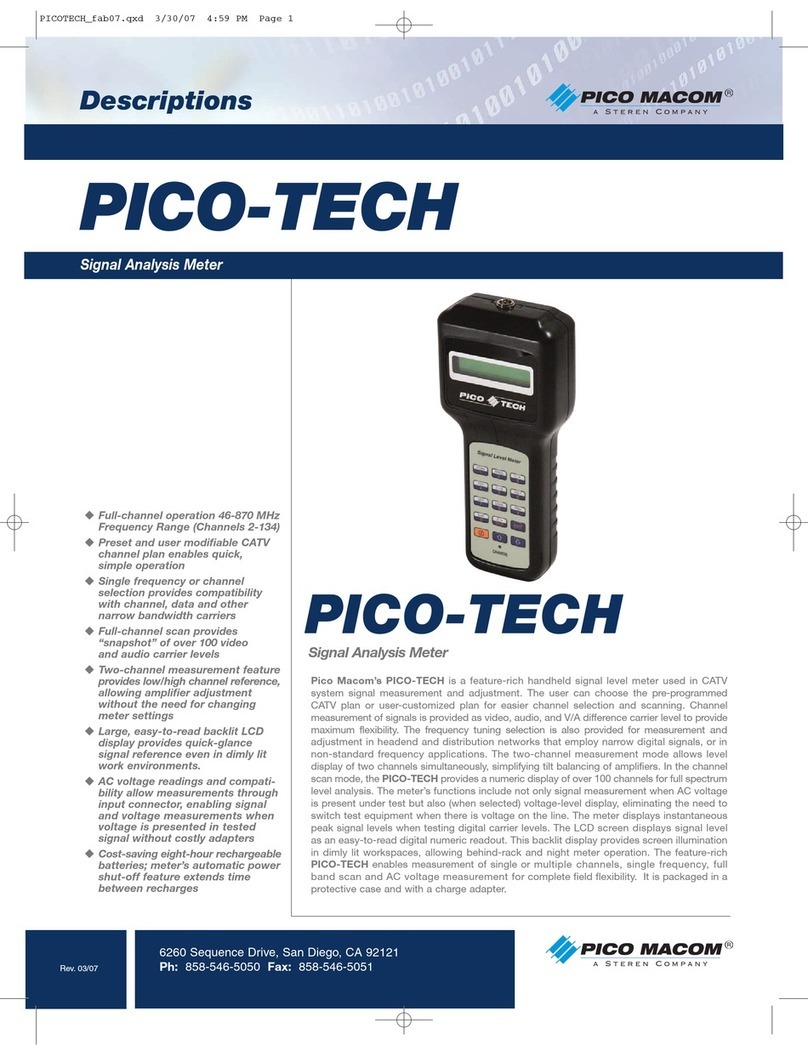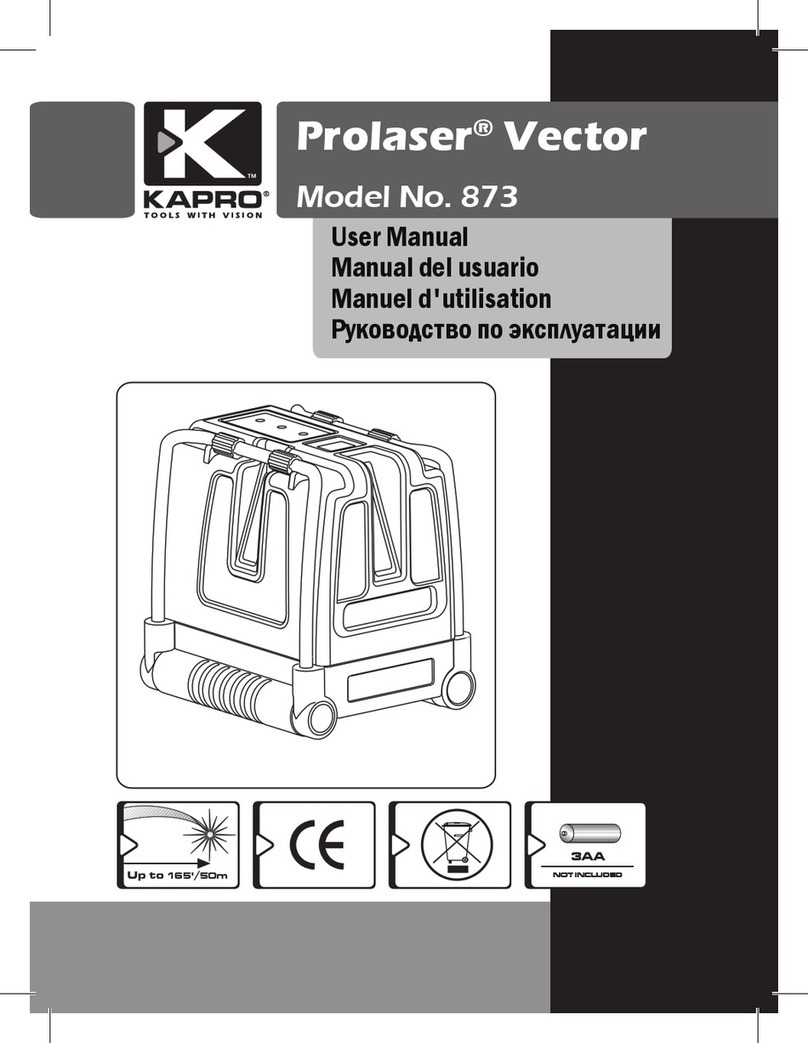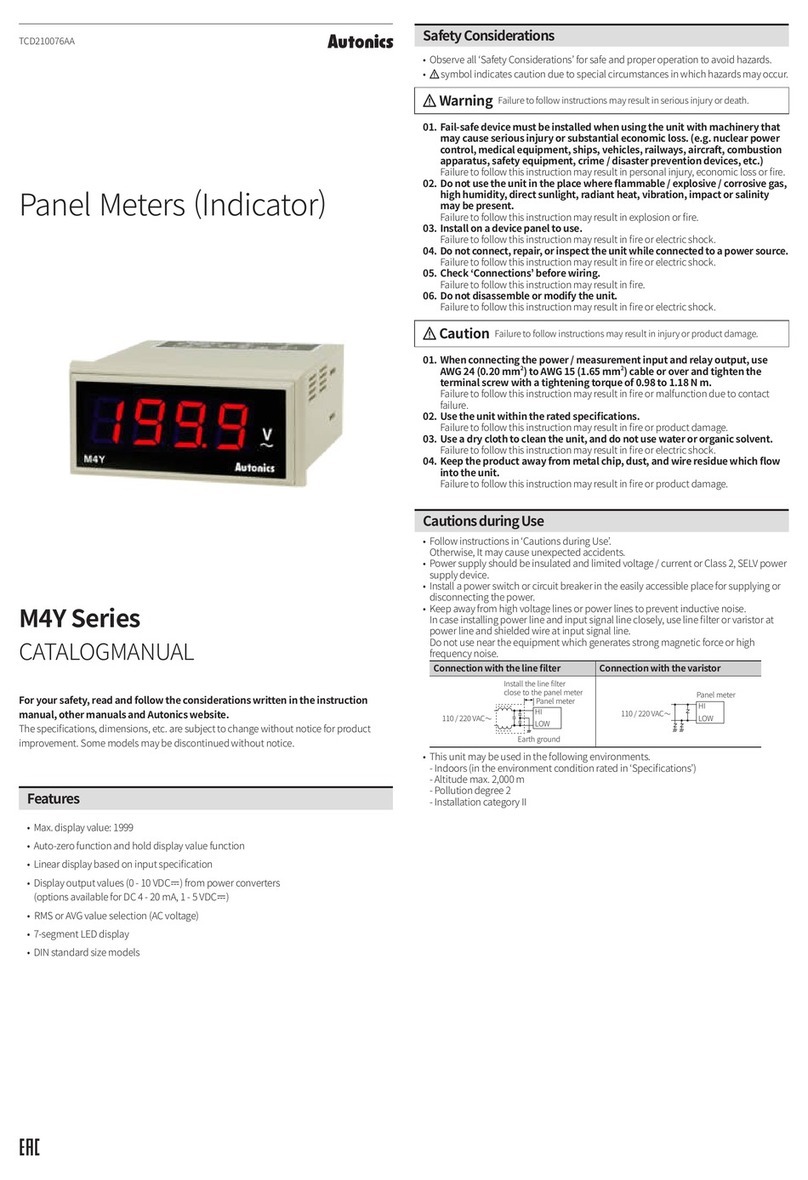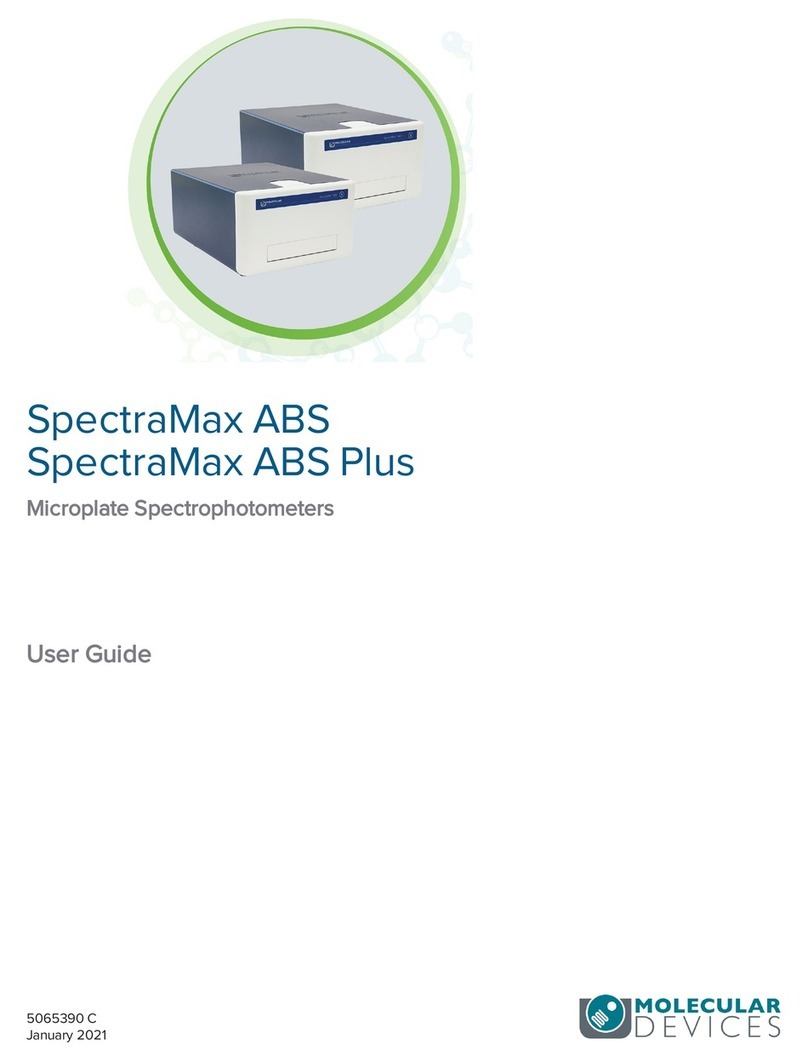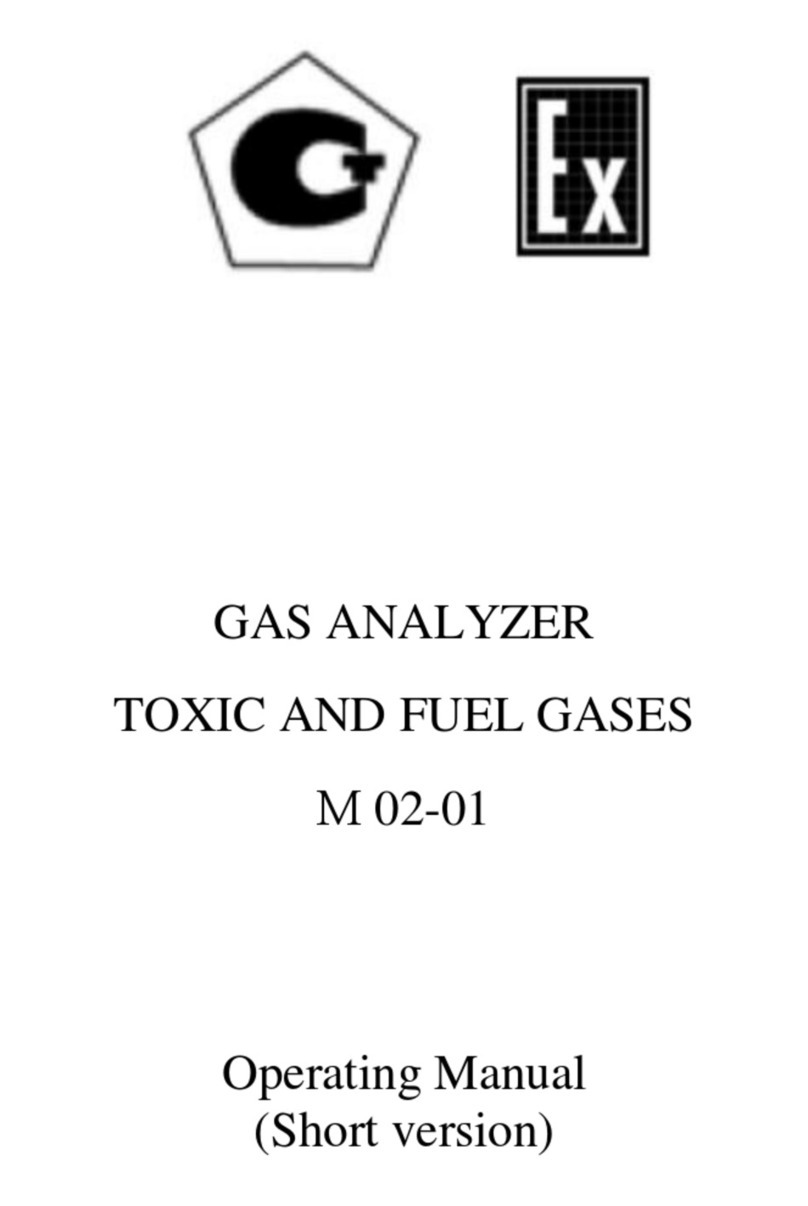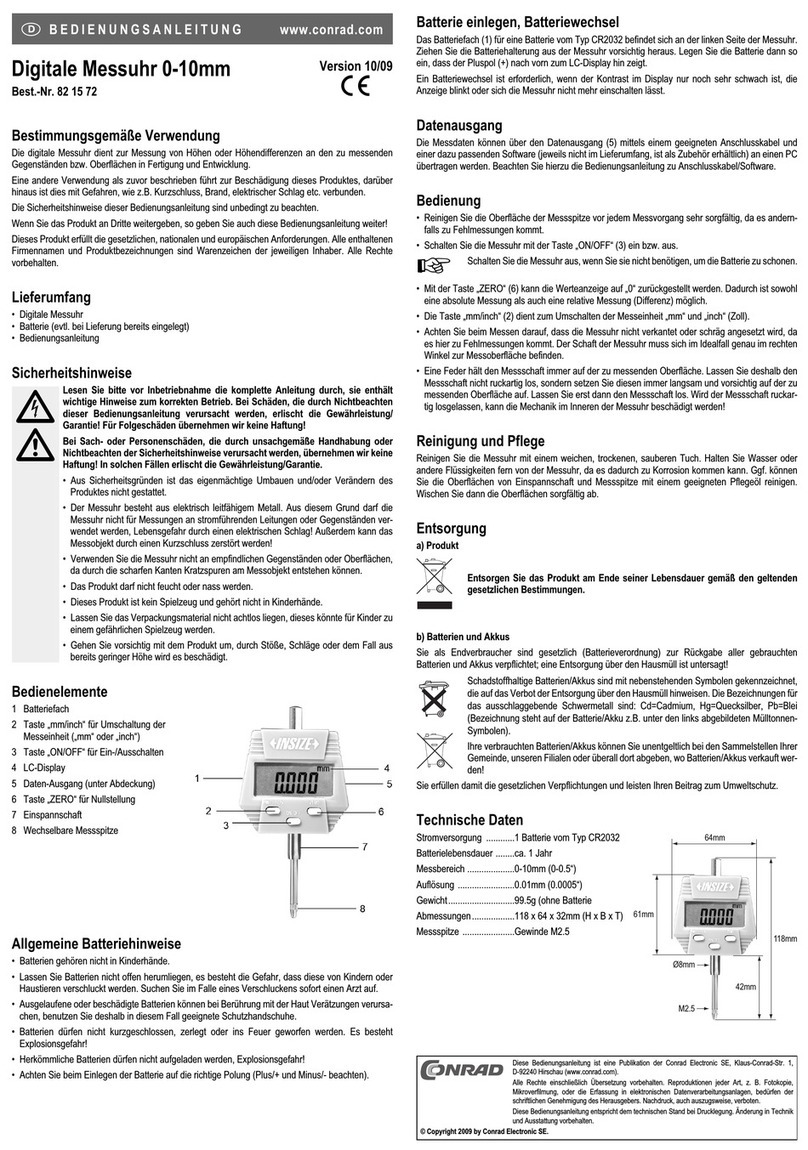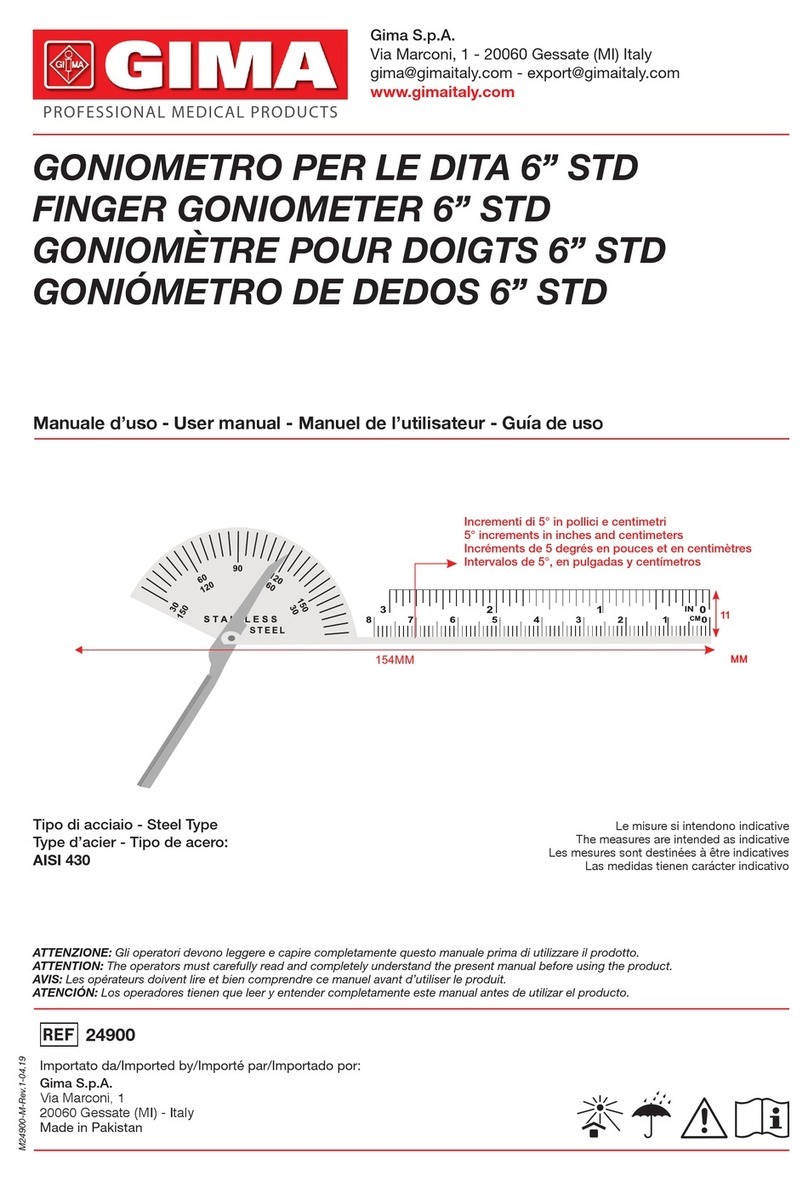FASTLITE MOZZA User manual

Contents
1 Introduction 3
2 Mozza Theory 5
2.1 Acousto-optic Tunable Filter (AOTF) ........................ 5
2.2 Mozza principle .................................... 5
2.3 Lock-in detection ................................... 6
3 Discovering your Mozza 8
3.1 Packing list ...................................... 8
3.2 Mozza Serial Number ................................. 8
3.3 Mozza Test sheet ................................... 8
4 Software installation and starting 9
4.1 Mozza application software .............................. 9
4.2 Connections and starting ............................... 9
5 Software guide 11
5.1 Menu area ....................................... 12
5.1.1 File menu ................................... 12
5.1.2 Device menu .................................. 12
5.1.3 Operations menu ............................... 13
5.1.4 View menu .................................. 14
5.1.5 Help menu ................................... 15
5.2 Status bar ....................................... 15
5.3 Basic Settings ..................................... 15
5.4 Advanced Settings .................................. 16
5.5 Panel .......................................... 17
6 Alignment 18
6.1 Basic alignment .................................... 18
6.2 Advanced alignment ................................. 19
7 Troubleshooting 21
7.1 Software starting problems .............................. 21
7.2 No light on the MCT photodiodes .......................... 21
2

CHAPTER 1
Introduction
The MOZZA is a multi-octave spectrum analyzer designed to measure accurately the spectrum
of infrared radiations in the range 1-4.7 µm. It is based on an acousto-optic tunable filter
(AOTF) and is specifically well adapted to pulsed sources such as femtosecond amplifiers, OPO
or OPA with repetition rate up to 640 kHz, however, it can also be used with high repetition
rate and continuous sources.
Figure 1.1: Mozza general picture
The MOZZA is a standalone instrument with its hardware, implementing the optical setup
3

Mozza manual Chapter 1 : Introduction
that allows for the high resolution of the AOTF and the MCT photodiodes with its analog-to-
digital converters (ADCs) that record the signal of the diffracted beam and the reference beam
for energy fluctuation compensation, and its software, which reconstructs the spectrum as the
measurement is running.
The MOZZA is an infrared spectral characterization tool. Such a function, despite all efforts
we put into designing this device as user-friendly as possible, cannot be carried out without an
intelligent operator, understanding at least the basic principles and limitations of the technique.
We hope the reading of this document will give you the necessary insights and allow you to
take full advantage of the MOZZA astonishing capabilities.
Note: The user must not move the optics, crystal or photodiodes inside
the MOZZA module. MOZZA has been factory-aligned in order to get
the best resolution and signal. All optical alignment must be done out-
side of the MOZZA module, optimizing the coupling into the MOZZA
Spectrum Analyzer by moving mirrors or lens. Moving optics inside the
MOZZA module results in misaligned spectrometer, resulting in incorrect
wavenumber calibration and/or loss of resolution.
FASTLITE - Mozza manual V1.2 4/21

CHAPTER 2
Mozza Theory
2.1 Acousto-optic Tunable Filter (AOTF)
An Acousto-optic Tunable Filter (AOTF) is a electronically tunable bandpass filter; this tech-
nique uses the acousto-optic interaction inside an anisotropic medium to select a line from a
broadband laser source.
The Mozza spectrometer uses a solid-state TeO2crystal as the acousto-optic tunable filter
to select a narrow band of the incident pulse. The center of the narrow band depends on
the acoustic frequency; therefore, by scanning the acoustic frequency, the diffracted beam is
recorded for each acoustic frequency and the optical spectrum is eventually reconstructed by
mapping the acoustic frequencies to the optical frequencies. The acousto-optic interaction is
sensitive to the polarization of the incident beam and in the Mozza spectrometer, the source
must be S-polarized.
Using Acousto-Optic Tunable Filter provides many advantages over other scanning tech-
niques. Using a solid-state crystal and selecting the wavelength electronically, no moving part
is used in this setup; as a consequence, it is reliable, fast and stable and appears as a very
valuable tool, especially when a pulsed laser is the source to analyze.
2.2 Mozza principle
The principle of the Mozza spectrometer is shown in Figure 2.1. The broadband incident beam
is split in two parts:
the first part goes through the acousto-optic crystal and the diffracted narrowband pulse
coming out of the crystal is recorded by a single point detector (MCT), it provides the
spectral density at the given wavelength (related to the current acoustic frequency) in a
5 cm−1spectral bandwidth.
the second part is directed to a second single point detector (MCT). Since the measure-
ment is not single-shot, it can disturbed by the energy fluctuation of the source. To
counterbalance this effect, the second part of the beam records the energy fluctuation of
the source so that the spectrum recorded on the first photodiode can be normalized.
5

Mozza manual Chapter 2 : Mozza Theory
Figure 2.1: Mozza principle
2.3 Lock-in detection
Two beams come out from the acousto-optic crystal: the diffracted beam, which is the narrow-
band part of the incident spectrum, and the transmitted beam which is the beam not affected
by the acousto-optic interaction. Consequently, for broadband sources, the transmitted beam
can be orders of magnitude higher in energy than the diffracted.
To record the spectrum properly, it is required to record on the photodiode after the acousto-
optic crystal only the diffracted beam and no signal corresponding to the transmitted. To do
so, two techniques are used in the Mozza:
first, the transmitted and the diffracted beam are spatially separated (the diffracted
beam is deflected) and then, by using a slit before the diffracted photodiode, most of the
transmitted beam is removed from the detector.
a broadband polarizer is used to select P-polarization, which corresponds to the polariza-
tion of the diffracted beam, the transmitted beam being S-polarized.
However, as mentionned before, the transmitted beam can be orders of magnitude higher
in energy and, for broadband sources, despite these precautions, some part of the transmitted
beam can reach the detector. Furthermore, scattering of the transmitted beam can also be
responsible of misleading results.
To remove all possible contamination in the spectrum caused by scatterring or transmission
of the transmitted beam, a lock-in detection technique is implemented in the Mozza spectrome-
ter. To perform the measurement of the spectrum, the Mozza record the signal on the diffracted
photodiode with and without acoustic wave in the acousto-optic crystal. Substracting the sig-
nal without acoustic wave to the signal with acoustic wave, only the part corresponding to the
FASTLITE - Mozza manual V1.2 6/21

CHAPTER 3
Discovering your Mozza
3.1 Packing list
The Mozza is delivered with the following parts:
one MOZZA optical module including a AOTF crystal and two MCT photodiodes
three pedestal posts
one power supply cable and one USB cable (1.80 m)
one grounding cable
one FLASH Drive including software and manual
one paper version of this user manual, including the test sheet
All items are packed in one single crate. The Mozza crate is re-usable and should be kept
for further servicing.
3.2 Mozza Serial Number
The Serial Number provides essential information about the MOZZA and is indicated on the
MOZZA test sheet, and on a sticker inside and on the box of MOZZA module.
All MOZZA serial numbers have the same structure: MOZZA1-1-5-xxxx where x are num-
bers. The last four numbers indicate the number of the machine.
3.3 Mozza Test sheet
At the end of the paper version of this manual, the test sheet for your MOZZA is provided.
This ensures that your MOZZA’s functionalities have been tested on calibration sources, with
satisfactory results.
8

CHAPTER 4
Software installation and starting
The MOZZA is delivered with a FLASH Drive including all the components of the MOZZA
software to be installed:
4.1 Mozza application software
The application software is located at:
FLASHDRIVE:/setup-mozza-360-r241.exe
Windows 7 and 8 are supported. The software is installed by executing the file, leave all default
options.
This will create the icon:
4.2 Connections and starting
Connect the grounding cable to the grounding terminal and to the optical table or any grounding
point. Plug the power supply cable and the USB cable into the MOZZA module and turn on
Figure 4.1: Mozza installer window
9

Mozza manual Chapter 4 : Software installation and starting
Figure 4.2: Mozza connections and indicators
the MOZZA. To prevent from electro-magnetic perturbations of the USB connection, the short
USB cable, supplied with the Mozza, should be used when possible. If your source is pulsed
(frep ≤640 kHz), then connect a 5V TTL trigger to the MOZZA module.
Turn on the Mozza module. When MOZZA module is turned on, the left led indicator is
always green, the middle one is blinking (green), the rigth led indicator is red and is blinking at
the very beginning: the MCT photodiodes are cooled down with Peltier modules, the red light
indicates that they have not reached correct temperatures; after 30 seconds-1 minutes, the red
light should not be blinking, indicating the correct behavior of the MCT photodiodes.
The device must now be recognized by the computer as MOZZA Spectrum Analyzer. You
can check the good behavior of the device by opening the Device Manager and searching for
MOZZA Spectrum Analyzer.
Double-click on the Mozza icon. The software detects
the Mozza automatically. If no Mozza hardware is de-
tected, the software displays a window with the following
message
You are now ready to use MOZZA software. For a complete description of the MOZZA
software functionalities, please refer to chapter 5.
FASTLITE - Mozza manual V1.2 10/21

CHAPTER 5
Software guide
When starting the MOZZA software, the following window appears. Some parts might be
hidden, depending on the saved configuration of the software.
Figure 5.1: Mozza software main window
Menu area gives access to File,Device,Operations,View and Help settings, as de-
scribed in section 5.1
Basic Settings allows to select the basic parameters of the scan: start and stop points
of the scan, step, units averages and photodiodes gain, as described in sections 5.3.
11

Mozza manual Chapter 5 : Software guide
Advanced Settings give access to specific parameters of the Mozza spectrometer such
as trigger source and its value (trigger freq), offset of the reference photodiode, power and the
possibility to enable or disable normalization process by the energy level of the laser. These
settings will be described in details in section 5.4.
Status bar displays some useful information about the status of the hardware (connected
or not connected), the trigger source and the duration of the scan and the current point in the
scan.
Graph is a selectable display area. The available contents depend on the value of the
”Graph Selection” control. A description of these displays is included in the following.
5.1 Menu area
5.1.1 File menu
Figure 5.2: File menu
Load launches a browser window to select and read the datas saved by Save or Save as ....
Save As... opens a browser window enabling to save the raw data as .npz,.dat or .csv
format.
Save config as ... allows the user to save the current parameters in a file as .yaml format.
Quit Shutdown the Mozza software.
5.1.2 Device menu
Connect allow the software to connect to a detected Mozza hardware.
Disconnect allow the software to disconnect to a detected Mozza hardware.
FASTLITE - Mozza manual V1.2 12/21

Mozza manual Chapter 5 : Software guide
Figure 5.3: Device menu
Info gives some information in order to monitor the hardware (power supplies, tempera-
ture, ...) and check that Mozza is working properly (see Figure 5.4).
Auto-detect : the software detects every Mozza hardware connected to the computer.
Mozza0:xxxx is the list of all Mozza hardware detected by the software.
Figure 5.4: Monitoring window
5.1.3 Operations menu
Figure 5.5: Operations menu
Alignment allows the user to remove all the warnings. The warning are enabled when
the Mozza is supposed to work properly; however, during the alignment procedure, warning can
be annoying (due to low signal level for example). Clicking on ”Alignment” avoid the warning
to be displayed.
FASTLITE - Mozza manual V1.2 13/21

Mozza manual Chapter 5 : Software guide
Trigger setup displays the window ”Trigger Wizzard” which allows the user to choose
the correct value for synchronization of the Mozza spectrometer with the laser.
Figure 5.6: Correct (left) and incorrect (right) Trigger delay parameter
In this window (see Figure 5.6), the graph show the signal on the reference and diffracted
photodiodes. Wavelength allows the user to choose the diffracted wavelength; Trigger delay
controls the synchronisation of the Mozza with the laser. When working with high repetition
rate laser (1kHz ≤frep ≤25kHz), Mozza works in ”Trig on Previous” mode; in this case,
clicking on the ”OPT” button will calculate the correct value for the Trigger delay if trigger
and laser arrive at the same time. Adjustement of the Trigger delay parameter must be done
so that the background can be processed properly by the software (green points on the figure
before the pulse) and the sample points (red points on the figure) are located at the maximum
of the pulse. The red vertical line indicate where the maximum of the pulse must be. Figure
5.1.3) show correct and incorrect value of the Trigger delay parameter; in the second case, the
red points are located at the beginning of the pulse, which means the software does not record
correctly the pulse and the measurement can therefore provide bad results and/or reduced
signal-to-noise ratio.
5.1.4 View menu
Figure 5.7: View menu
Single Plot and Dual Plot allows the user to display a single plot or dual plot. Dual plot
give more information on the current measurement (for example, reference level)
Advanced Settings allows the user to display or hide the Advanced Settings part of the
window.
FASTLITE - Mozza manual V1.2 14/21

Mozza manual Chapter 5 : Software guide
5.1.5 Help menu
Figure 5.8: Help menu
About displays a window with some information on the software.
Figure 5.9: Help window
5.2 Status bar
Status bar gives information to the user: it displays the status of the scan (current point,
remaining number of points in the scan), it indicates if the device is connected or disconnected,
it gives the trigger frequency, the approximate scan duration and the real duration of the last
scan.
Figure 5.10: Status bar
5.3 Basic Settings
start is the starting point of the scan.
stop is the final point of the scan. If stop = start, then the MOZZA works in single frequency
mode: the graph displays N points, with N = averages. It represents the signal sequentially;
this mode is useful for alignment. If stop is not equal to start, MOZZA is doing the scan from
start to stop.
FASTLITE - Mozza manual V1.2 15/21

Mozza manual Chapter 5 : Software guide
Figure 5.11: Basic settings
step is the step of the scan.
units allows the user to choose between different units (cm−1, nm, µm or THz).
averages allows the user to average the measurement in order to increase the signal-to-noise
ratio. In internal trigger mode, the same frequency is repeated N times, which N = averages. In
external trigger mode, Mozza record an entire scan and average the measurement with previous
scans.
Sweep duration gives an indication on how long it will take to do one scan.
PhD signal gain and Reference signal gain allow the user to select the gain of each
photodiodes. When signal is high, it is recommended to use low gain in order to not saturate
the signal.
Start will start the measurement. By clicking again on Start before the end of the scan,
Mozza will finish the current scan and stop (the button will then indicate ”Waiting” instead of
”Start”).
Abort will finish the measurement immediately.
5.4 Advanced Settings
Figure 5.12: Advanced settings
Trigger source allow the user to choose between ”Internal” (with continuous or very high
repetition rate laser, frep ≥640kHz) and ”External”.
ref. offset is used in ”Internal” trigger mode: it defined the signal level on the reference
photodiode when no external light enter the Mozza spectrometer. It is necessary to set this
value when working in internal trigger mode and the normalization process by the reference
is activated. To do so, press the ”Meas” button on the right and block the beam so that the
Mozza can record the value of the reference offset.
acq. time is calculated automatically and is an indicator of the acquisition on the photodiode.
power is a setting which control the power of the acoustic wave. It allows the user to reduce
the signal on the diffracted photodiode in the case power is high. The user can select 2 values:
1 (full power) or 0.3 (reduced power); the ”ATT” button switch between the 2 values.
FASTLITE - Mozza manual V1.2 16/21

Mozza manual Chapter 5 : Software guide
trig. delay is an indicator of the trigger delay; this parameter can be changed with Trigger
setup option (see section 5.1.3).
Trigger freq is an indicator of the trigger frequency when external trigger mode is activated;
in internal trigger mode, the user can select the trigger frequency between 100 Hz and 20 kHz.
1 kHz is a good compromise between speed and signal-to-noise ratio.
divide by ref enable the normalization process by the energy of the pulse recorded by the
reference photodiode.
Lock-in is an indicator of the lock-in mode.
5.5 Panel
The panels show the recorded data. Displayed data depends on the mode (single frequency or
scan) and on the option chosen in graph selection. The left panel displays the current spectrum
(”Spectrum”), the current and average spectrum (”Spectrum/Average”) or the signal on the
diffracted photodiode (”Raw signal”). The right panel can be used to displayed additional
information on the diffracted signal (”Signal FFT”’) or reference signal (”Raw reference”).
Figure 5.13: Dual plot graphs
Figure 5.14: Toolbar
Additionally, by clicking on the cross on the left of the graph selection, a toolbar appears. With
this toolbar, the user can zoom in and out, change to log scale or linear scale and save data.
FASTLITE - Mozza manual V1.2 17/21

CHAPTER 6
Alignment
The MOZZA is delivered with feet to set the input beam height at 113.1 mm. It is, however,
possible to change the posts for customized height down to 38.1 mm (1.5 ”), and for higher
beam height, 3 M4 holes can be used to put the feet in the MOZZA module.
This chapter gives a step by step alignment procedure of the MOZZA. If it is the first time you
are using the MOZZA, please read first chapter 5for a complete description of the MOZZA
software functionality. A troubleshooting guide is available in chapter 7.
Note: The user must not move the optics, crystal or photodiodes inside
the MOZZA module. MOZZA has been factory-aligned in order to get
the best resolution and signal. All optical alignment must be done out-
side of the MOZZA module, optimizing the coupling into the MOZZA
Spectrum Analyzer by moving mirrors or lens. Moving optics inside the
MOZZA module results in misaligned spectrometer, resulting in incorrect
wavenumber calibration and/or loss of resolution.
The MOZZA requires a linearly vertically polarized beam and a maximum of 10 µJ focused on
the slit (the user can put more power if working with collimated beam).
6.1 Basic alignment
When power of the infrared source is quite high or if the infrared radiation can be visualized
with laser viewing card (λ≤2mm), user can easily align MOZZA spectrometer.
First, verify that polarization is vertical and adjust the beam direction to be horizontal and to
go through the entrance slit.
In the software user interface, select Advanced settings (in the Menu area, ”View/Advanced
Settings”) and choose the correct trigger source (internal or external). If the trigger source is
external, then you must choose the correct trigger delay to synchronize the Mozza with the
laser. If the laser repetition rate is low (frep ≤1kHz), then you must provide a trigger which
arrives at least 40 µs before the pulse. If the laser repetition rate is high (frep ≥1kHz), the
trigger laser must arrive at the same time as the laser pulse.
When working with external trigger, choose ”Trigger setup” in the Menu area to select the
correct values for the timing. Then, use the Trigger Wizzard to set the correct value for trigger
delay (see 5.1.3).
18

Mozza manual Chapter 6 : Alignment
Figure 6.1: MOZZA outside view
Then, move mirrors and/or lens (outside of the Mozza, do not touch optics in the Mozza module)
to maximize the signal on the photodiodes. If the source to be analyzed is a broadband source
(≥500cm−1), then a large signal must be observed on the reference photodiode. If the source
is narrowband (≤500cm−1) and correct wavenumber is selected, then a large signal will be
recorded on the diffracted photodiode.
If no signal can be observed, then go to the Advanced alignment section.
6.2 Advanced alignment
Infrared alignment could be touchy, especially for wavelength above 2 µm since laser viewing
card does not exist or have very poor efficiency.
Alignment can be realized by using a visible laser, for instance 632.8 nm HeNe laser. Define
an optical axis with the visible light by placing 2 iris. Then place the focusing optic, lens
or concave mirror and ensure that the visible light is going in the right direction. For this
purpose, the cover can be opened; the user should provide that the visible light pass through
the entrance slit and the first metallic mask of diameter f = 3 mm.
Note: when opening the MOZZA module, make sure that it is clamped
on the optical table, otherwise, it will tip over.
Note: with very high power laser pulse, the alignment with visible light
might not be necessary since the user can use a collimated beam so that
he probably get some signals on the photodiodes. If this is the first time
you use MOZZA module, follow the indicated procedure.
Then, guide the infrared radiation by aligning with the 2 iris (with a laser viewing card or with
a powermeter). If this is done properly, some light should now enter the spectrometer. Note
that, for lens, due to chromatic aberrations, the lens must be translated a few mm to ensure
the best coupling in the spectrometer.
FASTLITE - Mozza manual V1.2 19/21
Table of contents
Other FASTLITE Measuring Instrument manuals