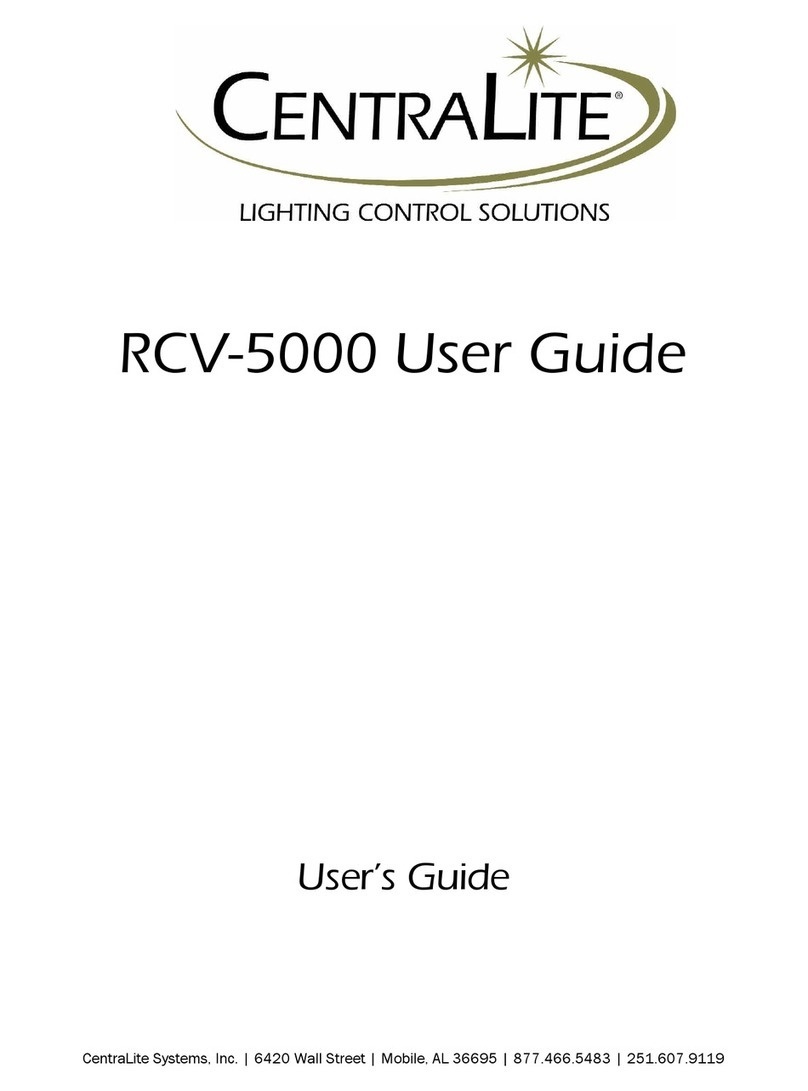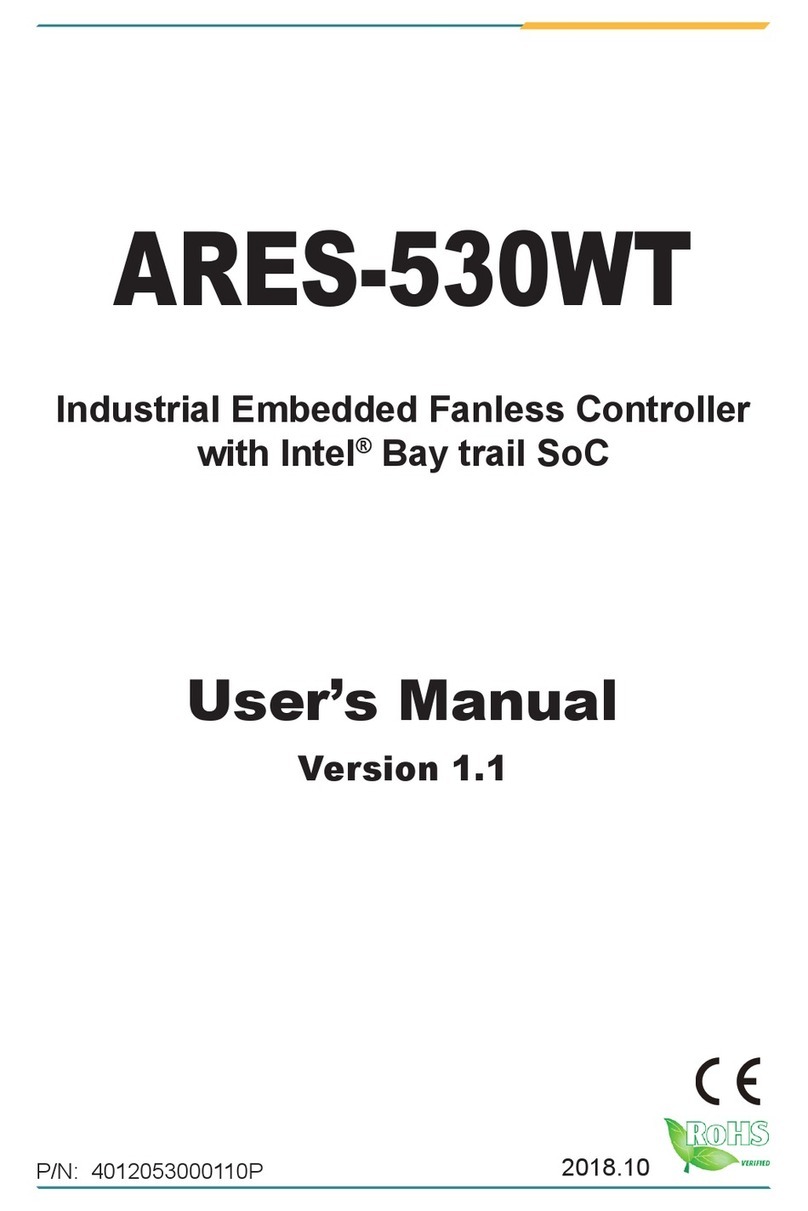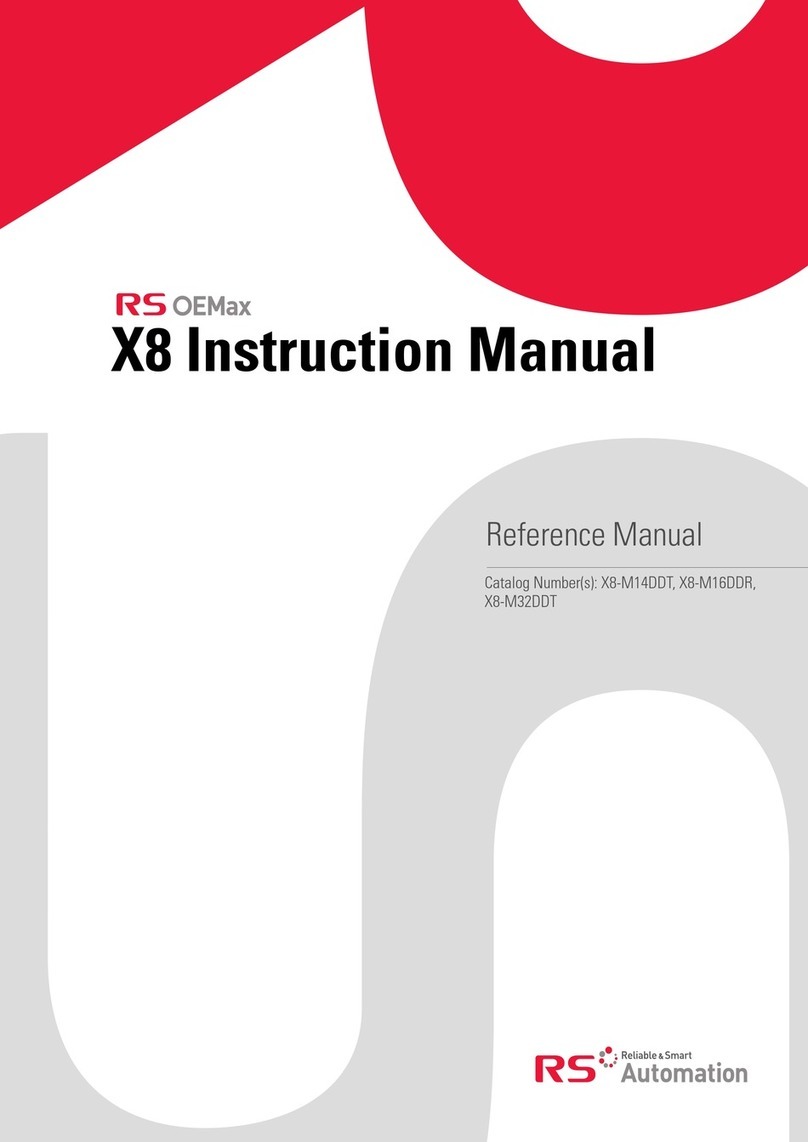FASTRON. VISION Series Operating instructions

$5.00 USD
This document contains confidential
information. The dissemination, publication,
copying, or duplication of this document or
the software described herein without prior
written authorization is strictly prohibited.
Toll-Free Technical Support
24 Hours A Day, 365 Days A Year
(from the U.S., Canada and the Caribbean)
1-800-243-9271
the time is right.
w
w
w
.
f
a
s
t
i
n
c
.
c
o
m
1
-
8
0
0
-
F
A
S
T
R
O
N
Programming Guide
ISION Series
ertical Oven Controller
with Steam & Damper
231-60230-04

Important Notices
2
This document contains confidential information. The dissemination, publication, copying, or duplication of this document or the software described herein without prior written authorization is strictly prohibited.
ision ertical Oven Controller www.fastinc.com 1-800-243-9271 229-51414C © 2008-2010 FAST
FAST is not liable for any use
of product not in accordance
with its installation and operating
instructions.
Before using this equipment, or
for any questions on the opera-
tion of the appliance, consult and
follow all instructions and safety
warnings found in the appliance
operator’s manual supplied from
the manufacturer of the appli-
ance.
Not all features are available on
some models.
Controller Operating Environment
The solid state components in this controller are
designed to operate reliably in a temperature range
up to 158°F/ 70°C. Before installing this controller,
it should be verified that the ambient temperature
at the mounting location does not exceed 158°F/
70°C.
Cleaning the Controller
Using a clean damp cloth, wipe down your
controller daily.
Do not allow oil to build up on any part of the
controller.
NEVER use chemical or abrasive cleaners
on your controller. The controller’s overlay
may be damaged.

Programming the Controller
3
This document contains confidential information. The dissemination, publication, copying, or duplication of this document or the software described herein without prior written authorization is strictly prohibited.
ision ertical Oven Controller www.fastinc.com 1-800-243-9271 229-51414C © 2008-2010 FAST
Recipe Programming—1724
Entering Programming and Changing
Recipes
Press and hold the “P” for 3 seconds.
Product Cnt will be displayed. Press the down
arrow.
Programming will be displayed, then press the “P”
key.
ENTER CODE will be displayed.
From ENTER CODE, type in 1724, then press the “P”
key.
Display will show RECIPE. Press the “P” key and all
product EDs will light up and the display will
read Select Product To Program.
Press the Product key you would like to program.
NOTE: Some controls have different options
than what are listed.
ALL will be displayed.
NOTE: Depending on the model of the unit,
you can either press the “P” key to change
all of the programmable settings or you can
scroll using the arrow Up or Down keys to any of
the specific options.
From ALL being displayed press the “P” key.
Product Name will be displayed. To scroll through
the ibrary, use the arrow Up or Down keys or
you can use the letters on each key to start a
word from the ibrary. Once you have chosen
your word, press the “P” key.
Stage Time will be displayed with the current set
time : . To change, type in a new time, then
press the “P” key.
Stage Temp will be displayed with the current set
temp F. To change temperature, type in your
new temperature. Then press the “P” key.
Stage Timing will be displayed, then either
STRAIGHT, FLE or SENSITIVITY. Use the left or right
arrow keys to change between the 3 settings.
Then press the “P” key.
If SENSITIVITY is selected:
Stage Sens will be displayed with the current
sensitivity setting 0-9. To change the sensitivity
setting, type in your new setting. Then press the
“P” key.
Stage Fan Spd will be displayed, then either HIGH
or LOW. Use the left or right arrow keys to change
between the 2 settings. Then press the “P” key.
Stage Fan Cyc will be displayed, then either FULL,
HEAT, or PULSE. Use the left or right arrow keys to
change between the 3 settings. Then press the
“P” key.
If PU SE is selected:
Stage Fan ON will be displayed with the current
time : . To change the Fan ON time, type in a
new time. Then press the “P” key.
Stage Fan OFF will be displayed with the current
time : . To change the Fan OFF time, type in a
new time. Then press the “P” key.
stage x steam will be displayed followed by either
ON or OFF. Use the left or right arrow keys to
change between the two settings. Press the “P”
key.
NOTE: Each product key can be
programmed with up to 10 stages. If no
additional stages are required, set the time to
zero, and press the “P” key to continue to Alarm
Time.
Alarm Time will be displayed with the current
time : . To change the alarm time, type in a
new time. Then press the “P” key.
Alarm Name will be displayed with the current
name. To scroll through the ibrary, use the arrow
Up or Down keys or you can use the letters on
each key to start a word from the ibrary. Once
you have chosen your word, press the “P” key.

www.fastinc.com 1-800-243-9271 229-51414C © 2008-2010 FAST
ision ertical Oven Controller
Programming the Controller
4
This document contains confidential information. The dissemination, publication, copying, or duplication of this document or the software described herein without prior written authorization is strictly prohibited.
Alarm Done will be displayed along with either
AUTOMATIC or MANUAL. Use the left or right arrow
keys to change between the 2 settings. Then
press the “P” key.
Alarm Tone will be displayed with either SHORT,
MEDIUM, LONG, DOUBLE, LONG/SHORT, or NONE. Use the
left or right arrow keys to change between the 6
settings. Then press the “P” key.
NOTE: You can set up to 3 alarms per key.
Follow the above directions if 3 are needed.
Hold Time will be displayed with the current time
: . To change, type in a new hold time. Then
press the “P” key.
Hold Temp will be displayed with the current hold
temperature F. To change, type in a new hold
temperature. Then press the “P” key.
Hold Done will be displayed along with either
AUTOMATIC or MANUAL. Use the left or right arrow
keys to change between the 2 settings. Then
press the “P” key.
Hold Fan Speed will be displayed then either HIGH or
LOW. Use the left or right arrow keys to change
between the 2 settings. Then press the “P” key.
Exit Programming
From All being displayed Scroll up to Exit and
press the “P” key. Recipe will be displayed. Scroll
down to Exit and press the “P” key.
System Programming—3228
Entering System Programming and
Changing System Settings
Press and hold the “P” for 3 seconds.
Product Cnt will be displayed. Press the down
arrow ey.
Programming will be displayed. Press the “P” ey.
ENTER CODE will be displayed.
From ENTER CODE, type in 3228, then press the “P”
ey.
Display will show System. Press the “P” ey.
Appliance Type will be displayed then either ELECTRIC
FULL, ELECTRIC HALF, GAS HALF, GAS FULL. To change be-
tween the 4 settings, use the left and right arrow
eys. Then press the “P” ey.
Language will be displayed, then either ENGLISH or
OTHER. Use the left or right arrow eys to change
between the 2 settings. Then press the “P” ey.
Tone Volume will be displayed, then either 1-4 or
NONE. Use the left or right arrow eys to change
between the 5 settings. Then press the “P” ey.
Temperature will be displayed, then either For C.
Use the left or right arrow eys to change be-
tween the 2 settings. Then press the “P” ey.
Hold Time will be displayed with the current time
: . To change the hold time, type in your new
time. Then press the “P” ey.
Hold Temp will be displayed with the current hold
temp F. To change the hold temp, type in your
new temperature. Then press the “P” ey.
Hold Done will be displayed along with either AUTO-
MATIC or MANUAL. Use the left or right arrow eys to
change between the 2 settings. Then press the “P”
ey.

www.fastinc.com 1-800-243-9271 229-51414C © 2008-2010 FAST
ision ertical Oven Controller
Programming the Controller
5
This document contains confidential information. The dissemination, publication, copying, or duplication of this document or the software described herein without prior written authorization is strictly prohibited.
Hold Fan Speed will be displayed, then either HIGH or
LOW. Use the left or right arrow eys to change be-
tween the 2 settings. Then press the “P” ey.
Setback Time will be displayed, then : . To change
the Setbac time, type in your new time. Then
press the “P” ey.
Setback Temp will be displayed with the current set-
bac temp F. To change the setbac tempera-
ture, type in your new temperature. Then press
the “P” ey.
Preheat Time will be displayed then : . To change
the preheat time, type in your new time. Then
press the “P” ey.
Factory Programming—3228
Entering Factory Programming and
Changing Factory Settings
Press and hold the “P” ey for 3 seconds.
Product Cnt will be displayed. Press the down
arrow.
Programming will be displayed. Press the “P” ey.
ENTER CODE will be displayed.
From ENTER CODE type in 3228, then press the “P”
ey.
Display will show System.
Press the down arrow ey to Factory, then press
the “P” ey.
Max Prog Temp will be displayed, then either 550F or
500F. Use the left or right arrow eys to change
between the 2 settings. Then press the “P” ey.
Fan Speed Type will be displayed, then either 1 SPEED
or 2 SPEED. Use the left or right arrow eys to
change between the 2 settings. Then press the “P”
ey.
If you change the default setting, the controller
will prompt (Are you sure? Existing recipes fan
speed will be reset!). Choose YES or NO, then press
the “P” ey.
Exit System Programming
System will be displayed. Press the arrow up ey
and Exit will be displayed. Then press the “P” ey.

www.fastinc.com 1-800-243-9271 229-51414C © 2008-2010 FAST
ision ertical Oven Controller
Programming the Controller
6
This document contains confidential information. The dissemination, publication, copying, or duplication of this document or the software described herein without prior written authorization is strictly prohibited.
Adding Product and Pre-alarm
Names—3228
Programming a Custom Product and
Pre-alarm Name
Press and hold the “P” for 3 seconds.
Product Cnt will be displayed. Press the down
arrow.
Programming will be displayed, then press the “P”
key.
ENTER CODE will be displayed.
From ENTER CODE type in 3228 then press the “P”
key.
Display will show System. Press the down arrow
key until either ProdName Lib or Alarm Lib is
displayed.
Press the “P” key and a flashing dash will be
displayed.
Press the SCAN key and use the number keys to
spell the new word using the right arrow key to
go to the position of the word. Once the word is
spelled press the “P” key and Save Library ADD
will be displayed.
If you press the “P” key again the word you
spelled will be saved. If you don’t want the word
or need to modify it, press the left or right arrow
key to CANCE or MODIFY and press the “P”.
NOTE: To delete the word and start over press
the TOGG E/C EAR key.
To Exit Library Mode
Either ProdName Lib or the Alarm Lib will be
displayed. Press the arrow up or down key until
the display reads Exit. Press the “P” key.

www.fastinc.com 1-800-243-9271 229-51414C © 2008-2010 FAST
ision ertical Oven Controller
Notes
7
This document contains confidential information. The dissemination, publication, copying, or duplication of this document or the software described herein without prior written authorization is strictly prohibited.

Customer Service and Technical Assistance
Our customer service department is available for orders and questions
Monday through Friday between the hours of 8 AM and 5 PM EST. Call us
toll-free at 1-800-FASTRON (1-800-327-8766) if you’re in the US, Canada or
the Caribbean, or at 203-378-6860 if you’re outside of these areas.
Toll-free technical assistance is available 24 hours a day, 365 days a year by
calling 1-800-243-9271 (from the U.S., Canada and the Caribbean) when
help is needed immediately.
You can also send an instant email message to a FAST technician, Monday
through Friday, 8am-5pm EST, by going to www.fastinc.com, selecting the
‘Support’ link at the top of the page, and clicking on ‘Contact Tech Support.’
Free Program for Service Exchanges
FAST provides an Exchange Program, at no extra cost, if a unit should fail.
In the event of failure, you have the option of (1) receiving a replacement
product from our factory, freight prepaid; (2) exchanging the failed product
for a replacement product at one of our authorized local service centers; or
(3) selecting on-site repair or replacement of the failed unit by one of our
authorized local service centers.
To take advantage of this program, simply call our toll-free customer service
number, 1-800-243-9271. If you elect to receive an exchange unit from the
factory, a replacement unit will be sent immediately. Upon receipt of the
replacement unit, simply return the failed unit to the factory, freight prepaid,
using the same carton and packing material in which the replacement unit
was shipped. The unit will be replaced free of charge, if still under warranty,
and if the product shows no evidence of abuse or alteration. If the unit is
not under warranty, you will pay repair charges and shipping costs to and
from the factory.
Any minor adjustment or calibration and any labor costs for the
replacement of probes will be made at your expense.
The FAST Exchange Program is available to any FAST Domestic Customer
whose account is current, and applies to all FAST Timers, Computers and
Controllers.
This document contains confidential information. The
dissemination, publication, copying, or duplication of this
document without prior written authorization is strictly
prohibited.
Specifications subject to change without notice.
229-51414 Rev C
© 2008-2010 FAST Printed in the U.S.A. | 20MAY2010
Food Automation - Service Techniques, Inc.
905 Honeyspot Road
Stratford, CT 06615-7147 USA
Phone: +1-203-377-4414
Sales: 1-800-FASTRON
Fax: +1-203-377-8187
International Callers: +1-203-378-6860
www.fastinc.com
Toll-free technical support 24/7 from the U.S.,
Canada, and Caribbean: 1-800-243-9271
WARRANTY
FAST warrants all new timers, computers, and controllers
for 1 year from the date of purchase including computers,
controllers, and timers. FAST warrants all other items for a
period of 90 days unless otherwise stated at the time of
purchase.
PATENTS
The products manufactured by FAST are protected under
one or more of the following U.S. Patents:
5,331,575 5,539,671 5,711,606 5,723,846
5,726,424 5,875,430 6,142,666 6,339,930
6,401,467 6,505,546 6,581,391 7,015,433
7,650,833
Plus foreign patents and patents pending. Plus licensed
patent 5,973,297
Internationa offices are ocated in the
United Kingdom, China and Singapore:
Europe, Middle East, Africa, South Asia
FAST INTERNATIONA
31 Saffron Court
Southfields Business Park
Basildon, Essex SS15 6SS ENG AND
Phone: +44 0 1268-544000
Asia Pacific
1803, 18F, No 922 Hengshan Rd
Shanghai 200030, CHINA
Phone: +86-13916 854 613
15-101, Block 290G, Bukit Batok St. 24
SINGAPORE 65629
Phone: +65 98315927
Want to learn more about
FAST products?
Visit our Web site:
www.fastinc.com
SCK ink® is a registered trademark of Technology icensing
Corporation and use is subject to the appropriate license
agreement.
Other FASTRON. Controllers manuals

FASTRON.
FASTRON. Meridian MEC-110 User manual
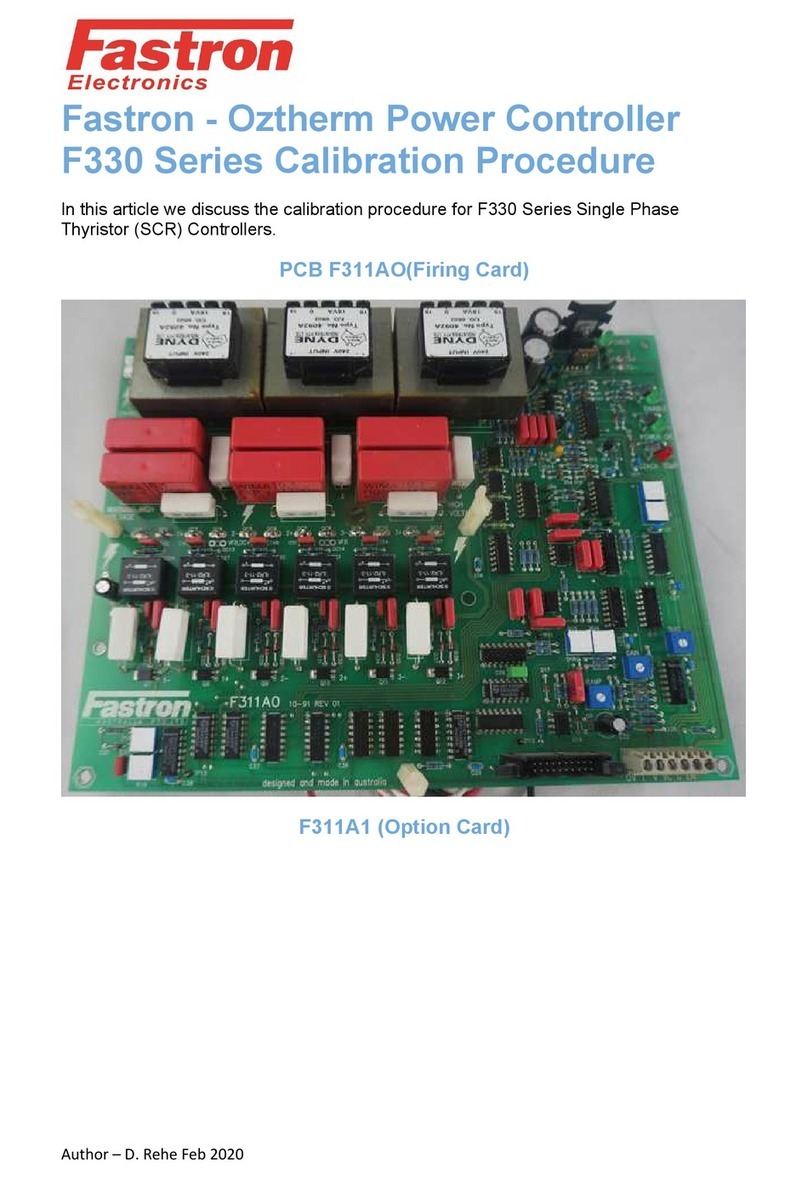
FASTRON.
FASTRON. F330 Series Manual

FASTRON.
FASTRON. Meridian MEC-110 User manual

FASTRON.
FASTRON. VC-210 User manual
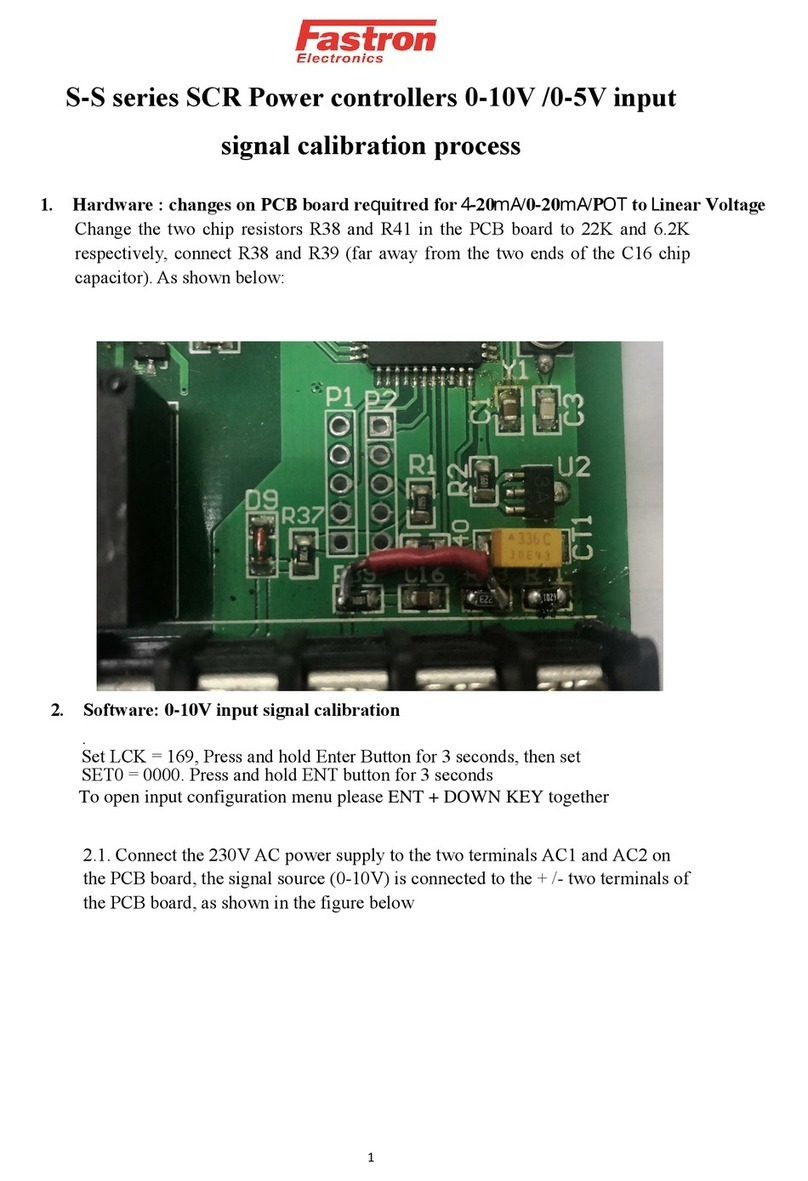
FASTRON.
FASTRON. S-S Series Use and care manual

FASTRON.
FASTRON. VC-210 User manual

FASTRON.
FASTRON. FTM1 Series User manual
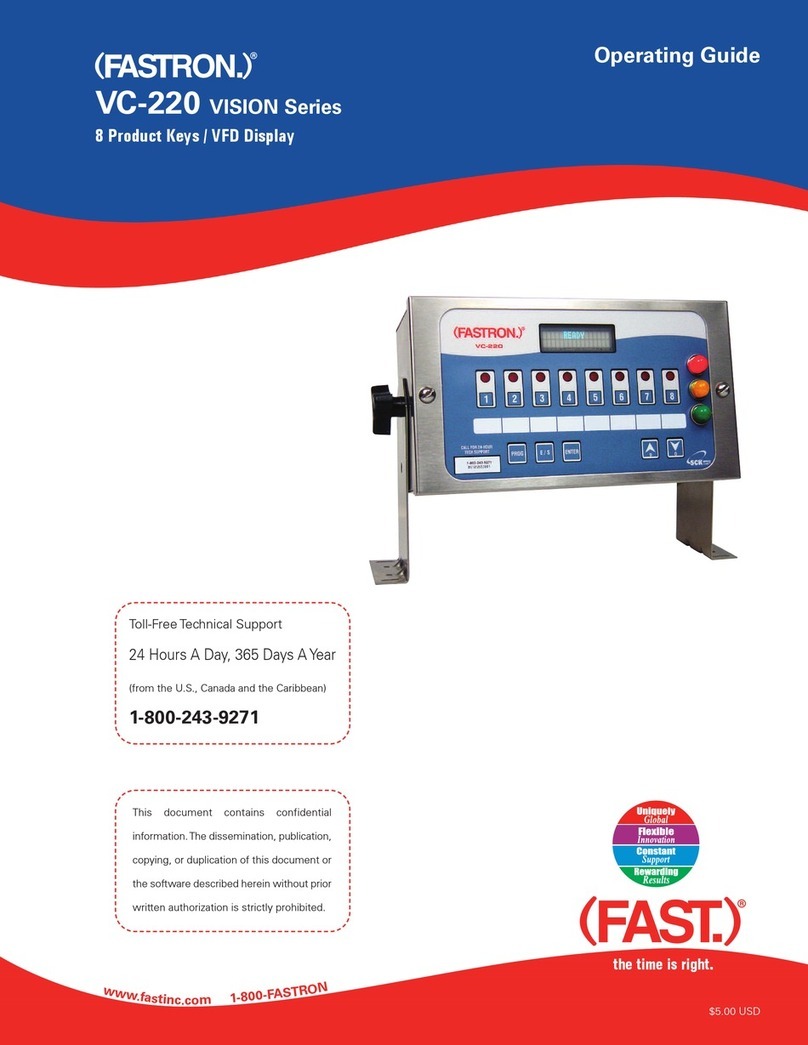
FASTRON.
FASTRON. VISION VC-220 User manual

FASTRON.
FASTRON. MERIDIAN Series User manual
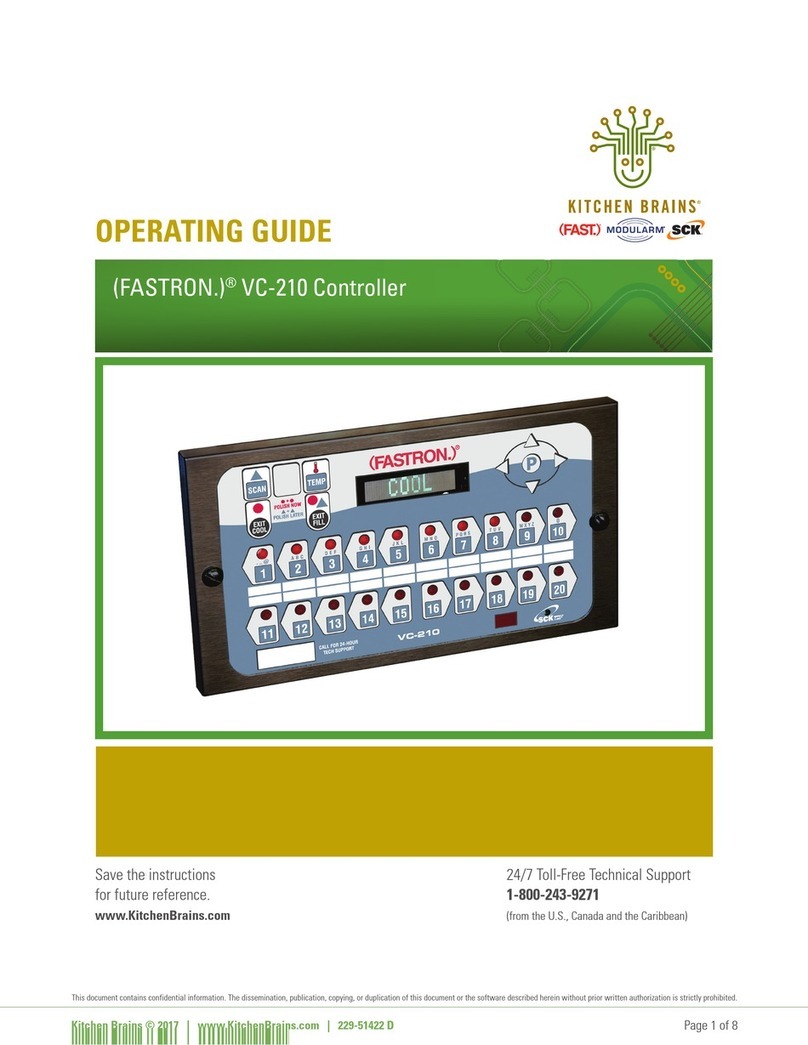
FASTRON.
FASTRON. VC-210 User manual