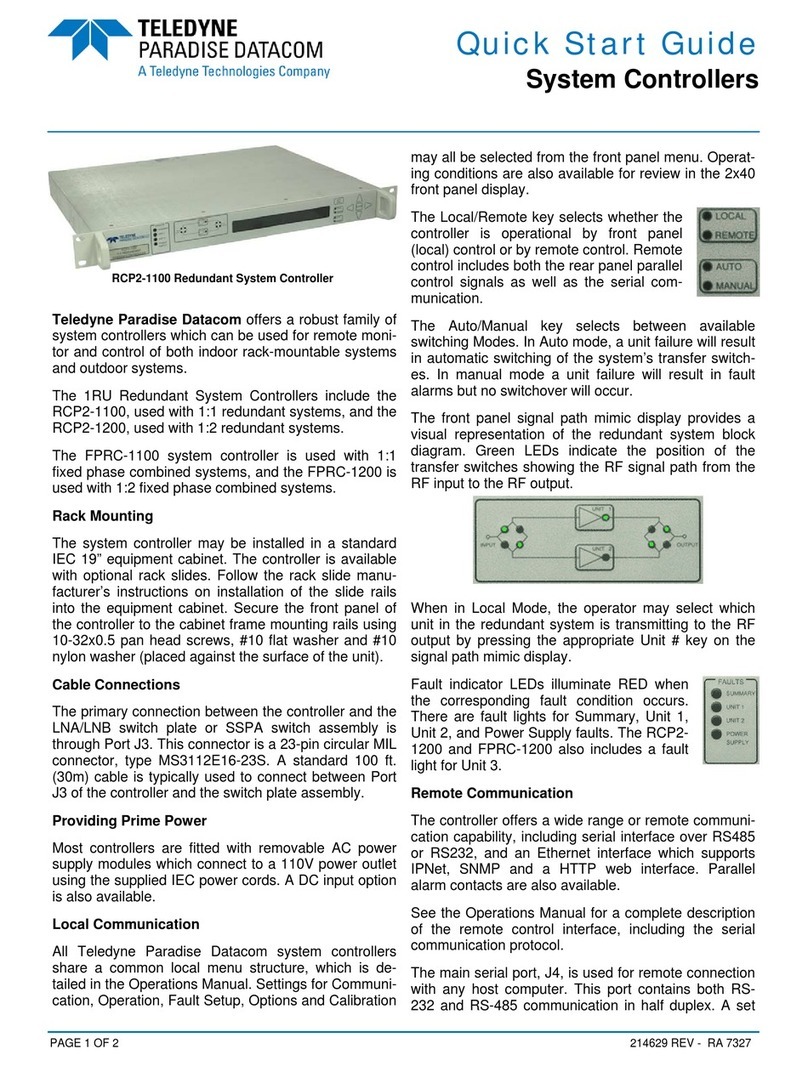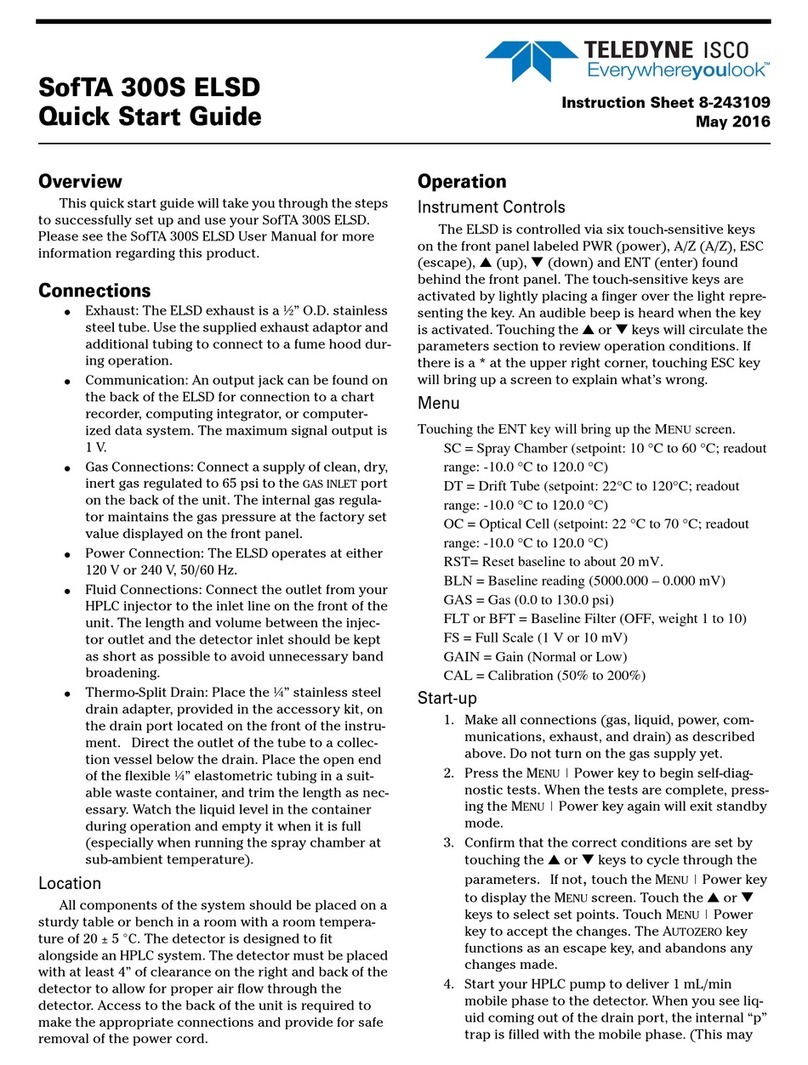Teledyne Foxy Jr 3 Installation Procedure
Start the Clarity station by clicking on the icon on the desktop.
Invoke the System Configuration dialog accessible from the Clarity
window using the System - Configuration... command.
Press the Add button (①on Fig 3 on pg 4.) to invoke the Available Control
Modules dialog.
You can specify the search filter ②to simplify the finding of the driver.
Select the correct item and press the Add (③on Fig 3 on pg 4.) button.
Each device with already created UNI profile should have its own item
named accordingly in the Available Control Modules dialog.
The DataApex UNI Setup dialog will appear.
Fig 4: DataApex UNI Setup
Set the correct communication Port and click on the AutoDetect button to
establish communication with the device.
You may fill in the custom Device Name.
Note: The DataApex UNI Setup dialog is described in detail in the chapter
"DataApex UNI Setup" on pg 17.
The Teledyne Foxy Jr item ④will appear in the Setup Control Modules
list of the System Configuration dialog.
Drag the appropriate item from the Setup Control Modules list on the left
side to the desired Instrument tab ⑤on the right side ⑥, or click on the
button ⑦.
lSet the Ext. Start Dig. Input and Ready Dig. Output numbers ⑧for your
acquisition card according to the wires used for synchronization.
- 5 -