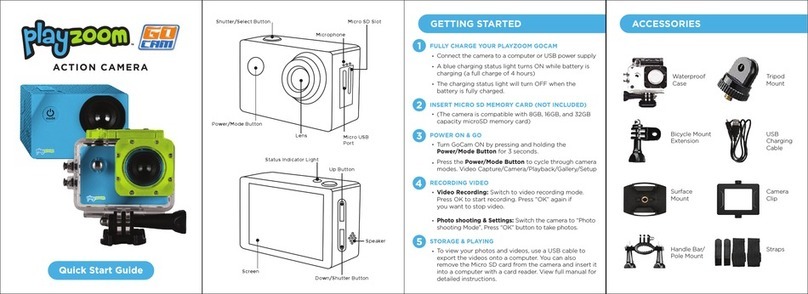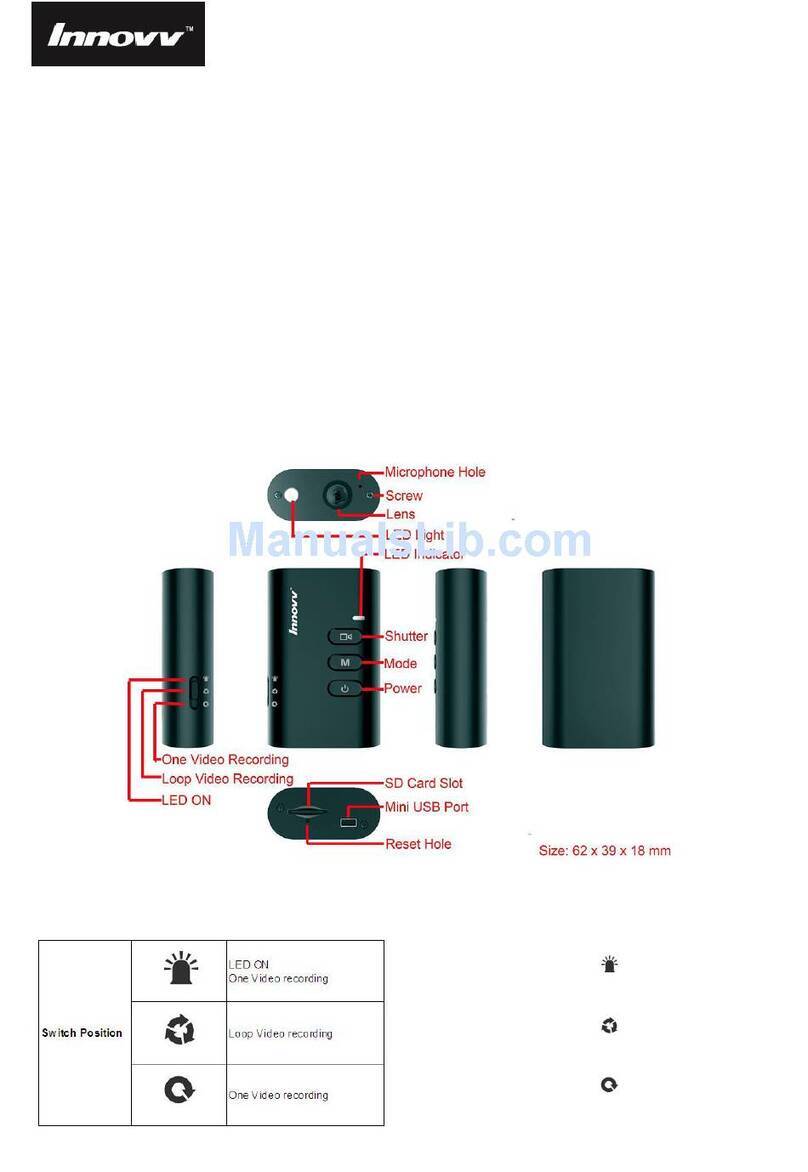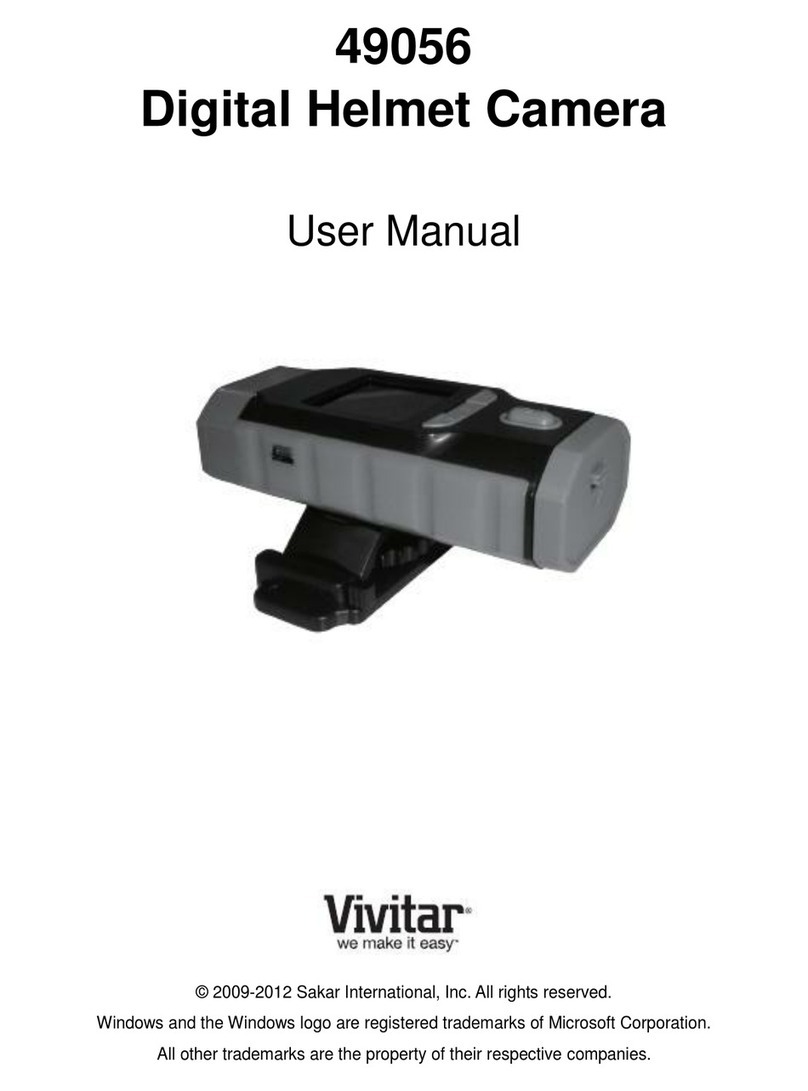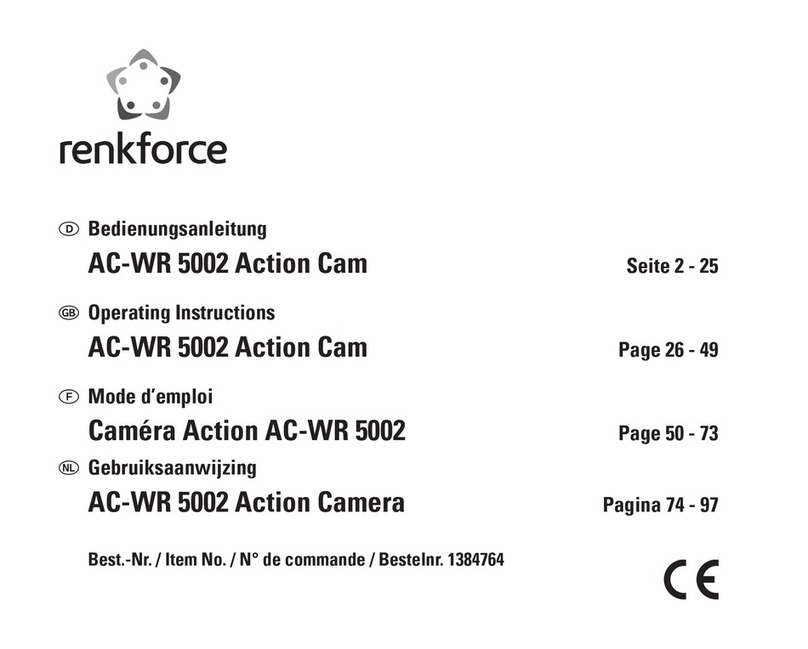FeiYu Tech Feiyu pocket User manual

Instructions V 1.1

Catalogue
1. Overview 1
2
2
2
2
3
3
3
4
2. Start to Use
3. Function Operation
3.1 Power Button
3.2 Function Button
3.3 Shutter Button
2.1 Charging
2.2 Insert MicroSD Card
2.3 Power ON / OFF
7
7
7
4. Using the Feiyu Cam App
4.1 Connect with Feiyu pocket via Wi-Fi
4.2 Interface Introduction
8
9
4.3 Camera Interface
4.4 Firmware Upgrade
11
6. Specifications
10
5. Maintenance
3.4 Touch Screen
3.5 Indicator Explanation
4
6
10
4.5 Overload Protection

Feiyu pocket is a new intelligent handheld stabilized camera, support 4K/ 2.7K/
1080P video recording. It is small and easy to carry. With a built-in touch screen,
it can control and display a live view from the camera to shoot at any time easily.
Connect with Feiyu Cam App to achieve more functions.
This product includes below information, please read the information before
using it.
Suggestion
Download the Feiyu Cam
The tutorial videos can be watched at FeiyuTech official website
or scan the QR code as below: http://www.feiyu-tech.com/play/
Scan the QR code to download the app, or search for "Feiyu Cam" in the App Store or
Google Play.
1. Quick start guide
2. Online instruction
3. Tutorial
iOS Version Android Version
* Requires iOS 9.0 or above, Android 6.0 or above.
Google play
App Store
TIPS
Please tear lens film before using.

1. Overview
01
Feiyu pocket Instructions / Overview
1. Power Button
2. Function Button
3. Shutter Button
4. Touch Screen
5. Indicator
6. 1/4 inch Thread Hole
7. Tilt Axis
8. Handle (Built-in battery)
9. Wrist Strap Hole
10. MicroSD Card Slot
11. USB-C Charging Port
12. Pan Axis
13. Roll Axis
14. Camera Lens
Accessories
x 1 x 1 x 1
Protective cover USB-C cable Wrist strap
1
7
2
6
3
5
4
12
13
14
11
10
8
9

!
2. Start to Use
2.1 Charging
2.2 Insert MicroSD Card
2.3 Power ON / OFF
02
Feiyu pocket Instructions / Start to Use
Connect USB-C cable with charging port to charge Feiyu pocket.
We recommend that you charge your camera
at least once a month.
Please format the microSD card with Feiyu
pocket when insert it at the first time.
An UHS -ⅠSpeed Grade 3 (U3) rating microSD
card (equipped by user) is required.
Long press power button for 1 second to power
ON/ OFF.
Charging
Status
Charging
Complete
While Working
(screen status) (indicator status)
While OFF
Red light is on
Green light is on
Display
Disappear
(1) Please fully charge the battery before powering on the product for the first time.
(2) When not in use, power off the product.
* A formal microSD card from well-known brands (like
Samsung, Sandisk, Kingston, etc.) is recommended.

Pan
Tilt
Roll
The roll and tilt direction are fixed, and the lens moves according to the left-right movements
of the user's hand.
The roll direction is fixed, and the lens moves according to the left-right
movements, up-down movements of the user's hand.
3.1 Power Button
3.2 Function Button
3. Function Operation
(1) Follow mode(Default mode)
(2) All follow mode
(3) Pan mode
The lens moves according to the user's hand.
(4) Lock Mode
The orientation of the lens is fixed.
(5) Recenter
Lens return to center and keep towards front or back as before.
Long press for 1s Power ON/ OFF
Operation Description
Single tap
Single tap Switch working modes
Operation Description
Double tap Recenter
Triple tap Enter/ Exit selfie mode
Press and hold Enter lock mode
①
①
Switch working mode in this order: (1) follow mode (2) all follow mode (3) pan mode, and mode
(1) is default mode after power on.
03
Feiyu pocket Instructions / Function Operation
(1) Switch among Video/ Photo mode/
Recently used function
(2) Return to the previous menu
Working modes Introduction

4K30
00:10:05
SD
04
Feiyu pocket Instructions / Function Operation
3.3 Shutter Button
3.4 Touch Screen
Single tap Take Photo/video/
return to the home page
Operation Description
Long press for 3s Turn on/off Wi-Fi
Shooting mode Battery level
Video duration/ number of photos
can be stored for reference
Slide from right to left
Slide up and down to switch among photo/ video/ slow-motion/ timelapse/
panorama mode, tap to enter corresponding mode setting.
Users can choose static or motion timelapse, and enter shooting interface after chose,
and set shooting interval and duration by tap the bottom of the interface.
Switch among different shooting modes and set corresponding mode
parameters.
Photo
Users can set aspect ratio of photos and countdown to take photo.
Video
Slow Motion
Users can shoot slow-motion video.
Timelapse
Users can set video resolution and FPS.
Optional video resolution/ FPS:
4K 24/25/30/48/50/60, 2.7K 24/25/30/48/50/60, 1080P 24/25/30/48/50/60/120
Optional aspect ratio: 4:3 / 16:9
Optional countdown time: Off/ 3s/ 5s/ 7s
SLO
When you choose motion timelapse, tap to set start position , tap again to
set end position , tap to delete position.
1
2
4K30
00:10:05
SD
Optional ratio of slow-motion recording: 4K 2X/ 1080P 4X/ 720P 8P

Users can recenter gimbal/ switch to selfie mode/ modify follow sensitivity/
switch working modes.
Photos and videos which are marked as like, can be viewed in album [ Favorite ] after
connected Feiyu Cam App.
05
Feiyu pocket Instructions / Function Operation
Enter album.
Slide up and down to view photos or videos.
Slide from left to right
Panorama
Users can choose different panorama modes: 2x2/ 3x3/ 180°
2x2:
3x3:
180°:
two images above and two below combine to one picture
3 images above in every three layers combine to one picture
4 lateral images combine to one picture
Slide upward
Enter gimbal control interface.
4K30
00:10:05
SD
4K30
00:10:05
SD
Play
Favorite
Tap to unmark.
Tap to play the current video.
Haven't been marked as favorite yet
Tap to mark it as favorite.
Delete
Delete the current picture or video.
Please hold the product or mount it on tripod when shooting
panorama. Do not put camera on plane directly to shoot !
(1) Recenter
(2) Camera turn
around
(3) Modify follow
sensitivity
(4) Switch working
modes Follow mode
All follow mode
Pan mode
Face Tracking
Tap to recenter, lens return to center and keep towards front or
back as before.
Camera horizontally rotate 180° to shoot, which can be used to
take selfie.
Motion follow, the lens follows the handle's movement faster.
Smooth follow, the lens follows the handle's movement move
smoothly.

Enter setting interface, slide upward to return the previous menu. Slide to
left/ right to switch among different settings.
Medium brightness
Slide downward
(1) HiBoard Video/slow motion mode:
Photo mode:
Timelapse mode:
(2) System
(3) Professional/Normal mode
After switch to professional mode, users can tap icon to set the related parameters.
(4) Full screen
(5) Brightness setting
Super high quality
Slide to left/ right to get move settings.
Display battery level
Switch between stabilization priority or quality first.
Default to stabilization priority.
Tilt control on/off
Key tone on/off
Anti-flicker setting
Auto power off setting
Turn on/off Wi-Fi
High quality
Open beautyClose beauty
Save photos and videoSave video only
Normal modeProfessional Mode
Normal displayFull screen display
Low brightnessHigh brightness
Enter calibration. When camera is not level, users can use it to fix. Place
the product on a stable horizontal plane such as table, and follow the
prompts on the screen to operation.
Display remaining storage spaces, tap to show format option.
Metering mode setting, average metering and spot metering is available.
QUALITY QUALITY
SD
Move settings, users can switch languages/ reset system parameters/
view device information( firmware version, SN code, etc.)
4K30
00:10:05
SD
HD
Shooting Modes
Parameter
Settings
PRO Professional Mode
Photo
Video
Slow Motion
Timelapse
Panorama
Photo
Format Photo format: save pictures as JPG or J+R
White balance: choose scene or adjust the
color temperature.
Exposure: auto or manual setting.
Color: switch between normal color or FY-log
color(Keep more color).
Volume: set video volume.
White
Balance Exposure Color Volume
PRO
※Stabilization priority is not available in 1080 120p mode.
06
Feiyu pocket Instructions / Function Operation

07
Feiyu pocket Instructions / Using the Feiyu Cam App
4. Using the Feiyu Cam App
4.1 Connect with Feiyu pocket via Wi-Fi
App Connection
Smartphone Wi-Fi Connection
!
Since Feiyu pocket's Wi-Fi doesn't connect with internet, please turn off the
APP which would auto switch to available Wi-Fi, if system prompt cannot
connect to internet, please allow using the Wi-Fi.
You can choose any of the following ways to connect
Feiyu pocket via Wi-Fi:
After connection succeed, the touch screen of Feiyu pocket will show the device
name which connect with it, and the touch screen will temporarily ineffective
disconnect the Wi-Fi connection to recover.
Turn on Feiyu Cam App, tap [ Feiyu Pocket ] option,
long press shutter button to turn on Wi-Fi, follow the
prompts to connect Feiyu pocket.
Turn on Feiyu Cam App, long press shutter button to
turn on Wi-Fi, turn on smartphone Wi-Fi connection
interface to connect Feiyu pocket via Wi-Fi (no
internet connection).
Indicator Description Status
Photo
Video
Charge complete
Powering on
Powering on
Powering off
Powering off
Indciator status
Flashes once
Green light Keeps flashing
Constant
Red light ChargingConstant
3.5 Indicator Explanation

Feiyu pocket Instructions / Using the Feiyu Cam App
4.2 Interface Introduction
Feiyu Pocket
Mine
Tutorials
Camera Live
xxxx-xx-xx Select
Video Photo FavoriteAll
Feiyu Pocket
Mine
Tutorials
Enter album or display a live view from the camera.
Enter user center to view works, update firmware, switch
languages,etc.
To watch tutorial videos and manual (need connect with
internet).
Camera live view
Enter camera shooting interface, live view and control
Feiyu pocket.
4.3 Camera Interface
Tap [ Feiyu Pocket ] option, turn on [ Live view of the camera ]to enter the
camera interface.
Back to album
Video
Capture
Slow
[1] [2] [3]
[4]
[5]
[6]
[7]
[8]
[9][10][11][12][13]
[14]
[15]
[16]
[19]
[17]
[18]
Choose a picture, then you can add image effect for it.
Planet effect Fisheye AI color enhancement Reset
Image effect editing
08

09
Feiyu pocket Instructions / Using the Feiyu Cam App
[14] Working modes All follow mode (FPV)
[15] Follow sensitivity Fast follow Smooth follow
Follow mode Pan mode
[9] Joystick
[10] Exposure compensation
[11] ISO
[12] Shutter speed
[13] Auto/manual mode
Long press the circle and turn left and right to control pan axis, turn up
and down to control tilt axis.
Set or display current exposure compensation.
Set or display current ISO.
Set or display current shutter speed.
Switch between auto/ manual mode.
[4] Parameter
settings
[5] Recenter
[6] Shoot
[7] Camera turn
around
Will show in video mode to set video resolution, FPS and quality of
video.
Will show in photo mode to set countdown time of shooting.
Will show in timelapse mode to set shooting interval , duration and
route.
Lens return to center and keep towards front or back as before.
Start recording or take photo.
Camera horizontally rotate 180° to shoot, which can be used
to take selfie
[8] Camera
settings
Set parameters of current shooting mode, format microSD card,
view device information.
4K30
off
Shooting Modes
Parameter
Settings
Simple / Advanced Mode
Photo
Video
Slow Motion
Timelapse
Panorama
Image
enhancement
Anti-
scintillation Grid Watermark Photo
aspect ratio
Photo
format
Video
format Color Volume White
balance
Panoramic
mosaic
[1] Show battery level of Feiyu pocket.
[2]
Battery indicator
File format
[3] Storage spaces
Prompt the file format of the saved file.
Display remaining storage spaces.
[16] Smartphone motion sensing mode
Users can use smartphone to control pan and tilt axis through motion sensing.
※Need smartphone gyroscope sensor support.
[17] AI tracking
[18]
Select the object in camera interface to lock it, and camera will auto
rotate to follow the object movement.
Mirror Images from the camera are mirrored after turn it on.

10
Feiyu pocket Instructions / Using the Feiyu Cam App
Gimbal protected
Tap to resume
4.4 Firmware Upgrade
4.5 Overload Protection
Turn on Feiyu Cam App, after connecting Feiyu Pocket, tap [ Mine ]option, and tap···,
choose "Upgrade Feiyu Pocket".
(1)
Visit https://www.feiyu-tech.com/feiyu-pocket/,and download corresponding
firmware to microSD card.
※Note: Please do not rename firmware name.
※Please insert microSD card, and connect to mobile network before upgrading.
※The way to insert microSD card please refer to chapter 2.2.
(1)
After insert microSD card in Feiyu pocket, long press power button to turn on camera
and wait for upgrade. And Feiyu pocket's screen will show "upgrading".
(2)
After upgrade successed, camera would auto turn off, please long press power
button to restart.
(3)
Wait for upgrade, and Feiyu pocket's screen will show "upgrading".(2)
After upgrade successed, camera would auto turn off, please long press power button
to restart.
(3)
Upgrade online
Upgrade via microSD card
You can upgrade firmware online or via microSD card, it is recommended to
upgrade online.
When motor continuously highly power output cause by incorrect operation or
camera crash, camera will enter overload protection.
Tap screen to recover.
[19] Back to album Tap to back and view photos and videos.
Back to album

11
Feiyu pocket Instructions / Maintenance
5. Maintenance
Place Feiyu pocket into the protective cover as shown.
Please place the product into the protective cover by the right way to avoid
damage.
Storage status
Maintenance Notes
Storage
(1)
Make sure motor spinning is not blocked by external force when the product
is power on.
(2)
DO NOT drop or strike the product to avoid damage.(3)
This product is not waterproof, please do not contact the camera with water
or other liquid.
(4)
Please pay attention to dust and sand.(5)
It is recommended to clean the product surface with a clean, soft dry cloth.(6)

12
Feiyu pocket Instructions / Specifications
30 mm 40.5 mm
23 mm30 mm
20 mm
124.5 mm
Product Name Feiyu pocket
Weight 115g (Built-in battery)
Operating Temperature 0° ~ 40°
Water-proof Grade NO
Controllable Tilt Range +140° to -140°
Controllable Roll Range +90° to -90°
Controllable Pan Range +60° to -254°
Angular Vibration Range ±0.005°
Max. Speed 180°/s
Category of Battery lithium-ion battery
Battery Ccapacity 875mAh
Battery Power 6.738Wh
Voltage 7.7V
Working Time 270min(Working at 1080 60fps) 210min(Working at 4K 30fps)
Charging Time
for reference 1.2h
Charging Port USB-C Port
6. Specifications

13
Feiyu pocket Instructions / Specifications
Image Sensor 1/2.5″CMOS
Effective Pixels 8.51M
Lens FOV120° F2.8
IOS Range Photo mode: 100~3200 Video mode: 100~3200
Electronic Shutter Speed 16s~1/8000
Max Image Size 3840*2144
Photo Mode Photo / Panorama / Static Timelapse/ Motion Timelapse
Video Resolution 4K 3840*2160 60/50/48/30/25/24p
2.7K 2704*1520 60/50/48/30/25/24p
1080P 1920*1080 120/60/50/48/30/25/24p
Video Mode Video / Timelapse / Slow Motion
Max Video Bit Rate 4K@ 60fps, Max. Bit rate is 120Mbps
Supported File Formats FAT32 / exFAT
Photo Formats JPG / JPG+DNG
Video Formats MOV / MP4
Supported SD Cards microSD, Max Capacity: 512G
(U3 and higher speed microSD Card is required)
Audio Output 48KHz / AAC
App Connecting Way Connect via Wi-Fi

Storage and Maintenance
1.
2.
3.
4.
Keep the product out of the reach of children and pets.
DO NOT leave the product near heat sources such as a furnace or heater. DO NOT leave the product
inside of a vehicle on hot days.
Please storage the product in dry environment.
DO NOT overcharge or overuse the battery, otherwise it will cause damage to the battery core. If does
not use the product for a long time, please charge it at least once within one month.
5. Never use the product when the temperature is too high or too low.
Notice
1.
2.
3.
4.
Make sure motor spinning is not blocked by external force when the product is power on.
The product DO NOT contact water or other liquid if the product is not mark waterproof or splash-proof.
Waterproof and splash-proof product DO NOT contact sea water or other corrosive liquid.
DO NOT disassembly the product except marked detachable. It need send to FeiyuTech after-sales or
authorized service center to fix it if you accidently disassembly and cause abnormal work. The relevant
costs are borne by user.
Prolonged continuous operation may cause the product surface temperature to rise, please operate
carefully.
5. DO NOT drop or strike the product. If the product is abnormal, contact Feiyu After-sales support.
Disclaimer
Thanks for using FeiyuTech product. The information in this document affects your safety and your legal
rights and responsibilities. Read the entire document carefully to ensure proper configuration before use,
Failure to read and follow instructions and warnings in this document may result in serious injury to
yourself or others, or damage to your products or damage to other objects in the vicinity.
By using this product, you hereby signify that you have read this disclaimer and warning carefully and that
you understand and agree to abide by the terms and conditions herein. You agree that you are solely
responsible for your own conduct while using this product, and for any consequences thereof. You agree
to use this product only for purposes that are proper and in accordance with all applicable laws, rules, and
regulations, and all terms, precautions, practices, policies and guideline FeiyuTech has made and may
make available. FeiyuTech accepts no liability for damage, injury or any legal responsibility incurred
directly or indirectly from the use of product.
FeiyuTech will not provide any service for any product obtained from abnormal channels.

Official Social Media
Website Facebook Youtube Twitter Instagram
Facebook: www.facebook.com/feiyutech
YouTube Channel: www.youtube.com/c/Feiyu-tech
Twitter: www.twitter.com/feiyutech
Instagram: www.instagram.com/FeiyuTech
YouTube Channel: www.youtube.com/c/Feiyu-tech
Online Store: store.feiyu-tech.com
Guilin Feiyu Technology Incorporated Company
For more information, please visit our official website
E-mail: service@feiyu-tech.com Tel: +86 773 2320865
www.feiyu-tech.com
Due to software and hardware improvements, your actual product might differ from the descriptions
and pictures in this user manual. You can get the latest user manual from the official website.
Table of contents
Other FeiYu Tech Action Camera manuals