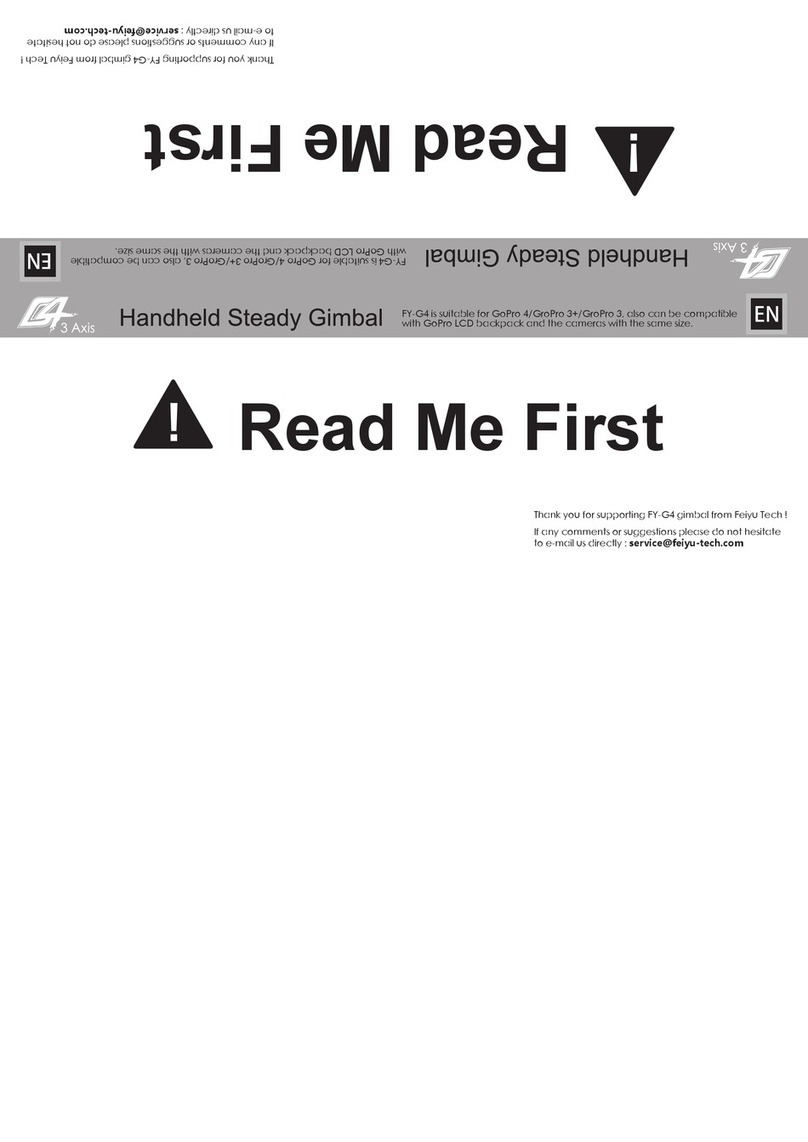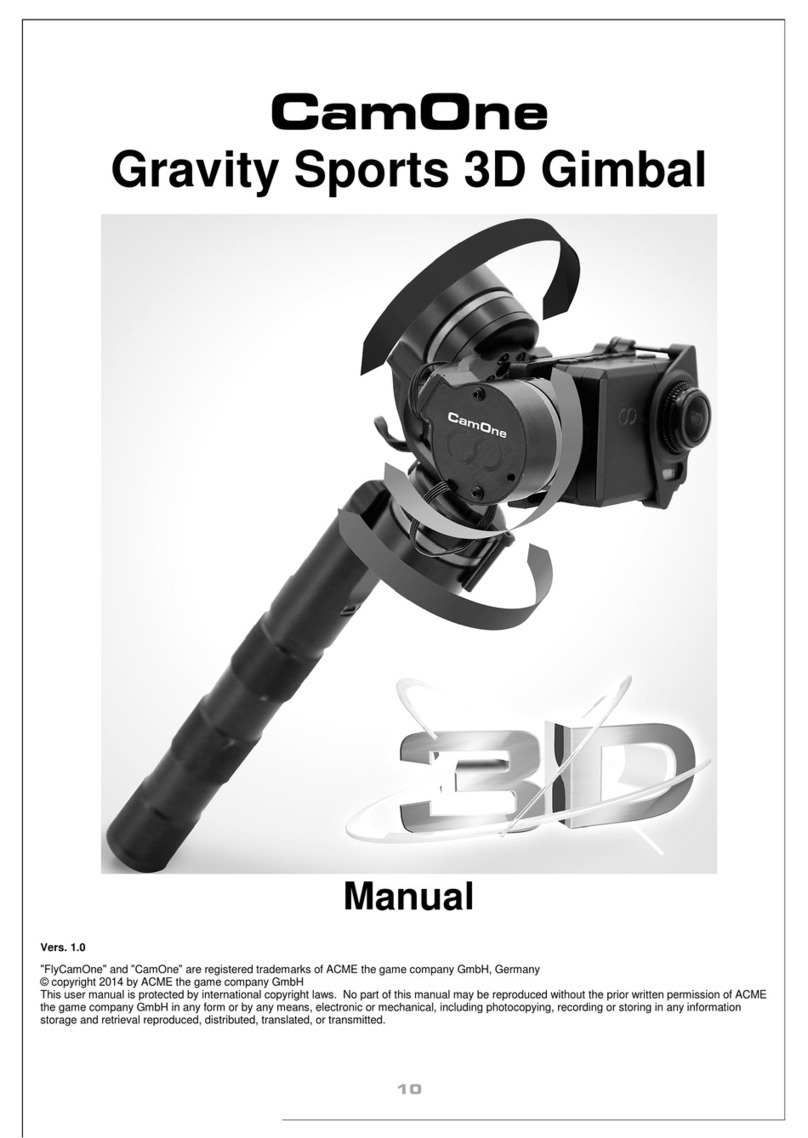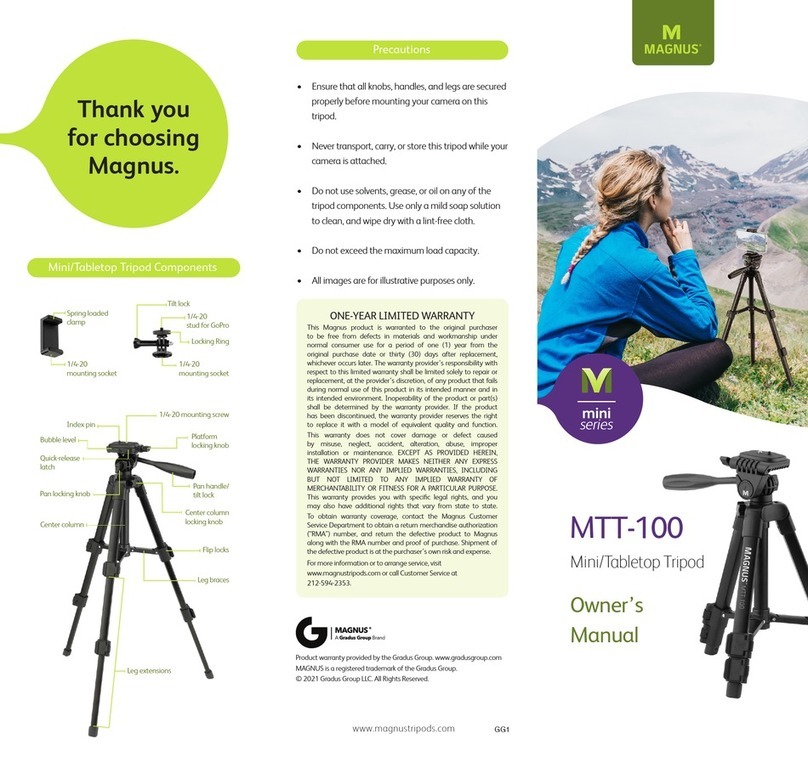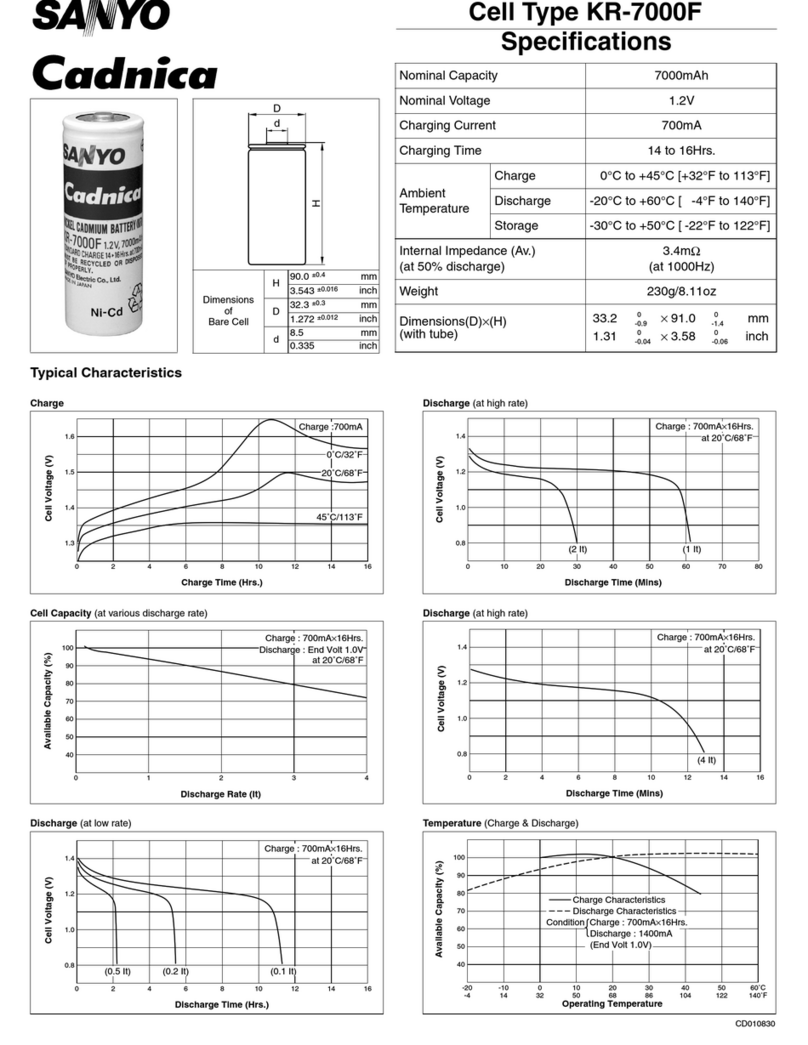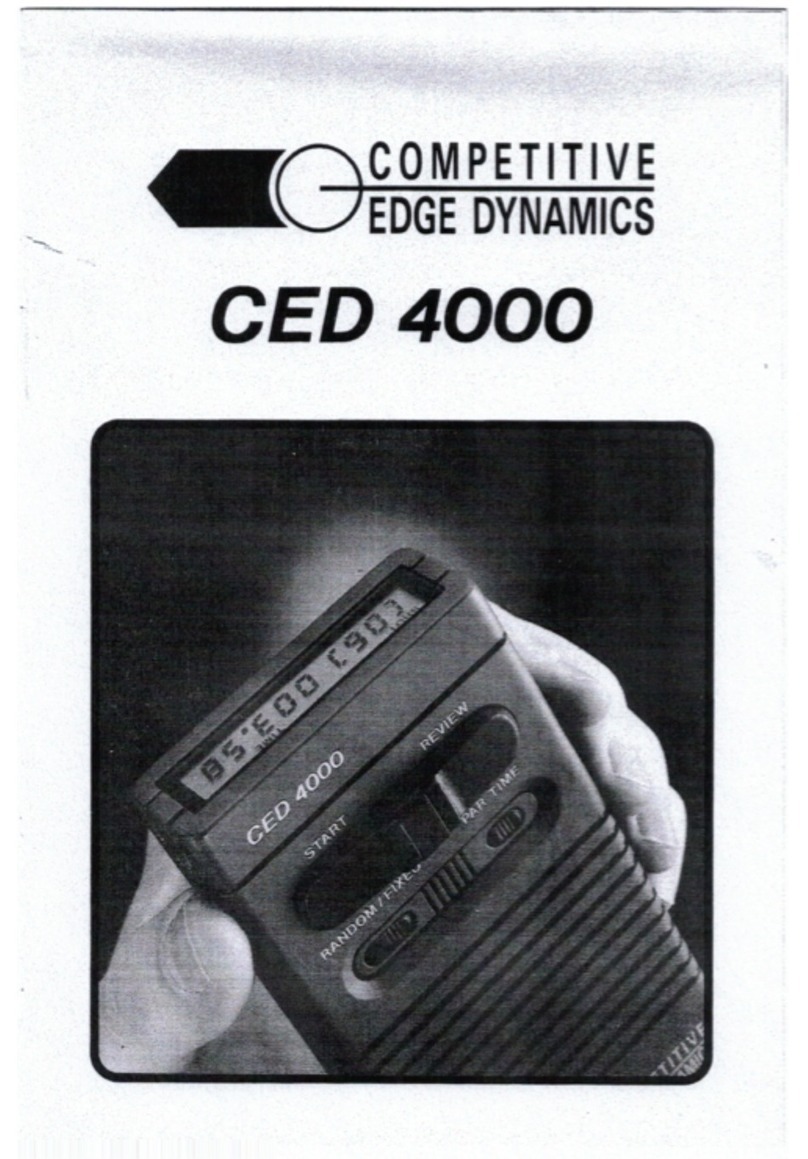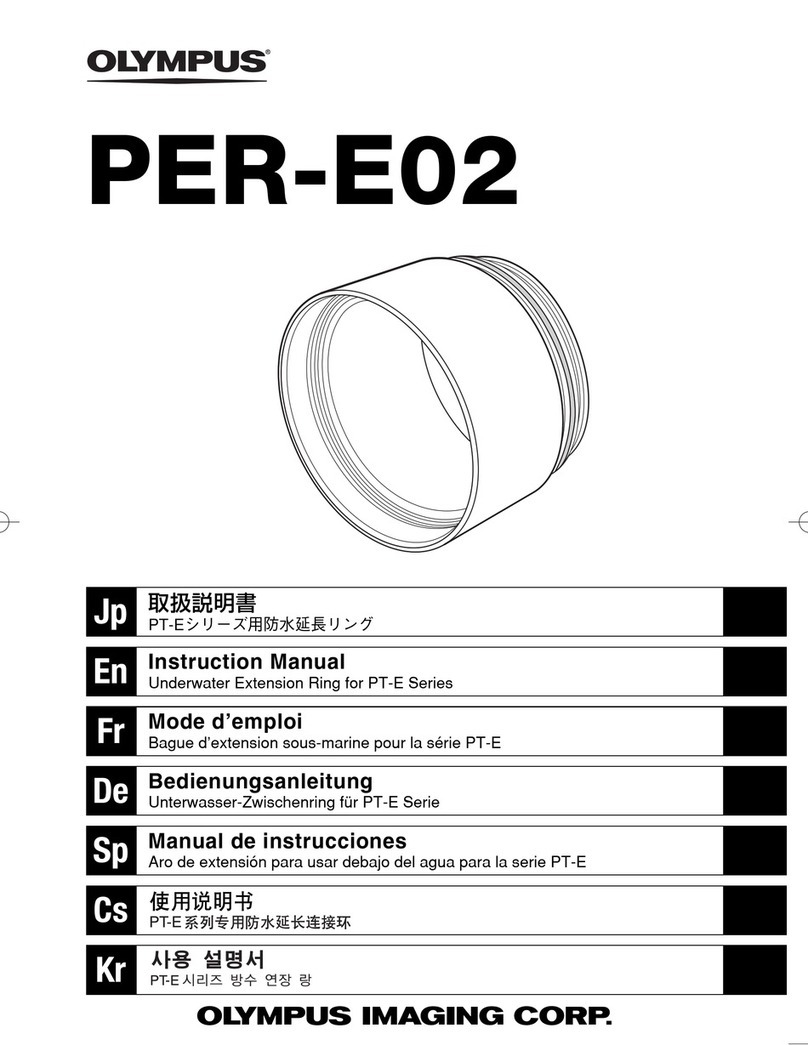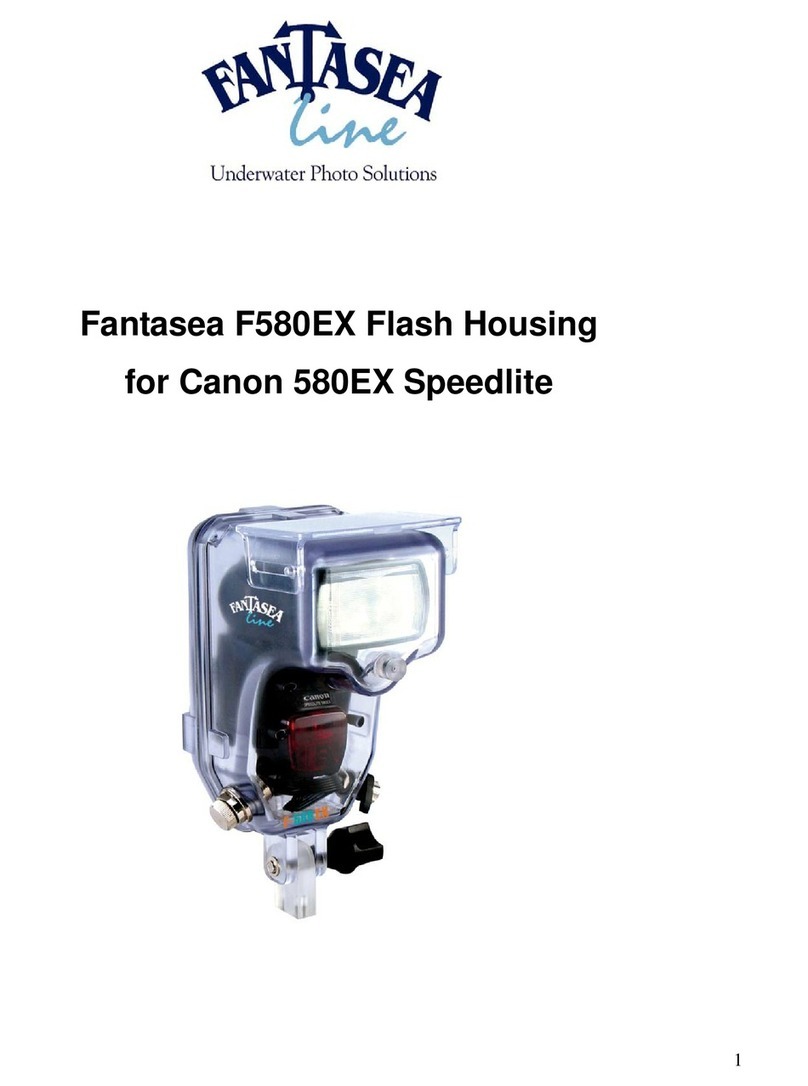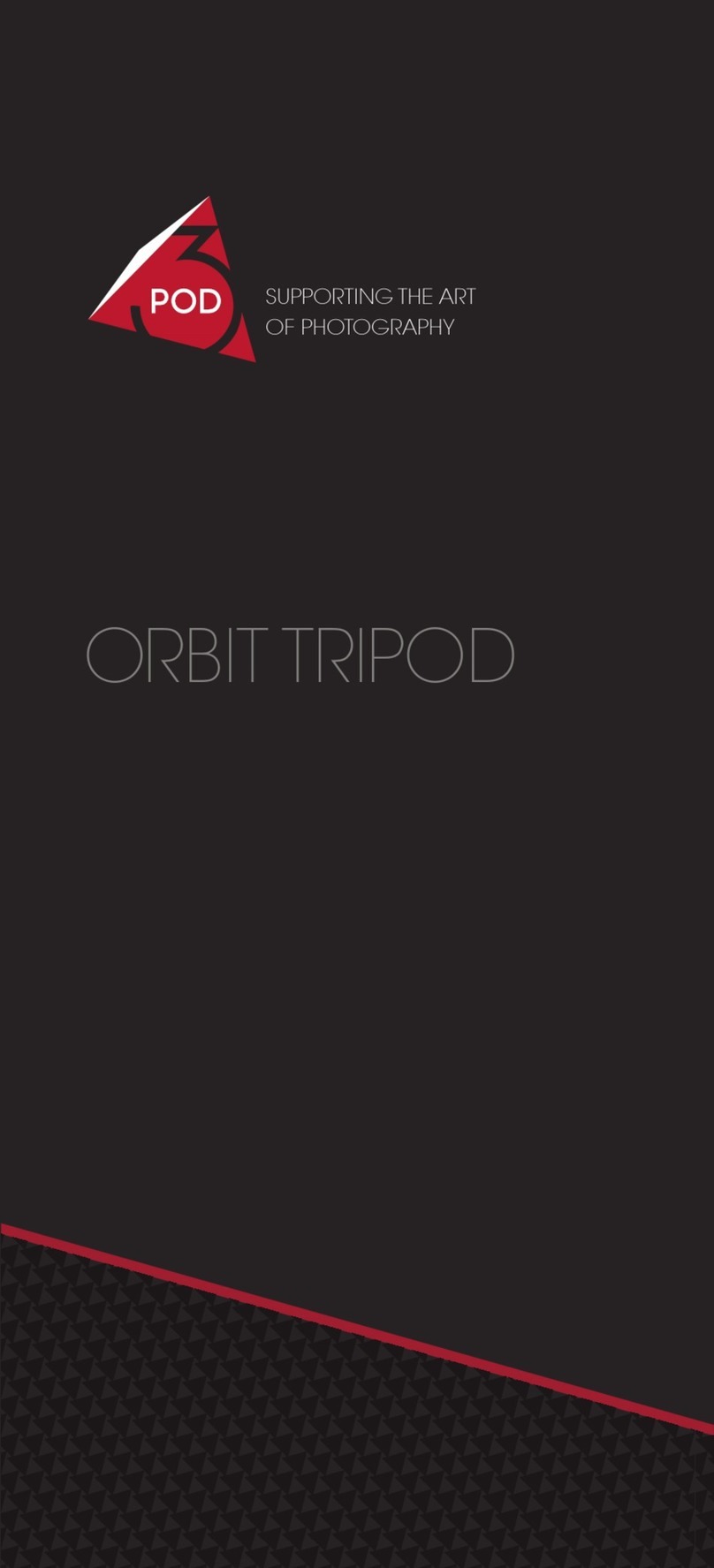FeiYu Tech SPG User manual
Other FeiYu Tech Camera Accessories manuals

FeiYu Tech
FeiYu Tech G4 PRO User manual

FeiYu Tech
FeiYu Tech SCORP-C User manual

FeiYu Tech
FeiYu Tech Feiyu Pocket 2 User manual

FeiYu Tech
FeiYu Tech VIMBLE 3 User manual

FeiYu Tech
FeiYu Tech VLOG pocket2 User manual

FeiYu Tech
FeiYu Tech MINI 3D Pro User manual

FeiYu Tech
FeiYu Tech AK2000S User manual

FeiYu Tech
FeiYu Tech G6 User manual
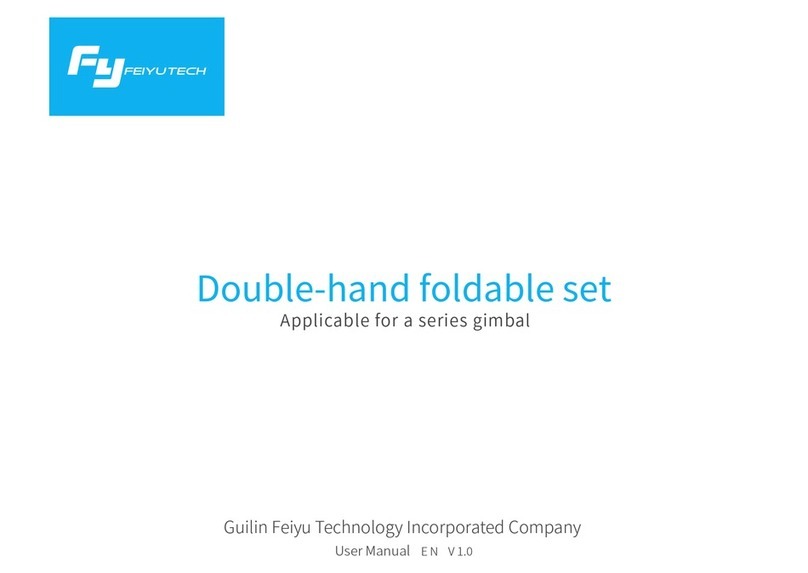
FeiYu Tech
FeiYu Tech Double-hand foldable set User manual

FeiYu Tech
FeiYu Tech WG2 Quick start guide
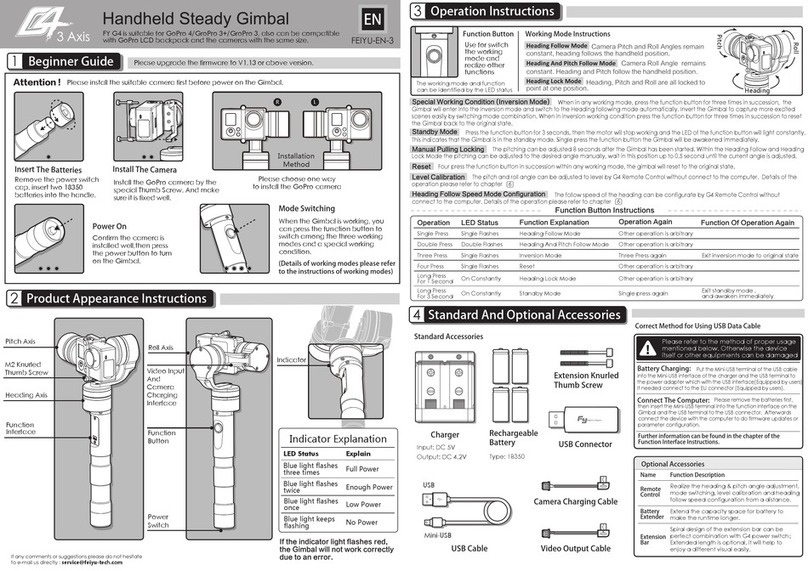
FeiYu Tech
FeiYu Tech FY G4 User manual

FeiYu Tech
FeiYu Tech SPG User manual

FeiYu Tech
FeiYu Tech Cambox User manual

FeiYu Tech
FeiYu Tech AK4500 User manual

FeiYu Tech
FeiYu Tech vimble 2 User manual

FeiYu Tech
FeiYu Tech SCORP PRO User manual

FeiYu Tech
FeiYu Tech G3Ultra User manual

FeiYu Tech
FeiYu Tech SPG User manual

FeiYu Tech
FeiYu Tech AK4500 Installation guide

FeiYu Tech
FeiYu Tech G6 Max Installation guide