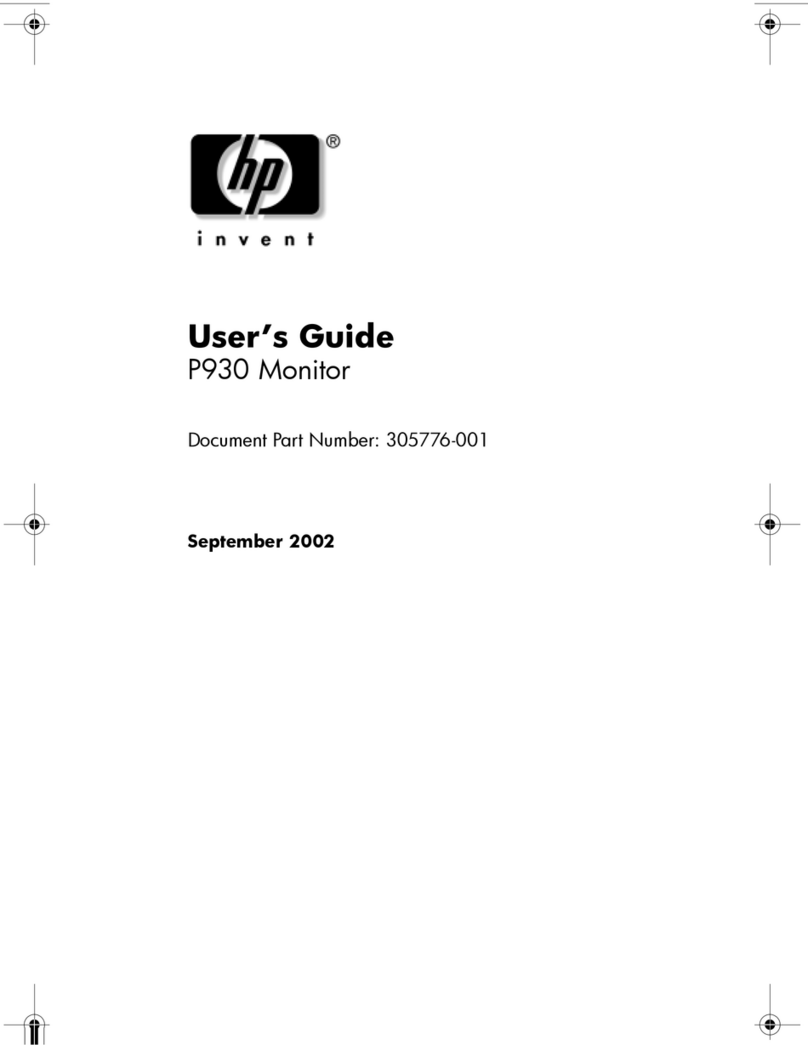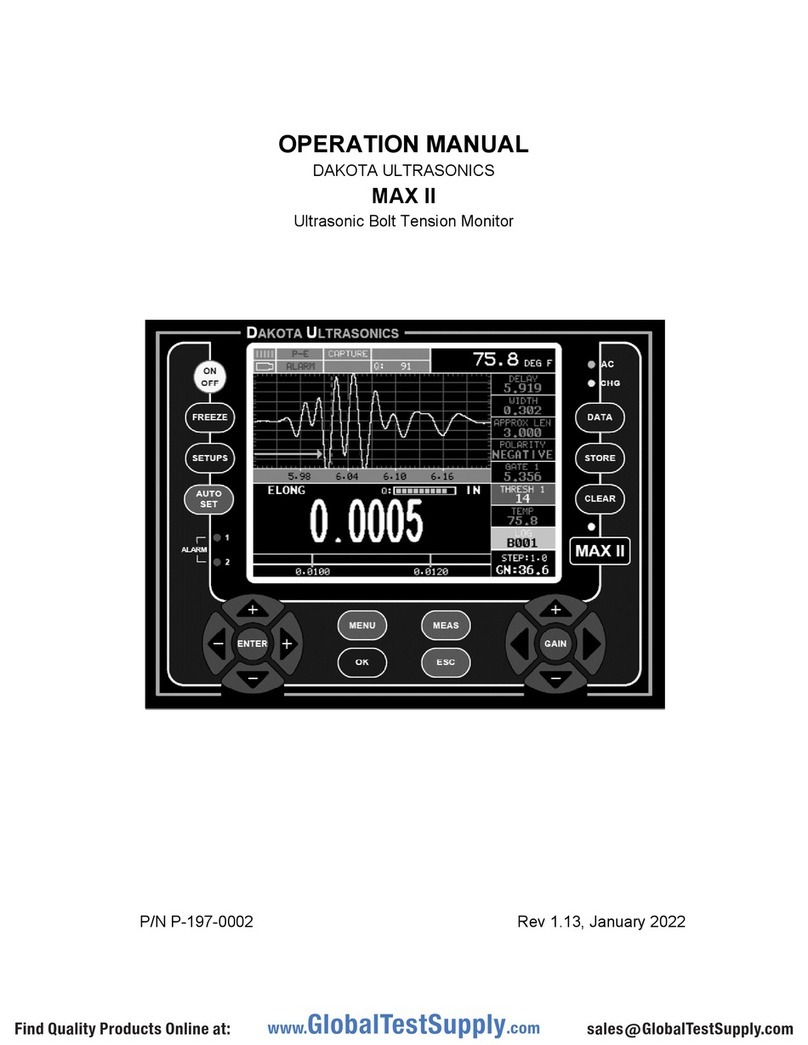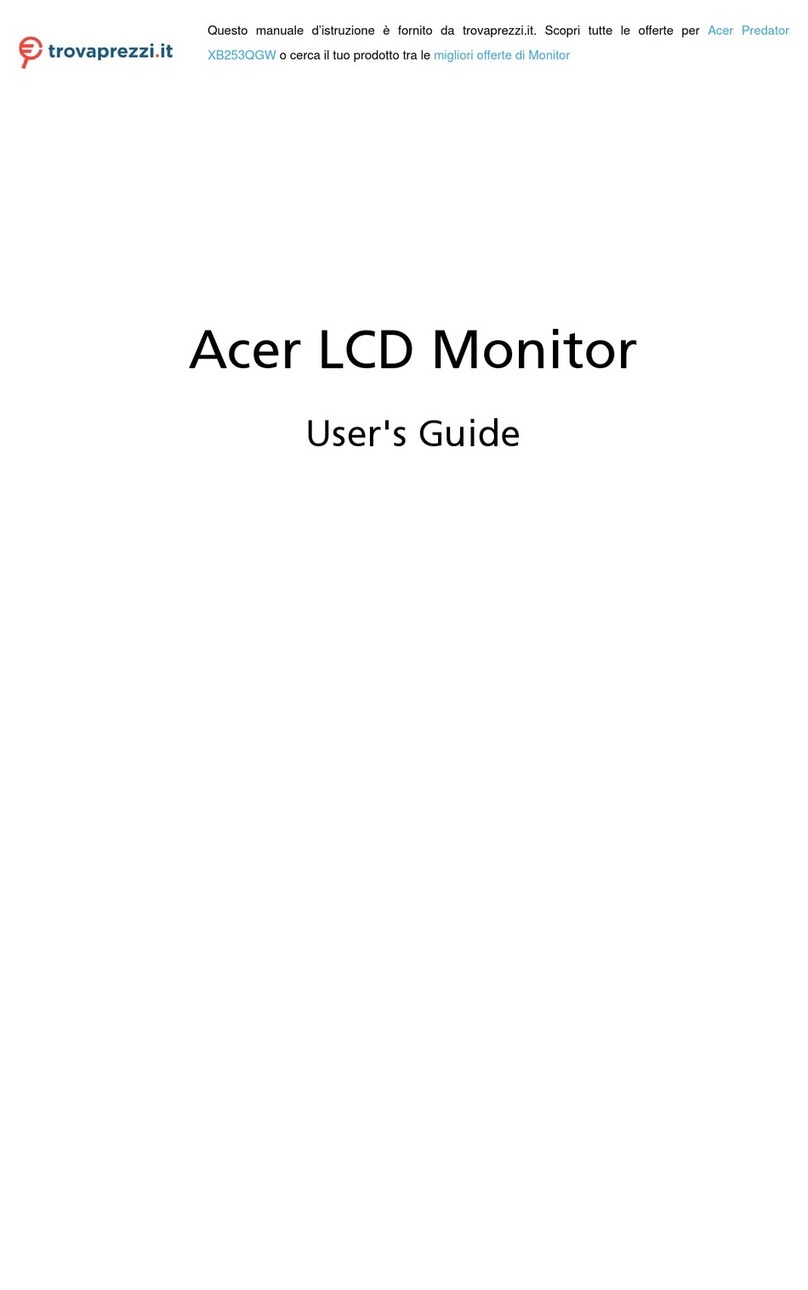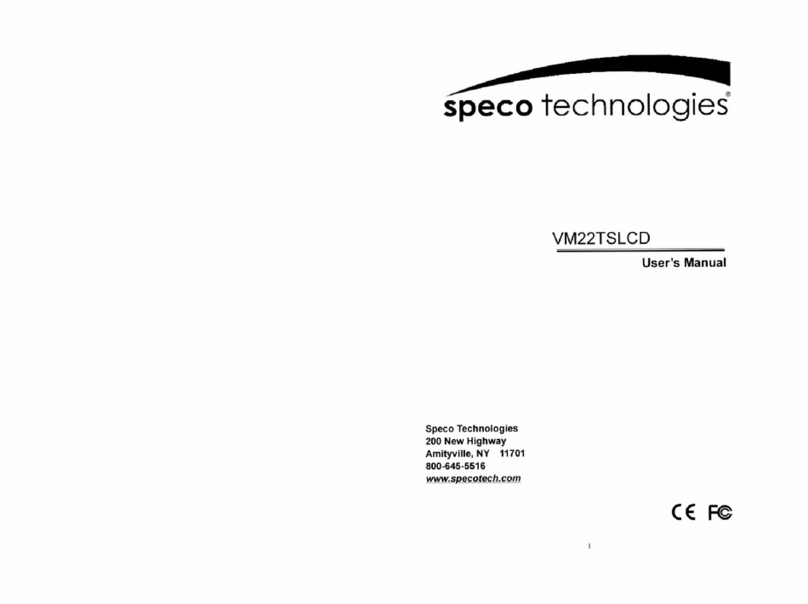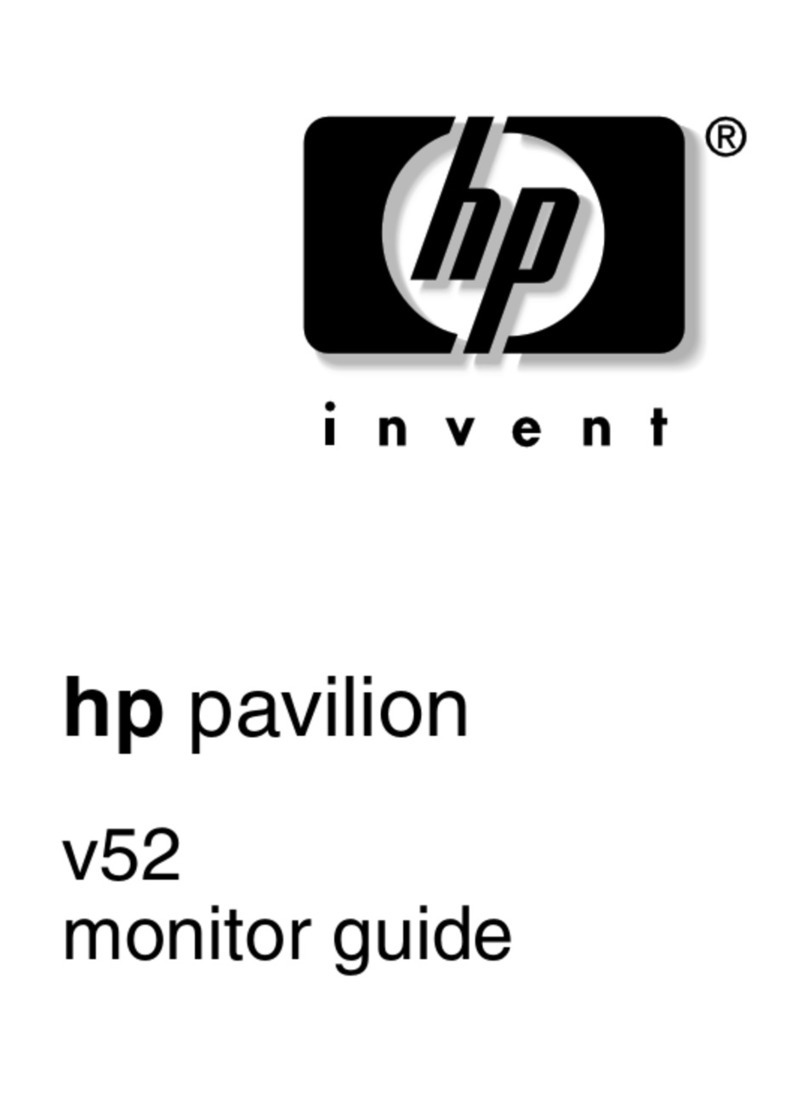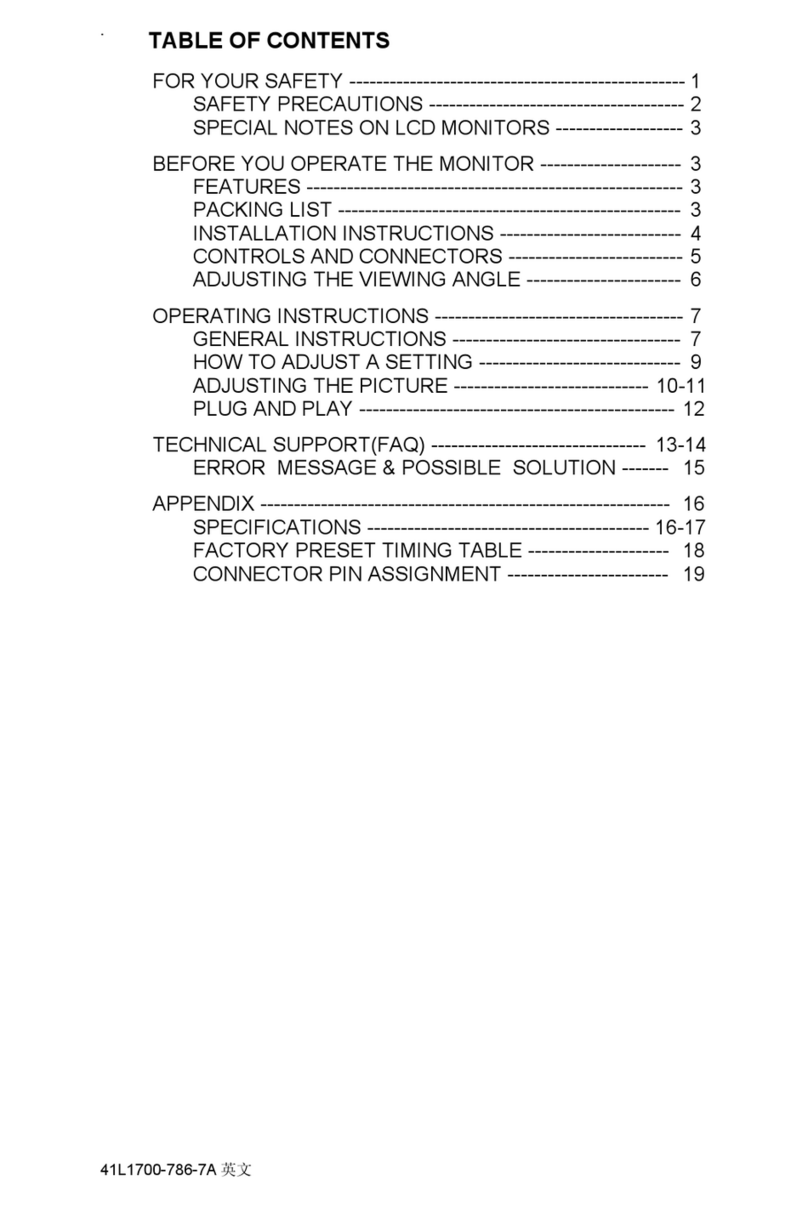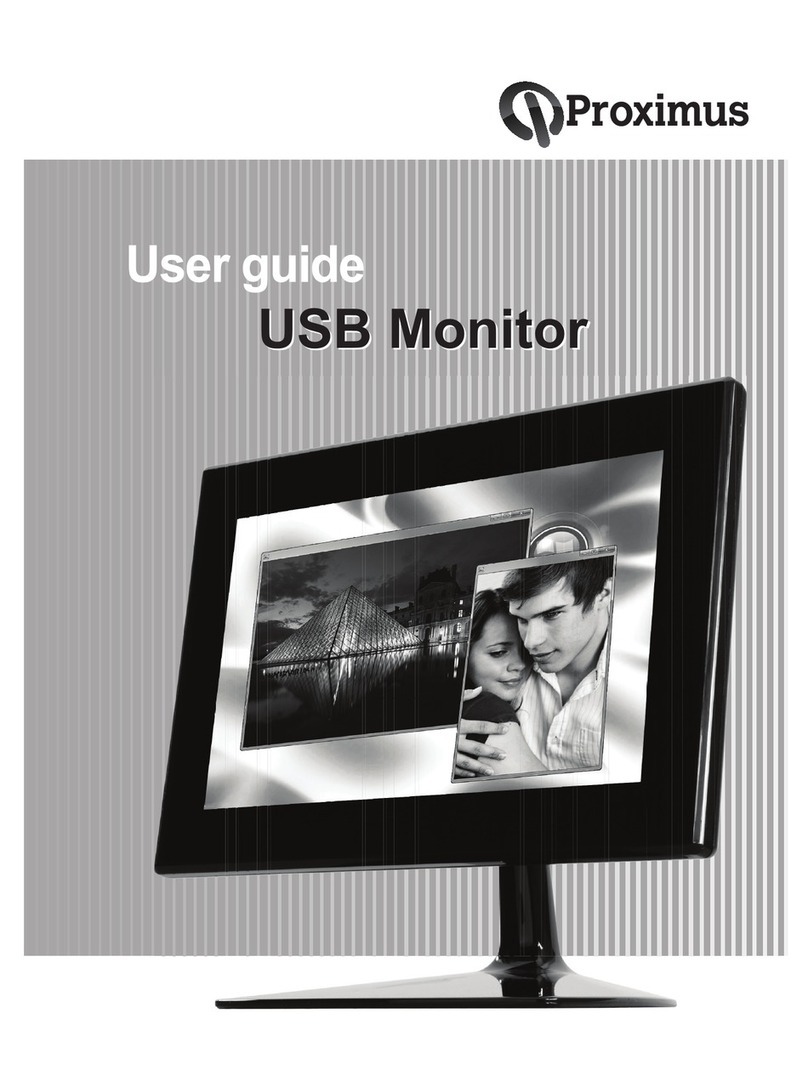Fermax DUOX PLUS VEO-XL User manual
Other Fermax Monitor manuals

Fermax
Fermax iLOFT 4+N User manual

Fermax
Fermax VEO DUOX Instruction Manual

Fermax
Fermax VEO XS DUOX User manual

Fermax
Fermax VEO DUOX User manual

Fermax
Fermax NEO MEET User guide
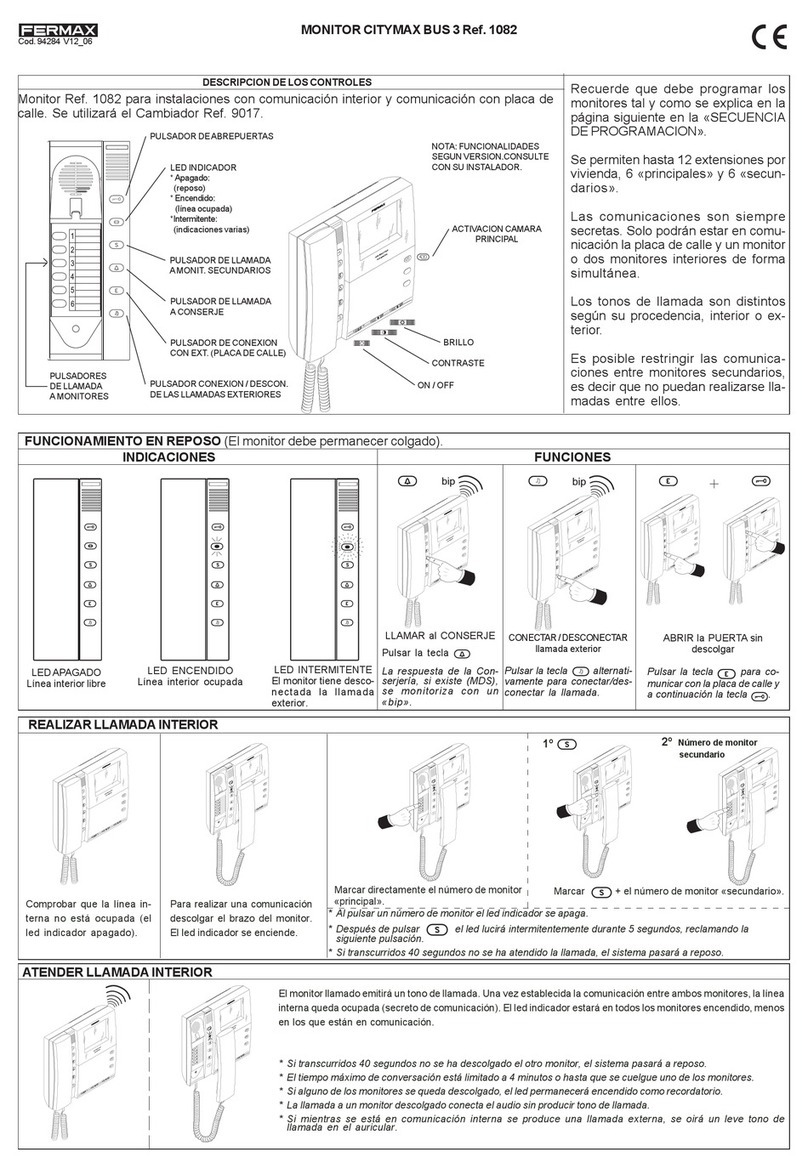
Fermax
Fermax BUS 3 CITYMAX User manual

Fermax
Fermax VEO User manual

Fermax
Fermax VDS Smile Monitor User manual

Fermax
Fermax VIVO KIT User guide

Fermax
Fermax NEO MEET User manual

Fermax
Fermax VEO XS DUOX User manual

Fermax
Fermax FERMVISION User guide

Fermax
Fermax MEET MIO WHITE 7" User manual

Fermax
Fermax LYNX VIVO Instruction Manual

Fermax
Fermax LOFT COMPACT 4+N COLOUR Instruction Manual

Fermax
Fermax MIO User guide

Fermax
Fermax VEO XS DUOX User guide

Fermax
Fermax DUOX PLUS WIFI VEO XS MONITOR User manual

Fermax
Fermax VEO XS DUOX User guide
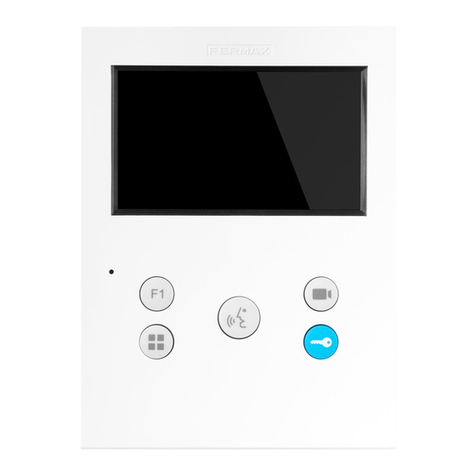
Fermax
Fermax VEO XS DUOX User guide