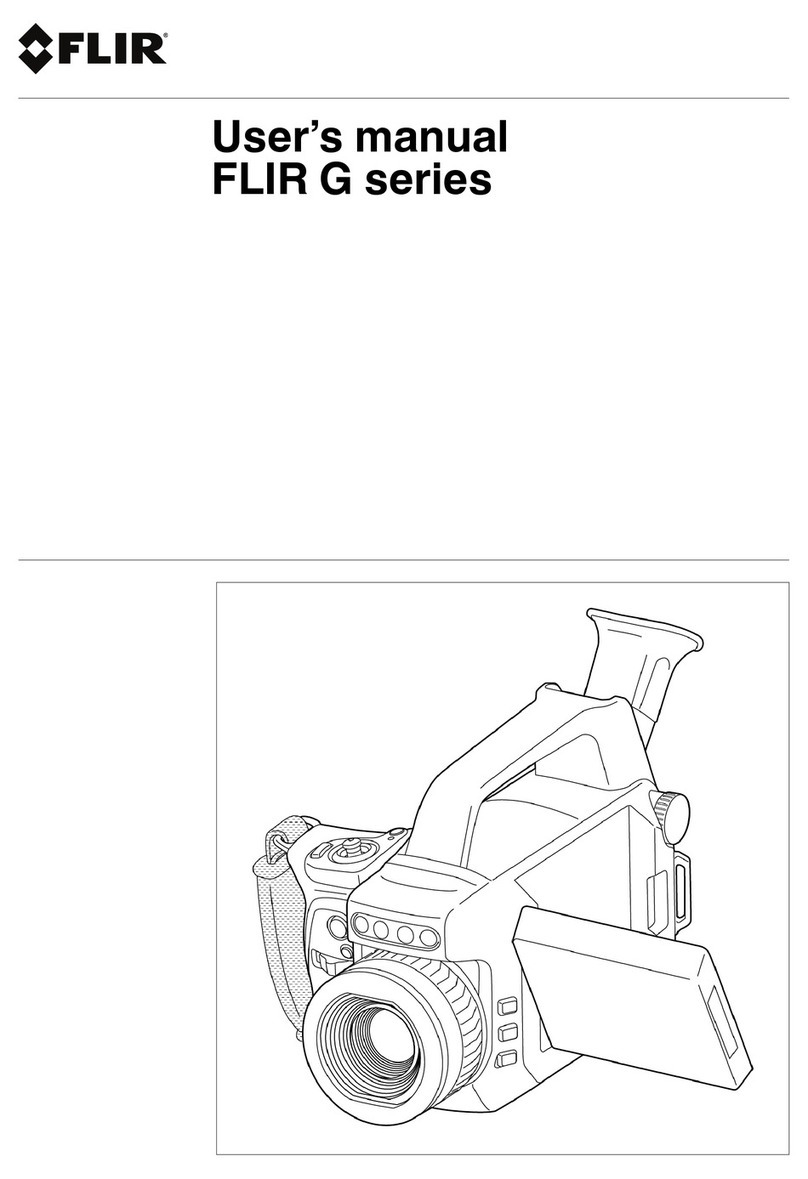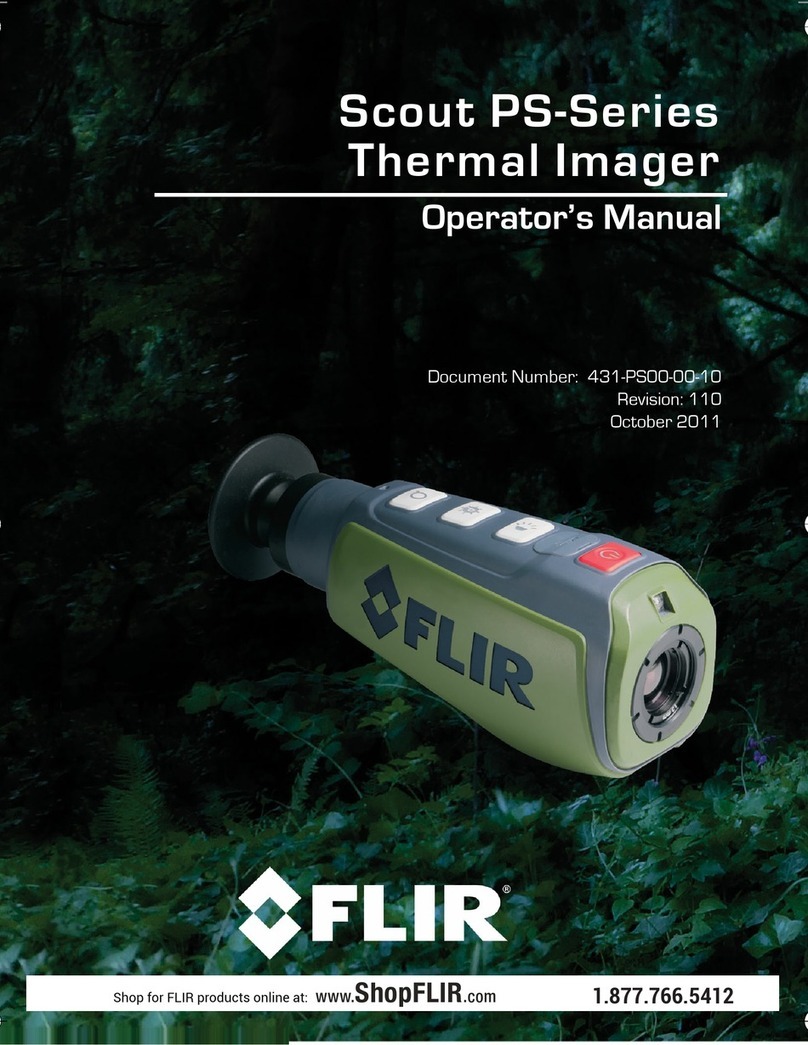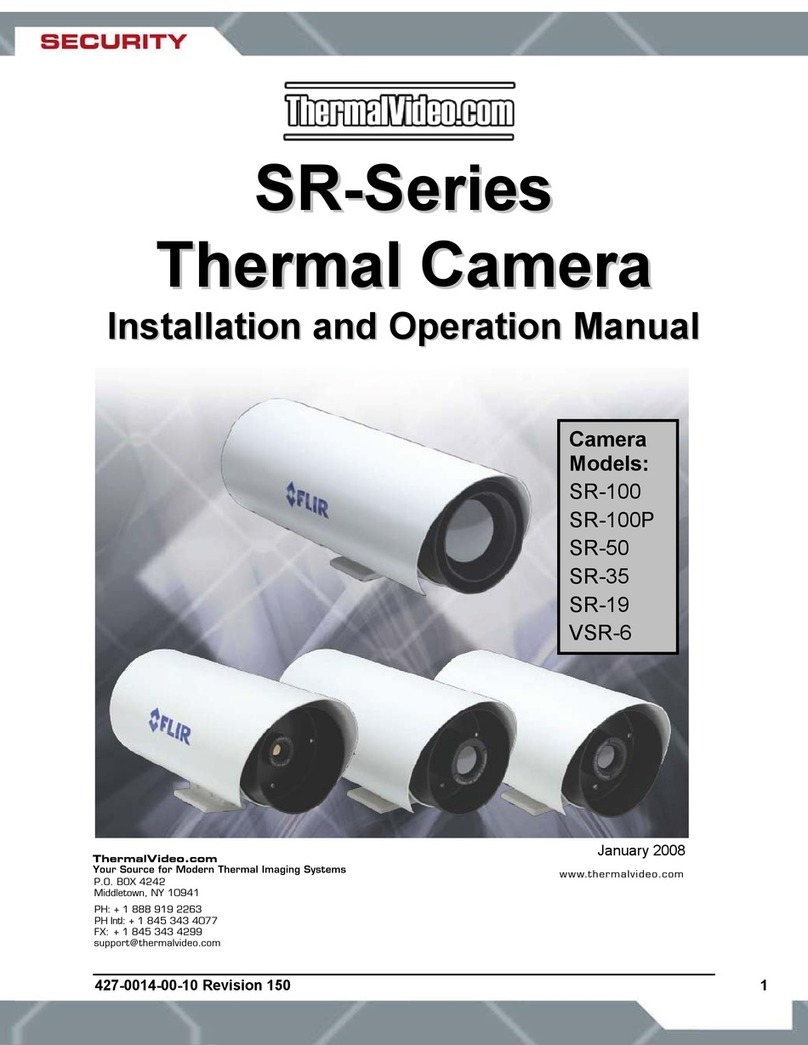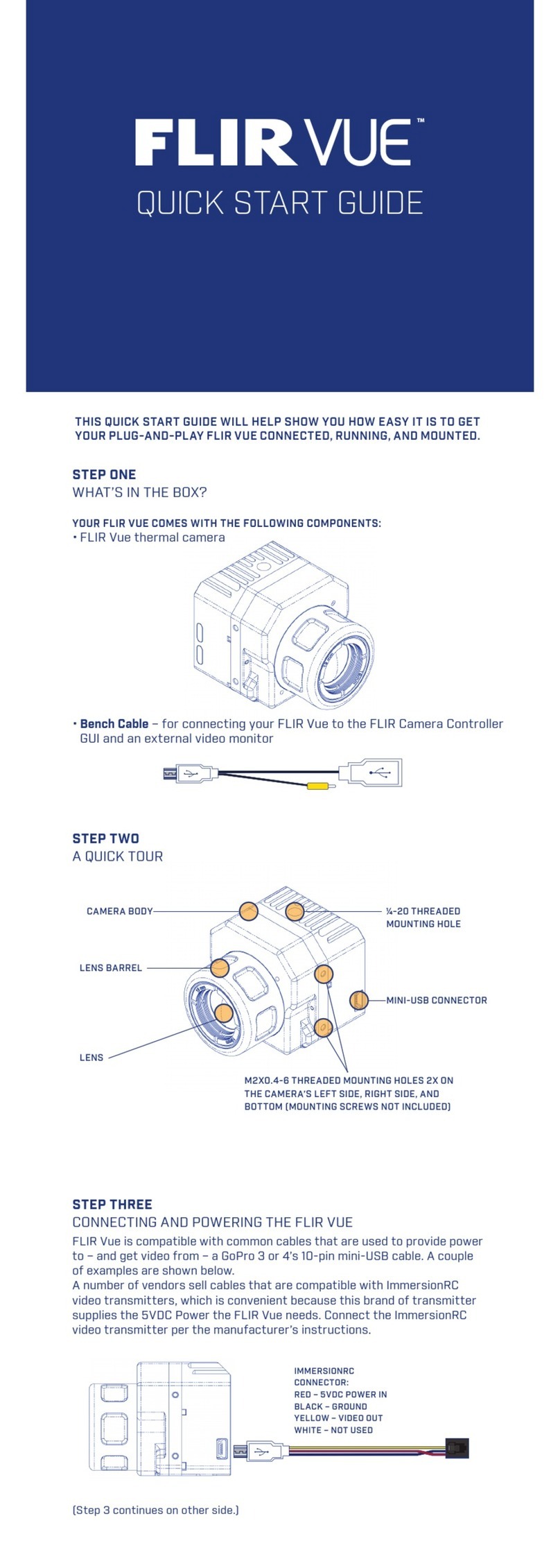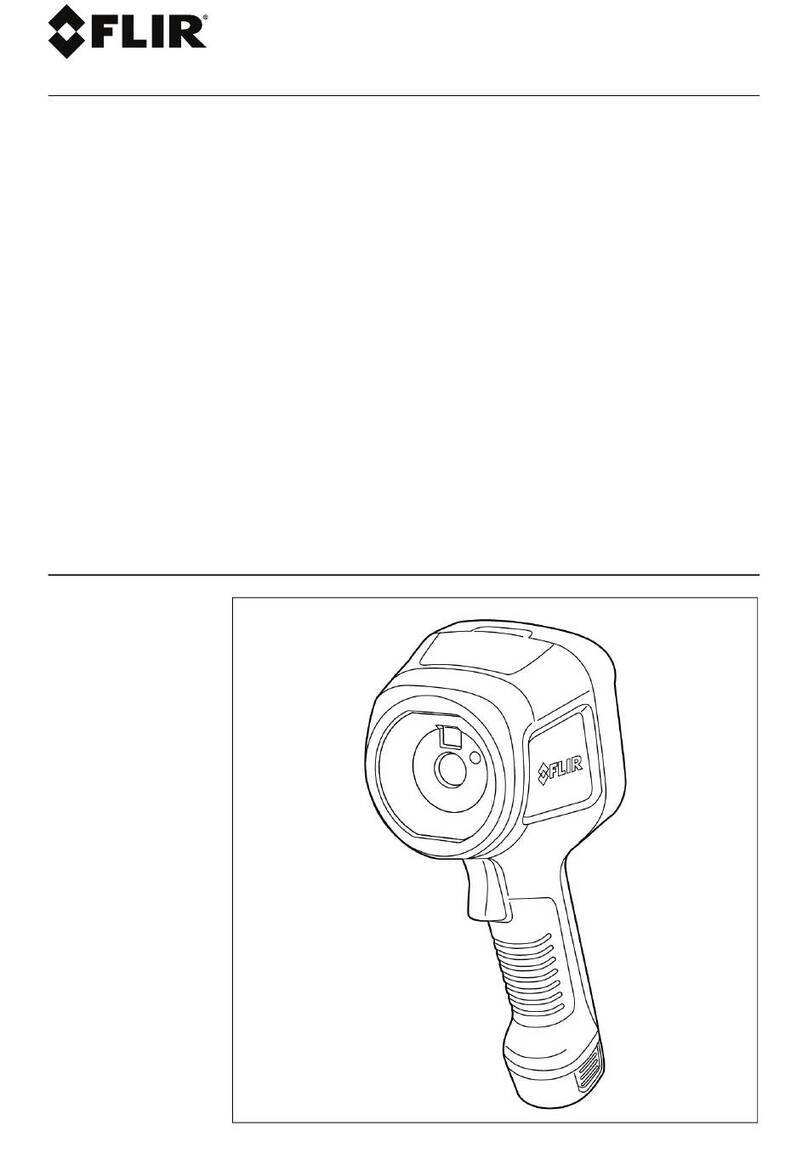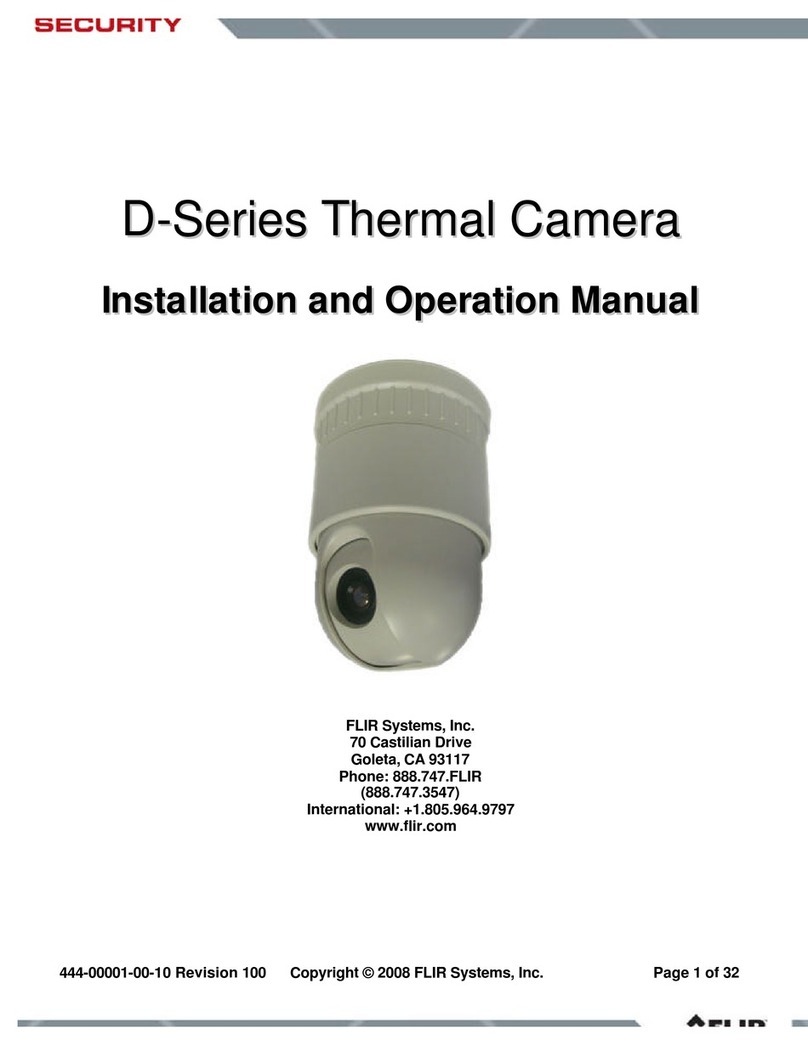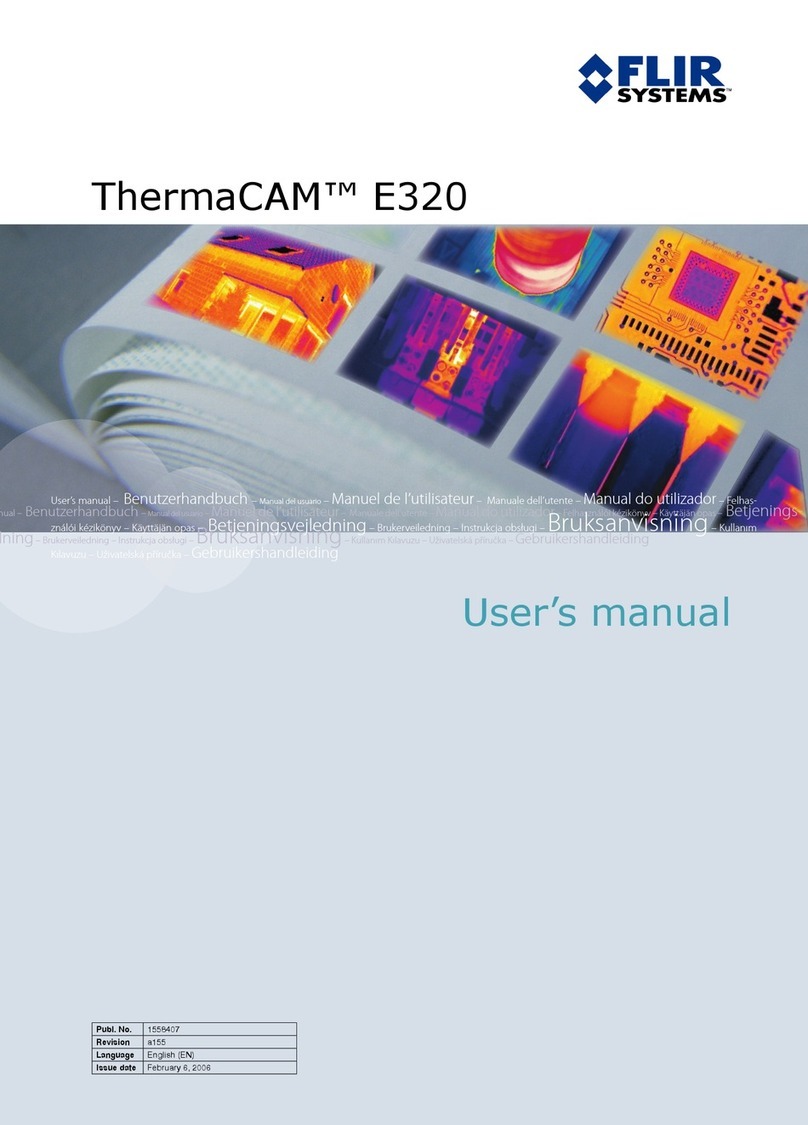Table of Contents
1 INTRODUCTION...................................................................................................................................................4
1.1 SCOPE..............................................................................................................................................................4
1.2 REVISION HISTORY .....................................................................................................................................4
2 RESOURCES..........................................................................................................................................................5
2.1 FLIR WEBSITE / TECH SUPPORT INFORMATION ..................................................................................5
2.2 FLIR SYSTEMS DOCUMENTS.....................................................................................................................5
2.3 EXTERNAL DOCUMENTS ...........................................................................................................................5
2.4 ABBREVIATIONS / ACRONYMS ................................................................................................................6
3 WHAT’S IN THE BOX ..........................................................................................................................................7
3.1 UNPACKING YOUR CAMERA ....................................................................................................................8
3.1.1 FLIR Duo Pro R Camera...........................................................................................................................8
3.1.2 Bench Cable ..............................................................................................................................................8
3.1.3 MicroSD Cards..........................................................................................................................................9
3.1.4 Integration Cable .....................................................................................................................................10
3.1.5 GPS Antenna ...........................................................................................................................................11
3.1.6 USB Type-C Cable..................................................................................................................................12
4 Connecting to the Camera .....................................................................................................................................13
4.1 MECHANICAL INTERFACE.......................................................................................................................13
4.1.1 SIZE / WEIGHT......................................................................................................................................13
4.1.2 MOUNTING ...........................................................................................................................................13
4.2 ELECTRICAL INTERFACE.........................................................................................................................14
4.2.1 Bench Testing..........................................................................................................................................14
4.2.2 COTS USB-C Cables ..............................................................................................................................14
4.2.3 Micro HDMI............................................................................................................................................14
4.2.4 Accessory Port.........................................................................................................................................15
4.3 Software Interface...........................................................................................................................................16
4.4 Connecting to a MAVLink Compatible Flight Controller .............................................................................16
4.5 Camera Operation...........................................................................................................................................16
5 The FLIR UAS App ..............................................................................................................................................19
5.1 Home Screen ..................................................................................................................................................19
5.1.1 View Mode ..............................................................................................................................................20
5.1.2 Scene .......................................................................................................................................................20
5.1.2.1 Scene Presets ................................................................................................................................21
5.1.2.2 Region of Interest (ROI)...............................................................................................................21
5.1.2.3 DDE..............................................................................................................................................22
5.1.2.4 ACE ..............................................................................................................................................22
5.1.2.5 SSO...............................................................................................................................................22
5.1.2.6 Save Custom Scene Presets ..........................................................................................................22
5.1.3 IR Palette .................................................................................................................................................22
5.1.4 MSX ........................................................................................................................................................24
5.1.5 FFC..........................................................................................................................................................24
5.1.6 Zoom .......................................................................................................................................................24
5.1.7 Measure ...................................................................................................................................................25
5.1.8 Capture ....................................................................................................................................................25
5.1.8.1 Single............................................................................................................................................25
5.1.8.2 Multiple ........................................................................................................................................25