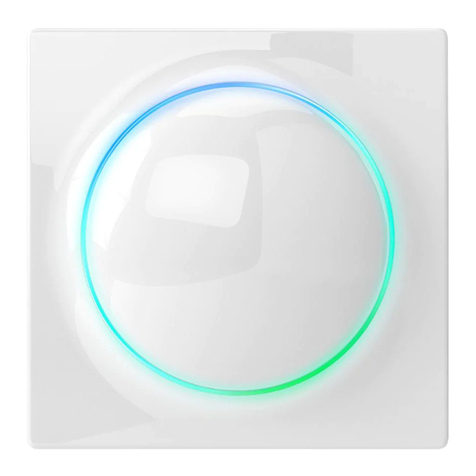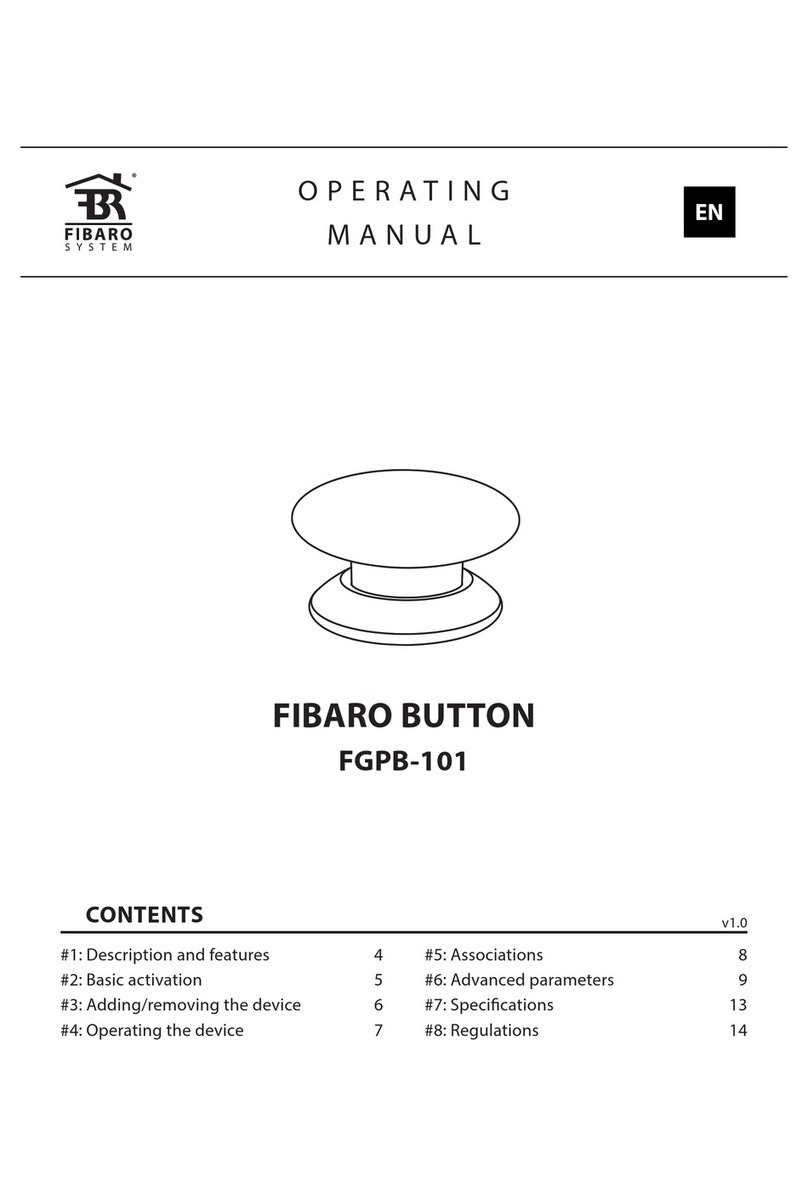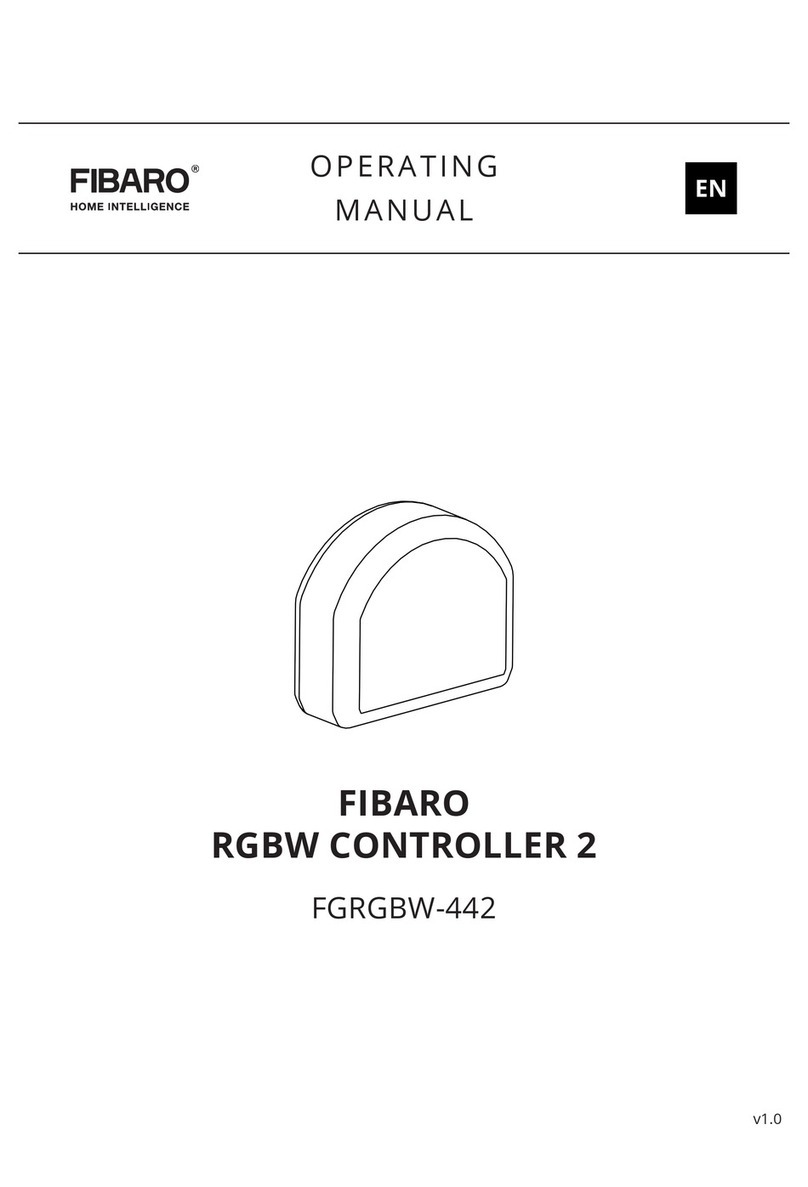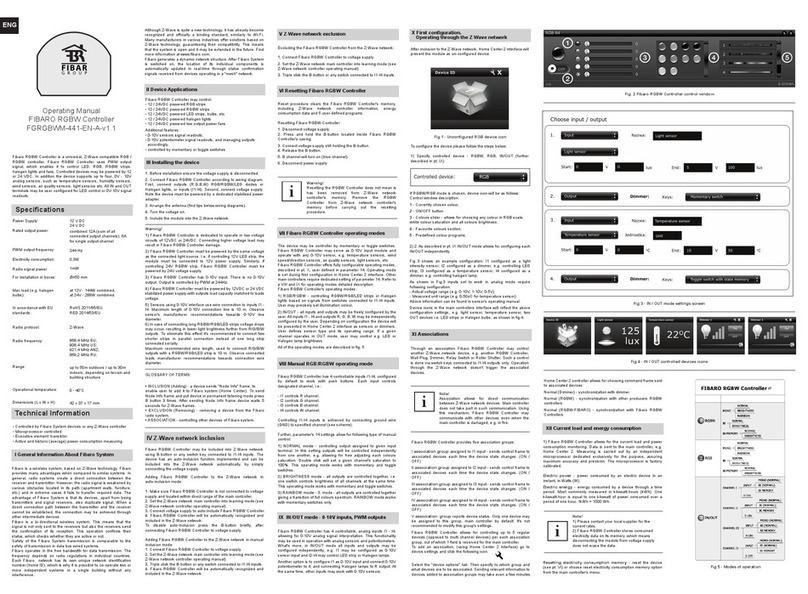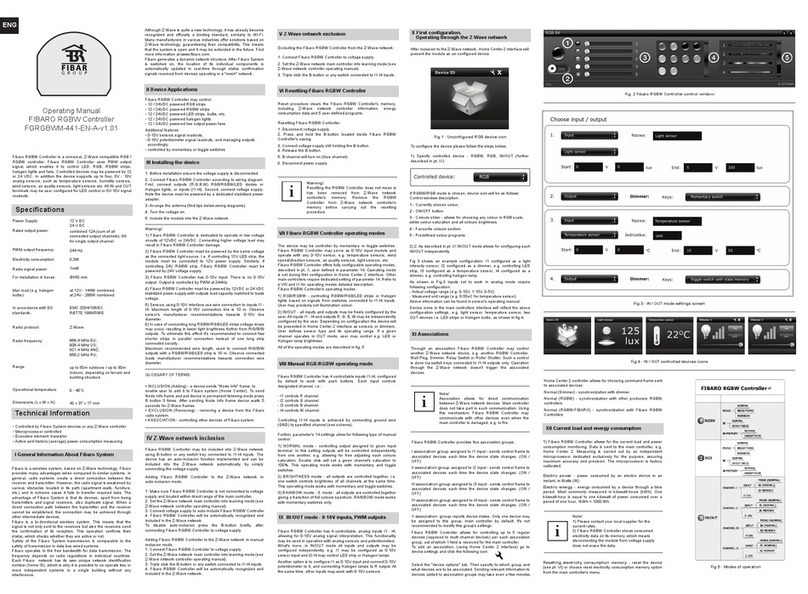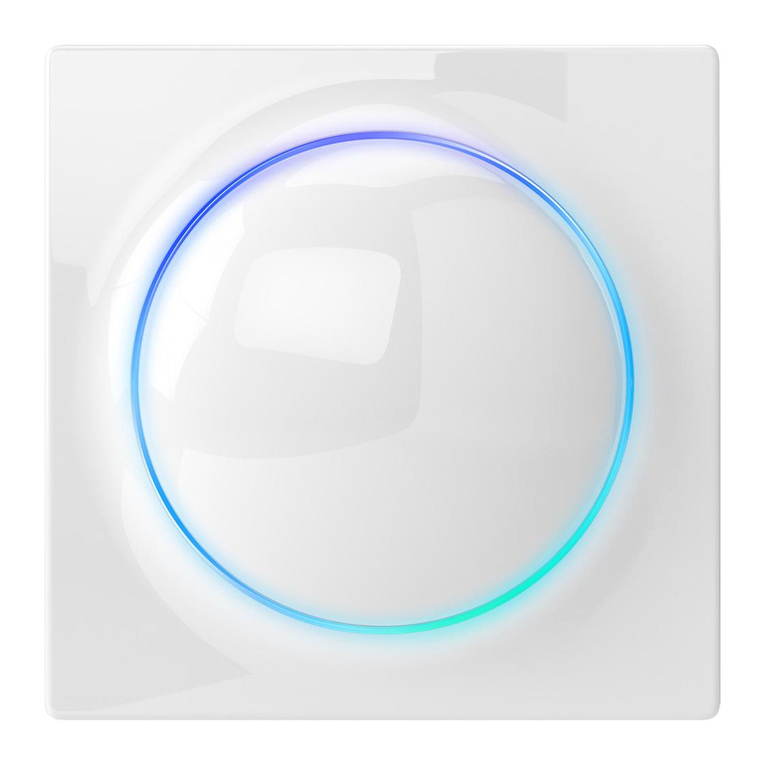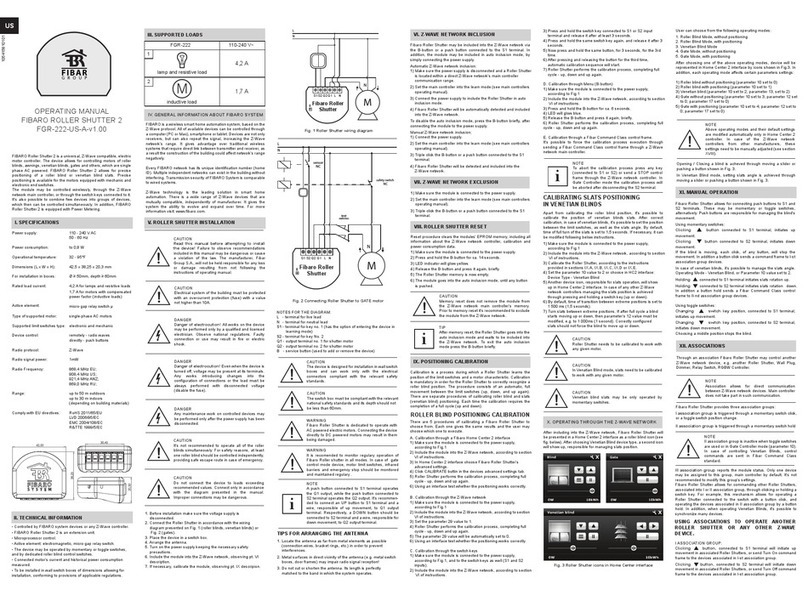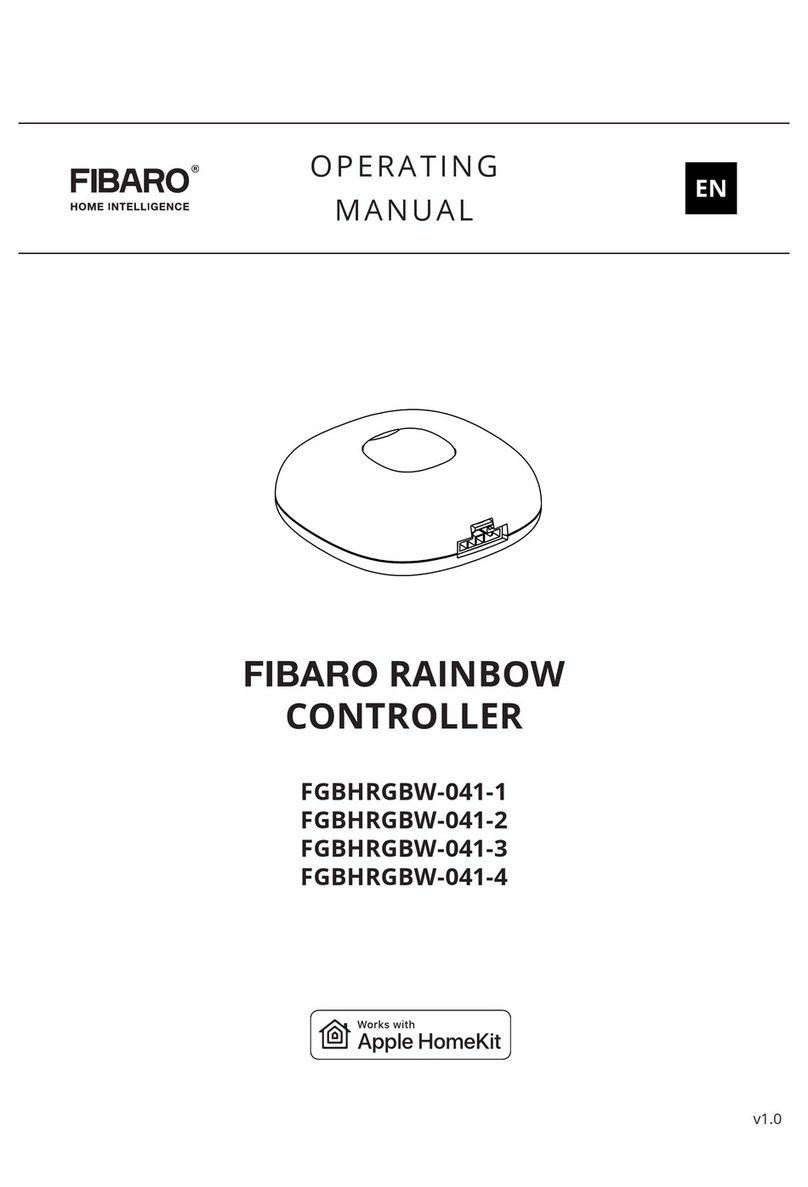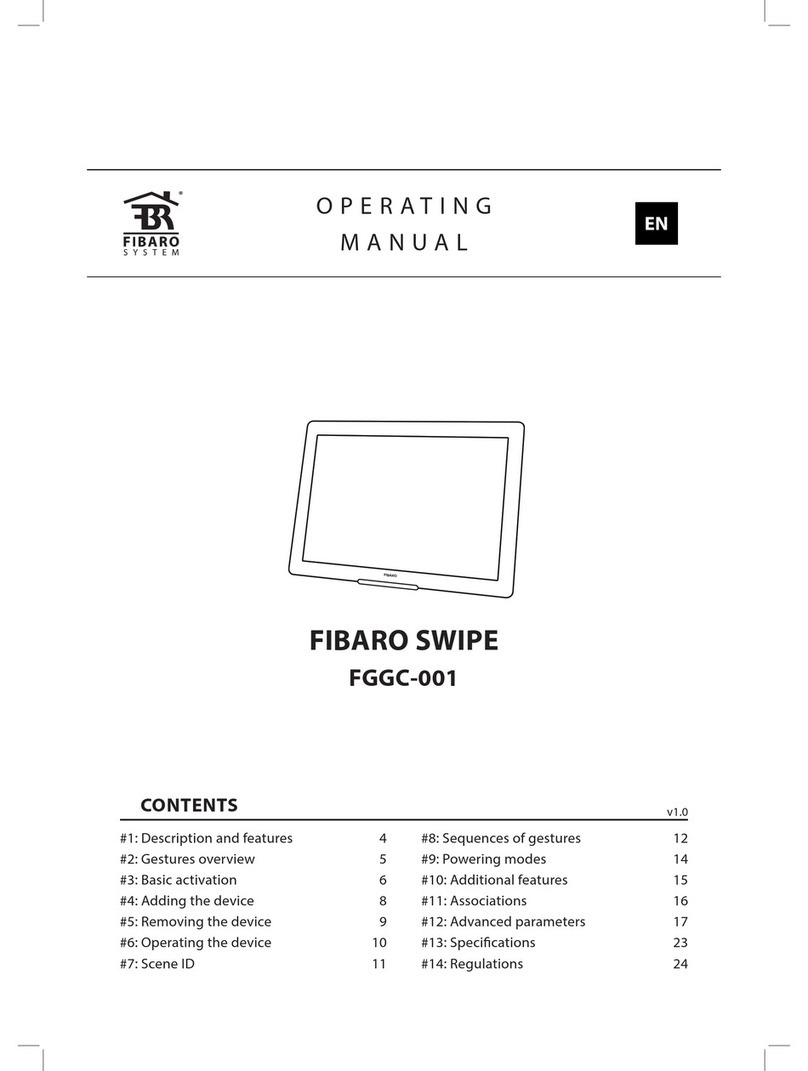Fibaro Roller Shutter provides three association groups:
1
association
group
is
triggered through a momentary swltch clic
k,
or a toggle switch position change.
II
association
group
is triggered through a momentary switch hold
NOTE
II
association group is inactive when toggle switches
are used or in Gate Controller mode (parameter 10).
In
case of controlling Venetian Blinds, control
commands are sent in Fibar Command Class
standard.
III
association
group
reports the module status. Only one device
may
be
assigned to this group, main controller by default.
Jt's
not
recommended to modify this group's settings.
Fibaro Roller Shutter allows for commanding other Roller Shutters,
associated into I or ll assoclation group, through clicking
or
holding a
switch key. For example, this mechanism atlows for operating a
Roller Shutter connected to the switch with a button click, and
operating the devices associated
in
II
association group by a button
hold.
In
addition, when operating Venetian Blinds, it's possible to
synchronize many devices.
USING ASSOCIATIONS TO OPERATE ANOTHER
ROLLER SHUTTER OR ANY OTHER Z-WAVE
DEVICE.
1ASSOCIATION GROUP:
Clicklng
Ä
button
, connected to
S1
terminal will inltiate up
movement
in
associated Roller Shutters, or send Turn
On
command
frame to the devices associated
in
l-st association group.
Clicking
...
button
, connected to S2 terminal will initiate down
movement in associated Roller Shutters, or send Turn Off command
frame to the devices associated
in
1-st
associatlon group.
II
ASSOCIATION GROUP:
Holding
Ä
button,
connected to
S1
terminal will move the
connected roller blind
up,
and after 1 second delay initiale up
movement in associated Roller Shutters, or send Turn
On
command
frame to the devices associated
in
11-nd
association group.
Holding
...
button,
connected to S2 terminal will move the
conected rolled blind down, and after 1 second delay initiale down
movement
in
asSociated Roller Shutters,
or
send Turn Off command
frame to the devices associated
in
11-nd
association group.
USING ASSOCIATIONS TO OPERATE ROLLER
SHUTTERS CONNECTED
TO
VENETIAN BUNDS.
Using association mechanism to operating venetian blinds require&
configuring both, l-st and
11-nd
association groups.
1ASSOCIATION GROUP
Clicking
A
button
, connected to
S1
terminal will initiate up
movement of the connected venetian blind and other device~
associated in
1-st
association group.
Clicking
...
button,
connected to S2 terminal will initiate down
movement of the connected venetian blind and other devices
associated in
1-st
association group.
II
ASSOCIATION GROUP (relevant for momentary switches only)
Holding
A
button
, connected to
S1
terminal will initiate slats
rotation up, of the connected venetian blind as well
as
the other
devices associated in
11-nd
association group.
Holding
...
button,
connected to S2 terminal will initiate slats
rotation down, of the connected venetian blind as well as the other
devices associated in ll-nd association group.
& NOTE
Once the assoclated devices are already moving,
they will
be
stopped ifany
of
the buttons is pressed
and held
XIII. OPERATING GATE MOTORS
Fibaro Roller Shutter allows for operating gate motors. Gate motor
should be connected to
01
and
02
terminaJs according to Fig.2.
In
the Gate Mode, a momentary switch may
be
connected to
S1
terminal. lt's recommended
to
connect
an
IR barrier, an emergency
stop button or any alarm mechanism to S2 terminal. Opening a
contact in a device connected to S2 terminal will always result in
stopping a motor in current position (see Fig. 2).
Clicking a push button connected to
S1
terminal will initiate opening
the gate. Nextclick ofa button will stop the gate.Yet another cllck of
a button will close the gate. According to following seaquence;
OPEN -STOP -GLOSE -STOP -OPEN.
G;ite
'<.
X
D
DD
-0
ow
10kWh
Fig. 5
Roller
Shutter
icon
In Horne
Center
interface
&NOTE
In
Gate Mode, by default, the
S1
terminal
is
set to
operate
w1th
a momentary switch, ignoring the
parameter 14 settings
Full opening the
ga
te initiales a Ro
ll
er Shutter COUNTDOWN.After
the COUNTDOWN the gate will start closing. COUNTDOWN length
is
set through the
pa
rameter 12.
In
addition, if
th
e IR barrier is cut (S2
contact opened) at the gate fully open, the gate will start closing after
a time period specified
in
parameter 17.
NOTE
In
both Gate Modes, with and without positioning,
parameters 12 and 17 are automatically set to
0.
At
these settings the gate will open, but will not
automatical!y close. Relevant times need to be set
manually in parameters 12 and 17 (see section
XVIII).
NOTE
Parameters 12 and 17 settings are automatically
modified only in Horne Center 2 controller, when
choosing one
of
Gate Modes. ln case ofcontrollers
from other manufacturers·these parameters need to
be
set manuaHy (see section XVIII).
NOTE
Installation ofthe gate driver may
be
performed only
by certified professionals. The motor must
be
equipped with the appropriate limit switches (see Fig
2). lt's recommended
to
connect a NC (normally
closed) contact
of
an
IR
barrier to S2 terminal.
Opening the contact will stop the gate.
In
addition,
it's recommened to connect an emergency stop
button to the motors neutral (N) wire.
In
emergency,
pushing the emergency stop button will cut the
power and stop the gate. ltls recomended to monitor
regulary operation
of
Fibaro Roller shutter
in
all
modes. Also it
is
recomended to regulary verificate
and maintenance connectors.
NOTE
S1
and S2 terminals react to mains voltage only.
Using
IR
barriers with
NC
contacts operating
an
lower voltages require using an additional relay (see
Fig. 2)
XIV. LED INDICATOR
Fibaro Roller Shutter has a MENU. Each MENU level is signaled
through a LED lndicator colour.
Ta
enter MENU press and hold the
B-button for at least 2 seconds.
While the B-button
is
being held, LED lndicator colours will change
in
the following sequence:
BLUE -Roller Shutter calibration procedure (see section IX)
VIOLET -initiale the Z-Wave network range tester
GREEN -reset energy consumption data memory (see section XVI)
YELLOW
-Roller Shutter reset (see section VIII)
Release the B-button
to
choose the desired function and confirm
your choice with the B-button click.
XV
. Z-WAVE RANGE TESTER
Fibaro Roller Shutter has a built in mechanism, allowing to roughly
estimate
the
Z-Wave network range.
CAUTION
To
allow for the Z-Wave network range test, the
Z-Wave network controller needs
to
support the
functionality and the module needs to be included
in the network. Z-Wave range test puts heavy strain
on
the network,
so
it's recommended to use the
function only in special cases.
In
order to test the Z-Wave network range:
1) Press and hold the 8-button for ca. 6 seconds, until the LED
lndicator glows violet.
2) Release the B-button.
3) Click the B-button.
4) LED lndicator will signal the Z-Wave network range (see
description
be
low).
5)
Click the B-button to exit the Range Tester.
Network range signaling modes:
Z-Wave network range is signaled by LED illumination colour and
behaviour. Blinking each 1-second means the modules tries to
establish a direct communication with the main controller, while 2
seconds glowing means the test result. The test is pelionned in a
loop, until being stopped by the user. Z-Wave range test is
peliormed in three steps, signaled with green, yellow, violet and
red:
1) Blinking in GREEN means the modute tries to establish a direct
communication with the main controller. Positive test result is
signaled by a 2 second glowing
in
GREEN, after which the test is
repeated (step 1
).
In
practice, if the module
is
able to establish a
dlrect communication with the main contro!ler, the LED will glow
GREEN, without blinking.
2)
lf
the module
is
notable to establish a direct connection with the
main controller, it will try to establish a routed connection, through
another, intermediary, Z-Wave network devices. LED indicator will
change the illumination colour to RED. Positive test result is
signa!ed with glowing
in
YELLOW. After 2 seconds the module will
retry establishing a direct communication (step 1
).
[I]
NOTE
The module may
mod1fy
the main controller
commumcat1
on
from direct
to
routed and vice
versa, espec1alty
1f
1t's
located at the direct
commun1cat1on range hmit
3)
lf
the module
is
notable to establish a routed connection with the
main controller, LED lndicator colour will change from YELLOW to
VIOLET. After few seconds test will end and the LED lndicator will
glow RED for two seconds. Whole procedure will start again and
the module will try to establish a direct connection with the main
controller (step 1).
XVI.
CU
RRENT AND HISTORICAL
POWER CONSUMPTl0 N MEASURING
Fibaro Roller Shutter allows for the current load and power
consumption monitoring. Data
is
sent to the main controller, e.g.
Horne Center
2.
Measuring is carried out by an independent microprocessor
dedicated exclusively for the purpose, assuring maximum accuracy
and precision. The microprocessor is factory calibrated.
Electric
power-
power consumed by an electric device in an instant,
in Watts
f;N)
.
ElectriC
energy
-energy consumed
by
a device through a time
period. Most commonly measured in kllowatt-hours (kWh). One
kilowatt-hour
is
equal to one kilowatt
of
power consumed over a
period
ofone
hour, 1kWh • 1000 Wh. ·
RESETTING ELECTRICITY CONSUMPTION MEMORY
Fibaro Roller Shutters electricity consumption memory may
be
cleared in one ofthe following ways:
1)
Through the module reset (see section VIII)
2) Through the main controller menu (see main controllers
operating manual
3) Manually using the following instructions:
a) Make sure the device is connected to voltage supply.
b) Press and hold the B-button for ca. 10 seconds, until LED 1
ndicator glows GREEN.
c) Release the B-button.
d) Click the 8-button.
e) Energy consumption memory has been erased.
NOTE
1) Please contact your local supplier for the current
rates
2) Fibaro Roller Shutter stores consume.d electricity
data on its memory, which means disconnecting the
modu1e
from voltage supply does not erase the
data.
XVII. PROTECTION MODE
Fibaro Roller Shutter uses the Protection Command Class v2 to
prevent from unintended motor movement.
1) Local Protection
Local Protection State:
n·
:.
rio protectiori.
ROiier
Shutter'responds
t'o
pUsh
büttons.
1 -
not
supported
2 - Local protection active. Roller Shutter does not respond to
push buttons.
Once the Local Protection
is
activated, the module stops
responding to
S1
and
S2
push buttons. SCENE
10
and association
commands will not
be
sent as weil.
The
only exception
is
the
B-button. Menu and
Z~Wave
network inclusion, after the 8-button
or
S1
push button triple click, are still active.
WARNING
In
Protection Mode it will not be possible to control
Fibaro Roller Shutter from buttons. lt
is
not
recomended to control all Fibaro Roller Shutters
in
this mode.
CAUTION
There's one more exception in Local Protection.
In
Gate Mode, S2 (IR Barrier) is still active. lt means
if
the obstacle is detected, the gate will stop,
regardless the Local Protection State set.
2)
RF
Protection (radio protection)
RF
Protectlon State:
0 - No protection. Roller Shutter responds to command frames.
1 -
RF
Protection active. Roller Shutter does not respond to the
Z-Wave control frames.
2 - not supported.
Once the
RF
Protection is activated, the module stops responding
to command frames setting the blind position. lt's still possible
however to configure the device (advanced configuration
parameters, protection modes) and checking it's current state
through polling (position, power. energy).
~VIII. ADVA.NCED CONFI
GURA
TION
GENERAL SETTINGS:
3.
Reports
type
0 - Blindposition reports sent to the maln controller using Z-Wave
Command Class.
1 - Blind position reports sent to the main controller using Fibar
Command Class.
Parameters value shoud be set to 1 if the module operates
in
Venetian Blind mode.
Default setting: O
Parameter size: 1
[byte]
NOTE
&
To
make sure whether Fibar Command Class is
supported by
Z~Wave
network main controllers
from other manufacturers, please contact the
controllers manufacturer.
10.
Roller
Shutter
operating
modes:
0
~
Roller Blind Mode, without positioning
1 - Roller Blind Mode, with positioning
2 - Venetian Blind Mode, with positioning
3 - Gate Mode, without positioning
4 - Gate Mode, with positioning
Default settng: 1
Parameter size: 1 [byte]
12. In Venetian
Blindmode
(parameter
10
s·
et
to
2)
the
parameter
determines
time
of
full
turn
of
the
slats
.
In
Gate Mode (parameter 10 set to 3 or 4) the parameter defines the
COUNTDOWN time, i.e. the time period after whi'ch an open gate
starts closing.
In
any other operating mode the parameter value is
irrelevant.
Value of Omeans the gate will not close automatically.
Available settings: 0-65535
(0
-655,35s)
Default setting: 150 (1,5 s)
Parameter size: 2
[bytes]
13.
Set
slats
back
to
previous
positlon.
In Venetian Blind Mode (parameter 10 set to 2) the parameter
influences slats positioning
in
various situations. In any other
operating mode the parameter value is irrelevant.
0 - Slats return to previously set position only in case
of
the
main controller operation.
1 - Slats return to previously set position
in
case ofthe main
controller operation, momentary switch operation, or when the
limit switch
is
reached.
2 - Slats retum to previously set position
in
case ofthe main
controller operation, momentary switch operation, when the limit
switch
is
reached
or
after receiving a "STOP" control frame
(Switch Multilevel Stop).
Default setting: 1
Parameter size: 1
[byte]
14.
Switch
type.
The parameter settings are relevant for Roller Blind Mode and
Venetian Blind Mode (parameter 10 set to
0,
1,
2).
0
~
Momentaryswitches
1 - Toggle switches
2 - Single, momentary switch. (The switch should be connected to
S1
terminal)
Default setting: D
Parameter size: 1
[byte]
17. In
Roller
Blind
Mode
or
Venetian
Blind
mode
(parameter
10
set
to
0,
1, 2)
the
parameter
determines
when
the
Roller
Shutter
relays
are
turned
off
after
reaching
a
limit
switch.
In
Gate Mode (parameter 10 set to 3 or 4) the parameter determines
a time period after which a gate will start closing after a S2 contact
has been disconnected.
In
this mode, time to turn off the Roller
Shutter relays after reaching a limit switch
is
set to 3 seconds and
cannot be modified.
Value of Omeans the gate will note close automatically.
Available Settings: 0 • 255 (0,1-25,5s).
Default setting: 10 (1s).
Parameter size: 1
[byte]
18.
Motoroperation
detection.
Power threshold to be interpreted as reaching a limit switch.
Available settings: O• 255 (1-255 W)
The value of Omeans reachlng a limit switch will not be detected
Default setting: 10 (10W).
Parameter size: 1
[byte]
22.
Motoroperation
time.
Time perlod for the motor to continue operation.
Available settings: O- 65535
(0-
65535s)
The value of Omeans the function
is
disabled.
Default setting: 240 (240s.
-4
minutes)
Parameter size: 2
[bytes]
29.
Forced
Roller
Shutter
callbration.
By modifying the parameters setting from O to 1 a Roller Shutter
enters the calibration mode. The parameter
re
levant only if a Roller
Shutter is set
to
work in positioning mode {parameter 10 set to 1, 2
or4)
.
1 - Start calibration process
Default setting: 0
Parameter size: 1
[byte]
ALARM
SETTINGS:
30
.
Response
to
general alarm
O- No reaction.
1 - Open blind.
2 - Glose blind.
Default setting: 2
Parameter size: 1
[byte]
31.
Response
to
flooding
alarm
0 - No reaction.
1 - Open blind.
2 - Glose blind.
Default setting: 0
Parameter size: 1 [byte)
32.
Response
to
smoke,
CO
or
C02
alarm
0 - No reaction.
1 - Open blind.
2 - Glose blind.
Default setting: 1
Parameter size: 1
[byte]
33.
Response
to
temperature
alarm
0 - No reaction.
1 - Open blind.
2 - Glose blind.
Default setting: 1
Parameter size: 1
[byte]
35.
Managing
slats
in
response
to
alarm
.
In
Venetian Blind Mode (parameter 10 set to 2), the parameter
determines how the slats will react upon alarrn detection.
In
any
other modes, the parameter value
is
not relevant.
0 -
Da
not change slats position - slats return to the last set
position.
1 - Set slats to their extreme position.
Default setting: 1
Parameter size: 1
[byte]
POWER
AND
ENERGY REPORTS SETTINGS:
40.
Power
reports.
Power level change that will result
in
new power value report being
sent. The parameterdefines a change that needs to occur
in
orderto
trigger the report.The value is a percentage ofthe previous report.
Power report threshold available settings: 1-100 (1-100%).
Value of Omeans the reports are turned off.
Oefault setting: 10 (10%).
Parameter size: 1
[byte]
42.
Periodic
power
or
energy
reports.
The parameter defines a time period between consecutive reports.
Available settings: 1-65534 (1-65534 seconds)
Value ofOmeans the reports are turned off.
Default setting: 3600 (3600 seconds / 60 minutes).
Parameter size: 2 [bytes]
43.
Energy
reports.
Energy level change which will result
in
new energy value report
being sent. The parameter defines a change that needs
to
occur ln
order to trigger the
report
Energy threshold available settings: 1-254 (0,01
-2
,54kWh).
Value
of
Omeans the reports are tumed off.
Default setting 10 (0,1kWh).
Parameter size: 1
[byte]
44.
Self
.measureme~t.
A Roller Shutter may include power and energy used by itself in
reports sent to the main controller.
0 - Self-measurement inactive.
1 - Self-measurement active.
Default setting: O
Parameter size: 1
[byte]
SCENES
AND
ASSOCIATIONS SETTINGS:
50. Scenes I
Associatlons
activation
.
Par~me!er determines whether scenes or associations are activated
by the switch keys.
0 - Associations activation
1 - Scenes activation
Default setting: O
Parameter size: 1
[byte]
XIX. GU
ARA
NTEE
1. The Guarantee is provided by FIBAR GROUP S.A. (hereinafter
"Manufacturer"), based in Poznan, ul. Lotnicza
1;
60-421 Poznan,
entered
in
the register
cf
the National Court Register kept
by
the
District Court in Poznari, VIII Economic Department
ofthe
National
Court Register, no. 553265, NIP 7811858097, REGON:
301595664.
2. The Manufacturer is responsible for equipment malfunction
resulting from physical defects (manufacturing or material)
cf
the
Device for 12 months from the date
of
its purchasing.
3. During the Guarantee period, the Manufacturer shall remove
any defects, free
of
charge, by repairing or replacing (at the sole
discretion
of
the Manufacturer) any defective components
cf
the
Device with new or regenerated components that are free
of
defects. When the repair impossible, the Manufacturerreserves the
right
to
replace the device with a new or regenerated one, which
shall
be
free
cf
any defects and its condition shall not be worse than
the original device owned by the Customer.
4. ln special cases, when the device cannot be replaced with the
device
of
the same type (e.g. the device is no langeravailable in the
commercial offer), the Manufacturer may replace it with a different
device having technical parameters similar to the faulty one. Such
activity shall
be
considered as fulfilling the obligations
of
the
Manufacturer. The Manufacturer shall not refund money paid for
the device.
5.
The holder ofa valid guarantee shall submit a guarantee claim
through the guarantee service. Remember: before you submit a
guarantee claim, contact our technical support using telephone or
e-mail. More than 50%
of
operational problems is resolved
remotely, saving time and money spent to initiating guarantee
procedure.
lf
remote support
is
insufficient, the Customer shall fill
the guarantee claim form (using our website -www.fibaro.com) in
orderto obtain claim authorization. When the guarantee claim form
is
submitted correctly, the Customer shall receive the claim
confirmation with a unique number (Return Merchandise
Authorization -RMA).
6.
The claim may
be
also submitted
by
telephone.
In
this case, the
call
is
recorded and the Customer shall
be
informed about it
by
a
consultant before submitting the claim. lmmediately after
submitting the claim, the consultant shall provide the Customerwith
the claim number (RMA-number).
7. When the guarantee claim fom, is submitted correctly, a
representative of the Authorised Guarantee Service (hereinafter
as
"AGS") shall contact the Customer.
8.
Defects revealed within the guarantee period shall be removed
not later than 30 days from the date of delivering the Device to
AGS. The guarantee period shall be extended by the time in which
the Device was kept byAGS.
9.
The faulty device shall
be
provided
by
the Customer with
complete standard equipment and documents proving its
purchase.
10. Parts replaced under the guarantee are the property of the
Manufacturer. The guarantee for all parts replaced
in
the guarantee
proc.ess shall
be
equal to the guarantee period of the original
device. The guarantee period
of
the replaced part shall
not
be
extended.
11. Costs of delivering the faulty device shall
be
borne by the
Customer. For unjustified service calls, the Service may charge the
Customer with travel expenses and handling costs related to the
case.
12. AGS shall not accept a complaint claim only when:
• the Device was misused or the manual was not observed,
• the Device was provided by the Customer incomplete, without
accessories or nameplate,
• itwas determined that the fault was caused by other reasons than
a material or manufacturing defect
of
the Device
• the guarantee document
is
not valid
or
there is no proof of
purchase,
13. The Manufacturer shall not be liable for damages to property
caused by defective device. The Manufacturershall not be liable for
indirect, incidental, special, consequential
or
punitive damages, or
for any damages, including, inter alia, loss of profits, savings, data,
lass
of
benefits, claims by third parties and any property damage or
personal injuries arising from orrelated to the use ofthe Device.
14. The guarantee shall not cover:
• mechanical damages (cracks, fractures, cuts, abrasions, physical
deformations caused by impact, falli[lg or dropping the device or
other object, improper use or not observing the operating manual);
• damages resulting frorn extemal causes, e.g.; flood, storm, fire,
lightning, natural disasters, earthquakes, war, civil disturbance,
force majeure, unforeseen accidents, theft, water damage, liquid
leakage, battery spill, weather conditions, sunlight, sand, moisture,
high or low temperature, air pollution;
• damages caused by malfunctioning software, attack
of
a
computer virus, or by failure to update the software as recommen-
ded by the Manufacturer;
•damag
es
resulting from: surges in the powerand/ortelecommuni-
cation network, irnproper connection to the grid in
~
manner
inconsistent with the operating manual, or from connecting other
devices not recommended by the Manufacturer.
• damages caused by operating or storing the device in extremely
adverse conditions, i.
e.
high humidity, dust, too low (freezing) or too
high ambient ternperature. Detailed permissible conditions for
operating the Device are defined in the operating manual;
• damages caused by using accessories not recommended
by
the
Manufacturer
• damages caused by faulty electrical installation of the Customer,
. including the use of incorrect fuses;
• damages caused by Customer's failure to provide maintenance
and servicing activities defined in the operating manual;
• damages resulting from the use of spurious spare parts or
accessories improper for glven model, repairing and introducing
alterations by unauthorized persons;
• defects caused by operating faulty Device er accessories.
15. The scope
cf
the guarantee repalrs shall not include periodic
maintenance and inspections,
in
particular cleaning, adjustments,
operational checks, correcti
on
of
errors or parameter programming
and other activities that should be performed by the user (Buyer).
The guarantee shall not cover natural wear and tear
of
the Devi
ce
and its components listed in the operating manual and in technical
documentation as such elements have a defined operational life.
16.
lf
a defect is not covered by the guarantee, the Manufacturer
reserves the right to remove such defect
at
its sole discretion,
repairing the damaged or destroyed parts or providing components
necessary for repair or replacement.
17. This guarantee shall not exclude, limit or suspend the Customer
rights when the provided product is inconsistent with the purchase
agreement.
CE:
This
Device
may
be
used
with
all
devices
certified
with
Z-Wave
certificate
and
should
be
compatible
with
such
devices
produced
by
other
manufacturers
.
Any device compatible with 2-Wave may
be
added
to
Fibaro system.
Hereby, Fibar Group S.A. declares that this Fibaro
Roller Shutter 2 is
in
compliance with the essential
requirements and other relevant provisions
of
Directive 1999/5/EC.
FIBARGROUP
FIBARO
In
case of any technical questions contact customer servlce centre
in your country.
www
.
fibaro
.
com